Reports
All Product
Access the Menu Action Log
Learn how to review a log of activities related to menu modification on the Merchant Portal.
A Menu Action Log records all actions related to modifying the menu. For example, if you add a new Item to the menu, the action is immediately logged in this setting.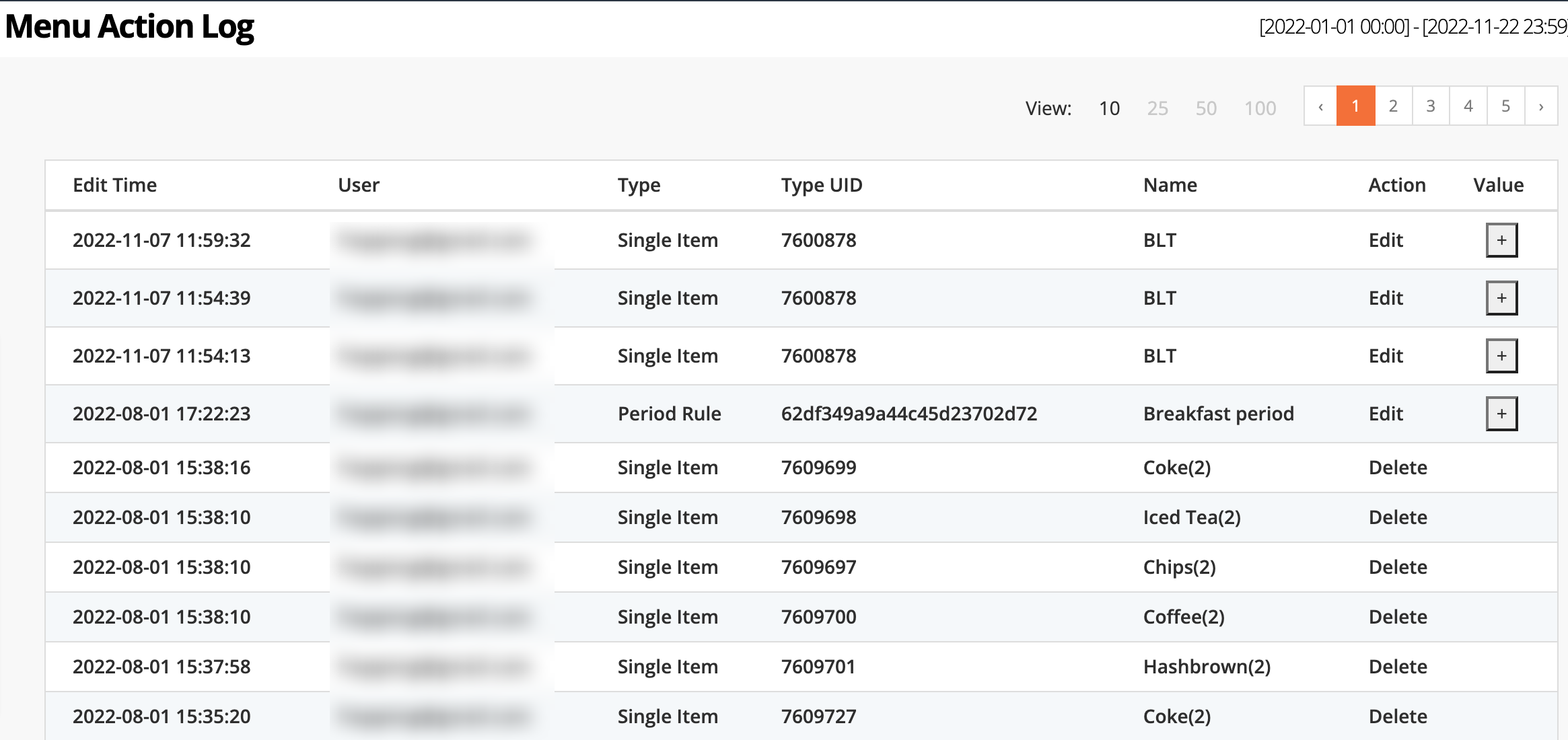
To view a Menu Action Log, follow the steps below:
Merchant Portal (Classic Theme)
- Log in to the Merchant Portal.
- On the left panel, click on Menu Action Log.
- Select the date range of the Menu Action Log that you want to check.
- (Optional) Click on Advanced Filtering. Then, configure the following filter options:
- Type - select from a list of available Menu Type.
- Type UID - enter the Menu Type ID number.
- Name - enter the specific name of the Menu Type that you want to check.
- Click on Submit to retrieve the action log.
Merchant Portal 2.0
- Log in to the Merchant Portal.
- On the left panel, click on Reporting. Then, click on Diagnostics.
- Click on Menu Action Log.
- Select the date range of the Menu Action Log that you want to check.
- (Optional) Configure the following filter options:
- Type - select from a list of available Menu Type.
- Type UID - enter the Menu Type ID number.
- Name - enter the specific name of the Menu Type that you want to check.
- Click on Submit to retrieve the action log.