Eats365 Products
Table of Contents
Eats365 eSignage
Explore eSignage and its functionalities, and discover how it can enhance your restaurant's operations.
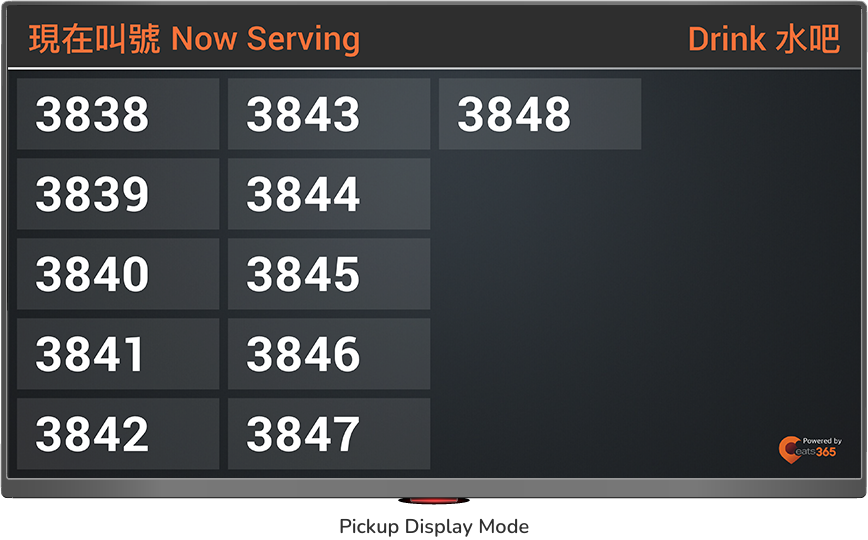
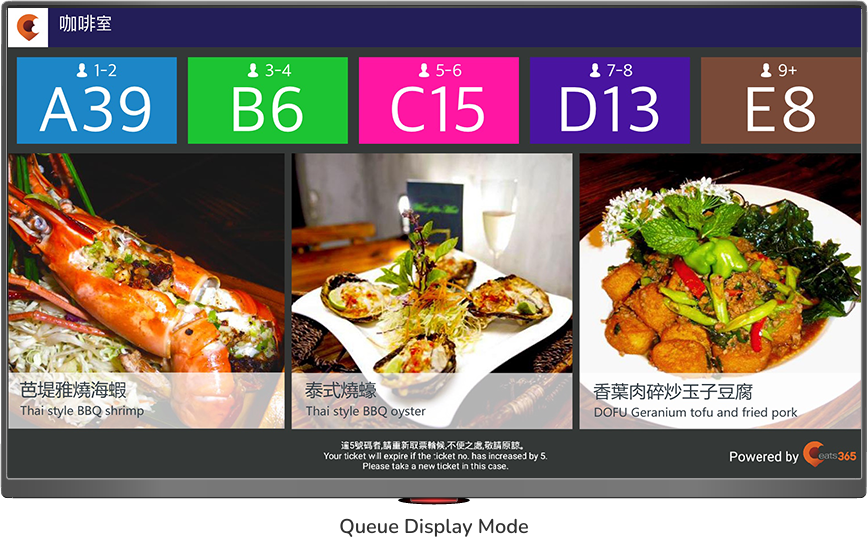
The Eats365 eSignage lets you broadcast the current table queue or orders that are ready for pickup through an attractive and easy-to-read digital display, providing customers visibility to know when their number is being called. The eSignage works with other Eats365 Modules, creating a centralized system that ensures a quick, smooth, and efficient experience at your restaurant.
Feature highlights
Paired with the Eats365 POS
The eSignage and other relevant Eats365 Modules are synced with the Eats365 POS, so any new orders that are processed on the POS are automatically reflected on the eSignage in real time.
Modules that work with eSignage: Aside from the Eats365 POS, other modules that work with the eSignage include the Queue Ticket Kiosk and the Expedite Display, which are two separate Modules that help keep your restaurant organized and run smoothly in the back-end. With these Modules and the eSignage combined, you can achieve a queuing or order-dispatching system that enhances both customers’ and staff experience.
eSignage modes
Queue Display
What is it: When the eSignage is in Queue Display mode, you can present the current table queue based on what the POS and Queue Ticket Kiosk have lined up.
What it does: Queue Display mode shows the current queue numbers so customers can see when they’re ready to be seated.
Where it’s perfect for: Quick Service restaurants, Full service restaurants, Food Court restaurants, Enterprise
DeletePickup Display
What is it: When the eSignage is in Pickup Display mode, the orders will show up on the display as soon as they’re marked as ready from the Expedite Display.
What it does: Pickup Display mode lists the order numbers of orders that are ready to be picked up.
Where it’s perfect for: Quick Service restaurants, Self-service restaurants, Food Court restaurants, Cloud Kitchen, Enterprise
DeleteVisual appeal
As the eSignage’s main responsibility is to show queuing and order numbers, the eSignage’s overall design is meant to catch your customers’ attention to ensure that they don’t miss their turn. On top of bright and bold colors to differentiate each number that’s being called, you can also customize the eSignage by adding enticing images to grab customers’ attention, while simultaneously promoting your restaurant’s new items, promotions, and more.
Frequently Asked Questions
Why do I need an eSignage?
The eSignage displays the current queue and order numbers and serves as the customers’ reference to know if their table is ready or their order is ready for pickup. The eSignage, being part of our Self Service solution along with other relevant Modules, allows your restaurants to establish a system that organizes waiting customers and outgoing orders and conveniently displays the information to customers themselves. The eSignage also lessens the background noise in your restaurant from staff having to call out numbers as needed.
DeleteWill eSignage work without the Eats365 POS?
The eSignage must be paired with the Eats365 POS for it to work. Since the eSignage works with the Queue Ticket Kiosk and Expedite Display Modules, the Eats365 POS works as the central point and syncs orders and queue numbers in real time. Eats365 POS is the core module of Eats365 where all orders are processed, and the eSignage is a module that works in conjunction with the Eats365 POS to upgrade customer experience.
DeleteDo I need an internet connection to use the eSignage?
Yes. The eSignage should be connected to the same network as the Eats365 POS. Since the eSignage is synced with the Eats365 POS and other relevant Modules, a stable internet connection is required so that newly queued customers and outgoing orders are reflected on the eSignage in real time.
DeleteWhat do I need to set up an eSignage?
You only need the following requirements to get started with eSignage:
- An Eats365 POS
- An Android or an Apple TV-supported digital display
- An eSignage license
- An Eats365 Expedite Display (to call completed orders for pickup) or an Eats365 Queue Ticket Kiosk (to track queuing)
Do I need to purchase a separate license for the eSignage?
Yes. The eSignage requires a separate license from the Eats365 POS. For each eSignage device, you need one license.
DeleteHow many eSignage devices can I have in my restaurant?
As many as you need. The Eats365 POS can be paired with multiple eSignage devices, as long as you have a license for each device.
DeleteHow do I set up an eSignage?
For detailed instructions on how to set up a eSignage, refer to Set up and install eSignage.
DeleteDoes the eSignage work on any device?
The eSignage is compatible with any Android or Apple TV-supported digital display.
DeleteHow do I extend my eSignage license?
If you wish to extend your license or purchase additional eSignage licenses, contact our Sales Team.
DeleteIf I have multiple eSignage devices, can I customize each device differently?
Yes, you can. For detailed instructions on customizing the eSignage, refer to Set up and install eSignage.
DeleteGet started with the eSignage
To get you started with using the eSignage, here are some helpful links for you to explore:
 Eats365 Products
Eats365 Products Merchant Guide
Merchant Guide Modules
Modules Membership
Membership Integrations
Integrations Hardware
Hardware Staff Operations
Staff Operations Roles & Permissions
Roles & Permissions Payments
Payments Reports
Reports What’s New
What’s New Release Notes
Release Notes Troubleshooting
Troubleshooting Simulators
Simulators Glossary
Glossary Troubleshooter
Troubleshooter System Status
System Status