Eats365 Products
Table of Contents
Eats365 POS
Explore the Eats365 POS and its functionalities, and discover how it can enhance your restaurant's operations.
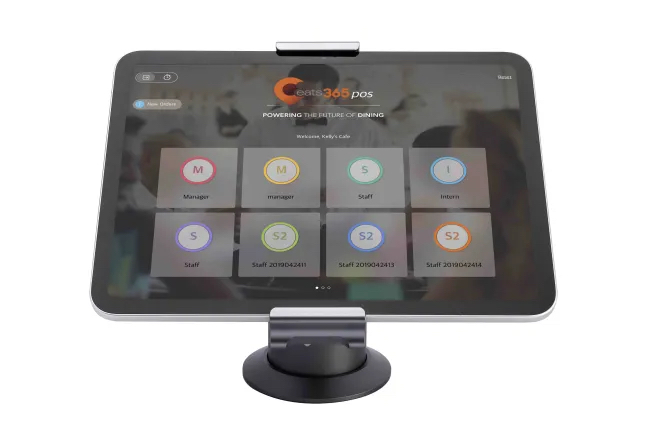
The Eats365 POS is a cloud-based point-of-sale system that is at the core of all Eats365 products. The POS acts as your restaurant’s central hub and manages all essential functions in your restaurant’s workflow which includes order management, payment processing, reporting and analytics, kitchen management, and more.
Feature highlights
Centralized system
The Eats365 POS connects all the different Eats365 Modules together to create a centralized system where you can manage your restaurant’s day-to-day operations in a single device.
Modules that work with Eats365 POS: The POS works with all other Eats365 Modules which include the Eats365 Biz, mPOS, PhotoMenu, Self-Order Kiosk, Customer Facing Display, Queue Kiosk, Kitchen Display System, Expedite Display, and eSignage.
Customizable settings
The Eats365 POS has an extensive list of customizable settings that can be enabled or disabled depending on your restaurant’s needs. Below are some of the customizable settings available on the POS:
| General Preferences | Allows you to make changes to the POS’s general appearance and default options. You can change the POS language, font size, default mode, and more. |
| System Preferences | Allows you to configure how the POS system works. Here, you can enable quick keys, set up how to fire items by default, configure item sequences, set default courses, and more. |
| Menu Setup | Allows you to set up your restaurant’s menu. You can create categories, items, product types, modifiers, and an All You Can Eat Menu, and change your menu’s layout on the POS. |
| Table Map Setup | Allows you to create a virtual representation of your restaurant’s physical setup on the POS. |
| Printer Setup | Allows you to pair a printer with the POS. |
| Device Pairing | Allows you to pair different Eats365 Modules with the POS. |
| Restaurant Settings | Allows you to set up your restaurant information. |
| Dine-in settings | Allows you to configure your restaurant’s Dine-In workflow. |
| Takeout settings | Allows you to configure your restaurant’s Takeout and Delivery workflow. |
| Catering settings | Allows you to configure your restaurant’s Catering workflow. |
| Queuing settings | Allows you to enable the function to issue queuing tickets to accommodate waiting customers. |
| Tenders | Allows you to set up the different payment methods accepted by your restaurant. |
| Service Charge | Allows you to set a service charge rate. |
| Surcharge |
Allows you to set a surcharge rate. |
| Discount | Allows you to create discounts that can be offered to customers. |
| Taxes | Allows you to add taxes to your items. |
| Rounding | Allows you to determine how to round off the values on payments. |
| Printing | Allows you to configure ticket and receipt printing settings. |
| Integrated Payments | Allows you to configure the settings of integrated payments enabled on the POS. |
| Users and Permissions | Allows you to set up staff roles and permissions. |
Offline Mode
The Eats365 POS has a built-in Offline Mode feature which allows your restaurant to continue processing orders during network outage and system downtime.
During a system outage or when the restaurant is experiencing internet connection issues, the POS automatically switches to Offline Mode. During this time, you can continue to process orders, cash payments, and printing jobs as long as your devices are connected to the same network. You don’t have to worry about losing any data as all transaction data will sync to the cloud once the connection to the internet is restored.
Real-time reporting and analytics
The Eats365 POS allows you to have real-time access to your reporting data anytime, anywhere through the POS or through the Merchant Portal. You can customize the report to show data from a specific period, and even tweak what type of information you can include in the report.
Reports you can generate on the POS:
- Sales Summary
- Daily Closing Report
- Shift Report
- Transaction Report
- Sales Report
- Payment Report by Customer
- Inventory report
- Menu Action Log
- Pre-order Report
Add-on features
The Eats365 POS has flexible add-on features that you can use to elevate the experience of your customers. Below are some of the features that you can add to the Eats365 POS:
Reservation |
The Reservation feature allows customers to book a table in your restaurant ahead of time. |
CRM |
The CRM or Loyalty Program feature allows customers to become a member of your restaurant’s loyalty program. |
Gift Card |
The Gift Card feature allows customers to purchase gift cards that can be redeemed when dining in your restaurant. |
Discount Coupons |
The Discount Coupon feature allows your restaurant to hand out scannable vouchers that can be used to quickly apply existing restaurant discounts. |
Scan to Order |
The Scan to Order feature allows customers to view your restaurant’s menu and place their orders on their own devices. |
Branded Web |
The Branded Web feature allows you to create your own custom website without the hassle and difficulty that comes with creating one from scratch. The Branded Web is an online platform where you can sell to customers, display menus, and offer pickup and delivery options. |
Third-party integrations
The Eats365 POS works well with third-party integrations, so you can easily sync your data from the Eats365 POS to a third-party system.
Third-party integrations that work with the POS: For a list of compatible third-party integrations, visit eats365pos.com.
Frequently Asked Questions
How many POS can I have in my restaurant?
You can have as many POS as your restaurant needs. However, you’ll need the following if you wish to create a multi-POS setup:
- An advanced subscription
- One POS license for each device
- An iPad device that can be used for each POS terminal
Do I need an internet connection to use Eats365 POS?
Yes. Since the Eats365 POS is cloud-based, you need a stable internet connection to use the Eats365 POS and sync all your data to the system. To ensure that you have a stable internet connection, it’s recommended to have the following network specifications:
- A router that supports Wi-Fi 5 (802.11 ac)
- An internet speed with at least 10 Mbps download and 5 Mbps upload speeds
- Sufficient Wi-Fi coverage for the entire restaurant
Note: Depending on the size of your restaurant, you may also need Wi-Fi extenders for multi-story or multi-room establishments to ensure a stable signal strength.
But, you don’t need to worry in case of a sudden network outage. The Eats365 POS has a built-in Offline mode feature which lets you continue using the POS during network outages and system downtime. For more information on how the Offline mode works, refer to Use offline mode during a network outage.
DeleteHow do I set up an Eats365 POS?
For detailed instructions on how to set up an Eats365 POS, refer to Set up and Install the Eats365 POS app.
DeleteDoes Eats365 POS work on any device?
The Eats365 POS is currently only supported on Apple iPad devices. Refer to List of compatible devices to check if your device is supported.
DeleteDo I need someone from your team to set up my POS or can I do it by myself?
The Eats365 POS is easy to set up. You can set up the Eats365 POS on your own, as long as you already have an existing POS license. To set up your Eats365 POS, refer to Set up and Install the Eats365 POS app.
Alternatively, our Customer Success Team can help you set up the Eats365 POS upon deployment.
DeleteCan I transfer my menu from my existing POS to Eats365 POS?
Yes. The Eats365 POS is equipped with importing tools that makes transferring your menu information easy to do. For more information on how you can import your menu, refer to How to use import tools.
Alternatively, our Customer Success Team can help you upload your menu information on the POS upon setting up your device.
DeleteWhat dining types are supported on the Eats365 POS?
The Eats365 POS supports various restaurant service modes including Full Service, Quick Serve, Food Court, Cloud Kitchen, and Virtual Shop. For more information on how each restaurant service mode is supported on the POS, refer to Restaurant service modes.
DeleteDoes Eats365 POS support multi-language menus?
Yes. The Eats365 POS, as well as its Modules, support multi-language menus. To learn how to create a menu in the language that you want, refer to Set up and manage a Single Item.
DeleteCan I use my existing kitchen display with Eats365 POS?
Proprietary kitchen displays from other brands may not be able to synchronize completely with the Eats365 POS. As an alternative, you can use the Eats365 Kitchen Display System (KDS) to ensure full compatibility. A supported Apple iPad is needed to install the Eats365 Kitchen Display System. Refer to List of compatible devices to check if your device is supported.
DeleteCan I connect a display to Eats365 POS to show my restaurant's menu?
Yes. The Eats365 POS can be paired with different displays such as the PhotoMenu and the Digital Menu, to allow customers to check what your restaurant has to offer. You can even customize the displays to show menu images that will entice your customers’ appetites.
DeleteCan I pair Eats365 POS with a self-service kiosk?
Definitely. The Eats365 POS can be easily paired with a Self-Order Kiosk where customers can place their orders on their own, as well as a Pay Station, where they can freely pay for their orders at their leisure. These Modules are all part of our Self-Service solution.
DeleteCan I connect Eats365 POS to a display so that customers can see if their order is ready?
The Eats365 POS can be paired with various Eats365 Modules including the eSignage which can be customized to become a Pickup Display that can inform customers when their orders are ready. For more information about eSignage, refer to Set up and install eSignage.
DeleteHow many Modules can I connect to the POS?
There’s no limit to how many Modules you can pair with the POS, however, you’ll need to purchase a separate license for each Module.
DeleteHow many printers can I connect to the POS?
You can pair as many printers as your restaurant needs. You can also pair different types of printers to the Eats365 POS including receipt printers, ticket printers, and label printers.
DeleteDo I need to pay an extra fee for third-party integrations?
You may be asked to pay for an integration fee to set up third-party integrations on the Eats365 POS. You may contact our Sales Team for more information.
DeleteGet started with the Eats365 POS
To get you started with using the Eats365 POS, here are some helpful links for you to explore:
 Eats365 Products
Eats365 Products Merchant Guide
Merchant Guide Modules
Modules Membership
Membership Integrations
Integrations Hardware
Hardware Staff Operations
Staff Operations Roles & Permissions
Roles & Permissions Payments
Payments Reports
Reports What’s New
What’s New Release Notes
Release Notes Troubleshooting
Troubleshooting Simulators
Simulators Glossary
Glossary Troubleshooter
Troubleshooter System Status
System Status