Eats365 Products
Table of Contents
Eats365 Customer Facing Display
Explore Customer Facing Display and its functionalities and discover how it can enhance your restaurant's operations.
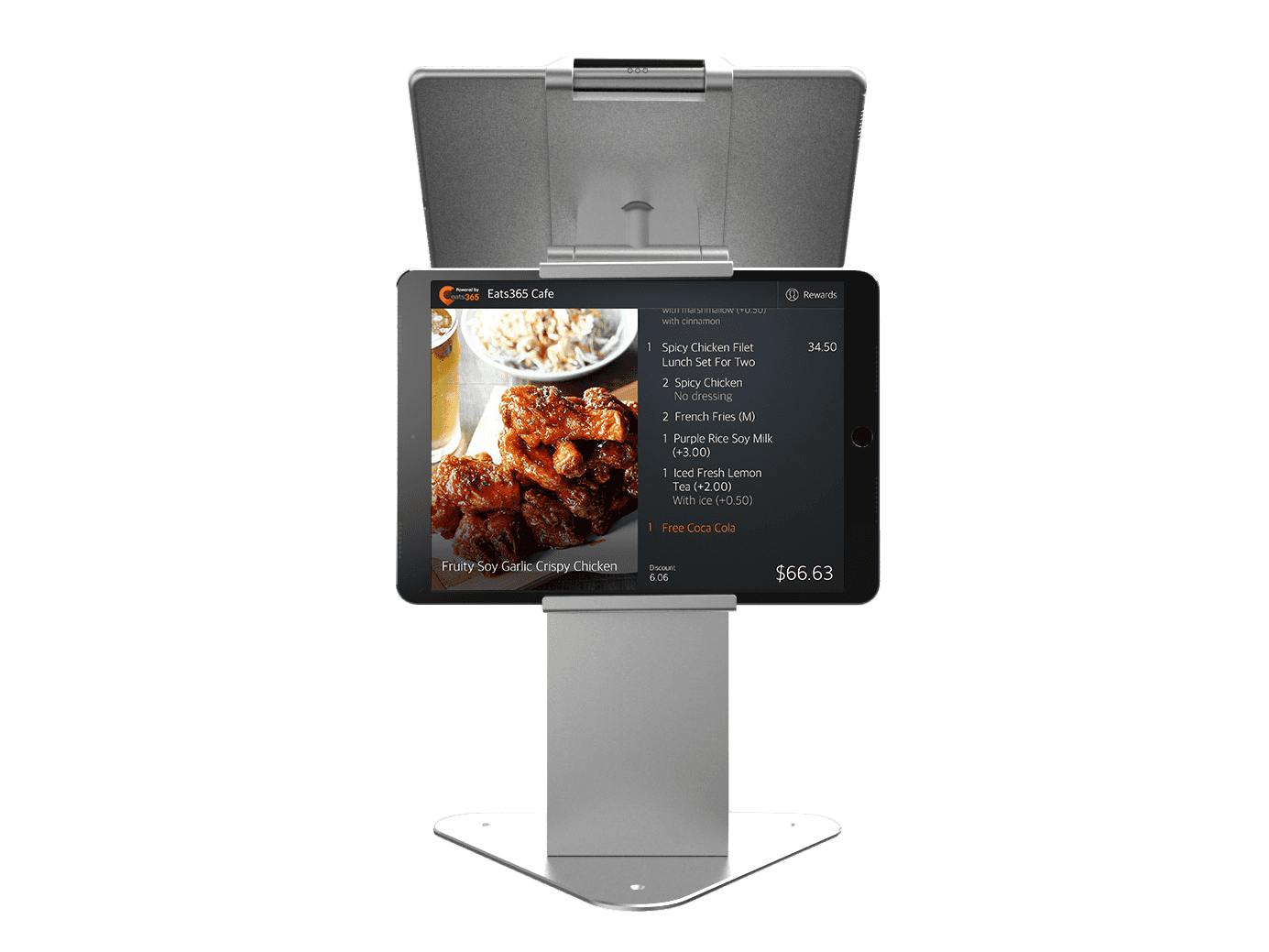 The Eats365 Customer Facing Display (CFD) provides customers a real time view of their order during order-taking. The CFD proactively displays order details such as the items ordered, total and individual prices, tax rates, and more. This allows customers to thoroughly inspect their order before confirming. With a CFD, you can replace the need for verbal order confirmation with a written, clearer approach, providing transparency and an added layer of precision to prevent errors and disputes.
The Eats365 Customer Facing Display (CFD) provides customers a real time view of their order during order-taking. The CFD proactively displays order details such as the items ordered, total and individual prices, tax rates, and more. This allows customers to thoroughly inspect their order before confirming. With a CFD, you can replace the need for verbal order confirmation with a written, clearer approach, providing transparency and an added layer of precision to prevent errors and disputes.
Feature highlights
Paired with the Eats365 POS
The Customer Facing Display is synced with the Eats365 POS, so all items added to the customer’s order through the POS are automatically reflected on the Customer Facing Display in real time.
Thoughtful concept
The Customer Facing Display’s primary goal is to be the customers’ view into what’s being added to their order before anything is finalized. This allows customers to let the staff know if something needs to be corrected or updated in the currently listed order or give their confirmation to proceed. Either way, the CFD aims to help speed up the order-taking process, as well as ensure that customers finish the transaction with a correct and complete order. In the same effort, the CFD’s overall visual design offers a clear and straightforward display of the order summary to help customers easily understand and accurately check their order.
Market your menu items
With the order summary strategically not occupying too much space on the CFD’s screen, it can simultaneously be paired with images of the items that the customer is ordering to give them an enticing glimpse of what they’re about to have, possibly tempting them to order more than initially planned.
The Customer Facing Display’s layout, location, and position is also an opportunity to promote your restaurant’s menu, new items, promotions, and more. During order-taking, the CFD shows the customer’s order, and while idle, it invites customers to your restaurant’s menu or promoted menu items.
Frequently Asked Questions
Why do I need a Customer Facing Display?
The Customer Facing Display’s main responsibility is to make sure customers are aware of the items that are being added to their order and their running bill. The CFD works as the customers’ order reference where they themselves can visually check the listed items before confirming to proceed. It provides pre-sale transparency to the customer by including details such as ordered items, prices, other charges, taxes, and more on the display, guaranteeing a smooth and error-free transaction, and an overall pleasant order-taking experience at your restaurant. Additionally, while not in use, you can utilize the CFD as a marketing device, using its visible and high-traffic placement inside your restaurant to showcase images of your menu or promoted items.
DeleteWill the Customer Facing Display work without the Eats365 POS?
The Customer Facing Display must be paired with the Eats365 POS for it to work. The CFD is an extension display of the Eats365 POS, which is the core module of Eats365 where all orders are processed, and the CFD is a module that works in conjunction with the Eats365 POS to upgrade the customer experience.
DeleteAre the Customer Facing Display and the Eats365 eSignage the same?
No. The Customer Facing Display and the eSignage are two separate Eats365 Modules with different intended uses. The CFD, typically located near the cashier or directly behind the POS facing the customer, displays the list of items ordered as it’s being taken so that customers can check their order’s accuracy before paying. Meanwhile, the eSignage is meant to show the current table queue and orders that are ready for pickup, and usually uses a bigger digital display to reach a bigger scope of waiting customers.
DeleteDo I need an internet connection to use the Customer Facing Display?
Yes. The Customer Facing Display should be connected to the same network as the Eats365 POS. Since the Customer Facing Display is synced with the Eats365 POS, a stable internet connection is required so that the items that the restaurant staff inputs into the POS are reflected on the Customer Facing Display in real time.
DeleteWhat do I need to set up a Customer Facing Display?
You only need the following requirements to get started with the Customer Facing Display:
- An iPad connected to a stable internet connection
- A Customer Facing Display license
- An Eats365 POS terminal
- Menu items with images
- Applications permission to display promotional media while idle
Do I need to purchase a separate license for the Customer Facing Display?
Yes. The Customer Facing Display requires a separate license from the Eats365 POS. For each Customer Facing Display device, you need one license.
DeleteHow many Customer Facing Display devices can I have in my restaurant?
As many as you need. The Eats365 POS can be paired with multiple Customer Facing Display devices, as long as you have a license for each device.
DeleteHow do I set up a Customer Facing Display?
For detailed instructions on how to set up a Customer Facing Display, refer to Set up and install Customer Facing Display.
DeleteDoes the Customer Facing Display work on any device?
Similar to the Eats365 POS, the Customer Facing Display is only compatible with an iPad. Conveniently, an iPad’s use is not limited to the CFD, so you can also use the same iPad for a different Module or for its own tablet capabilities.
DeleteHow do I extend my Customer Facing Display license?
If you wish to extend your license or purchase additional Customer Facing Display licenses, contact our Sales Team.
DeleteIf I have multiple Customer Facing Display devices, can I customize each device differently?
Yes, you can. For detailed instructions on customizing the Customer Facing Display, refer to Configure Customer Facing Display settings.
DeleteGet started with the Customer Facing Display
To get you started with using the Customer Facing Display, here are some helpful links for you to explore:
 Eats365 Products
Eats365 Products Merchant Guide
Merchant Guide Modules
Modules Membership
Membership Integrations
Integrations Hardware
Hardware Staff Operations
Staff Operations Roles & Permissions
Roles & Permissions Payments
Payments Reports
Reports What’s New
What’s New Release Notes
Release Notes Troubleshooting
Troubleshooting Simulators
Simulators Glossary
Glossary Troubleshooter
Troubleshooter System Status
System Status