Eats365 Products
Table of Contents
Eats365 Kitchen Display System
Explore the Kitchen Display System and its functionalities, and discover how it can enhance your restaurant's operations.
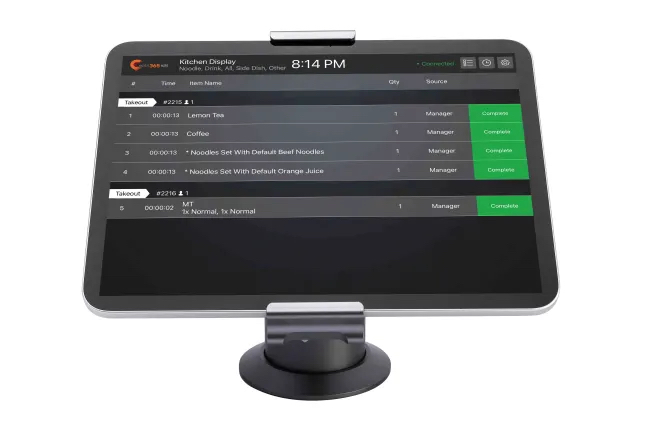
The Kitchen Display System (KDS) is an interactive kitchen management display that allows kitchen staff to efficiently manage and keep track of all orders coming into the kitchen. With the KDS, kitchen staff can monitor orders that get sent to the kitchen in real time, and remove an order from the list as soon as the order is complete.
Feature highlights
Paired with the Eats365 POS
The Kitchen Display System is synced with the Eats365 POS so all orders placed and fired on the POS automatically appear in the KDS in real-time. This helps kitchen staff manage all orders that need to be prepared, and helps them complete the orders in a timely manner.
Modules that work with KDS: Aside from the Eats365 POS, the Kitchen Display System also works with mPOS, PhotoMenu, and Self-Order Kiosk to send customers’ orders to the kitchen.
Offline and online synchronization
The Kitchen Display System is equipped with offline and online syncing functionalities that allow you to continue your restaurant operations even when the network is not available. When your restaurant's internet disconnects, the KDS continues receiving orders from the POS through peer-to-peer connections (local network or Bluetooth) or through cloud syncing (internet).
While it's recommended to use the KDS in online mode for optimum performance, the KDS does not rely on being connected to the internet to function. As long as both the KDS and POS remain connected via peer-to-peer connection, the KDS should continue to operate normally.
One KDS for each Kitchen Station
The Kitchen Display System can be set up to only show items assigned to the Kitchen Station where the KDS is located. When the KDS receives an order, instead of the Kitchen Display showing all items included in the order, the KDS will only show which items are relevant to the Kitchen Station. This saves the kitchen staff’s time in sorting out which items need to be prepared by each kitchen station, and results in orders being served to customers faster.
Customizable view modes
The Kitchen Display System can be customized to sort orders according to what works best for your kitchen’s workflow. You can switch between the following view modes on the KDS:
- Wait time
- Category
- Table
- Chronological order
Timer Alert
The Kitchen Display System has a timer alert feature that notifies kitchen staff when an order has been in the system for too long. When an order hasn’t been prepared or completed after a set amount of time, the order changes its color on the KDS and indicates how many minutes the order has been waiting in the kitchen.
Paperless solution
With the KDS, you no longer need to print kitchen tickets as orders placed on the POS are automatically transmitted to the Kitchen Display System in real-time. The KDS gives restaurants the option to go paperless, which is not only environmentally friendly, but can also reduce costs in the long run.
Frequently Asked Questions
Why do I need a Kitchen Display System?
The Kitchen Display System allows your kitchen staff to efficiently manage and keep track of all orders coming in to the kitchen. With the KDS, kitchen staff can check orders as they come in to the system, sort orders to determine which orders should be prepared first, and complete orders as soon as the order is ready.
The Kitchen Display System also gives restaurants the option to go green. As the KDS doesn’t require kitchen tickets to be printed, you can choose to set up a paperless kitchen and opt to manage all kitchen tasks on the display.
DeleteWill the KDS work without the Eats365 POS?
The Kitchen Display System needs to be paired with the Eats365 POS for it to work. All orders need to be processed on the Eats365 POS or the mPOS first before the orders get sent to the kitchen. If the KDS isn’t paired with the POS, the orders won’t get transmitted to the system, and thereby won’t be received by the KDS.
Eats365 POS is the core module of Eats365 where order management is done, and the Kitchen Display System is a module that works in conjunction with the Eats365 POS to upgrade the customer experience.
To learn how to pair the KDS to the Eats365 POS, refer to Set up and Install Kitchen Display System.
DeleteHow does the KDS work with the Eats365 POS?
The Kitchen Display System is paired with the Eats365 POS to allow kitchen staff to prepare and manage orders placed on the POS. Once an order is placed on the POS, restaurant staff can manually fire the order or automatically send the order to the kitchen. The order is then transmitted to the KDS, after which, kitchen staff can check and prepare the order as they come in.
DeleteWhat do I need to set up a Kitchen Display System?
You only need the following to get things started:
- An iPad connected to a stable internet connection
- A Kitchen Display System license
- An Eats365 POS terminal
- A Kitchen Station set up on the POS
For more information about setting up the Kitchen Display System, refer to Set up and Install Kitchen Display System.
DeleteDo I need to purchase a separate license for the Kitchen Display System?
Yes. The Kitchen Display System requires a separate license from the Eats365 POS. For each Kitchen Display System, you need one license.
DeleteHow many Kitchen Display Systems can I have in my restaurant?
As many as you need. The Eats365 POS can be paired with multiple Kitchen Display Systems as long as you have a license for each device.
If you have multiple kitchen stations in your restaurant, it is also recommended to have one kitchen display for each kitchen station. This helps the kitchen staff to sort out which items they need to prepare and prevents items from getting missed from orders.
DeleteHow do I set up the Kitchen Display System?
For detailed instructions on how to set up the KDS, refer to Set up and Install Kitchen Display System.
DeleteDo I need to set up a kitchen printer with the Kitchen Display System?
No. The Kitchen Display System is not connected to kitchen printers and can work even without a kitchen printer.
DeleteDoes the Kitchen Display System work on any device?
The Kitchen Display System is currently only supported on iPad devices. To check if your device is compatible, refer to List of compatible devices.
DeleteHow do I extend my KDS license?
If you wish to extend your license or purchase additional Kitchen Display System licenses, contact our Sales Team.
DeleteHow do I customize the Kitchen Display System?
For detailed instructions on customizing the Kitchen Display System, refer to Configure Kitchen Display System settings.
DeleteIf I have multiple Kitchen Display Systems, can I customize each device differently?
Yes, you can. For detailed instructions on customizing the KDS, refer to Configure Kitchen Display System settings.
DeleteGet started with the Kitchen Display System
To get you started with using the KDS, here are some helpful links for you to explore:
 Eats365 Products
Eats365 Products Merchant Guide
Merchant Guide Modules
Modules Membership
Membership Integrations
Integrations Hardware
Hardware Staff Operations
Staff Operations Roles & Permissions
Roles & Permissions Payments
Payments Reports
Reports What’s New
What’s New Release Notes
Release Notes Troubleshooting
Troubleshooting Simulators
Simulators Glossary
Glossary Troubleshooter
Troubleshooter System Status
System Status