Integrations
All Product
Table of Contents
Enable additional language for takeaway platform integrations
Learn how to display menu items in different languages on Deliveroo and UberEats.
Restaurants can display their menu items in multiple languages on integrated takeaway platforms by enabling the Menu Language feature within the Integration settings on the Merchant Portal. Once enabled, restaurants can choose the desired languages and configure the format of menu item names.
In this article, you’ll learn how to enable the menu language feature to show additional languages on integrated takeaway platforms.
Enable Menu Language
To enable the Menu Language feature, follow the steps below:
Merchant Portal (Classic Theme)
- Log in to the Merchant Portal.
- On the left panel, click on Integration.
- Select the integrated third-party takeaway platform. For example, you can select UberEats.
- Under Account Information, toggle on Enable Additional Language for Menu Item
 .
.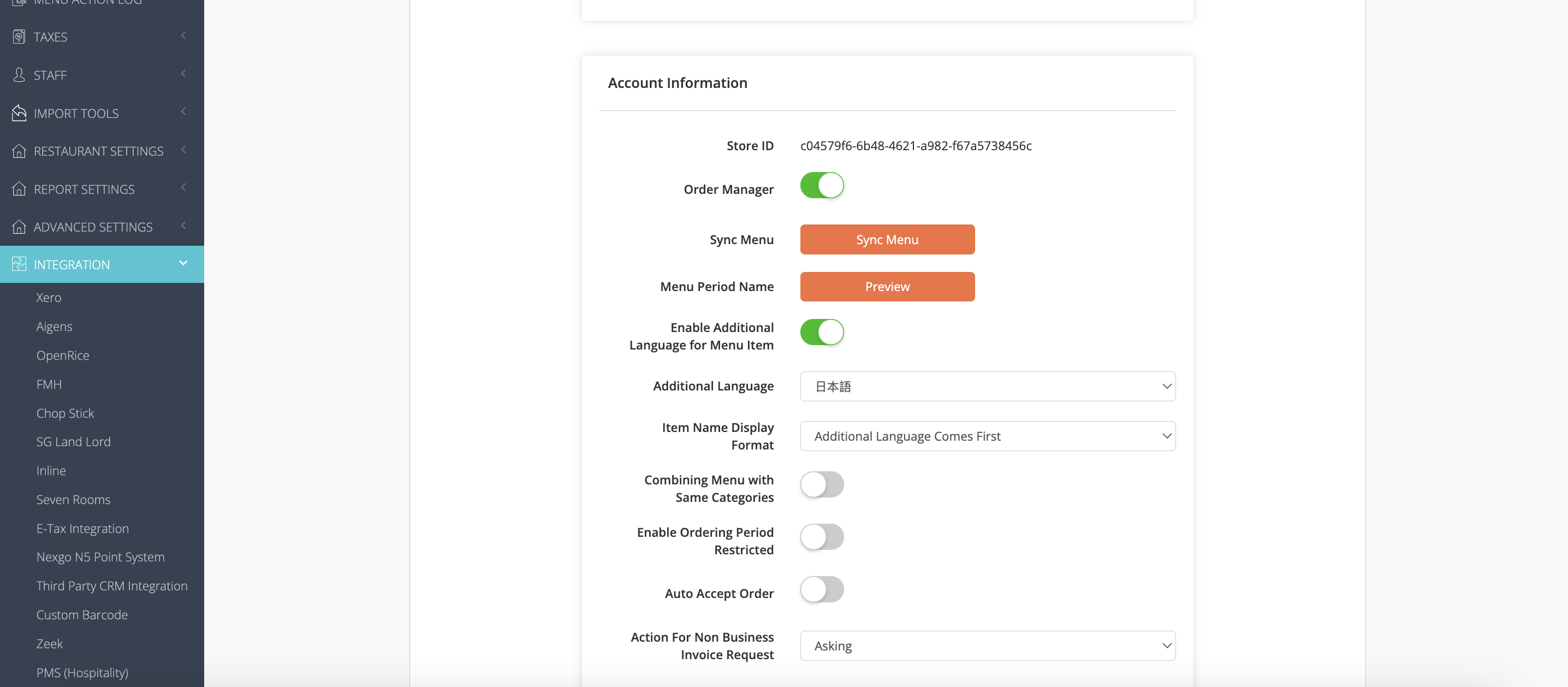
- Next to Additional Language, select the languages that you want to display.
- Next to Item Name Display Format, select how the language appears on the third-party takeaway platform. You can choose from the following:
- Additional Language Comes First
- Default Language Comes First
- Click on Save to confirm.
Merchant Portal 2.0
- Log in to the Merchant Portal.
- On the left panel, click on App Store. Then, select App Library.
- Next to the integrated third-party takeaway platform, click on Setting.
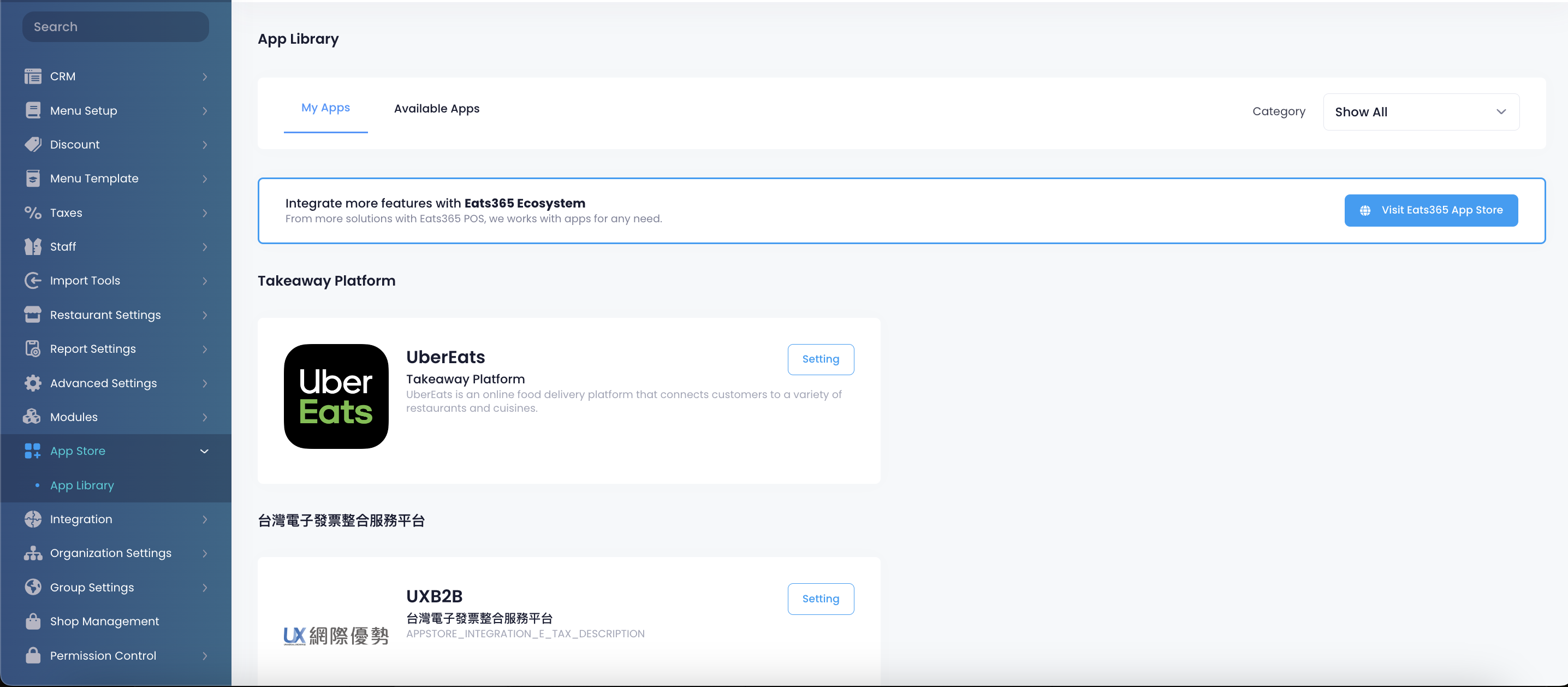
- Click on the Menu Language tab.
- Toggle on Enable Additional Language for Menu Item
 .
.
- Next to Additional Language, select the languages that you want to display.
- Next to Item Name Display Format, select how the language appears on the third-party takeaway platform. You can choose from the following:
- Additional Language Comes First
- Default Language Comes First
- Click on Save to confirm.
 Eats365 Products
Eats365 Products Merchant Guide
Merchant Guide Modules
Modules Membership
Membership Integrations
Integrations Hardware
Hardware Staff Operations
Staff Operations Roles & Permissions
Roles & Permissions Payments
Payments Reports
Reports What’s New
What’s New Release Notes
Release Notes Troubleshooting
Troubleshooting Simulators
Simulators Glossary
Glossary Troubleshooter
Troubleshooter System Status
System Status