CRM
Table of Contents
Configure CRM settings
Learn how to configure CRM Global Settings on the Merchant Portal.
CRM Global Settings allow you to set up and configure your restaurant’s Loyalty Program and manage various settings such as Membership Plans, Membership Cards, Points, Credits, and more.
In this article, you’ll learn how to set up and modify Global Settings for CRM.
Set up CRM Global Settings
Merchant Portal (Classic Theme)
- Log in to the Merchant Portal.
- At the top left, change the view to All Groups to display Organization Settings.
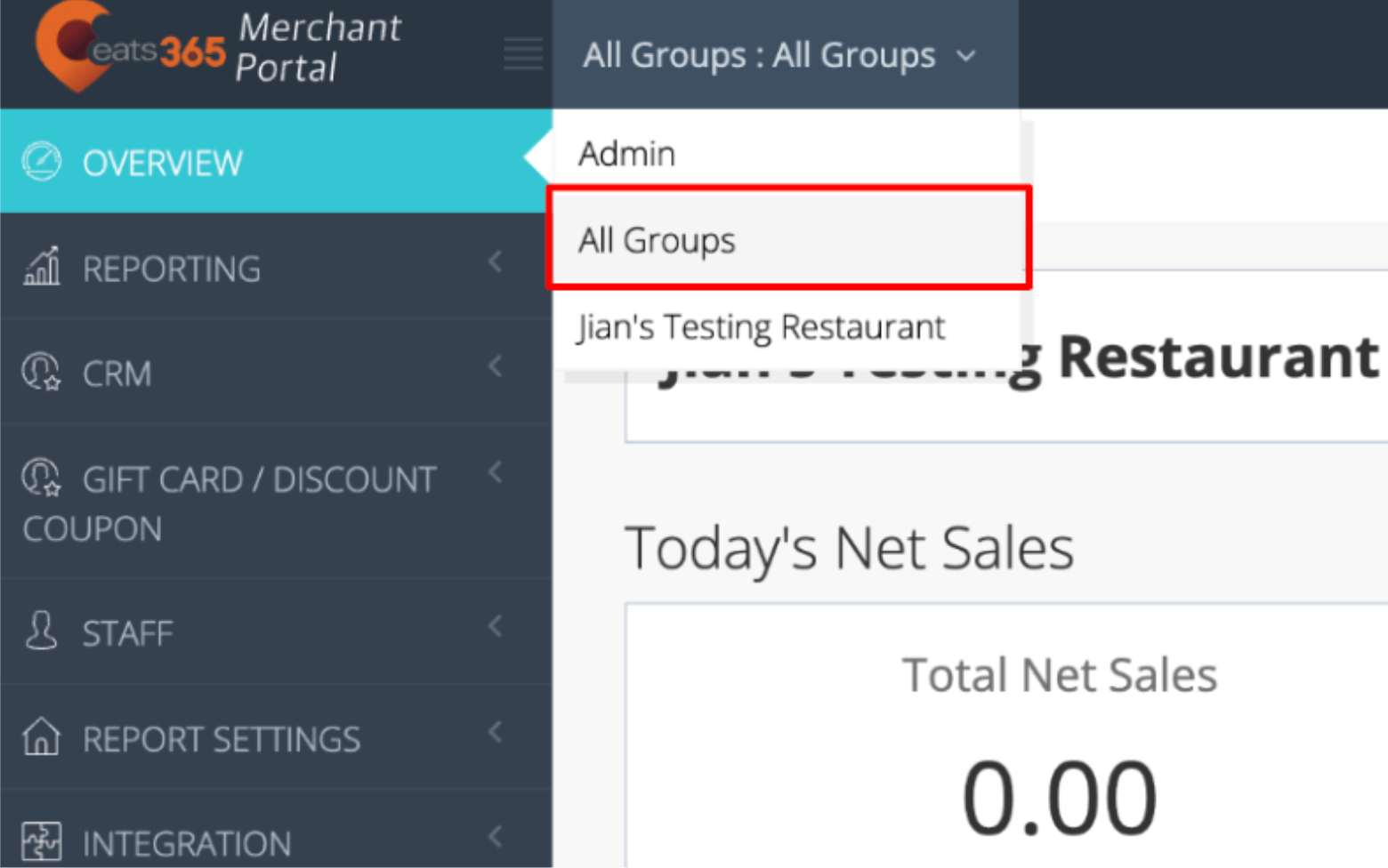
- On the left panel, click on CRM, then click on Global Settings.
- Set up your preferred CRM Global Settings.
- At the bottom, click on Save to confirm.
Merchant Portal 2.0
- Log in to the Merchant Portal.
- At the top, from the "Group" drop-down list, select the organization you’d like to manage.
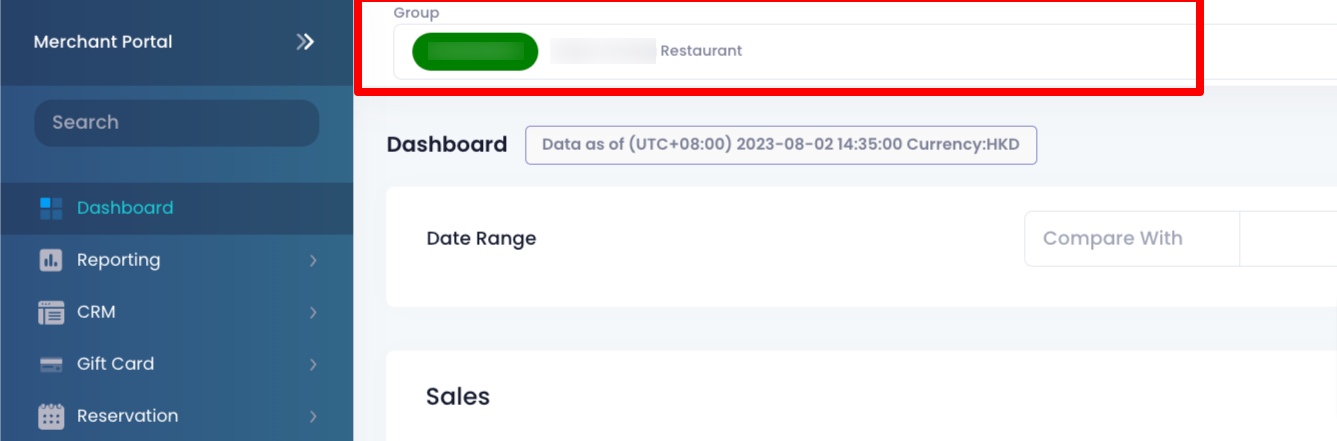
- On the left panel, click on CRM, then click on Loyalty and select Global Settings.
- Set up your preferred CRM Global Settings.
- At the bottom, click on Save to confirm.
General Settings
Enable Membership Plans
Enable this setting to create membership plans for your loyalty program.
Member Plan Settings
Enable Loyalty Points?
Enable this setting to allow members to earn and redeem loyalty points.
Enable Membership Credit?
Enable this setting to allow members to top-up and spend membership credits.
Enable Eats365 Membership Card
Enable this setting to generate unique codes that can be associated to physical and digital membership cards that keep track of loyalty points and rewards.
Enable Restaurant-owned Card
Enable this setting to allow the POS to accept and process transactions from non-Eats365 membership cards.
Only Allow Extension before Plan Expire
When enabled, customers can only extend their membership plan before it expires.
Support Online Buying Member Plan
Enable this setting to allow customers to join a membership plan on the branded online store.
Support Online Credit Topup
Enable this setting to allow customers to add more credits on the branded online store.
Support online point redemption
Enable this setting to allow customers to redeem points online.
Membership Card Settings
Enter your preferred name for the following:
- Eats365 Membership Card
- Restaurant Membership Card
Point Settings
Points name
Enter your preferred name for the following:
- Point Balance
- Accumulated Points
Highlight Point Balance when Member Reaching a Certain Amount of Points
When enabled, the member’s accumulated point balance is highlighted on the Eats365 POS once the set number of points is reached.
Credit Settings
Enter your preferred name for Credit Balance.
Other Settings
Loyalty Discount Name
Enter your preferred loyalty discount name.
Support Birth Year
Enable this setting to display birth date details in member information.
Order history across shops in POS
Enable this setting to display order history across all shops on the POS when adding a member to an order.
Time Range for Most Frequently Visited Shop by Customer (Month)
Set the time range to determine the period used to calculate a customer’s most frequently visited shop. For example, if you set the period to “12,” the system will identify the shop the customer visited most often in the past 12 months (1 year).