Eats365 Products
Table of Contents
Eats365 mPOS
Explore mPOS and its functionalities and discover how it can enhance your restaurant's operations.
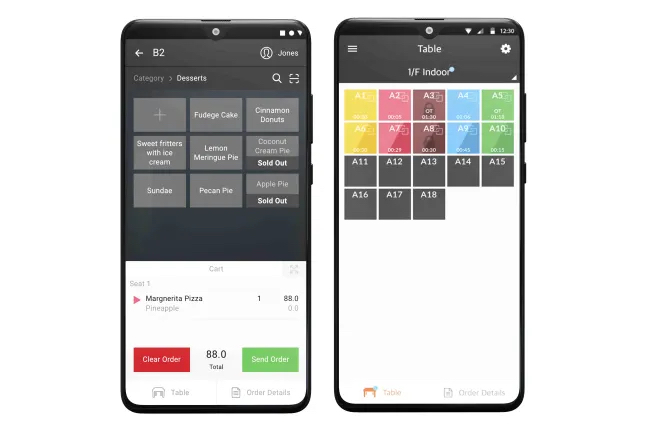
The mPOS is the mobile version of the Eats365 POS which allows restaurant staff to place customers’ orders and process payments table side. It is a handy and convenient tool for quick order processing and helps improve your staff’s table management efficiency.
Feature highlights
Paired with the Eats365 POS
The mPOS is synced with the Eats365 POS so all orders placed on the mPOS are also placed on the Eats365 POS in real-time. This helps reduce time running between tables and the POS, and boosts your restaurant’s overall efficiency.
Modules that work with mPOS: Aside from the Eats365 POS, the mPOS is also synced with the Kitchen Display System and the kitchen printers, so orders placed from the mPOS no longer need to be manually accepted on the POS, and automatically get sent to the kitchen.
Minimum hardware requirements
You don’t need to buy any fancy equipment to start using the mPOS. The mPOS is cost-efficient and can be used on any compatible Android device. To use the mPOS, you only need the following:
- An Android device connected to a stable internet connection
- An mPOS license
- An Eats365 POS terminal
Table management
Just like in the Eats365 POS, but with the added convenience of being handy, wait staff can easily keep track of their tables at all times. The mPOS can show real time status of orders, as well as, check if a table is ready for cleanup. This helps reduce customer wait times and helps increase table turnovers.
Mobile payment
Aside from table-side ordering, the mPOS can also process customers’ payments right at their own tables.
Frequently Asked Questions
Why do I need an mPOS?
The mPOS allows restaurant staff to place customers’ orders and process payments table side. With the mPOS, staff no longer need to go back and forth to the POS and kitchen to place and process orders, which can often lead to errors in the kitchen. The mPOS helps boost your restaurant staff’s efficiency, thereby reducing customer wait times and improving the customer’s dining experience.
DeleteHow is mPOS different from the Eats365 POS?
The mPOS is a mobile POS that has all of the basic essential functionalities that a POS has. Use the guide below to check the features available on the mPOS and the Eats365 POS.
| Feature | mPOS | POS |
| Order management |
 Note: Order management on the mPOS is only for placing an order and checking the order status. Modifying an order must be done on the Eats365 POS. Note: Order management on the mPOS is only for placing an order and checking the order status. Modifying an order must be done on the Eats365 POS.
|
 |
| Table management |  |
 |
| Payment processing |
 Note: A card reader must be connected to the mPOS to be able to process payments. Note: A card reader must be connected to the mPOS to be able to process payments.
|
 |
| Printing |  |
 |
| Reporting |  |
|
| Reservation management |  |
|
| Member management |  |
 |
| Menu configuration |  |
|
| Staff management |  |
Will mPOS work without the Eats365 POS?
The mPOS must be paired with the Eats365 POS for it to work. Menu management and table setup are done on the Eats365 POS and then synced with the mPOS. Eats365 POS is the core module of Eats365 where all orders are processed, and the mPOS is a module that works in conjunction with the Eats365 POS to upgrade the customer experience.
To learn how to pair the mPOS to the Eats365 POS, refer to Set up and install mPOS.
DeleteHow does mPOS work with the Eats365 POS?
The mPOS is paired with the Eats365 POS to allow staff to do table-side ordering and payment processing. You’ll first need to create menu items on the Eats365 POS and then set up tables that would appear on the mPOS. Once the menu is available and tables are set up, you can pair the mPOS with the POS, and menu and table information will automatically sync to the mPOS. For information on how to pair the mPOS to the Eats365 POS, refer to Set up and install mPOS.
DeleteHow do orders placed through the mPOS go to the kitchen?
Orders placed through the mPOS are automatically sent to the Kitchen Display System and the kitchen printers. If the POS is set to fire items manually before sending to the kitchen, the mPOS also follows this configuration. The mPOS follows the settings and configurations set on the Eats365 POS.
DeleteDo I need an internet connection to use the mPOS?
Yes. The mPOS should be connected to the same network as the Eats365 POS. Since the mPOS is synced with the Eats365 POS, a stable internet connection is required so that all orders placed on the mPOS are also synced to the POS seamlessly, and so that updates made on the POS are reflected in the mPOS.
DeleteWhat do I need to set up a mPOS?
You only need the following to get started with the mPOS:
- An Eats365 POS
- A compatible Android device
- An mPOS license
For more information about setting up mPOS, refer to Set up and install mPOS.
DeleteDo I need to purchase a separate license for the mPOS?
Yes. The mPOS requires a separate license from the Eats365 POS. For each mPOS device, you need one license.
DeleteHow many mPOS devices can I have in my restaurant?
As many as you need. The Eats365 POS can be paired with multiple mPOS devices as long as you have a license for each device.
DeleteHow do I set up mPOS?
For detailed instructions on how to set up mPOS, refer to Set up and install mPOS.
DeleteHow do I extend my mPOS license?
If you wish to extend your license or purchase additional mPOS licenses, contact our Sales Team.
DeleteIf I update the menu or tables on the Eats365 POS, does it automatically update the mPOS?
Yes. The mPOS is synced with the Eats365 POS, so whenever you make changes to your menu items or tables on the Eats365 POS, you’ll be notified of the changes on the mPOS. If the menu or table has been updated, a prompt appears on the mPOS Table Map Screen to download the latest setting. For more information on how to download updates, refer to Configure mPOS settings.
DeleteHow do I customize the mPOS?
For detailed instructions on customizing mPOS, refer to Configure mPOS settings.
DeleteIf I have multiple mPOS devices, can I customize each device differently?
Yes, you can. For detailed instructions on customizing mPOS, refer to Configure mPOS settings.
DeleteGet started with the mPOS
To get you started with using the mPOS, here are some helpful links for you to explore:
 Eats365 Products
Eats365 Products Merchant Guide
Merchant Guide Modules
Modules Membership
Membership Integrations
Integrations Hardware
Hardware Staff Operations
Staff Operations Roles & Permissions
Roles & Permissions Payments
Payments Reports
Reports What’s New
What’s New Release Notes
Release Notes Troubleshooting
Troubleshooting Simulators
Simulators Glossary
Glossary Troubleshooter
Troubleshooter System Status
System Status