Discounts
Table of Contents
Add restrictions to discount usage (Discount 1.0)
Learn how to apply discount usage limits using the Eats365 POS or Merchant Portal.
Discount restrictions are configurable settings that limit a discount’s usage. When you create a discount, the eligibility conditions that you set are followed by default. By adding restrictions, you can set rules for discounts to control how they are used.
In this article, you’ll learn about the types of discount restrictions and how you can use them, how to enable the discount restriction feature, and how to apply restrictions to discounts.
Discount restriction types
Restricted Use per Discount
The “Restricted Use per Discount” setting allows the POS to limit the number of times a discount can be applied to an order.
For example, a restaurant has a “Buy 2 pizzas, Get $10 off per transaction” promotion. On the discount, you can set a limit of “1” use per order using the Restricted Use per Discount function so that the discount can only be applied to the order once. This helps prevent the same discount from being applied twice if a customer orders four pizzas in the same transaction.
If the POS detects that the same discount is being used more than what is allowed, it will prompt an error message.
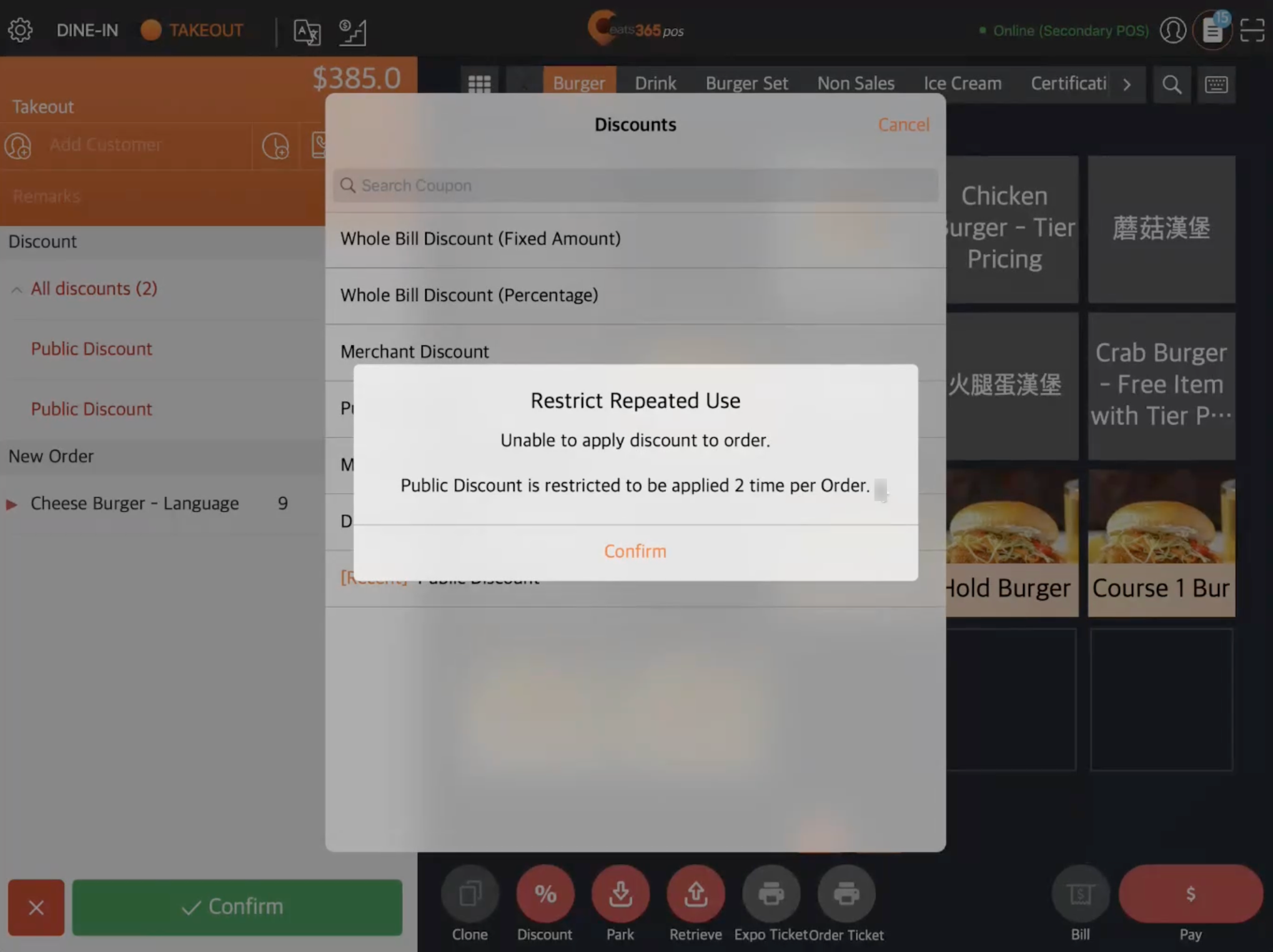
Non-stackable discount
The ”Non-stackable Discount” setting allows you to define a set of rules that determine whether a discount can be used together with other discount offers. When conflicting discounts apply to the same order, the system checks the rules to determine if the discounts you’re attempting to add can be used together in this instance.
Key features:
- Create Discount Groups: Group two or more discounts together, or place them in separate groups. Discounts included on the same group can be used together, while discounts in different groups will be restricted from being used in conjunction.
- Modify effective quantity: Configure the Non-stackable Discount setting to restrict discount application after a specified quantity. The default effective quantity is “1”. This setting determines the discount’s condition when used in conjunction with the other discounts included in the rule.
If the system detects that a discount you’re adding can’t be used with other discounts already applied to the order, the action is disallowed.
 |
 |
To understand how the Non-stackable Discount function works when being applied to orders, refer to the examples below:
Example 1
| Included discounts in rule | Quantity |
| Buy 1 Get 1 Free | 1 |
| Get $10 off when you spend $100 | 1 |
Sample application
Scenario 1: Apply the "Buy 1 Get 1 Free" discount to the order
If you apply one instance of “Buy 1 Get 1 Free” to an order, then “Get $10 off when you spend $100” cannot be applied because the effective quantity of “Buy 1 Get 1 Free” is met. The same scenario applies if “Get $10 off when you spend $100” was added to the order first.

Example 2
| Included discounts in rule | Quantity |
| Buy 1 Get 1 Free | 2 |
| Get $10 off when you spend $100 | 1 |
| Buy 2 Pizzas, Get 1 Free Drink | 1 |
Sample application
Scenario 1: Apply two “Buy 1 Get 1 Free” discount to the order
If you apply two instances of “Buy 1 Get 1 Free” to an order, then both “Get $10 off when you spend $100” and “Buy 2 Pizzas, Get 1 Free Drink” promotions cannot be applied because the effective quantity of “Buy 1 Get 1 Free” is met.

Scenario 2: Apply one “Buy 1 Get 1 Free” discount to the order
If you apply one instance of “Buy 1 Get 1 Free” discount to an order, you’ll still be allowed to add another discount since the effective quantity of “Buy 1 Get 1 Free” hasn’t been reached. You can only add one more discount before the restriction becomes effective. For example, you can add any of the following:
- One “Buy 1 Get 1 Free”
- One “Get $10 off when you spend $100”
- One “Buy 2 Pizzas, Get 1 Free Drink”

Scenario 3: Apply one “Get $10 off when you spend $100” discount to the order
If you apply one instance of “Get $10 off when you spend $100” discount to an order, the discount restriction automatically applies because the effective quantity of “Get $10 off when you spend $100” is met. In this case, “Buy 2 Pizzas Get 1 Free Drink,” cannot be added to the order, but you can still add one “Buy 1 Get 1 Free” offer since the effective quantity set for this discount is “2.”

Scenario 4: Apply one “Buy 2 Pizzas, Get 1 Free Drink” discount to the order
If you apply one instance of “Buy 2 Pizzas, Get 1 Free Drink” discount to an order, the restriction set on the discount automatically applies because the effective quantity of “Buy 2 Pizzas, Get 1 Free Drink” is met. In this case, “Get $10 off when you spend $100” cannot be added to the order, but you can still add one “Buy 1 Get 1 Free” offer since the effective quantity set for this discount is “2.”

Example 3
| Included discounts in rule | Quantity |
|
Discount Group 1:
|
1 |
|
Discount Group 2:
|
1 |
Sample application
Scenario 1: Apply one “Buy 1 Get 1 Free” discount to the order. Note that the discount is under “Discount Group 1.”
If you apply one instance of “Buy 1 Get 1 Free” to an order then the restrictions will apply as:
| Discount Name | Discount behavior |
| Get $10 off when you spend $100 | Allowed |
| Free drink on your birthday | Restricted |
| Buy 2 Pizza, Get 1 Free Drink | Restricted |
 Delete
Delete
Scenario 2: Apply one “Get $10 off when you spend $100” discount to the order. Note that the discount is under “Discount Group 1.”
If you apply one instance of “Get $10 off when you spend $100” to an order then the restrictions will apply as:
| Discount Name | Discount behavior |
| Buy 1 Get 1 Free | Allowed |
| Free drink on your birthday | Restricted |
| Buy 2 Pizzas, Get 1 Free Drink | Restricted |
 Delete
Delete
Scenario 3: Apply one “Free drink on your birthday” discount to the order. Note that the discount is under “Discount Group 2.”
If you apply one instance of “Free drink on your birthday” to an order, then the restrictions will apply as:
| Discount Name | Discount behavior |
| Get $10 off when you spend $100 | Restricted |
| Buy 1 Get 1 Free | Restricted |
| Buy 2 Pizzas, Get 1 Free Drink | Allowed |
 Delete
Delete
Scenario 4: Apply one “Buy 2 Pizza, Get 1 Free Drink” discount to the order. Note that the discount is under “Discount Group 2.”
If you apply one instance of “Buy 2 Pizzas, Get 1 Free Drink” to an order then the restrictions will apply as:
| Discount Name | Discount behavior |
| Get $10 off when you spend $100 | Restricted |
| Buy 1 Get 1 Free | Restricted |
| Free drink on your birthday | Allowed |
 Delete
Delete
Enable discount restriction
To turn on the discount restriction feature, follow the steps below:
Eats365 POS
- Log in to the Eats365 POS.
- Tap Settings
 .
. - Under "Settings," tap Discount
 General.
General. - Depending on the discount restriction type you want to enable, turn on Restricted Use per Discount
 or Restricted Use in Conjunction
or Restricted Use in Conjunction .
.
- At the top right, tap Save to confirm.
Merchant Portal (Classic Theme)
- Log in to the Merchant Portal.
- On the left panel, click on Menu Setup, then click on Discount.
- Select General.
- Depending on the discount restriction type you want to enable, under "Discount Usage Restrictions," turn on Restrict Use per Discount
 or Restricted Use in Conjunction
or Restricted Use in Conjunction .
. - At the top right, click on Save to confirm.
Merchant Portal 2.0
- Log in to the Merchant Portal.
- On the left panel, click on Discount
 General.
General. - Depending on the discount restriction type you want to enable, under "Discount Usage Restrictions," turn on Restricted Use per Discount
 or Enable Non-stackable Discount
or Enable Non-stackable Discount .
.
- At the top right, click on Save to confirm.
Add a discount restriction
Enable Restrict Repeated Use for a discount
To restrict a discount from exceeding the number of times it can be used in the same order, follow the steps below:
Eats365 POS
- Log in to the Eats365 POS.
- Tap Settings
 .
. - Under "Settings," tap Discount.
- Select the applicable discount type, then select the discount you’d like to restrict.
- Turn on Restricted Use per Discount
 .
.
- Enter the maximum number of times the discount can be used in the same order.
- At the top right, tap Save to confirm.
Merchant Portal (Classic Theme)
- Log in to the Merchant Portal.
- On the left panel, click on Menu Setup, then click on Discount.
- Select the applicable discount type, then select the discount you’d like to restrict.
- Turn on Restrict Repeated Use
 .
. - Enter the maximum number of times the discount can be used in the same order.
- At the top right, click on Save to confirm.
Merchant Portal 2.0
- Log in to the Merchant Portal.
- On the left panel, click on Discount
 Discount Type.
Discount Type. - Select the applicable discount type, then select the discount you’d like to restrict.
- Turn on Restrict Repeated Use
 .
.
- Enter the maximum number of times the discount can be used in the same order.
- At the top right, click on Save to confirm.
Create a Non-stackable Discount rule
To create rules on using multiple discounts on the same order, follow the steps below:
- Log in to the Merchant Portal.
- On the left panel, click on Discount
 Non-stackable Discount.
Non-stackable Discount.
- At the top right, click on +Add Non-stackable Discount Rule.

- To enable the rule, turn on Active
 .
.
- Enter a name for the rule.
Note: For multi-language menus, you can add another language by clicking on Add Language. - Under “List of Discounts with Conflicts,” enable the discount types or select the specific discounts you want to include in the rule. You can choose from the following options:
-
Discount Types
Note: The selected discount types are immediately added to the “List of Discounts with Conflicts” as separate discount groups.
- Member Plan Storewide Discount
- 3rd Party CRM Storewide Discount
- Discount by Spending Point
-
Discount(s)
- After selecting discounts from the drop-down list, click on +Add. A prompt appears to confirm whether you want to place the selected discounts into one discount group or add the discounts as separate discount groups.

- After selecting discounts from the drop-down list, click on +Add. A prompt appears to confirm whether you want to place the selected discounts into one discount group or add the discounts as separate discount groups.
-
Discount Types
- Once the selection of discounts is complete, you can then sort the discounts into different discount groups.
Note: A “Discount Group” contains discounts that can be used together but are restricted from being used with other discount groups. For example, you can group together a “Buy 1 Get 1 Free” discount and a “Get $10 off” discount as “Discount Group 1,” and a “Free Drinks” and “Complimentary” discount as “Discount Group 2.” When grouped together, discounts included in the same group can be used together without restrictions.
- To sort discounts into different discount groups, next to the discount that you want to place into a specific group, click on Move to Group
 . Then, select the discount group where the discount belongs.
. Then, select the discount group where the discount belongs.
- To sort discounts into different discount groups, next to the discount that you want to place into a specific group, click on Move to Group
- To modify the allowed quantity per discount, enable Edit Effective Quantity. Then, next to the discount that you want to modify, the effective quantity, click on Add and enter the discount quantity.
Note: “Effective Quantity” allows you to create a more complex setup, wherein the discount must be applied a certain number of times before other discounts become restricted. By default, the “Effective Quantity” is set to “1”.
- At the top right, click on Save to confirm.
 Eats365 Products
Eats365 Products Merchant Guide
Merchant Guide Modules
Modules Membership
Membership Integrations
Integrations Hardware
Hardware Staff Operations
Staff Operations Roles & Permissions
Roles & Permissions Payments
Payments Reports
Reports What’s New
What’s New Release Notes
Release Notes Troubleshooting
Troubleshooting Simulators
Simulators Glossary
Glossary Troubleshooter
Troubleshooter System Status
System Status