Membership
All Product
Table of Contents
Add a member to an order
Learn how to add or remove a member from an order on the Eats365 POS.
Adding a member to an order allows the POS to keep track of customer spending habits. The information can then be used as a basis for running loyalty programs and different promotions.
In this article, you’ll learn how to add and remove a member from an order.
To add a member to an order, follow the steps below:
- On the order-taking screen, at the top left, tap Add Customer.
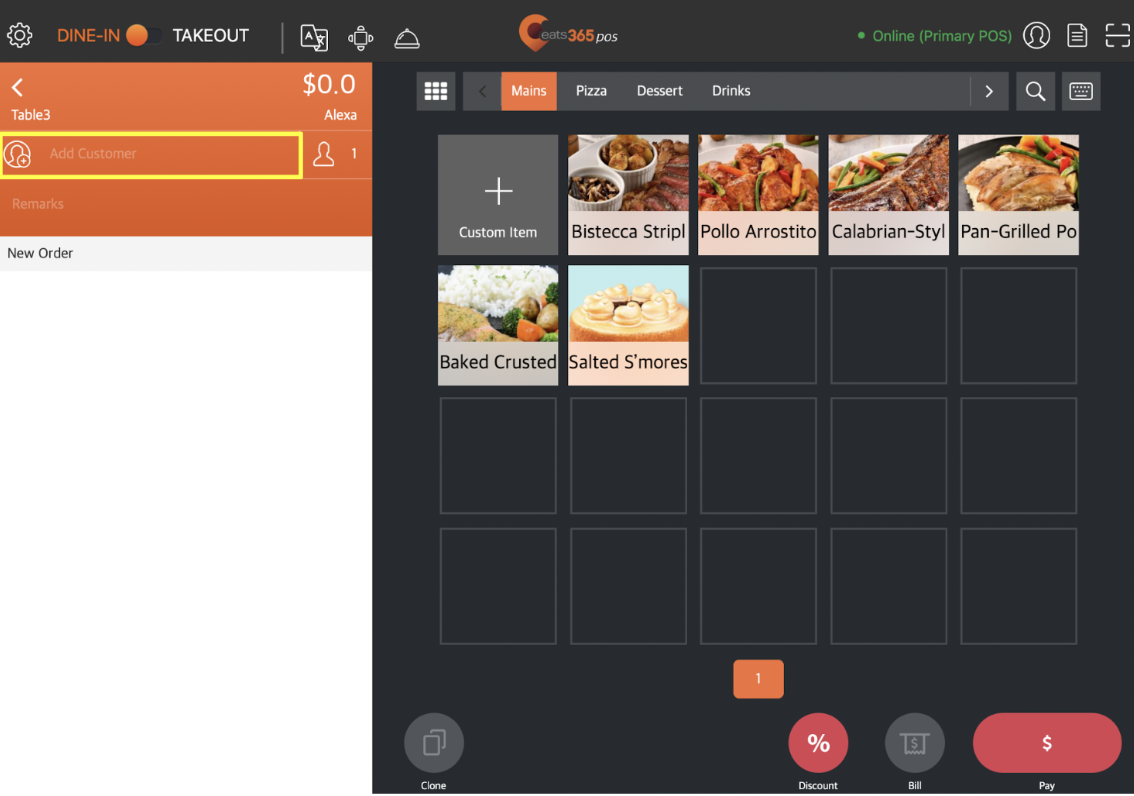
- Enter the phone number, first name, or last name of the member.
- Tap Search to check if there’s an existing record of their membership.
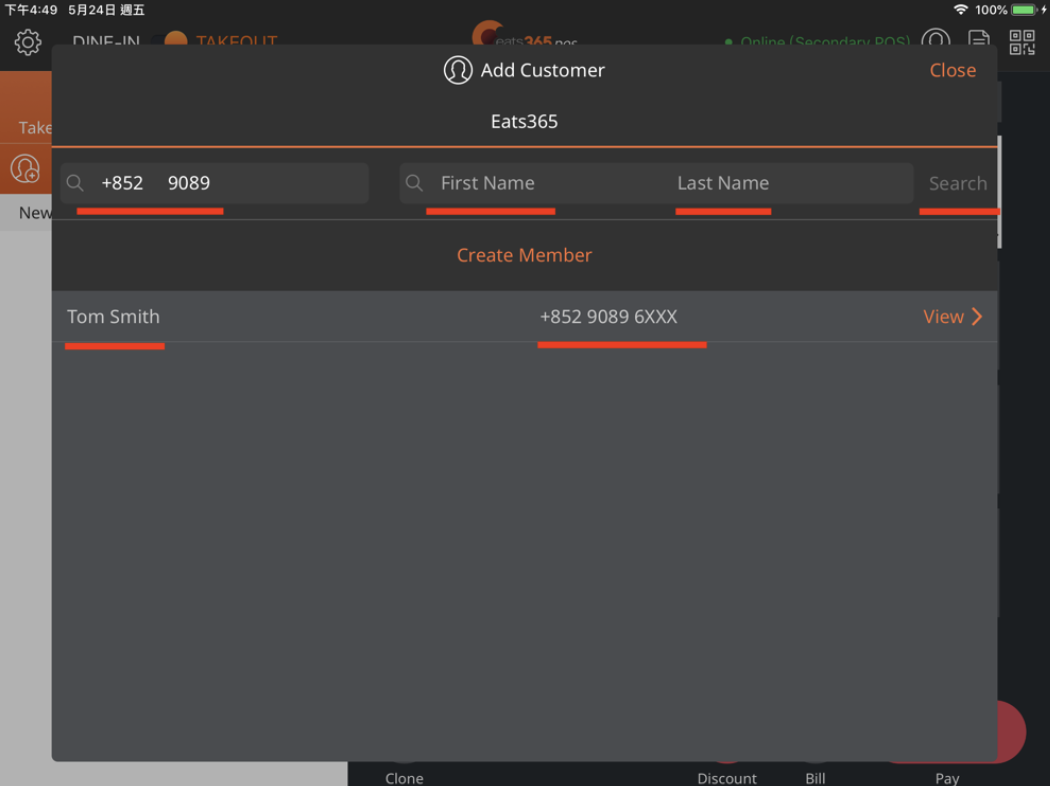
- If a record is found, tap the member’s name, then tap Add to order. If there are no results available, you can tap the option Create Member to create a new member record.
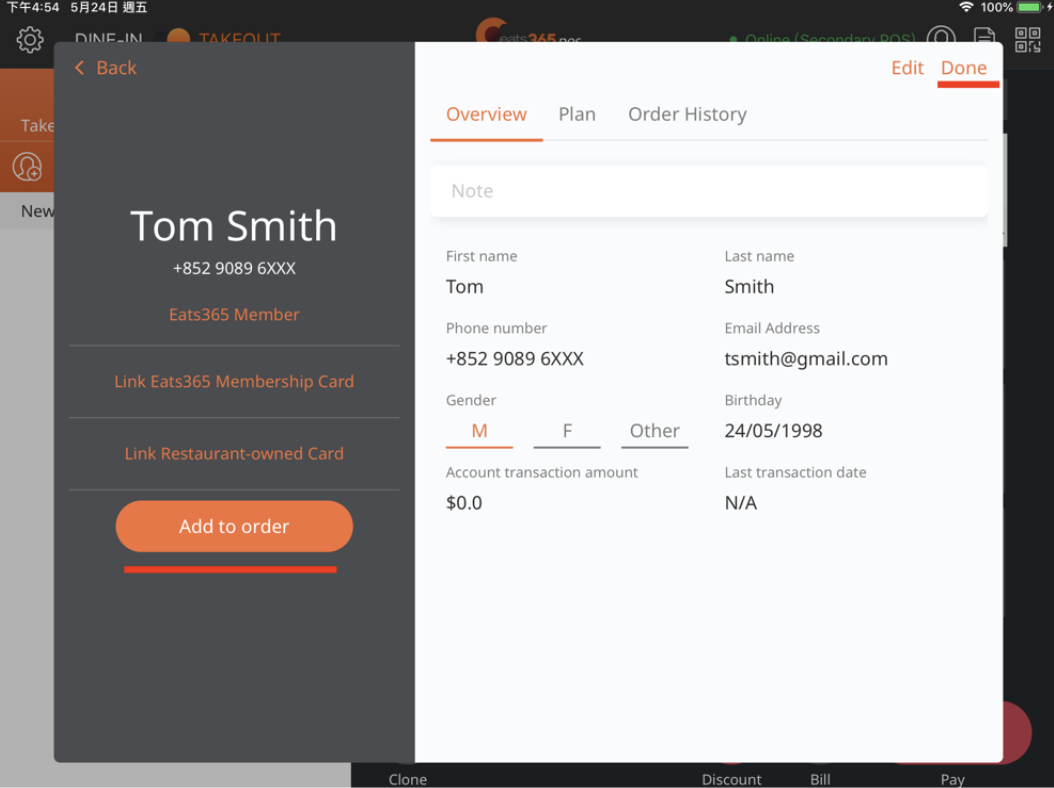
- Tap Done to return to the order-taking screen. The member’s name appears above the order to confirm that the member has been successfully added.
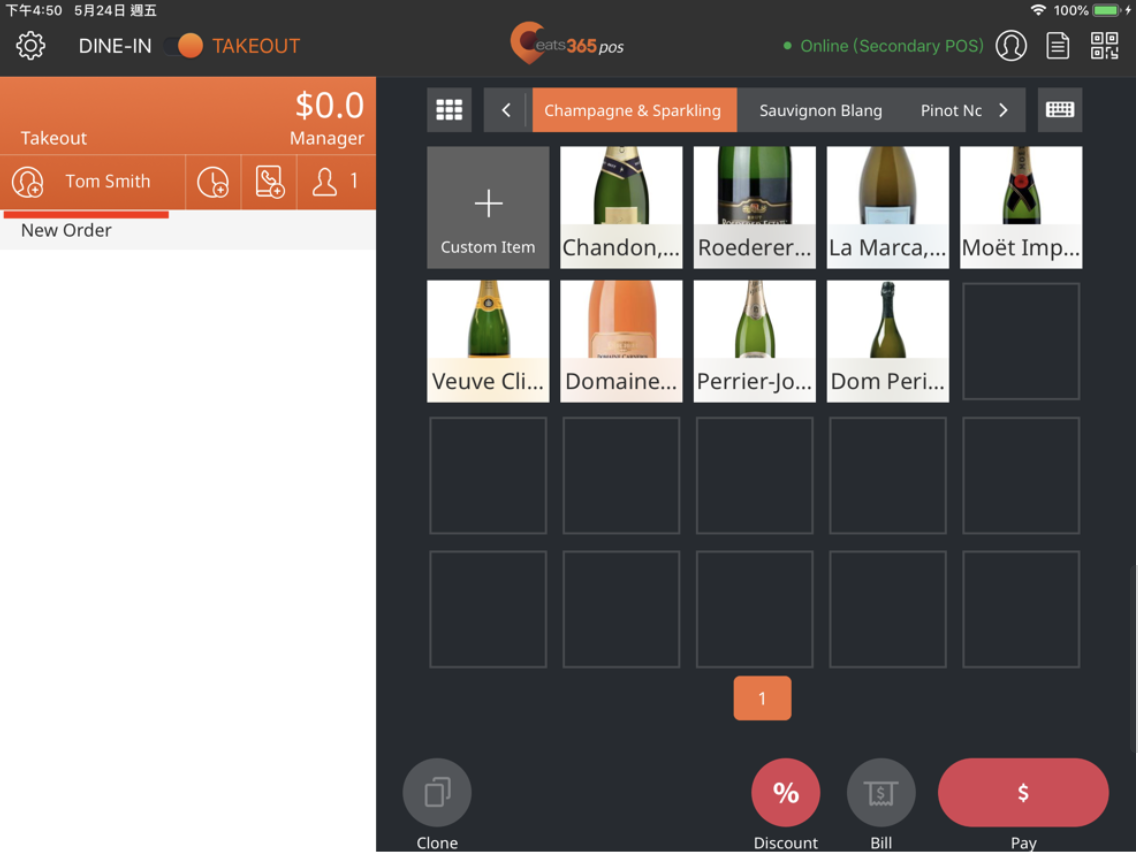
Remove a member from an order
To remove a member from an order, follow the steps below:
- On the order-taking screen, tap the member’s name.
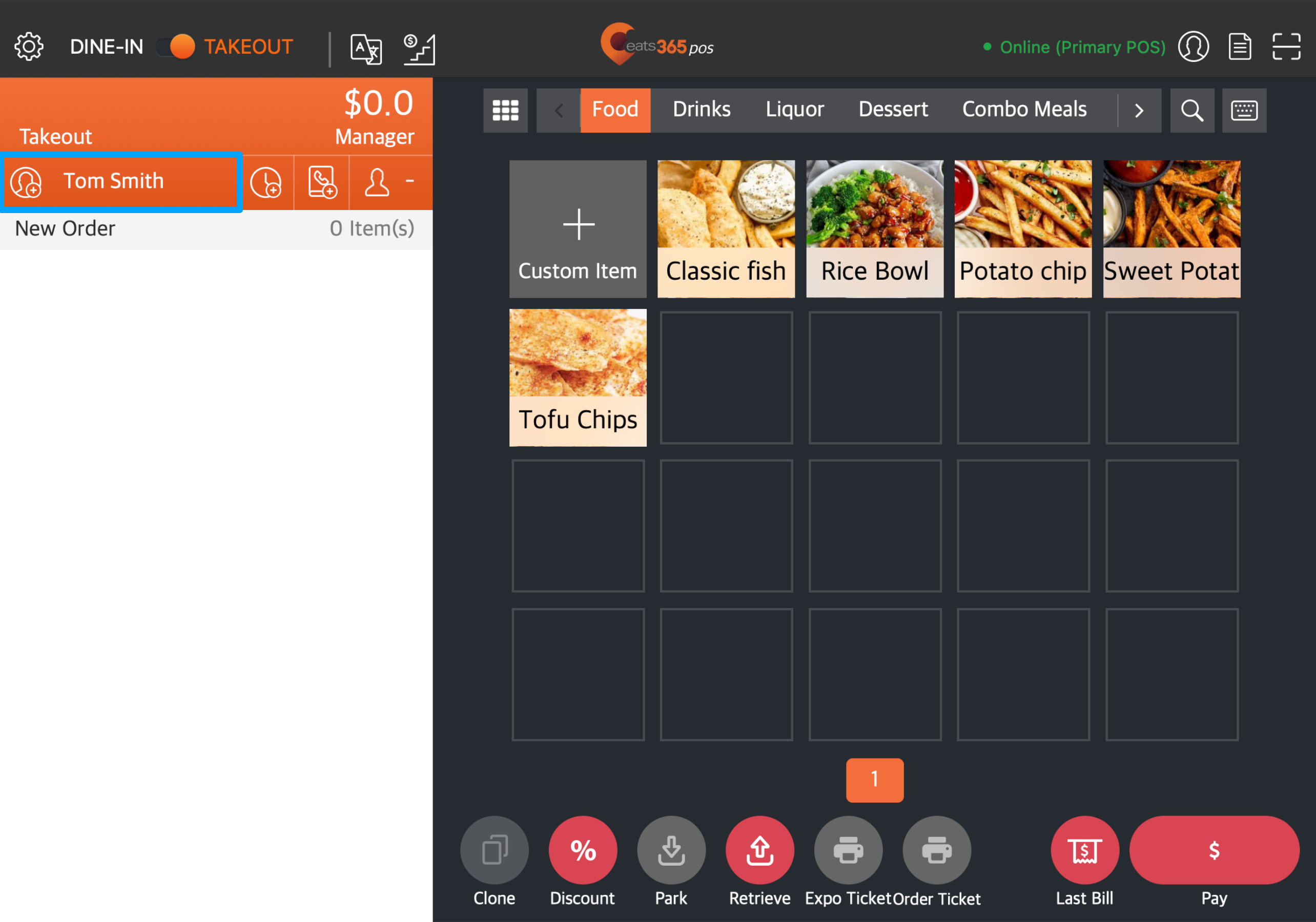
- Tap Remove from order. A prompt appears to confirm that you want to remove the member from the order.
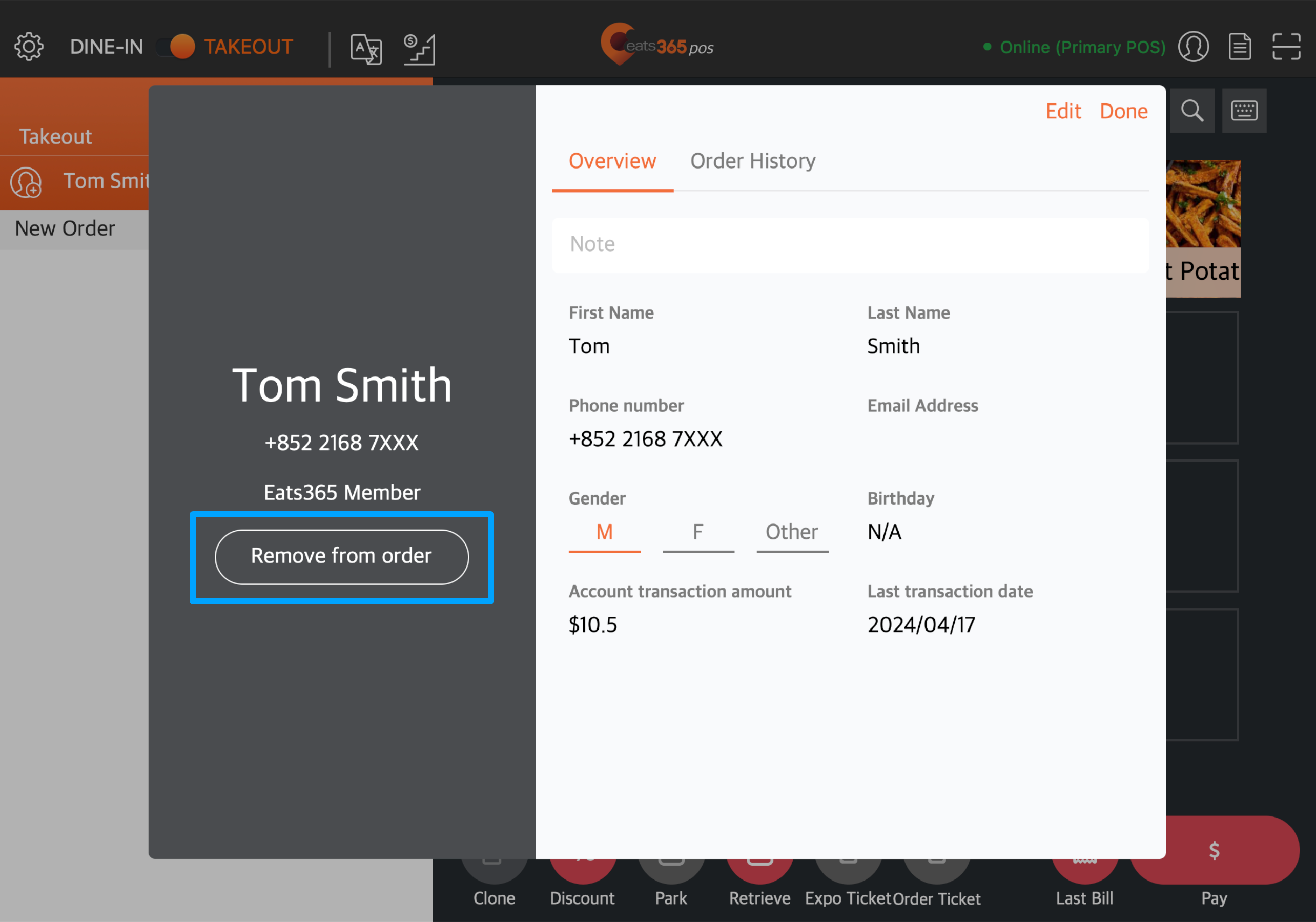
- Tap Remove to confirm.
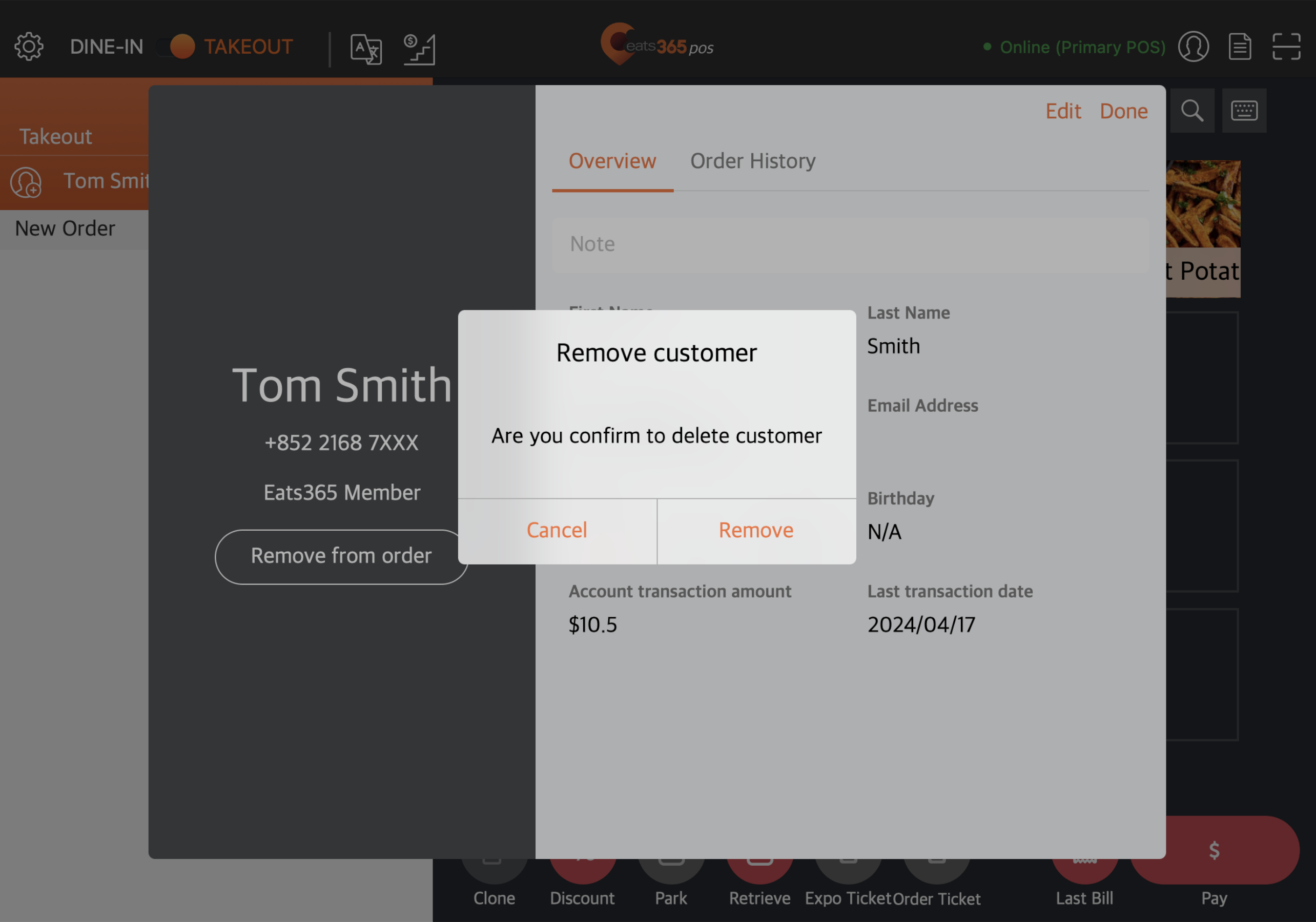
 Eats365 Products
Eats365 Products Merchant Guide
Merchant Guide Modules
Modules Membership
Membership Integrations
Integrations Hardware
Hardware Staff Operations
Staff Operations Roles & Permissions
Roles & Permissions Payments
Payments Reports
Reports What’s New
What’s New Release Notes
Release Notes Troubleshooting
Troubleshooting Simulators
Simulators Glossary
Glossary Troubleshooter
Troubleshooter System Status
System Status