Order Handling
All Product
Use member order history to reorder
Learn how to place previous orders by customers under a membership program on the Eats365 POS.
If the customer is part of your restaurant’s membership program, you can check their previous orders from the member’s order history. From the order history, you can then quickly add the customer’s previous orders to a new order.
To reorder a member’s past order, follow the steps below:
- Log in to the Eats365 POS.
- On the order-taking screen, at the top left, tap Add Customer
 . Alternatively, at the top right of the table map or the order-taking screen, you can tap Member
. Alternatively, at the top right of the table map or the order-taking screen, you can tap Member  .
.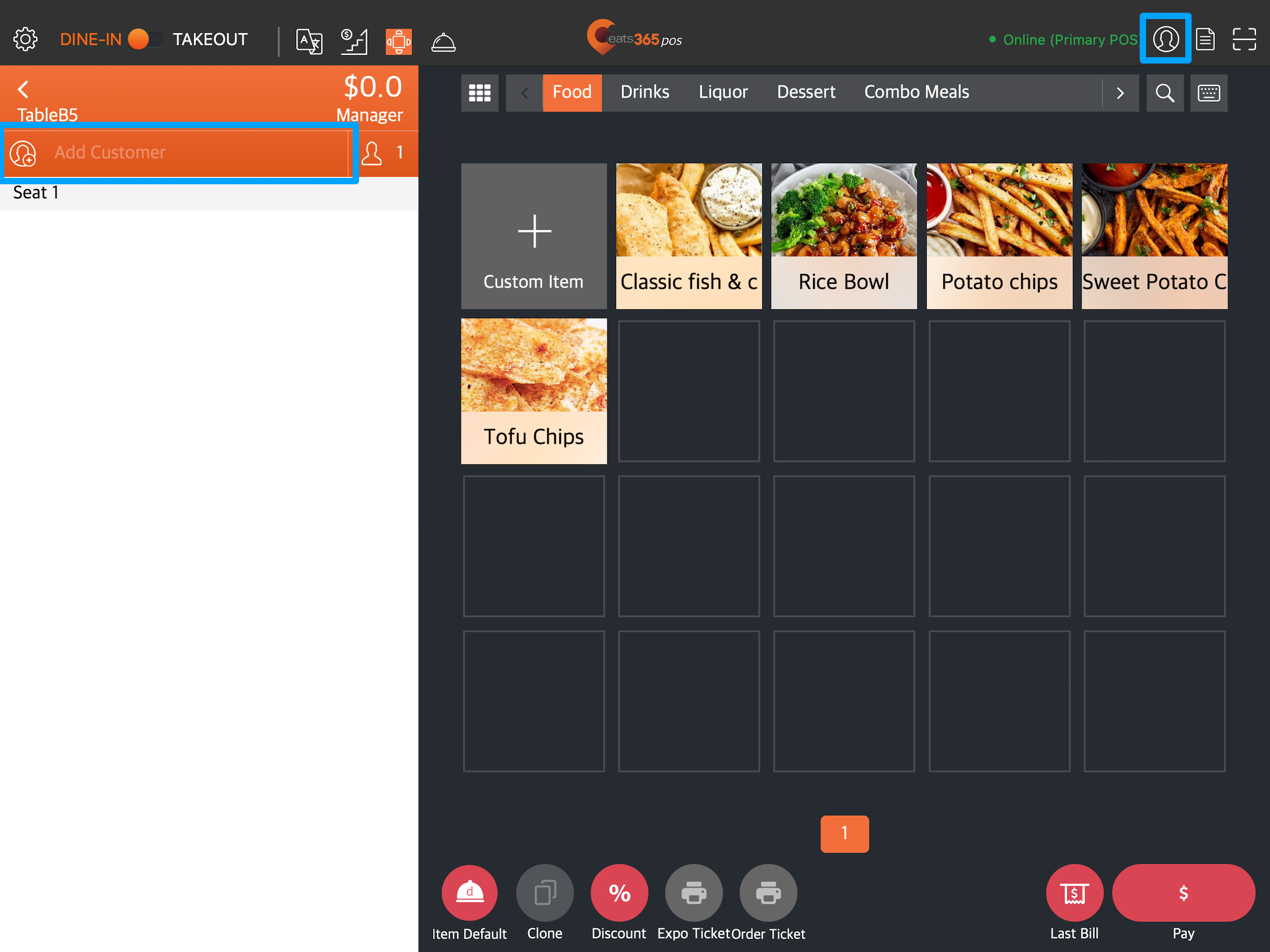
- Enter the phone number, first name, or last name of the member.
- Tap Search.
- Select the member that you want to check the order history.
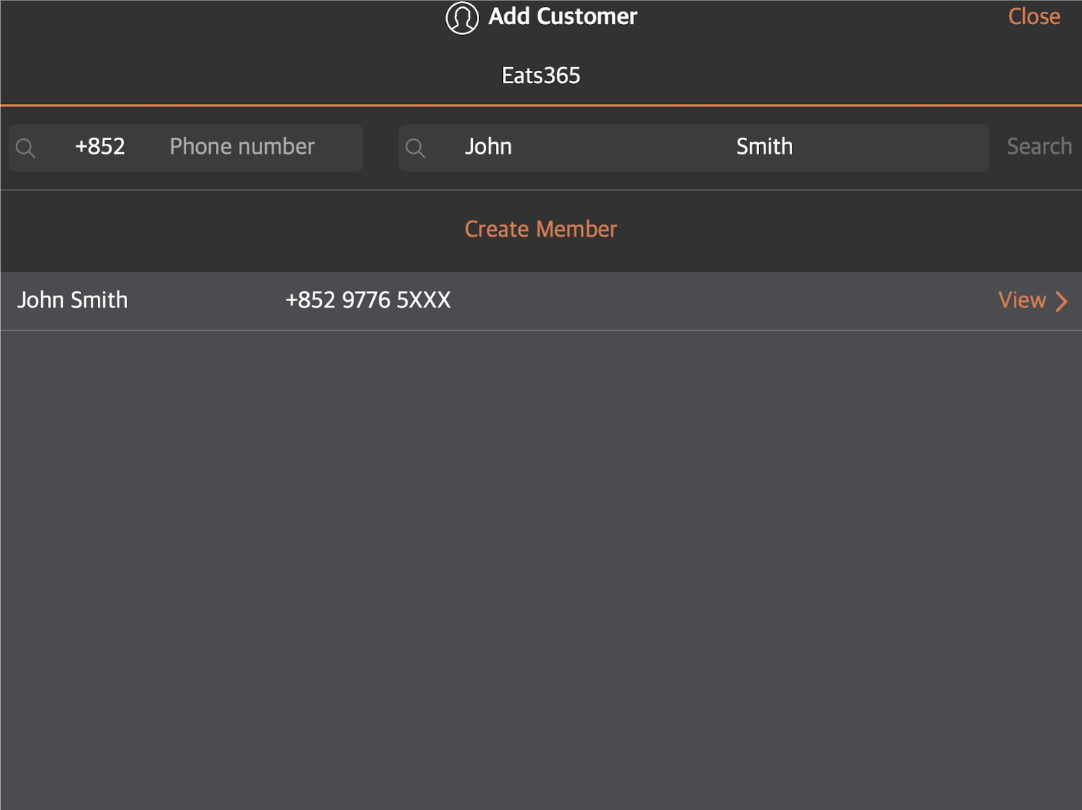
- Tap Order History.
- Select the order that you want to reorder. Then, next to the order, tap Reorder. The screen goes back to the order-taking screen.
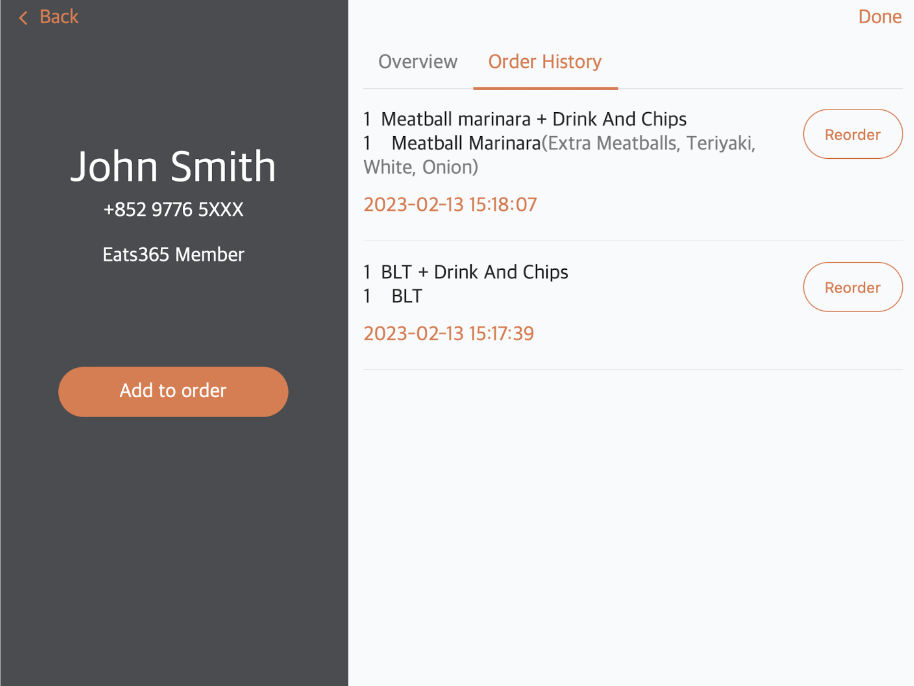
- Tap Confirm to place the order.
 Eats365 Products
Eats365 Products Merchant Guide
Merchant Guide Modules
Modules Membership
Membership Integrations
Integrations Hardware
Hardware Staff Operations
Staff Operations Roles & Permissions
Roles & Permissions Payments
Payments Reports
Reports What’s New
What’s New Release Notes
Release Notes Troubleshooting
Troubleshooting Simulators
Simulators Glossary
Glossary Troubleshooter
Troubleshooter System Status
System Status