Hardware
Connect an iPad to a network
Learn how to connect a supported iPad device to a network.
A reliable network ensures that your iPad POS devices, printers, and modules can communicate with each other without any issues. A stable internet connection also helps process hassle-free credit card transactions and seamless cloud syncing to help you run your restaurant smoothly.
You can connect a compatible iPad to a network through a wired or wireless connection. It’s recommended to use a wired connection to have a stable and consistent connection to the router at all times.
For more information about networks, refer to Types of internet networks.
Wired
To connect an iPad to a network, follow the steps below:
- Plug in the adapter to the iPad’s Lightning or USB-C port.
- Plug an Ethernet cable into the Ethernet adapter.
- To verify that your Ethernet connection is working, open your iPad's Settings
 , then tap Ethernet. If the connection is successful, you'll find your Ethernet information.
, then tap Ethernet. If the connection is successful, you'll find your Ethernet information.
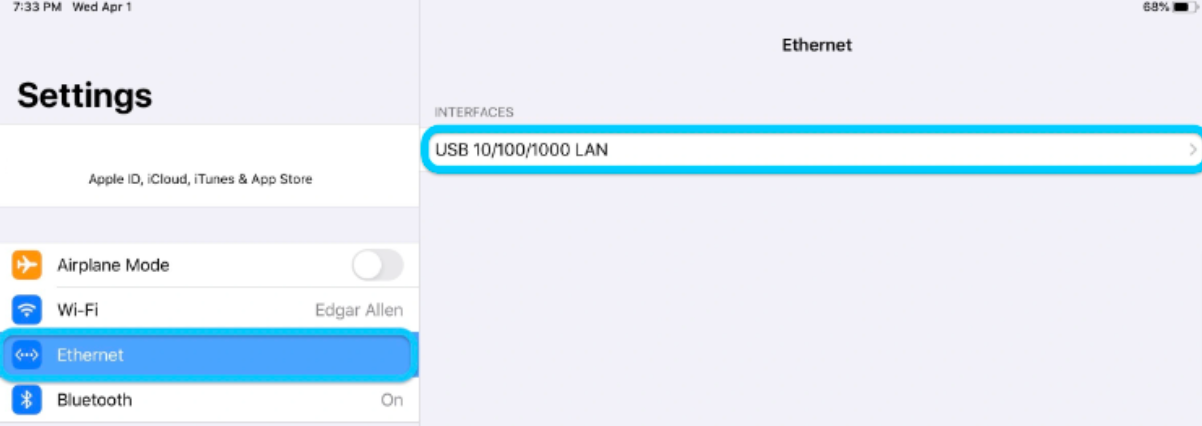
 .
.
Wireless
To connect your iPad to a Wi-Fi network, follow the steps below:
- From your iPad’s home screen, tap the Settings app
 , then choose Wi-Fi.
, then choose Wi-Fi. - Turn on Wi-Fi
 . The iPad scans for all available Wi-Fi networks.
. The iPad scans for all available Wi-Fi networks. - Tap the name of the Wi-Fi network that you want to join.
- Enter the Wi-Fi password, then tap Join.
Note: If you don't know the Wi-Fi network password, contact your administrator.
After you join the network, you'll find a blue check mark  next to the network and the connected Wi-Fi icon
next to the network and the connected Wi-Fi icon  at the top right corner of your iPad’s display.
at the top right corner of your iPad’s display.
 Eats365 Products
Eats365 Products Merchant Guide
Merchant Guide Modules
Modules Membership
Membership Integrations
Integrations Hardware
Hardware Staff Operations
Staff Operations Roles & Permissions
Roles & Permissions Payments
Payments Reports
Reports What’s New
What’s New Release Notes
Release Notes Troubleshooting
Troubleshooting Simulators
Simulators Glossary
Glossary Troubleshooter
Troubleshooter System Status
System Status