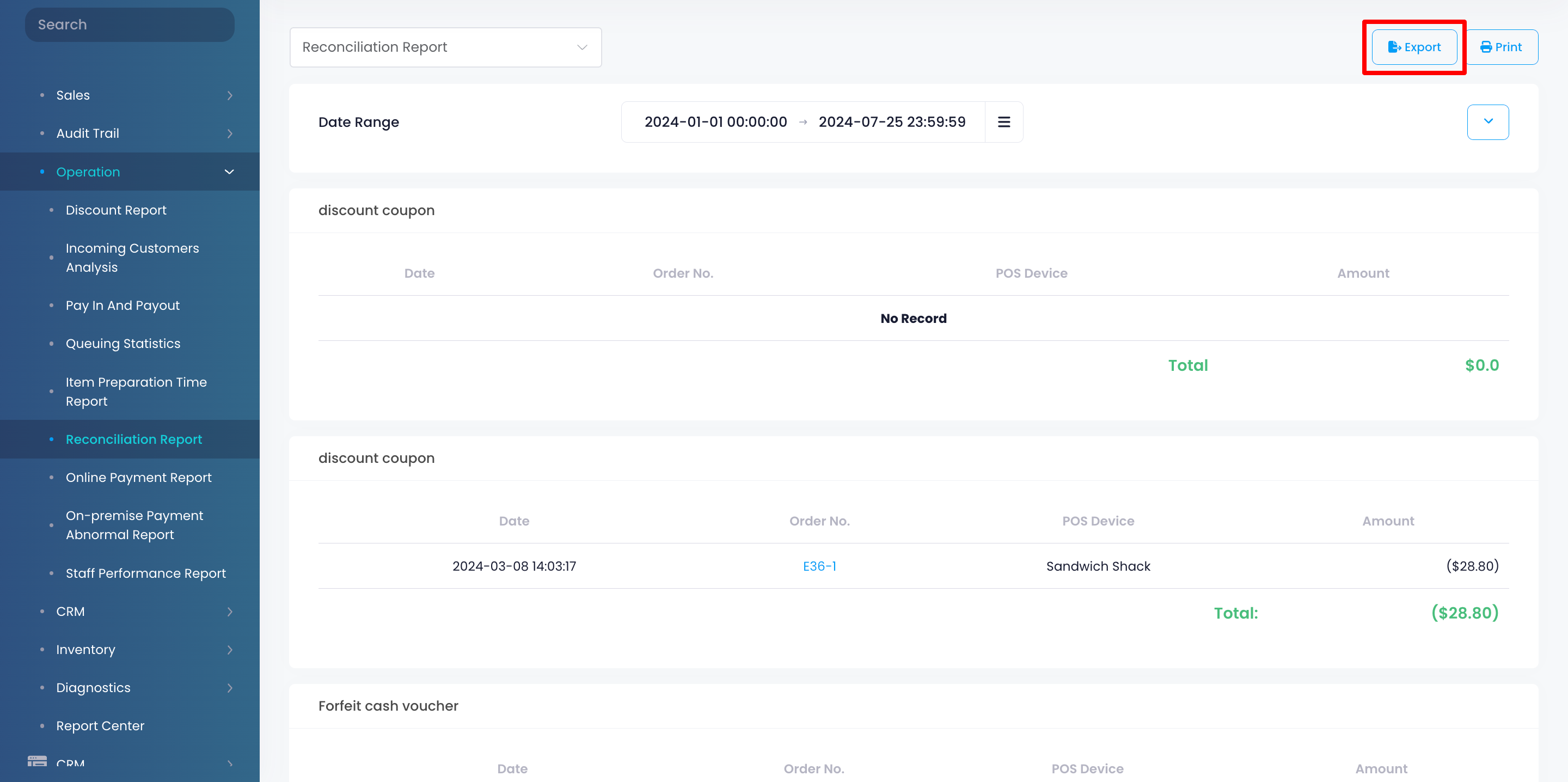Operation report
Table of Contents
View and manage Reconciliation Report
Learn how to generate a Reconciliation Report on the Merchant Portal.
The Reconciliation Report shows provides a summary of all payment transactions made on the POS over a selected period, categorized by Tender type. This report allows you to verify and reconcile your transactions, as well as identify any inconsistencies that may require further investigation.
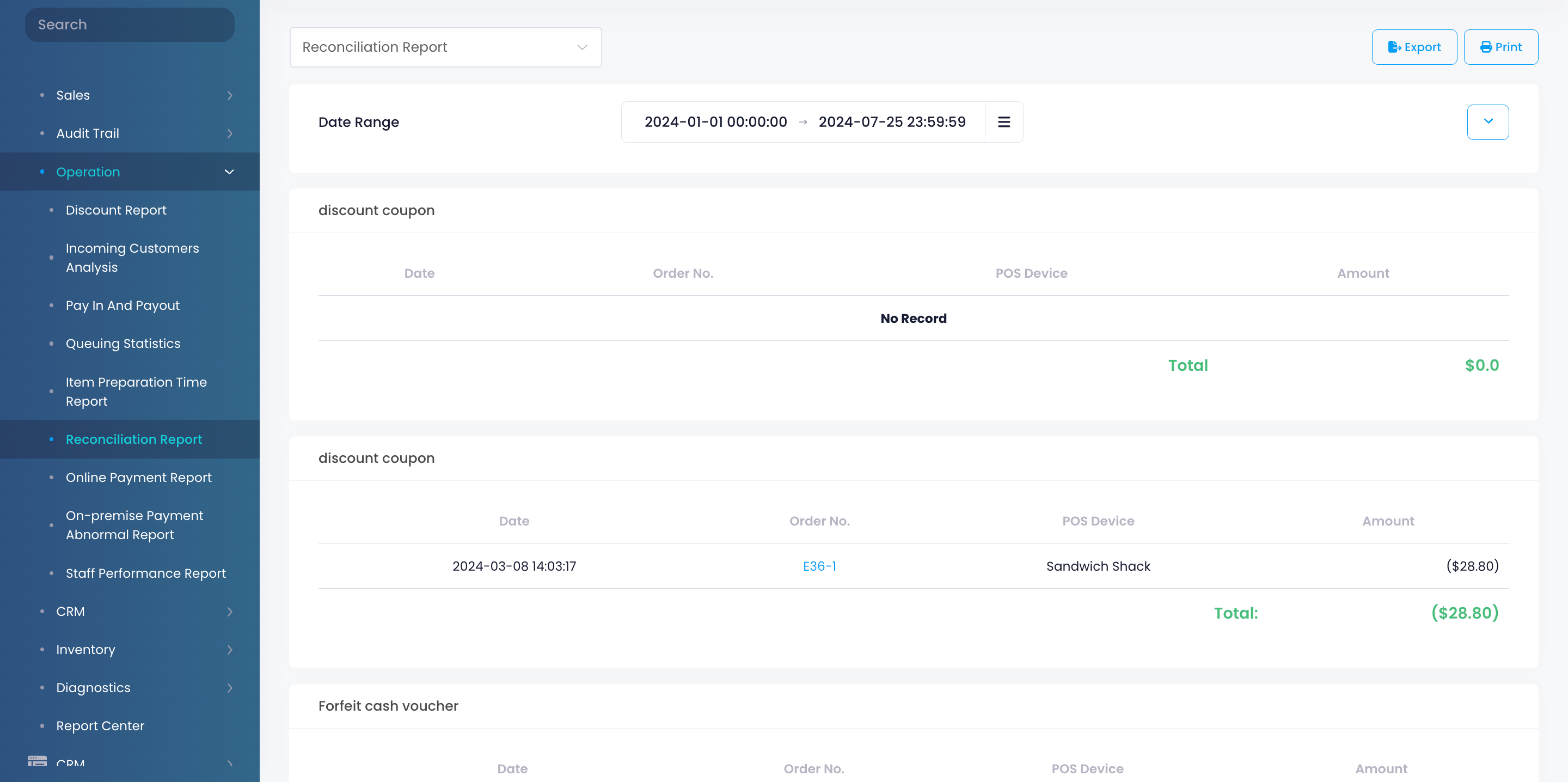
In this article, you’ll learn how to generate, print, and export a Reconciliation Report.
View Reconciliation Report
To view your Reconciliation Report, follow the steps below:
Merchant Portal (Classic Theme)
- Log in to the Merchant Portal.
- On the left panel, click on Reporting.
- Under "Sales," click on Reconciliation Report.
- Select the date range that you wish to include in the report.
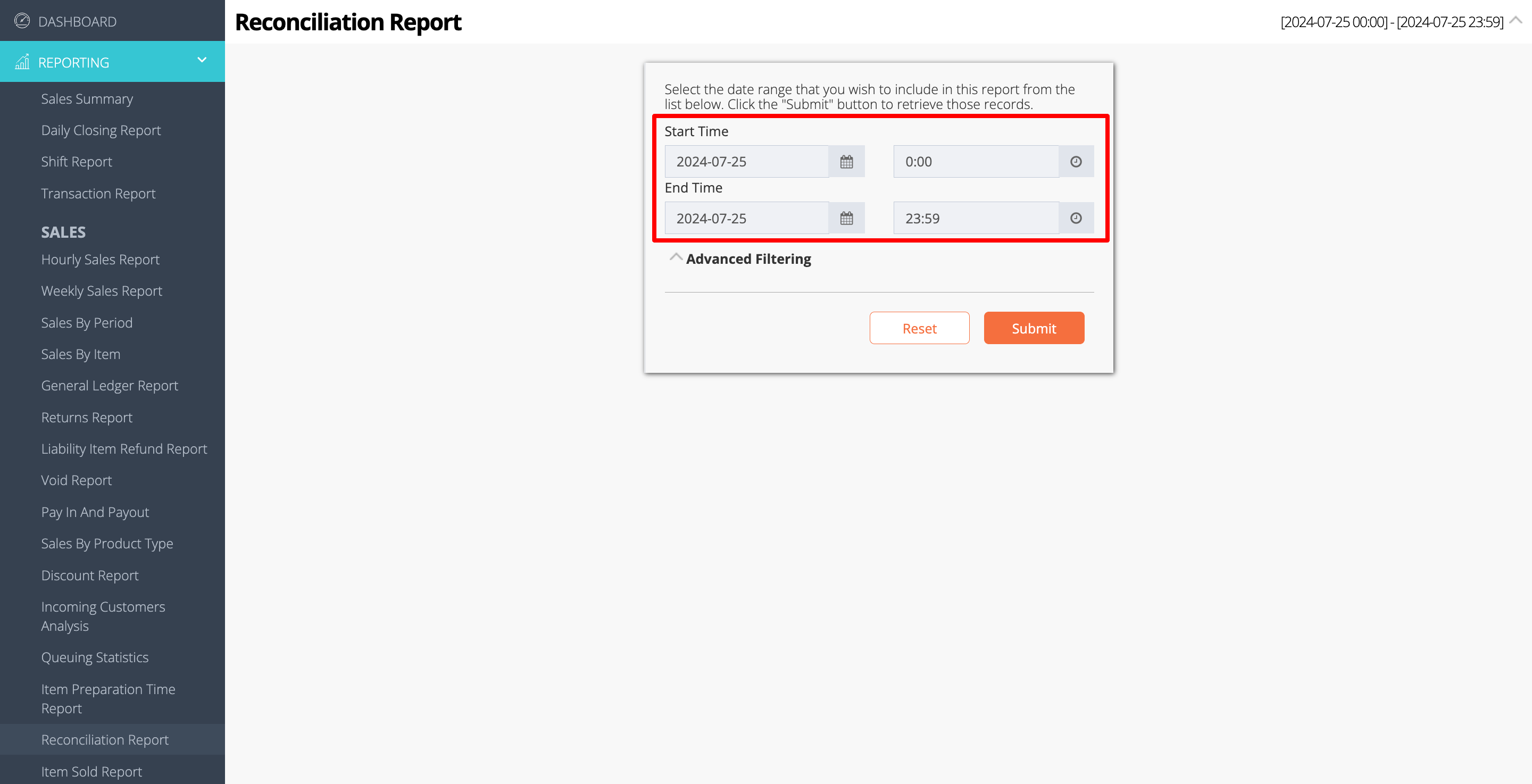
- You can filter your search further by clicking on Advanced Filtering. Then, enter the information in the following filter options:
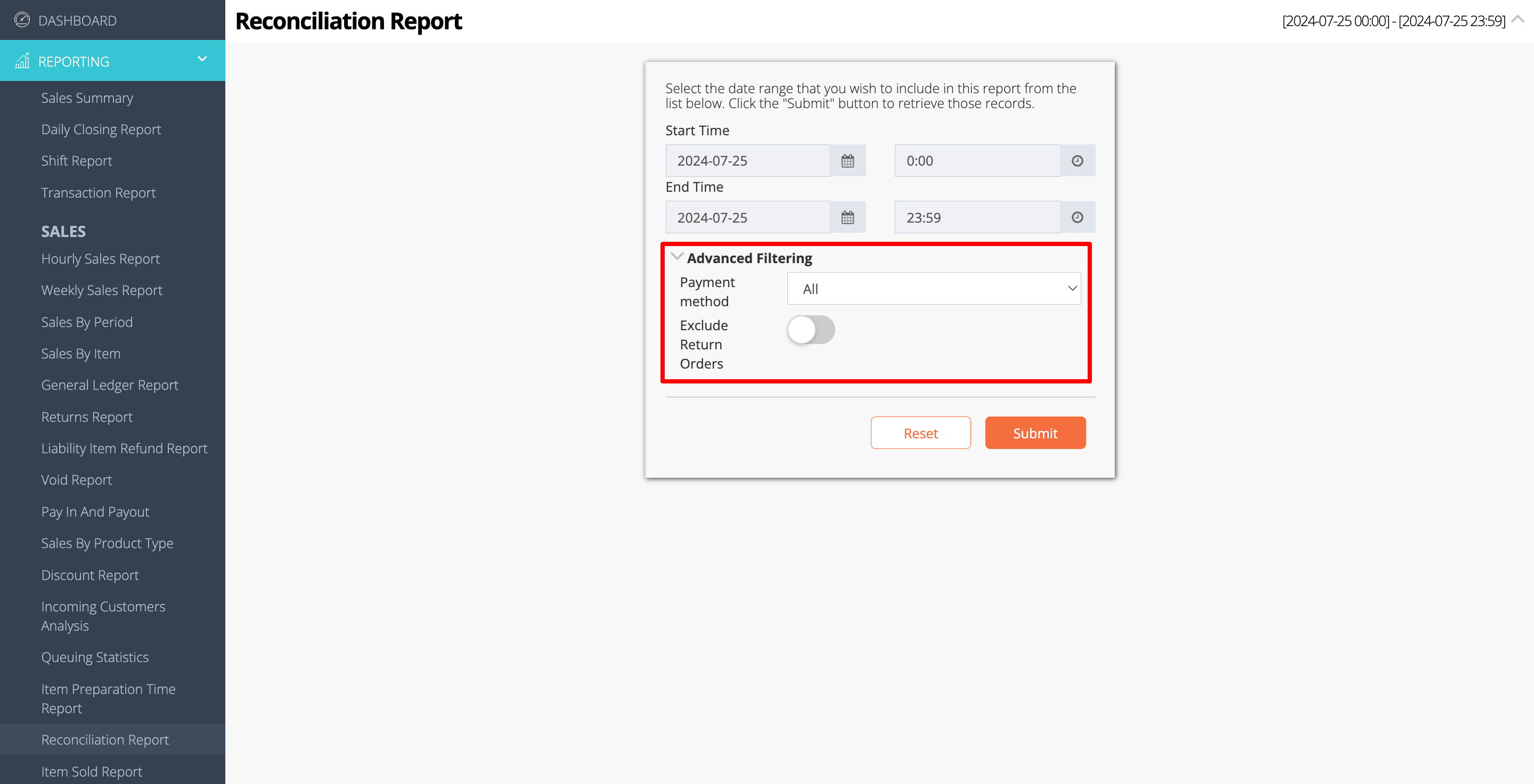
- Payment method
- Exclude Return Orders
- Click on Submit to retrieve the records.
Merchant Portal 2.0
- Log in to the Merchant Portal.
- On the left panel, click on Reporting.
- Click on Operation. Then, select Reconciliation Report.
- Select the date range that you wish to include in the report.
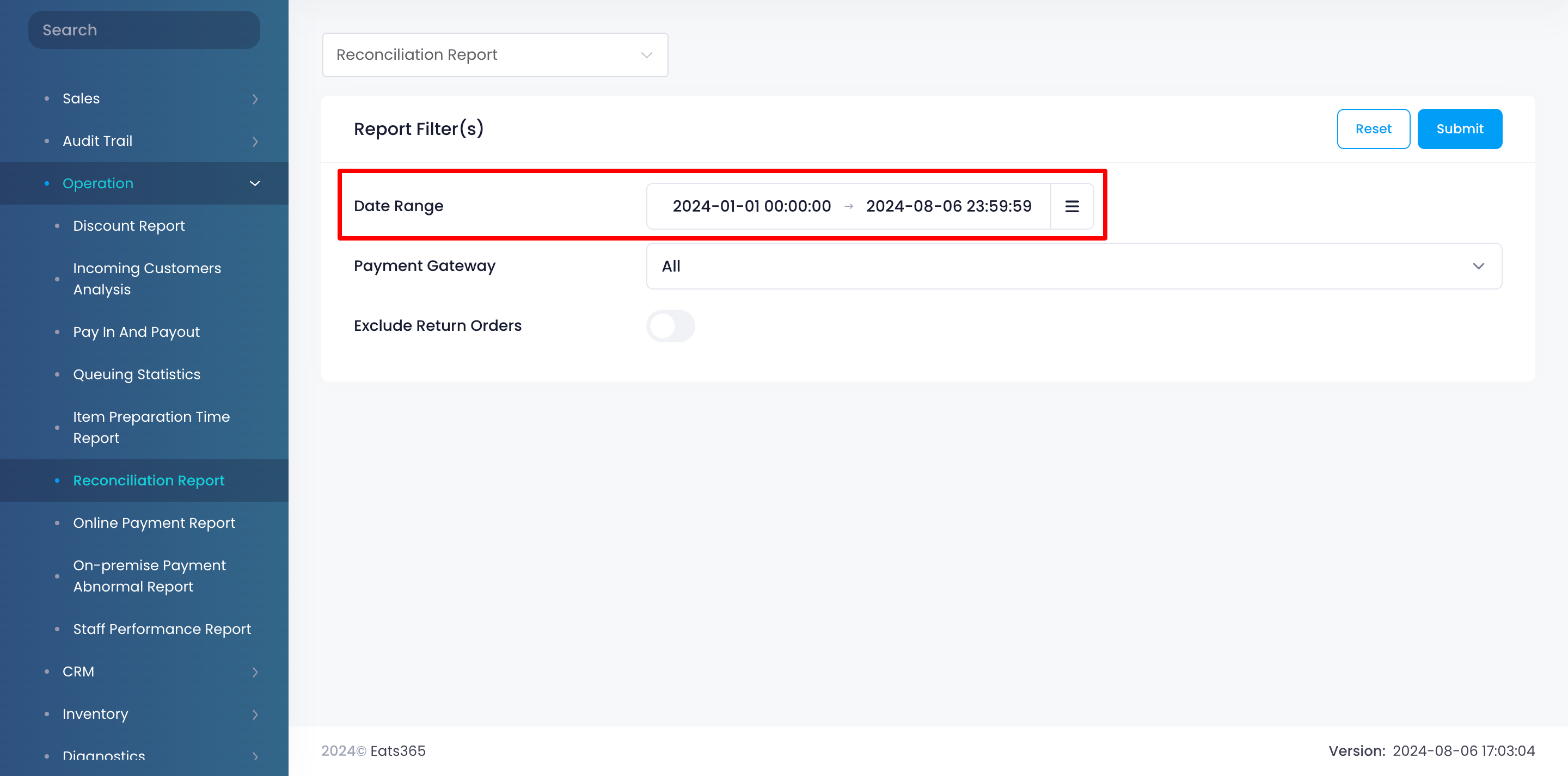
- You can filter your search further by entering the information in the following filter options:
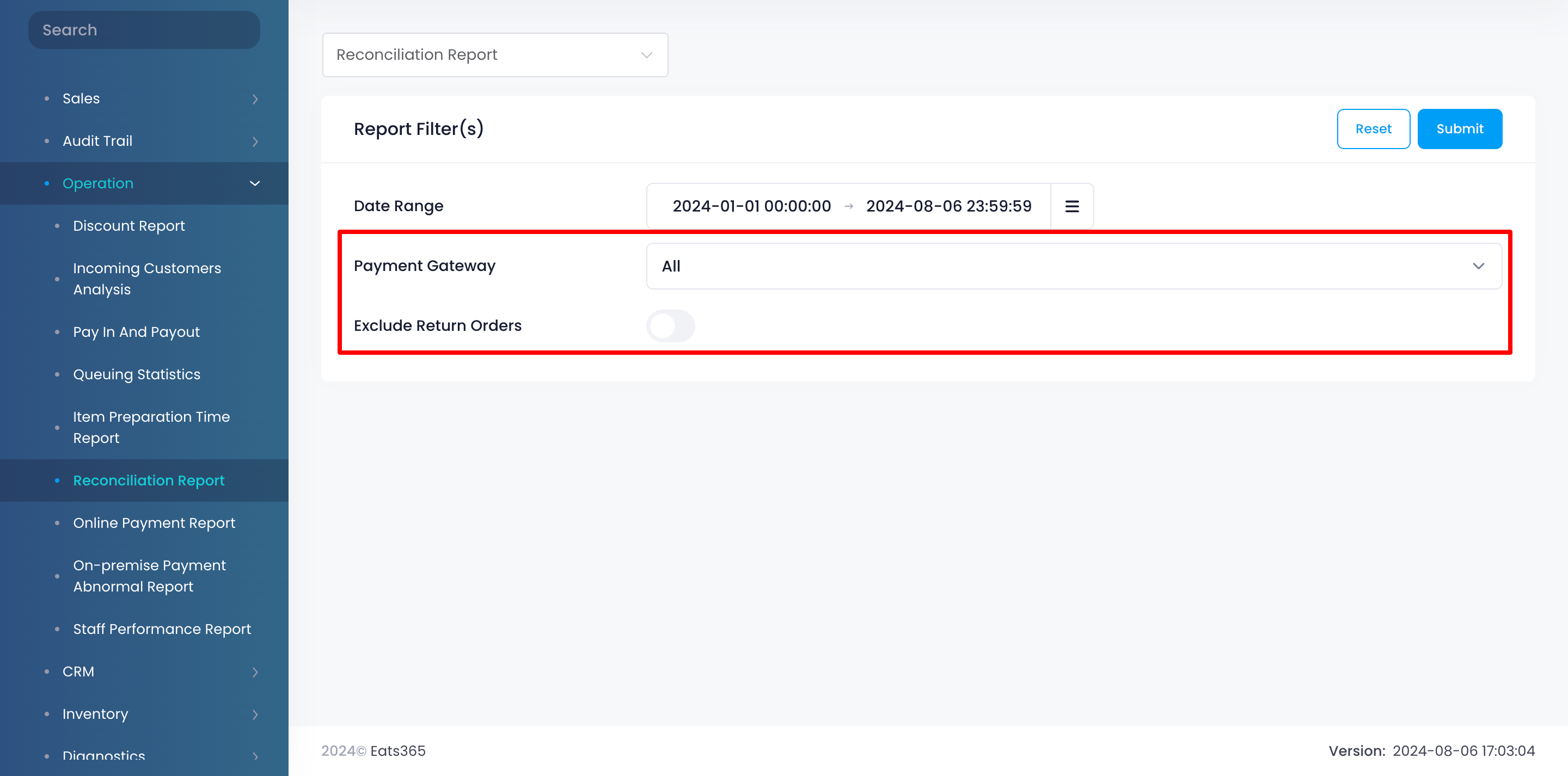
- Payment Gateway
- Exclude Return Orders
- Click on Submit to retrieve the records.
Print Reconciliation Report
To print a Reconciliation Report, click on Print. Then, select the printer where you want to print the report. Click on Save to confirm.
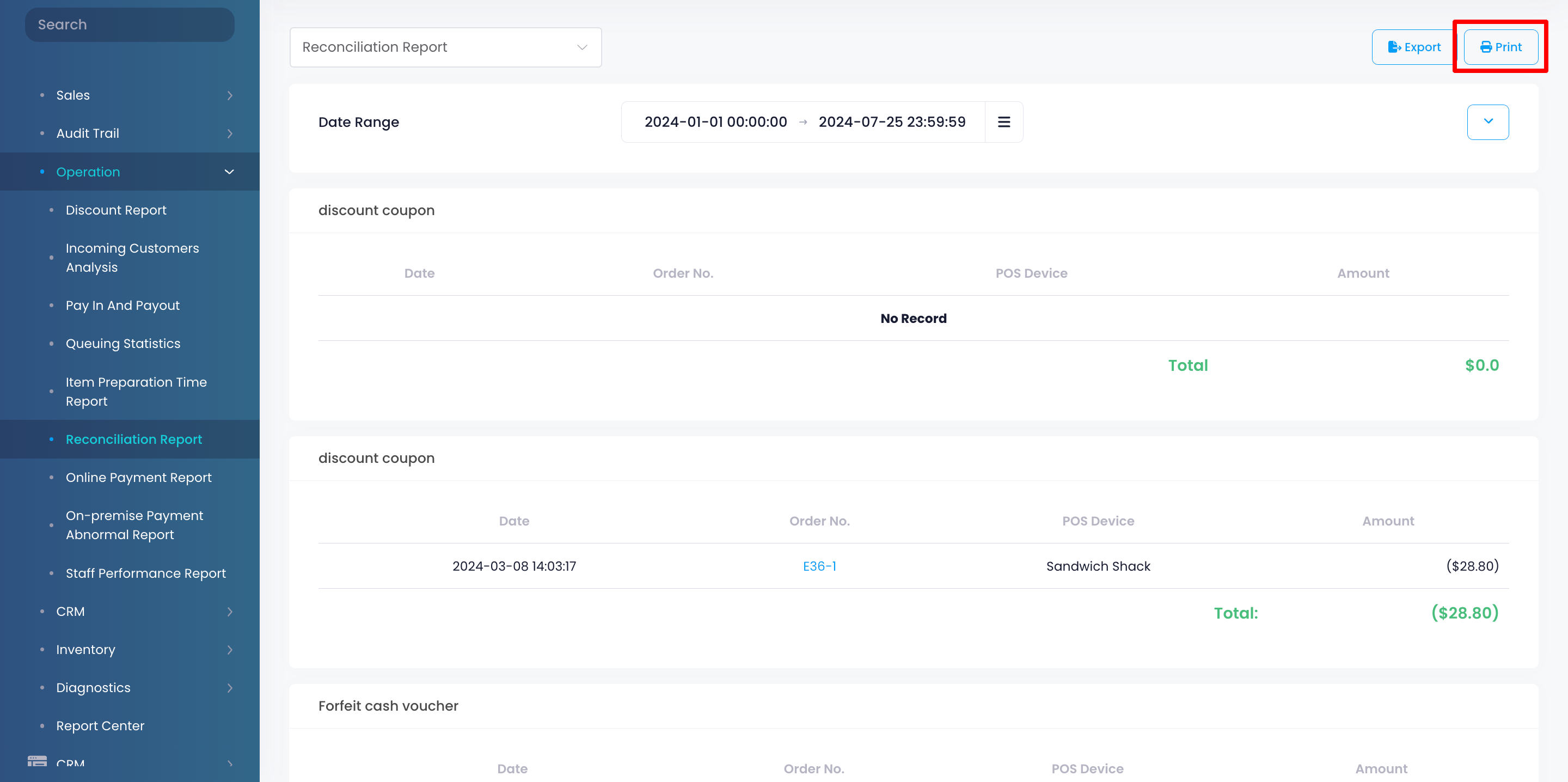
Export Reconciliation Report
Merchant Portal (Classic Theme)
To export a Reconciliation Report, click on Export. An Excel file of the report gets downloaded to your computer. Open the file to view your exported report.
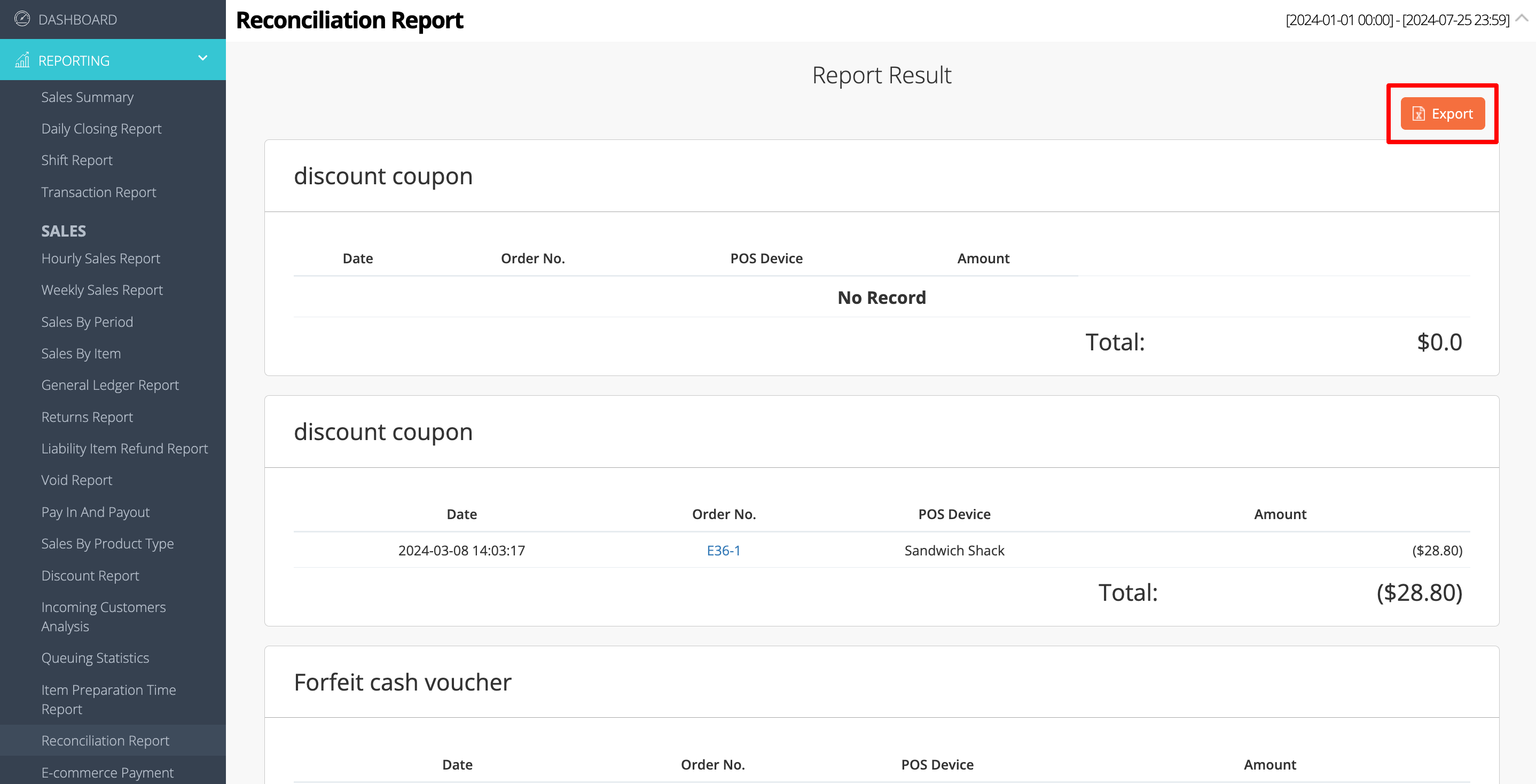
 Eats365 Products
Eats365 Products Merchant Guide
Merchant Guide Modules
Modules Membership
Membership Integrations
Integrations Hardware
Hardware Staff Operations
Staff Operations Roles & Permissions
Roles & Permissions Payments
Payments Reports
Reports What’s New
What’s New Release Notes
Release Notes Troubleshooting
Troubleshooting Simulators
Simulators Glossary
Glossary Troubleshooter
Troubleshooter System Status
System Status