Sales report
View sales and operation overview on the Merchant Portal dashboard
Learn how to get an overview of various reports on the Merchant Portal.
The Merchant Portal dashboard provides an accessible overview of sales, audit trail, and operation reports for the day or over a selected period. Here, you can generate the following information:
- Sales
- Sales By Source
- Dine-In Sales
- Takeout Sales
- Catering Sales
- Other Sales
- Non Sales
- Audit Trail
- Reservation
- Hourly Sales Report (Chart View)
- Queuing Statistics
- Sales by Period
- Top 10 Selling Items
- Sales by General Ledger
- Sales by Product Type
- Sales by Tender Method
To get to the Merchant Portal dashboard and generate reports, follow the steps below:
Merchant Portal (Classic Theme)
- Log in to the Merchant Portal. By default, you'll be immediately routed to the dashboard.
- The Merchant Portal dashboard shows the sales and operation information for the day. To change the date:
- Select a date range at the top.
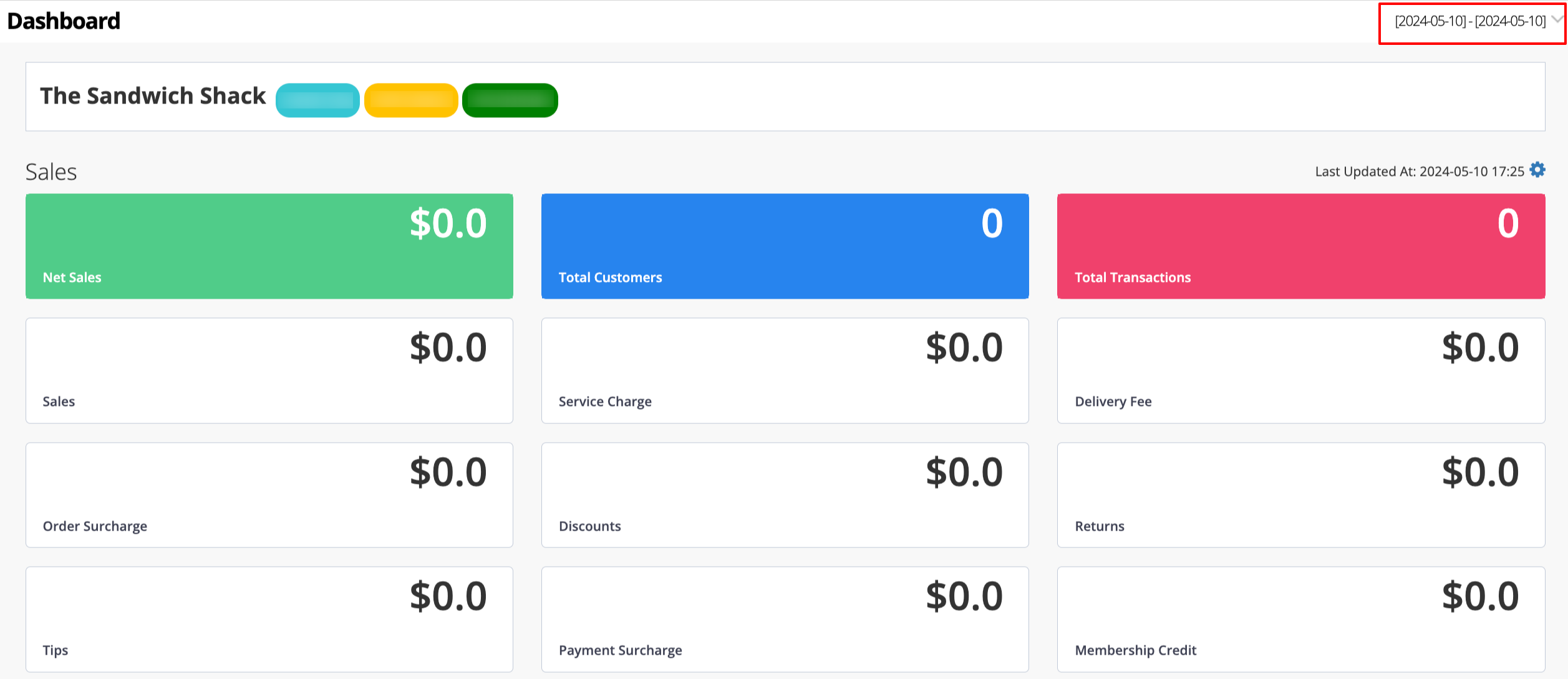
- To compare with another period, click on the checkbox next to Compare Time Range and choose the second period.
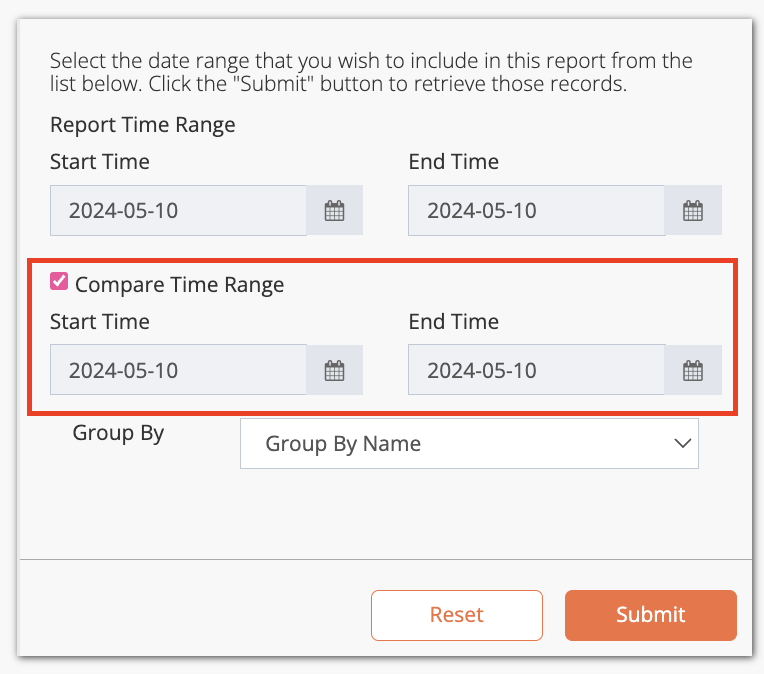
- Select a date range at the top.
- Next to Group By, choose how you want to view the Top 10 Selling Items. You can choose from the following:
-
Group by Name

-
Group by Code

-
Group by Item Code (Reporting)

-
Group by Name
- Click on Submit to confirm.
Once generated, you’ll find a quick overview of sales and operation information on the dashboard. To customize the information that appears on the dashboard, next to the specific report that you want to customize, click on Settings  . Then, click on the checkbox of the information that you want to add or remove.
. Then, click on the checkbox of the information that you want to add or remove.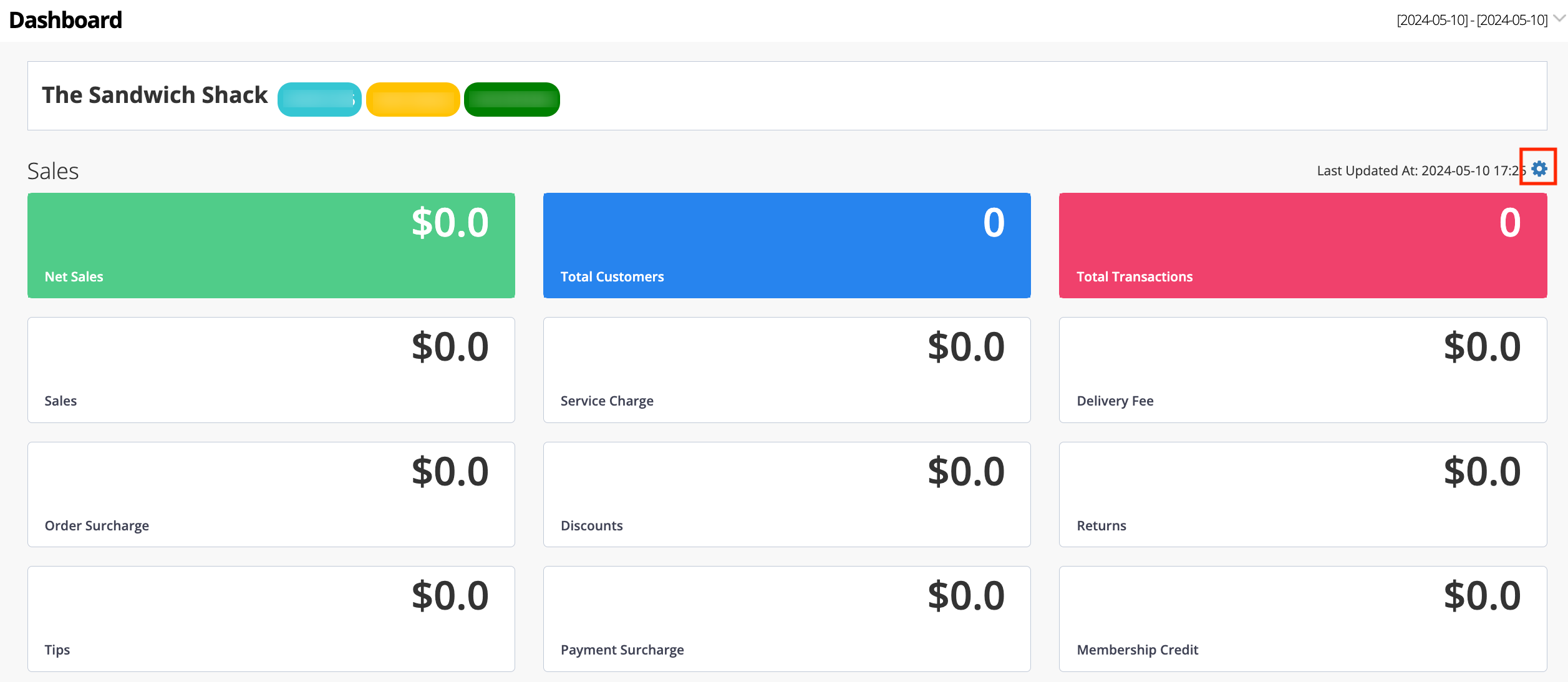
Merchant Portal 2.0
- Log in to the Merchant Portal. By default, you'll be immediately routed to the dashboard.
- The Merchant Portal dashboard shows the sales and operation information for the day. To change the date:
- Select a date range at the top.
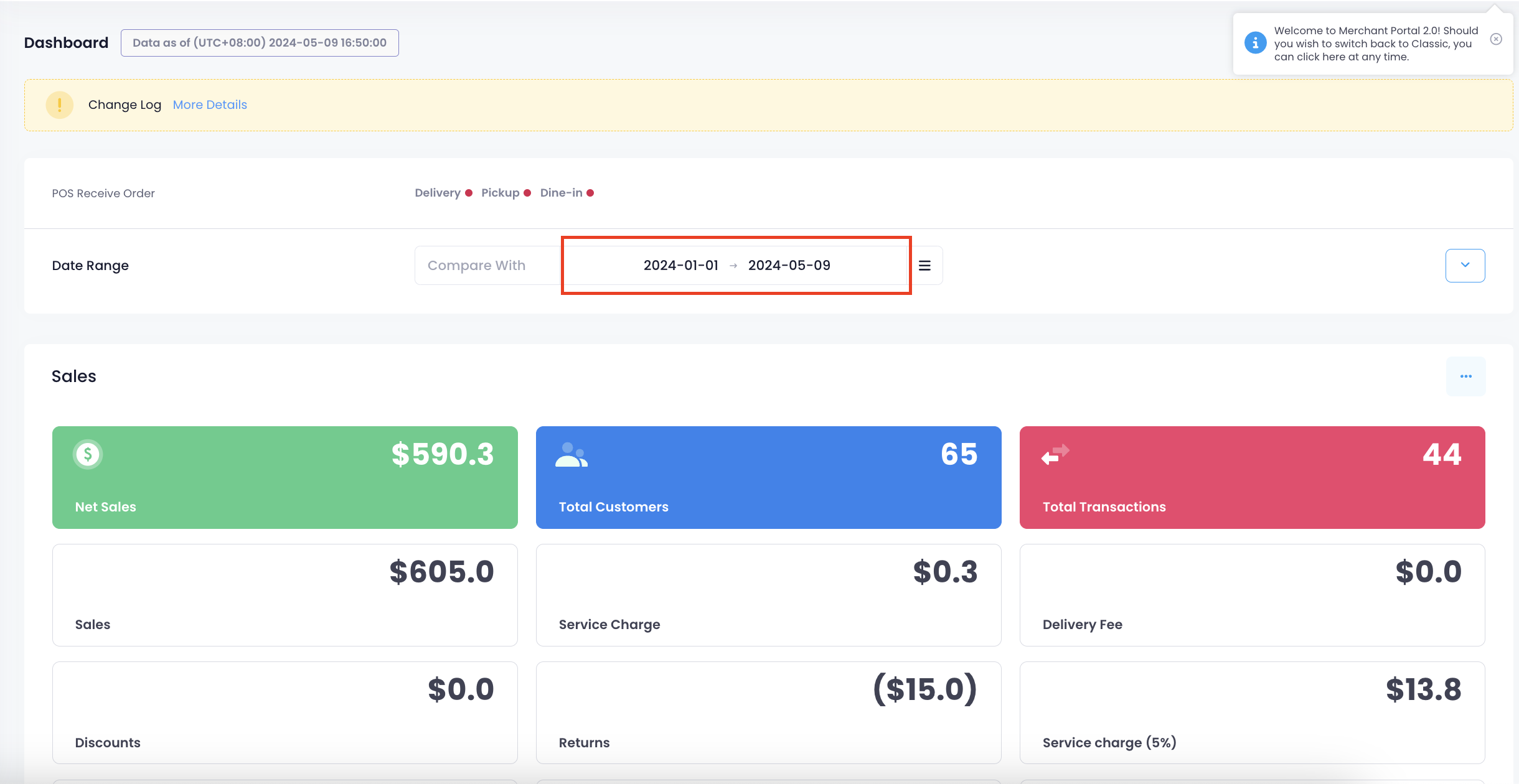
- To compare with another period, click on Compare With and choose the second period.
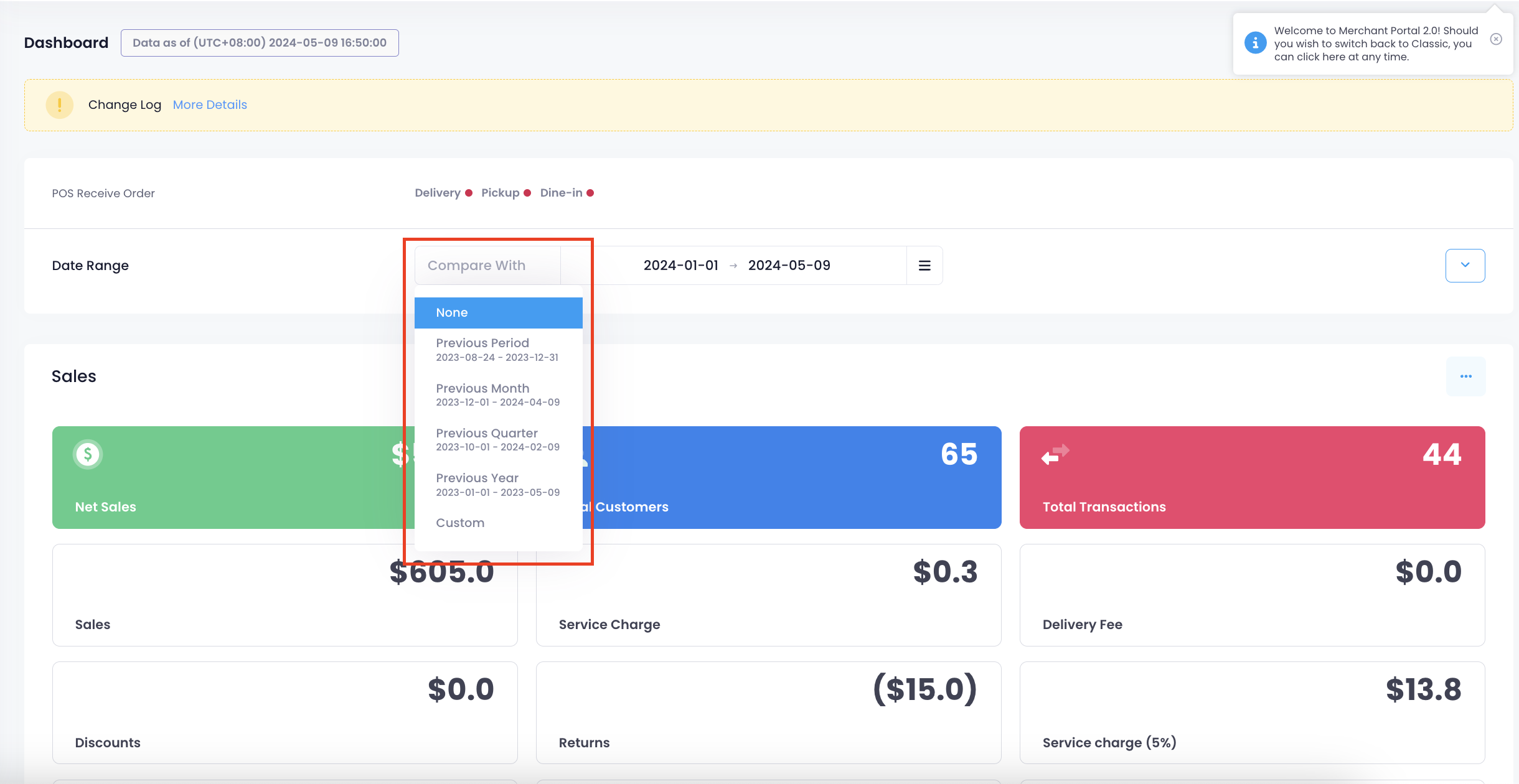
- Select a date range at the top.
- To filter your Top 10 Selling Items grouping:
- Click on the drop-down button next to Date Range.
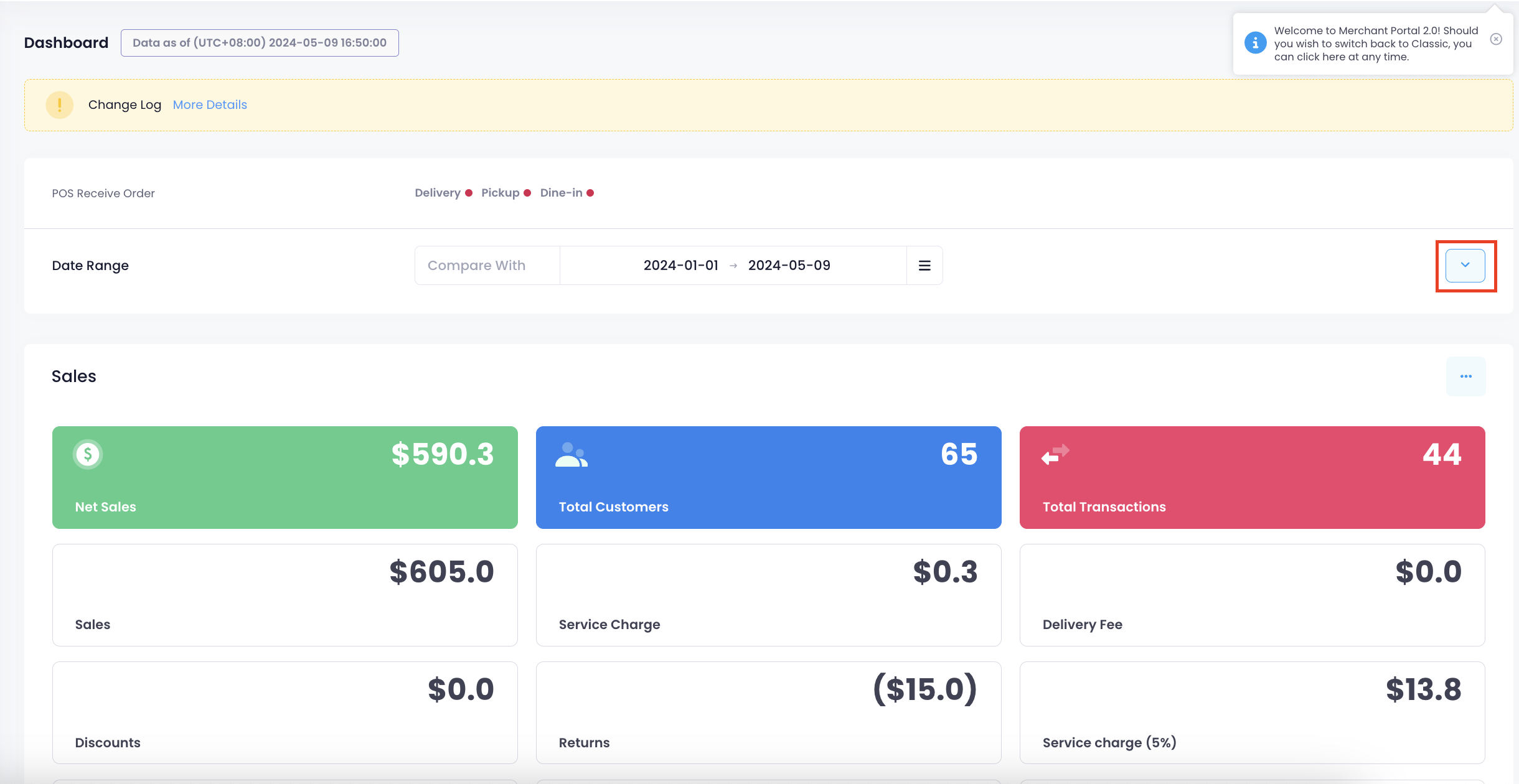
- Beside Group By, click on the drop-down list then choose from the following:
-
Group by Item Name
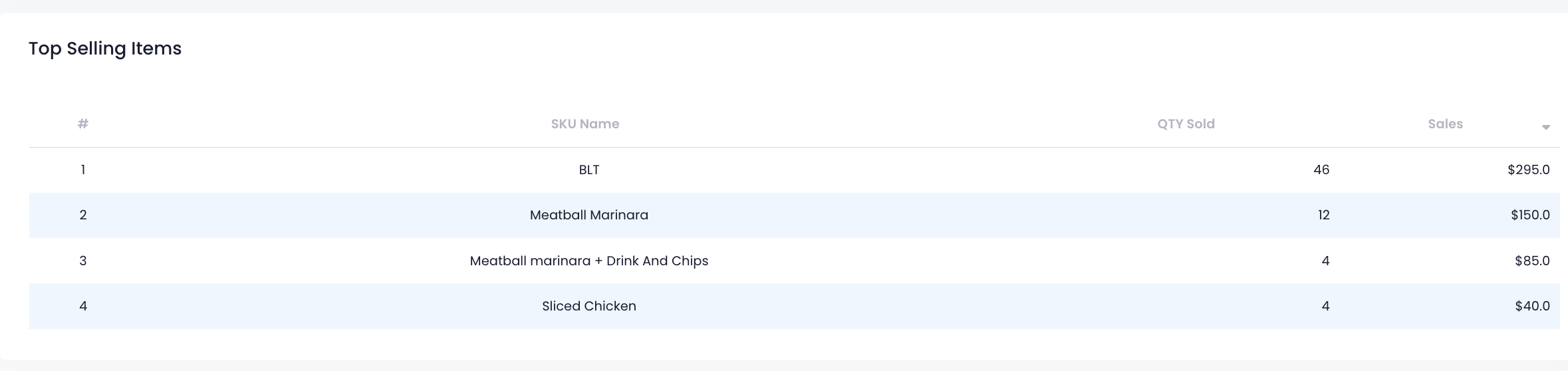
-
Group by Product Code (SKU)
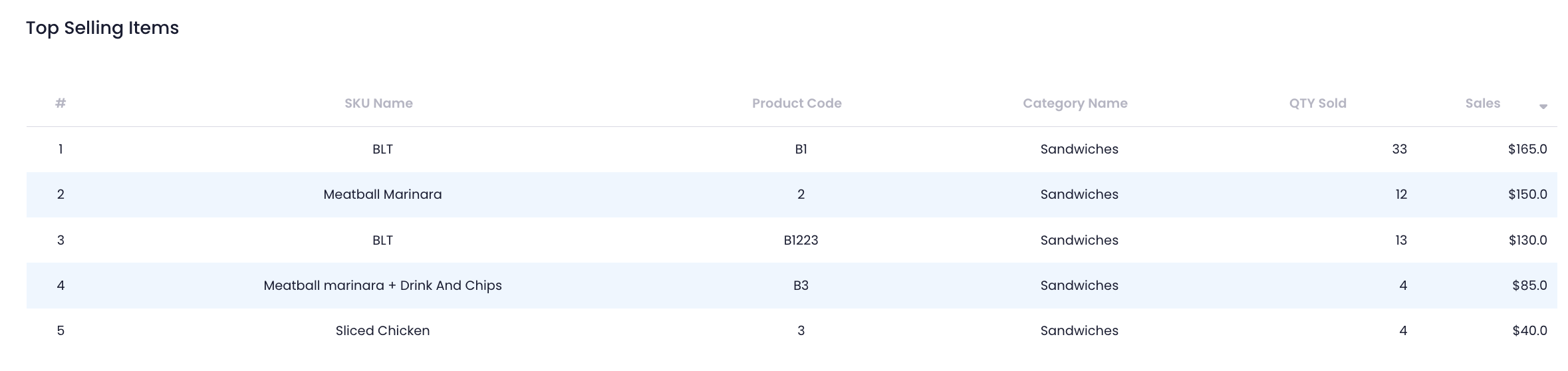
-
Group by Item Code (Reporting)
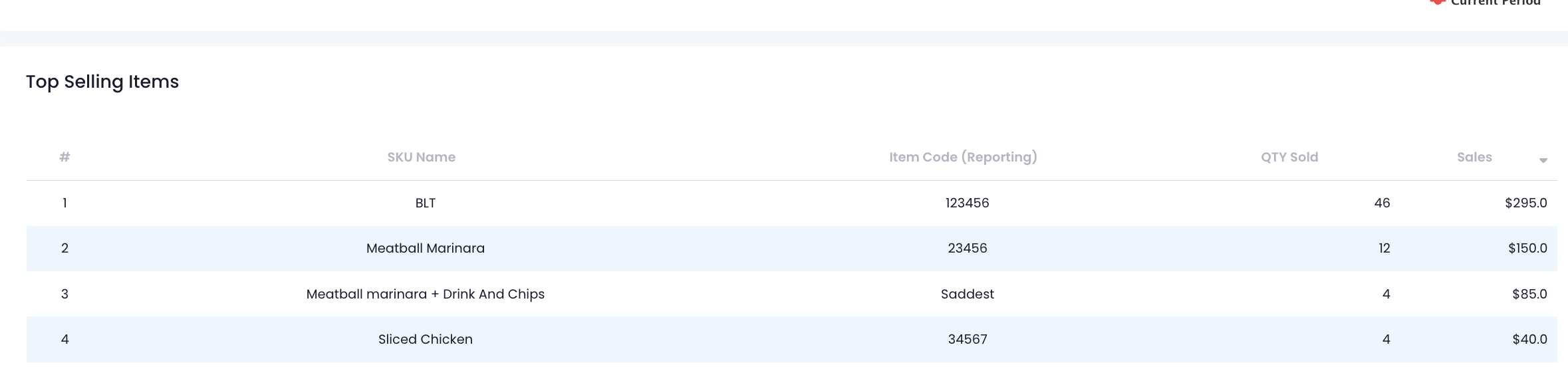
-
Group by Item Name
- Click on the drop-down button next to Date Range.
- Click on Submit to confirm.
Once generated, you’ll find a quick overview of sales and operation information on the dashboard. To customize the information that appears on the dashboard, next to the specific report, click on More  . Then, click on the checkbox of the information that you want to add or remove.
. Then, click on the checkbox of the information that you want to add or remove.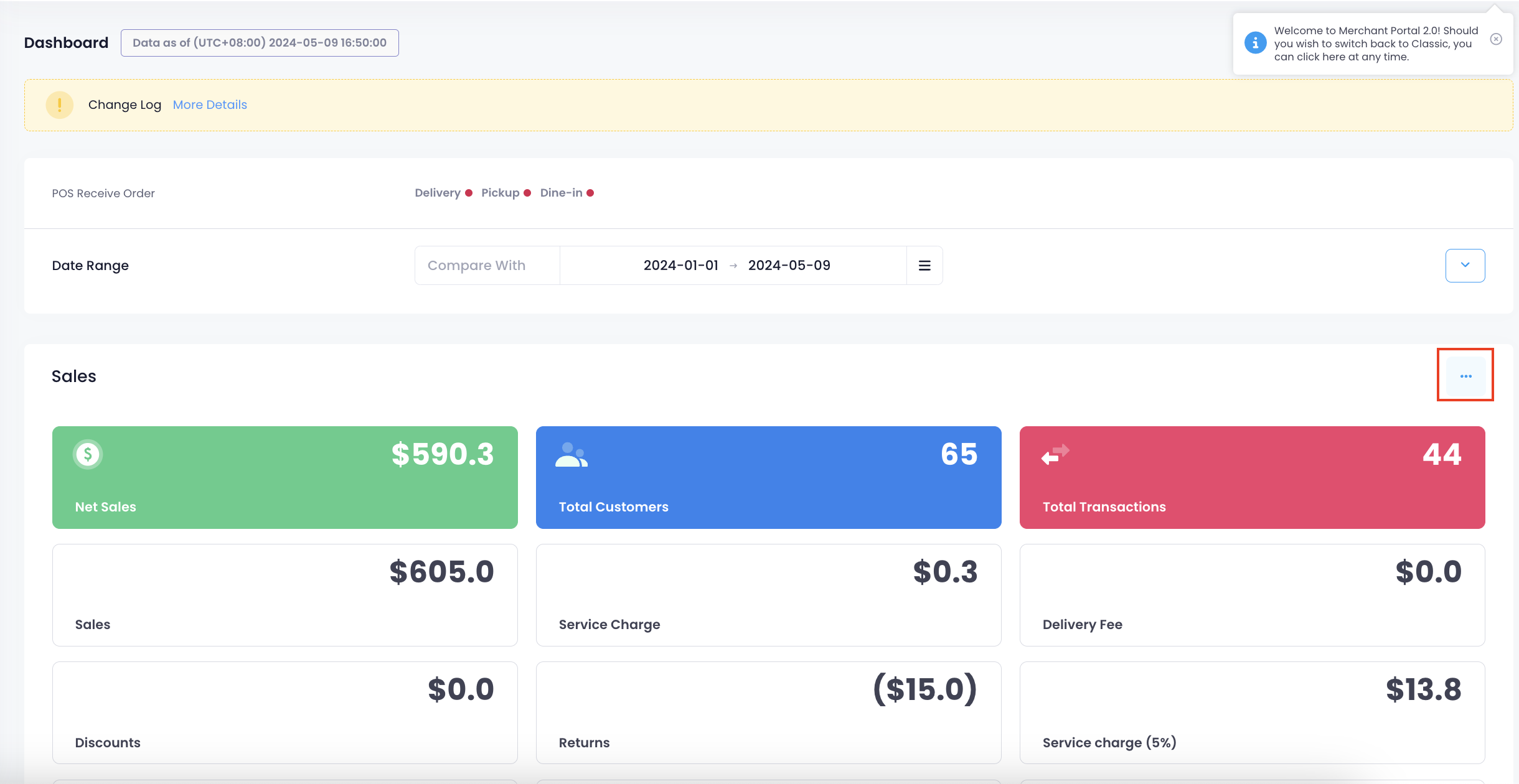
 Eats365 Products
Eats365 Products Merchant Guide
Merchant Guide Modules
Modules Membership
Membership Integrations
Integrations Hardware
Hardware Staff Operations
Staff Operations Roles & Permissions
Roles & Permissions Payments
Payments Reports
Reports What’s New
What’s New Release Notes
Release Notes Troubleshooting
Troubleshooting Simulators
Simulators Glossary
Glossary Troubleshooter
Troubleshooter System Status
System Status