Troubleshooting
All Product
Table of Contents
Resolve double printing issues
Learn how to fix double printing of items on kitchen tickets on the Eats365 POS.
Restaurants can configure how their POS prints duplicate items on a receipt, choosing between listing each instance separately or combining identical items with a quantity. This guide provides step-by-step instructions on adjusting these settings, allowing you to easily switch between individual and combined item printing for optimal efficiency and readability.
Combine same items on the kitchen ticket
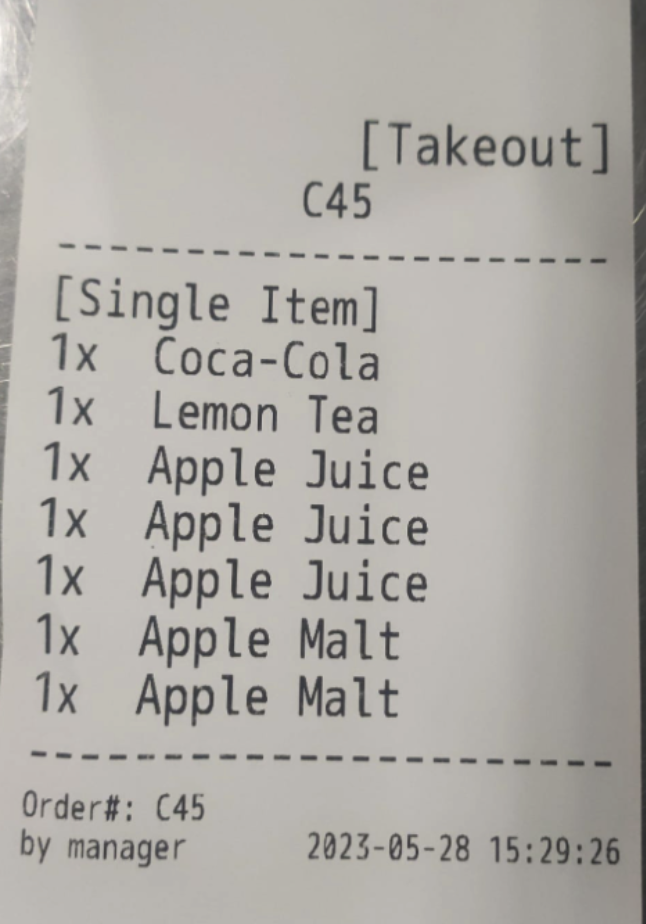
To combine the same items, follow the steps below:
Eats365 POS
- Log in to the Eats365 POS.
- At the top left, tap Settings
 .
. - Under "Settings," tap Printing.
- Select Ticket Printing.
- Turn on Combine Kitchen Station
 .
. - Turn on Combine Same Item
 .
.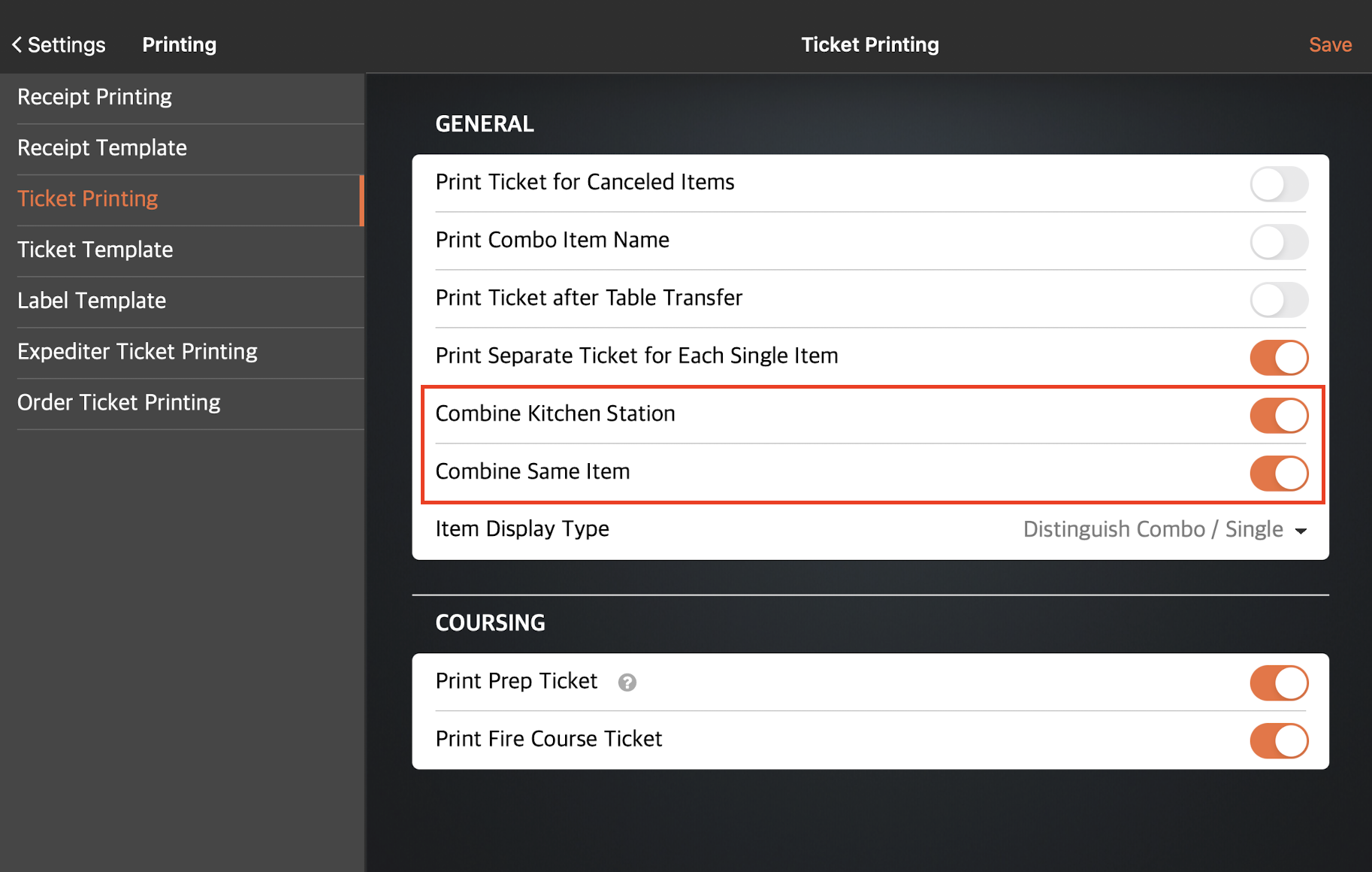
- At the top right, tap Save to confirm.
Merchant Portal (Classic)
- Log in to the Merchant Portal.
- On the left panel, click on Restaurant Settings. Then, select Printing.
- Click on the Ticket Printing tab.
- Turn on Combine Items with Same Kitchen Station
 .
. - Turn on Combine Same Items
 .
.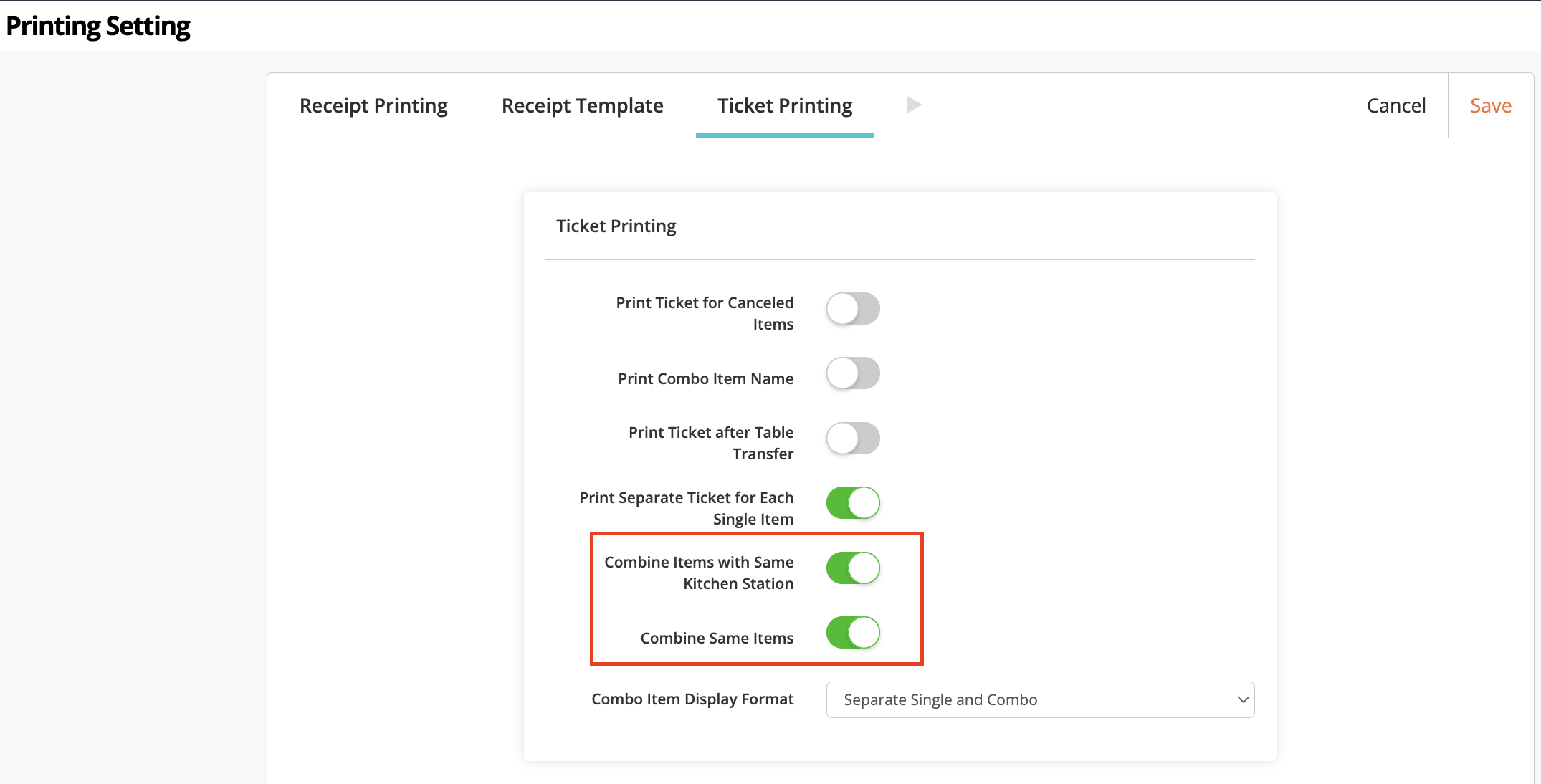
- At the top right, click on Save to confirm.
Merchant Portal 2.0
- Log in to the Merchant Portal.
- On the left panel, click on Restaurant Settings.
- Click on Printing. Then, select Ticket Printing.
- Turn on Combine Items with Same Kitchen Station
 .
. - Turn on Combine Same Items
 .
.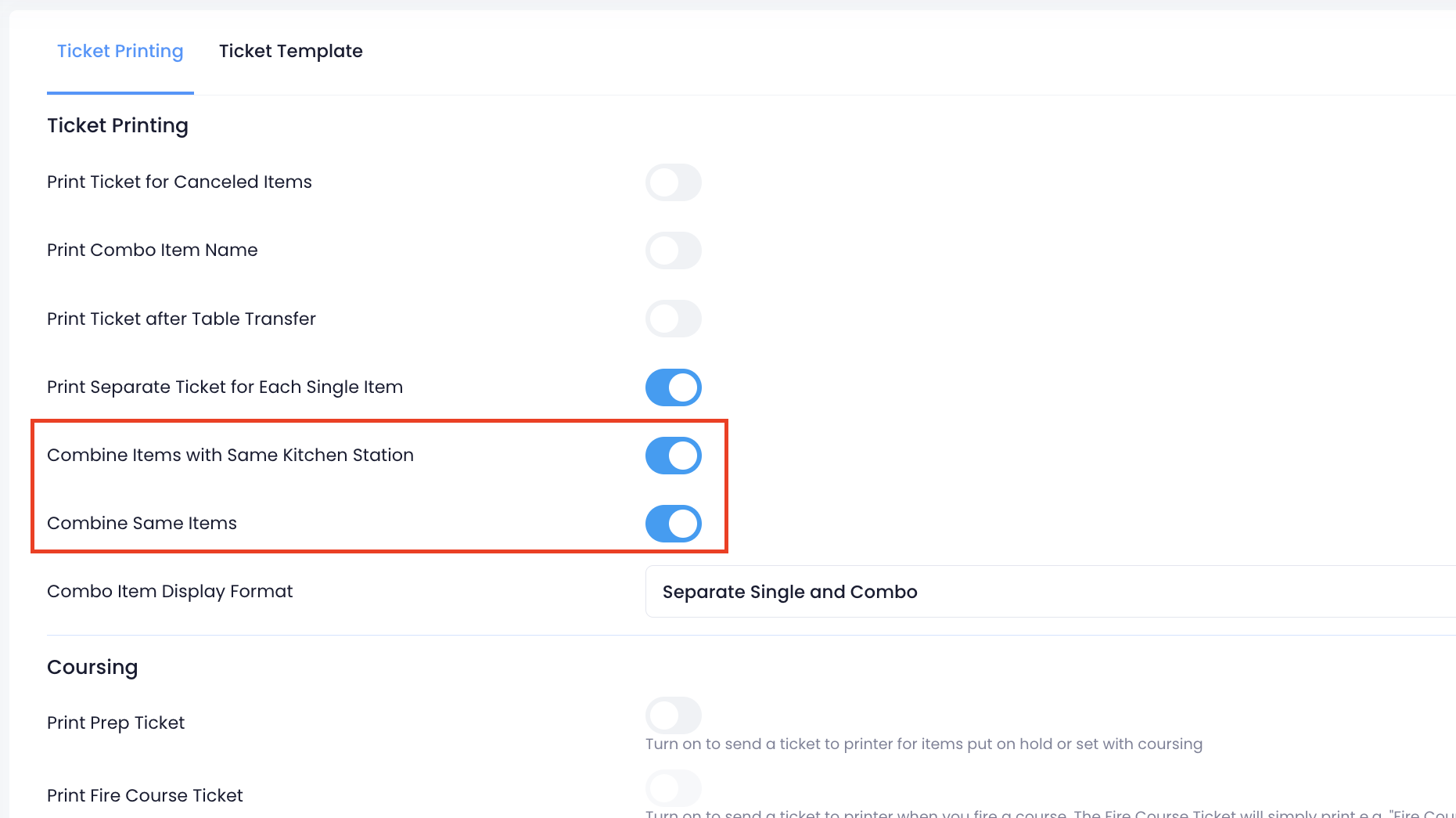
- At the top right, click on Save to confirm.
 Eats365 Products
Eats365 Products Merchant Guide
Merchant Guide Modules
Modules Membership
Membership Integrations
Integrations Hardware
Hardware Staff Operations
Staff Operations Roles & Permissions
Roles & Permissions Payments
Payments Reports
Reports What’s New
What’s New Release Notes
Release Notes Troubleshooting
Troubleshooting Simulators
Simulators Glossary
Glossary Troubleshooter
Troubleshooter System Status
System Status