Troubleshooting
All Product
Table of Contents
Cash drawer doesn’t open during transactions
Learn how to perform troubleshooting when your cash drawer experiences an issue.
Cash drawer issues, such as failure to open during transactions, can be caused by misconfigurations in the POS, or due to hardware issues.
In this article, you’ll learn the basic troubleshooting steps that you can take when the cash drawer doesn’t open during transactions.
Troubleshooting
To perform basic troubleshooting, follow the steps below:
- Make sure "Bill/Receipt" and "Till Control"are included in the receipt printer’s "Supported Printing Types." Till Controlallows the cash drawer to open automatically when a check is settled by cash payment. To do this, you can do the following:
- Log in to the Eats365 POS.
- At the top left, tap Settings
 .
. - Tap Printer Setup.
- Tap the receipt printer with the connected cash drawer.
- Under “Supported Printing Types,” check if there’s a mark beside “Bill/Receipt” and
“Till Control.”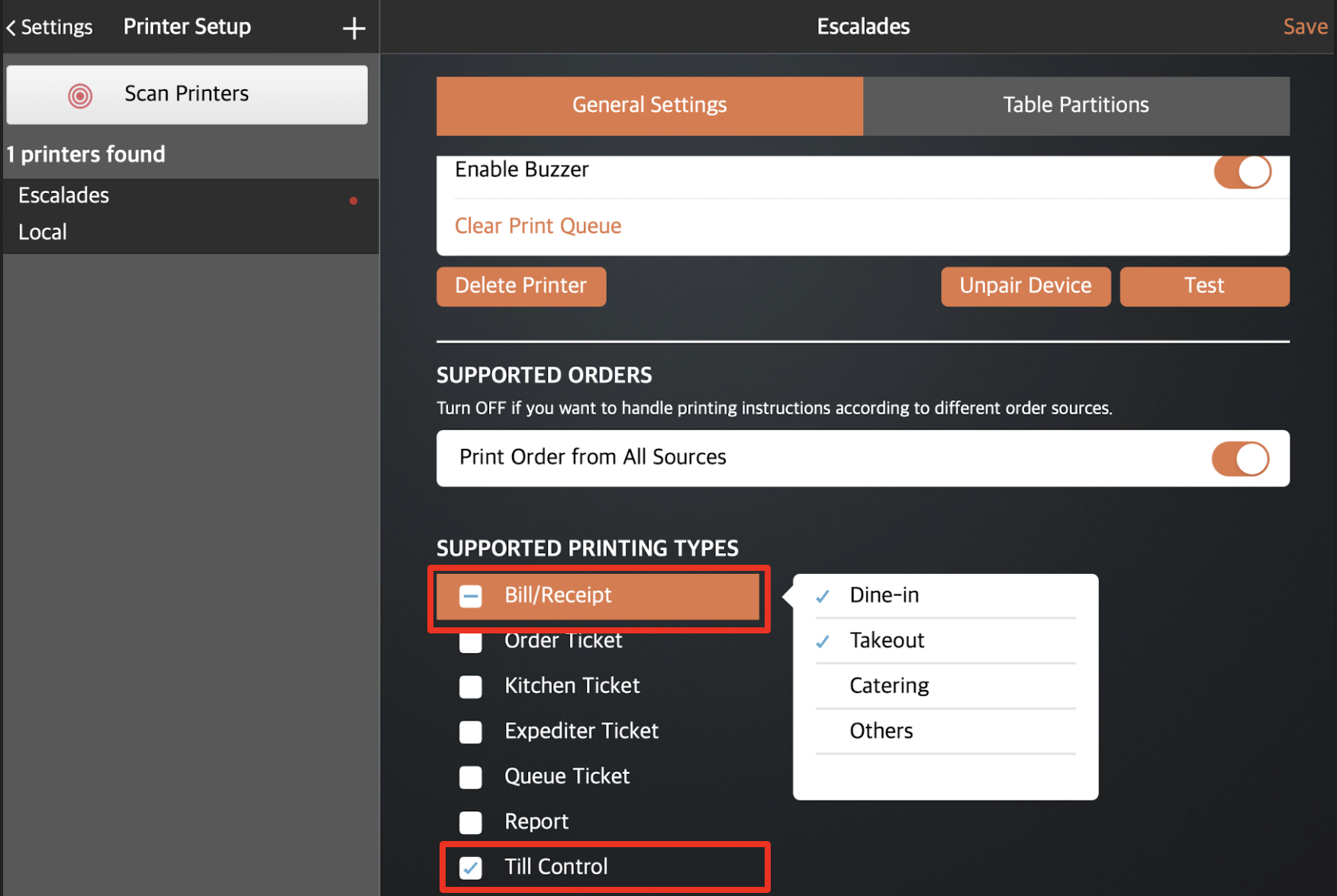 If these two options are not configured as a Supported Printing Type, make sure to add them. Then, check if the cash drawer now opens as intended. If this doesn’t resolve the issue, proceed to the next step.
If these two options are not configured as a Supported Printing Type, make sure to add them. Then, check if the cash drawer now opens as intended. If this doesn’t resolve the issue, proceed to the next step.
- Reboot the cash drawer by unplugging it from the power outlet and then plugging it back in. If this doesn’t resolve the issue, proceed to the next step.
- Make sure the receipt printer has paper in it. If the printer is low on paper, replace the paper roll and try again. If this doesn’t resolve the issue, proceed to the next step.
- Make sure the cash drawer is not locked.
Issue not resolved
If the cash drawer still doesn’t open after performing the steps above, contact the Eats365 ServiceDesk team through WhatsApp.
 Eats365 Products
Eats365 Products Merchant Guide
Merchant Guide Modules
Modules Membership
Membership Integrations
Integrations Hardware
Hardware Staff Operations
Staff Operations Roles & Permissions
Roles & Permissions Payments
Payments Reports
Reports What’s New
What’s New Release Notes
Release Notes Troubleshooting
Troubleshooting Simulators
Simulators Glossary
Glossary Troubleshooter
Troubleshooter System Status
System Status