Daily Closing report
Table of Contents
Check pre-order information on the Daily Closing Report
Learn how pre-order details appear on the Daily Closing Report when a pre-order is placed, voided, or forfeited on the Eats365 POS.
When a pre-order is placed on the Eats365 POS, the pre-order information will be included on the Daily Closing Report. Depending on the pre-order status, such as when the order is fully paid, partially paid, unpaid, voided, or forfeited, the pre-order details may show up differently on the report.
Use the guide below to understand how pre-order information is generated on the Daily Closing Report depending on the scenario.
Confirmed Order
A confirmed order refers to a pre-order that may be fully paid, partially paid, or unpaid upon placing the order.
Fully Paid
An order is considered fully paid if the customer paid for the whole amount of the order upon placing their pre-order. For this scenario, let’s assume that a $10 pre-order has been made, and the full amount has been paid.
Upon placement of order
The paid amount appears as a Pre-order Deposit in the Daily Closing Report. Since the order is not yet confirmed, the amount is not considered as a sale but only a deposit.
Sample report:
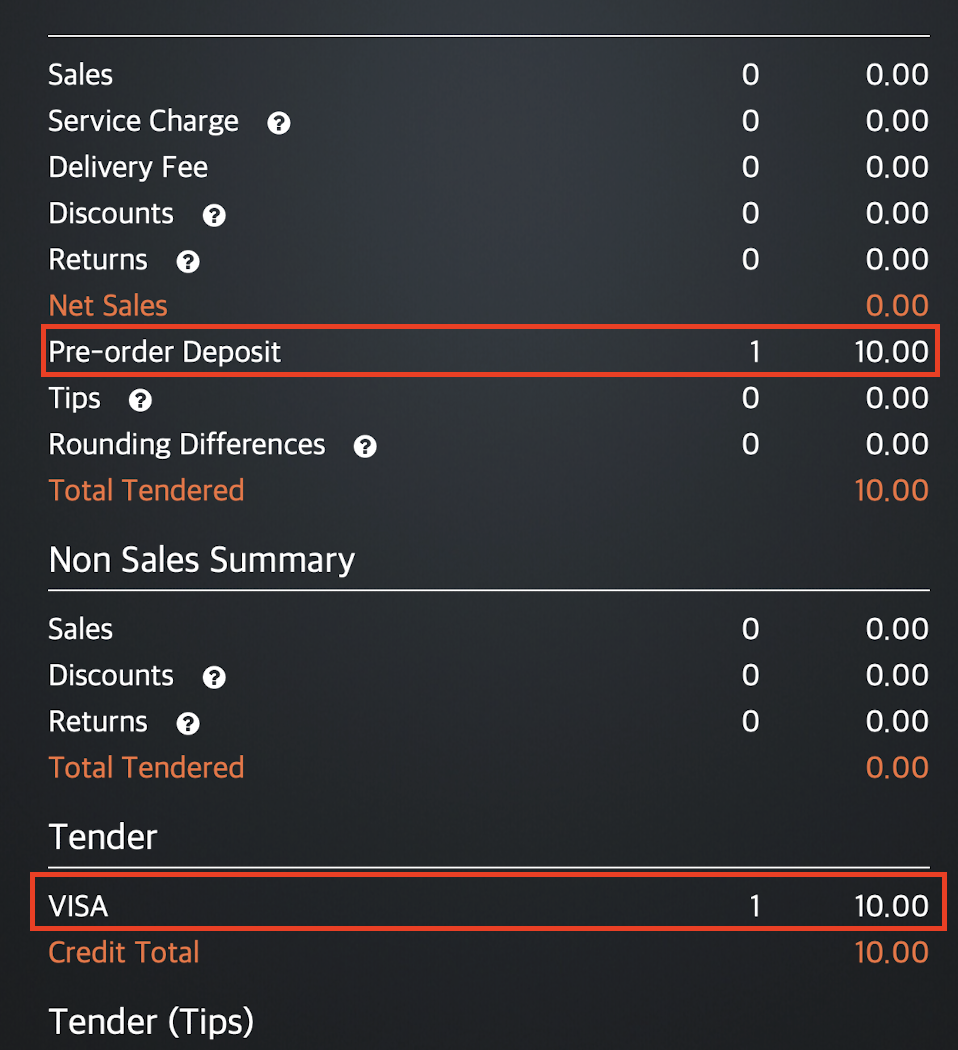 Since the order is not yet confirmed, you’ll find the $10 payment the customer made under Pre-order Deposit as well as on the Tender method used.
Since the order is not yet confirmed, you’ll find the $10 payment the customer made under Pre-order Deposit as well as on the Tender method used.
Upon confirmation of order
The paid amount is placed under Sales. Since the order is now confirmed, the amount is now considered as a sale.
Sample report:
| Before confirmation of order | Upon confirmation of order |
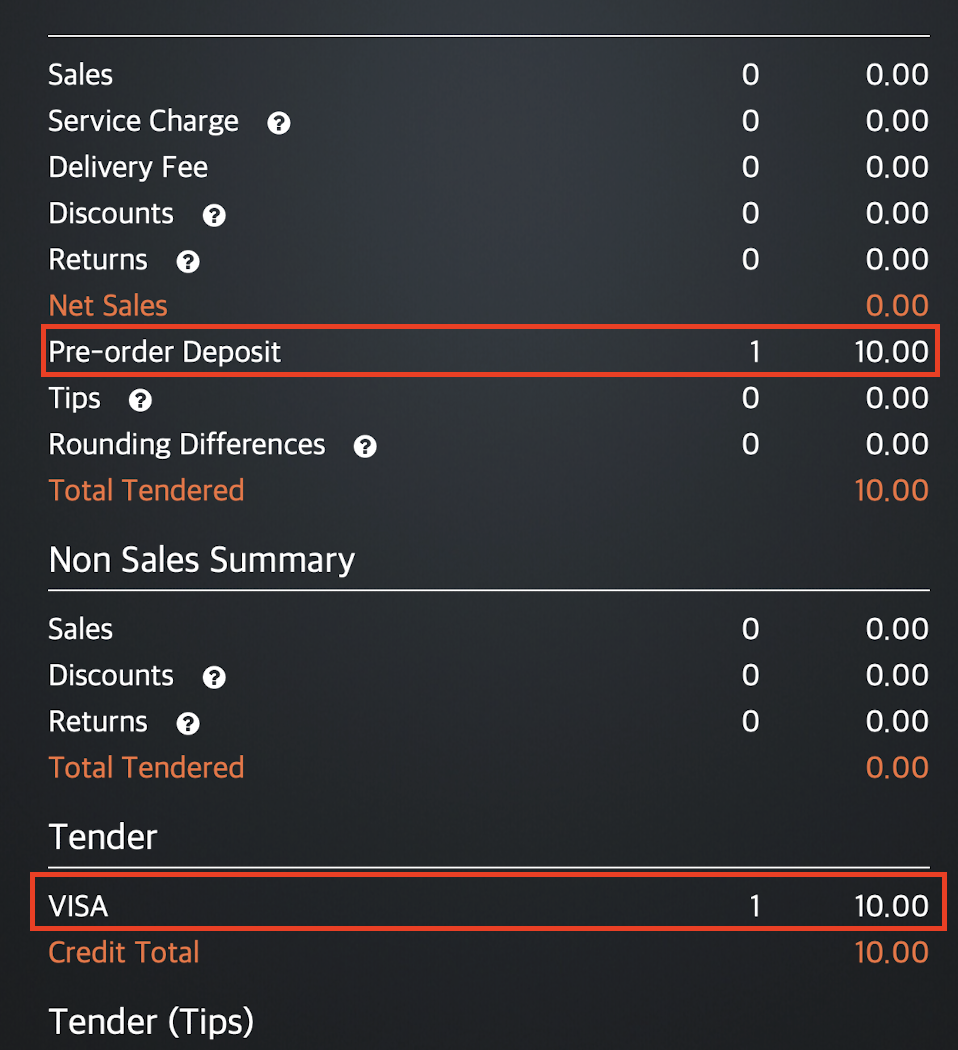 |
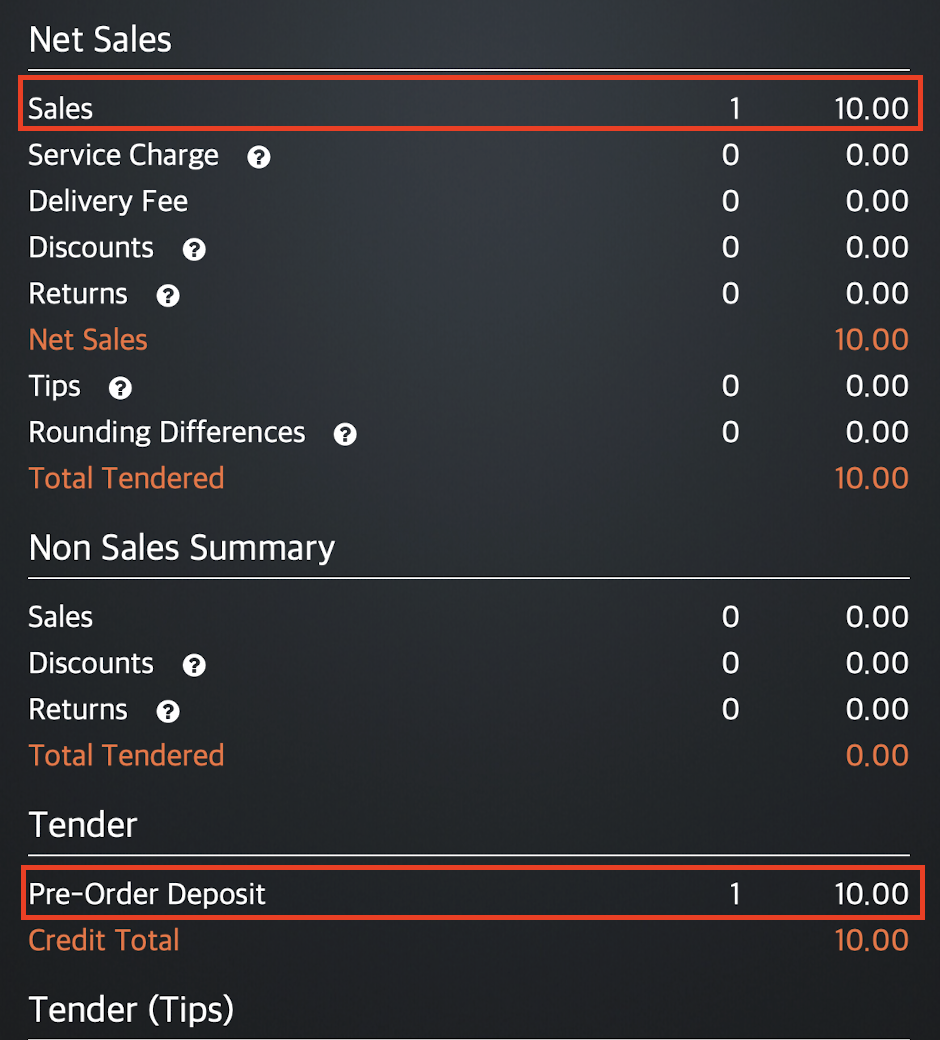 |
You’ll notice that the Tender method used has changed from VISA to a Pre Order Deposit after the payment has been confirmed. This is because Pre Order Deposit is considered as a Tender method.
When the deposit was made before confirmation of the order, VISA was recognized as the Tender method used to pay for the deposit. Once the order has been confirmed, and the order is considered as a sale, the deposit that the customer previously made is now considered as the Tender method used to pay for the order.
Partially Paid
An order is considered partially paid if the customer has paid for the order but not in the full amount. This partial payment is considered as a deposit. For this scenario, let’s assume that a $10 pre-order has been made, and $5 has been paid.
Upon placement of order
The paid amount is placed under Pre-order Deposit. Since the order is not yet confirmed, the amount is not considered as a sale.
Sample report:
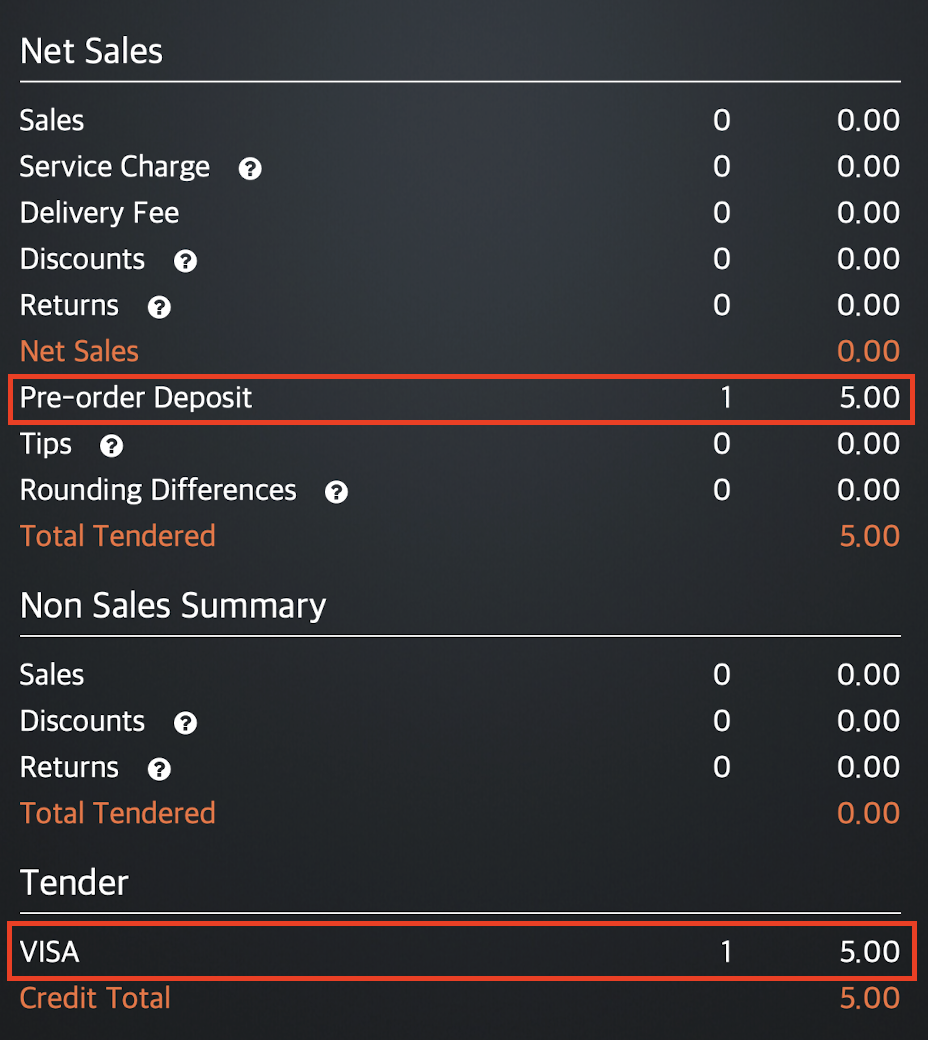 Since the order is not yet confirmed, you’ll find the $5 partial payment the customer made under Pre-order Deposit as well as on the Tender method used.
Since the order is not yet confirmed, you’ll find the $5 partial payment the customer made under Pre-order Deposit as well as on the Tender method used.
Upon confirmation of order but before settling the final payment
The total amount of the order is placed under Sales. Since the order is now confirmed, the amount is considered as a sale. The customer’s unpaid balance then appears under Unpaid Carry Forward.
Sample report:
| Before confirmation of order | Upon confirmation of order |
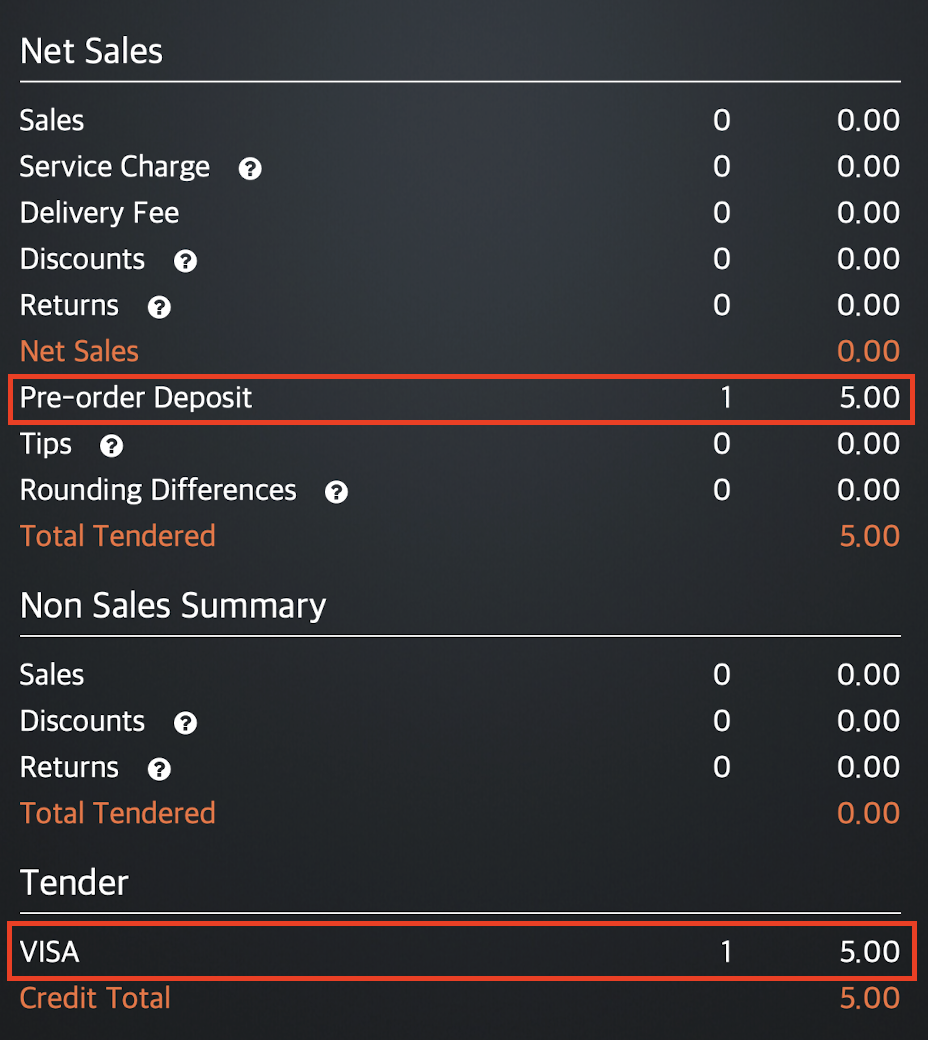 |
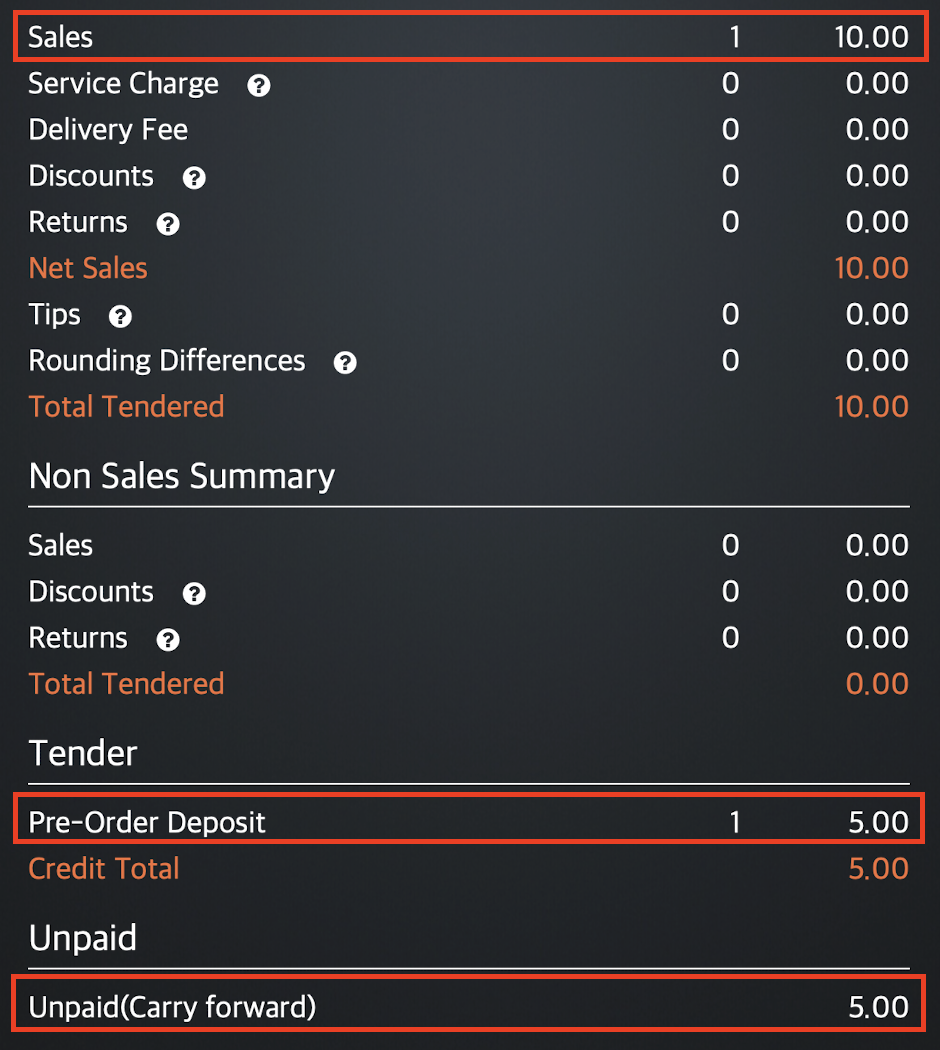 |
You’ll notice that the Tender method used has changed from VISA to a Pre Order Deposit after the order has been confirmed. This is because Pre Order Deposit is considered as a Tender method.
When the deposit was made before confirmation of the order, VISA was recognized as the Tender method used to pay for the deposit. Once the order has been confirmed, and the order considered as a sale, the deposit that the customer previously made is now considered as the Tender method used to pay for the order.
Upon settling the final payment
Once the final payment is settled, Sales will show the total amount of the order. The customer’s unpaid balance under Unpaid Carry Forward will be removed and moved under the Tender method used.
Sample report:
| Before settling the payment | Upon settling the payment |
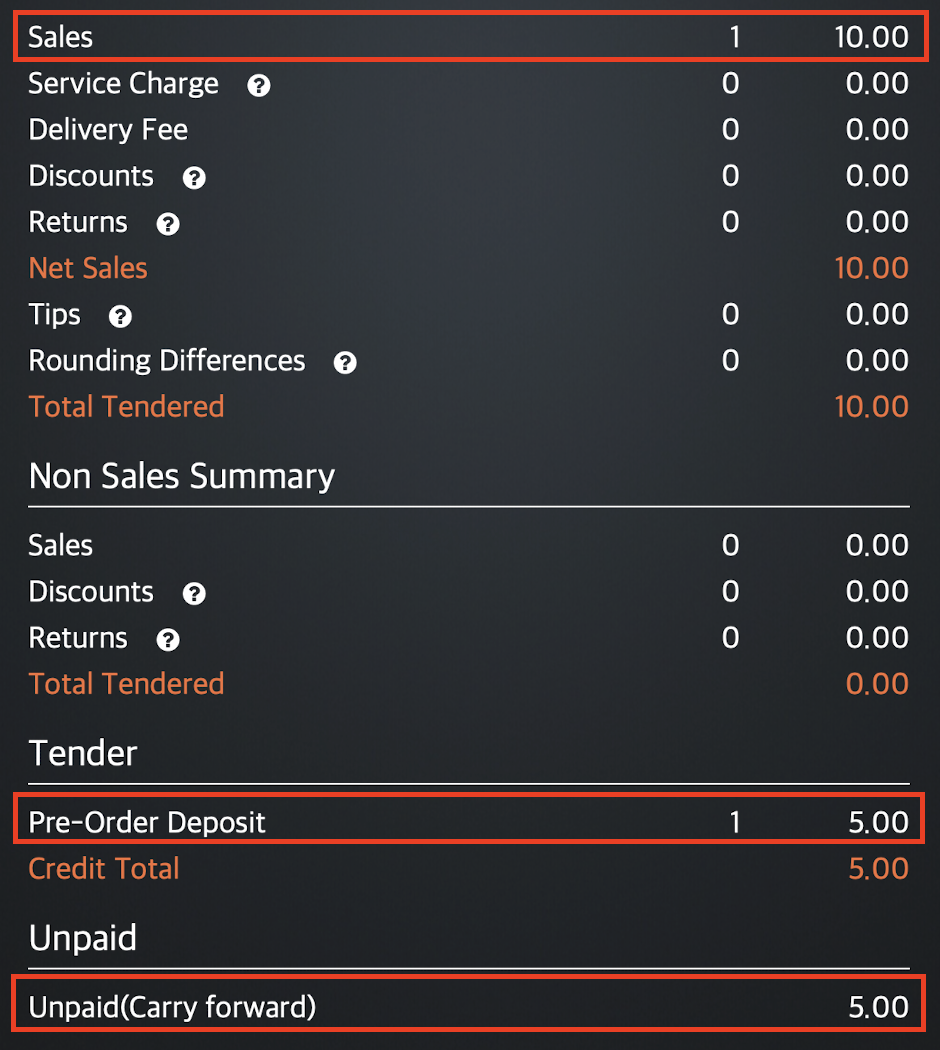 |
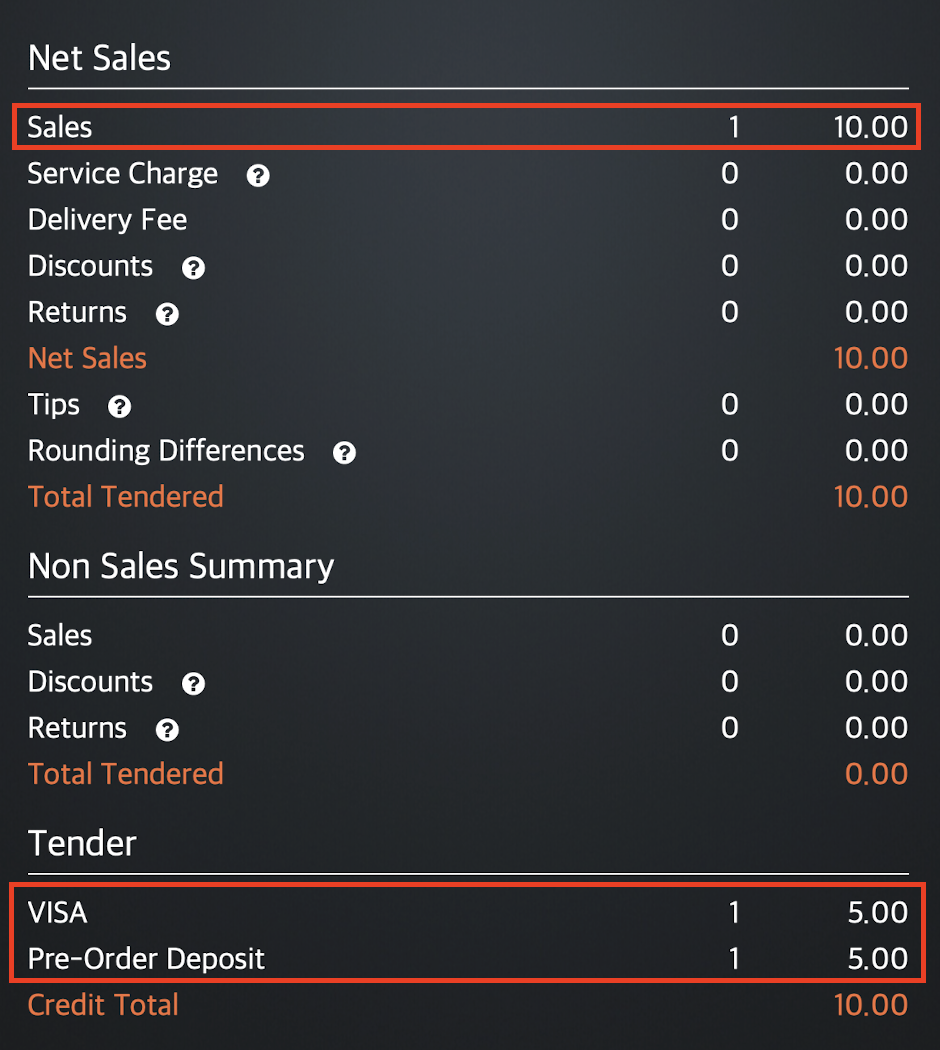 |
Unpaid
An order is considered unpaid if the customer did not pay for the pre-order at all. For this scenario, let’s assume that a $10 pre-order has been made, and no payment has been received.
Upon placement of order
The report won’t show any information about the pre-order since no deposit or payment has been made.
Sample report:
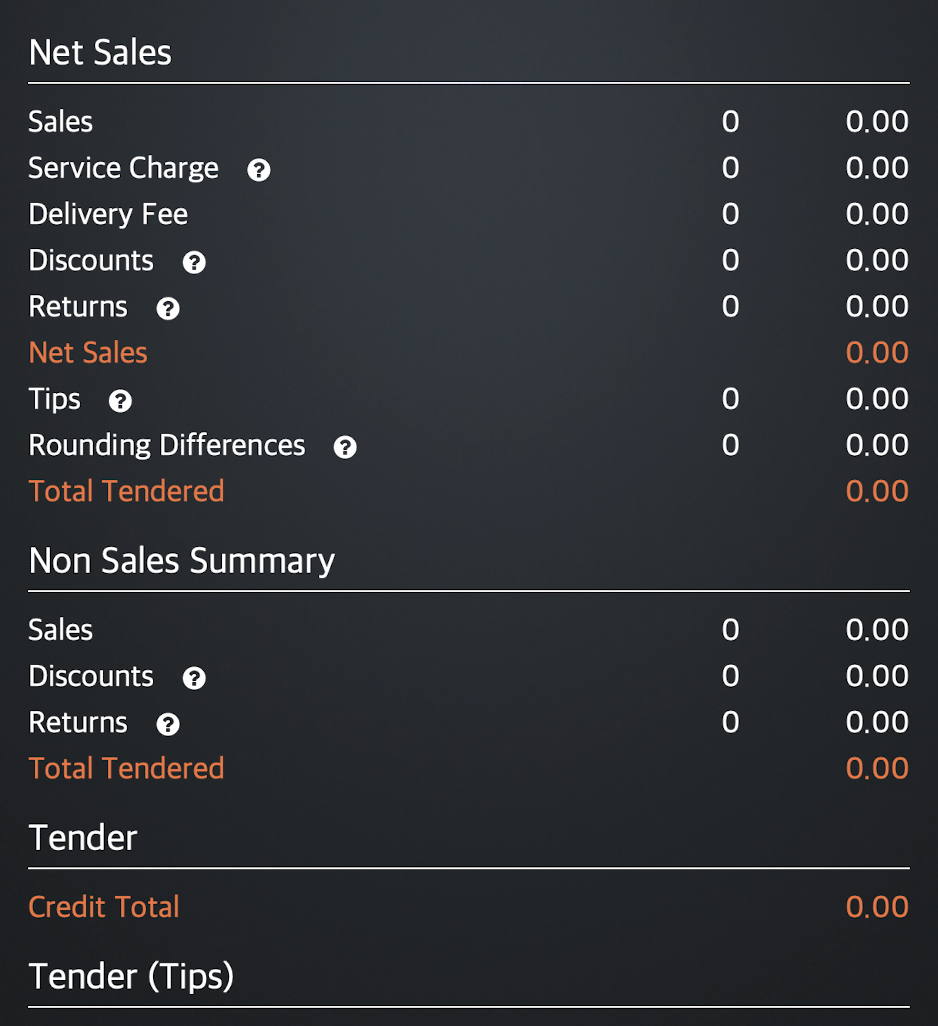
Upon confirmation of order but before settling the final payment
The total amount of the order is placed under Sales. Since the order is now confirmed, the amount is considered as a sale. The customer’s unpaid balance then appears under Unpaid Carry Forward.
Sample report:
| Before confirmation of order | Upon confirmation of order |
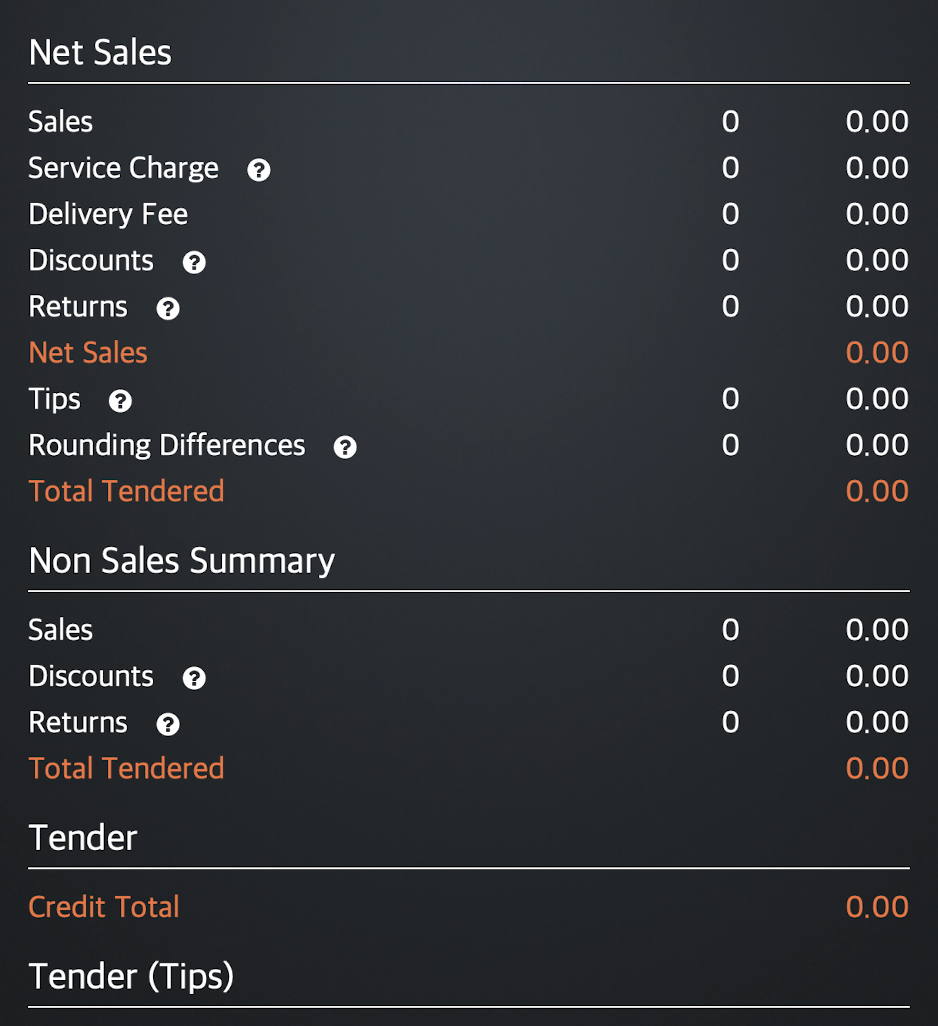 |
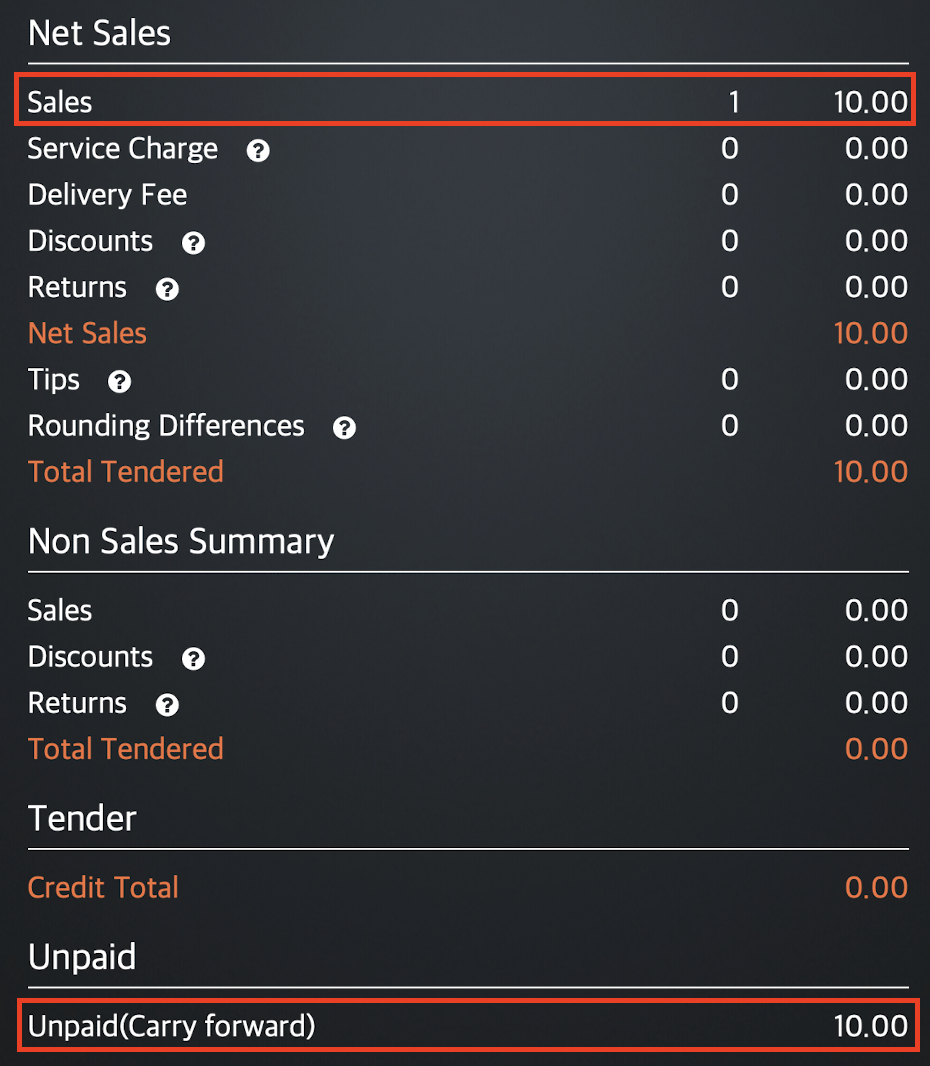 |
Upon settling the final payment
Once the final payment is settled, Sales will show the total amount of the order. The customer’s unpaid balance under Unpaid Carry Forward will be removed and moved next to the Tender method used.
Sample report:
| Before settling the payment | Upon settling the payment |
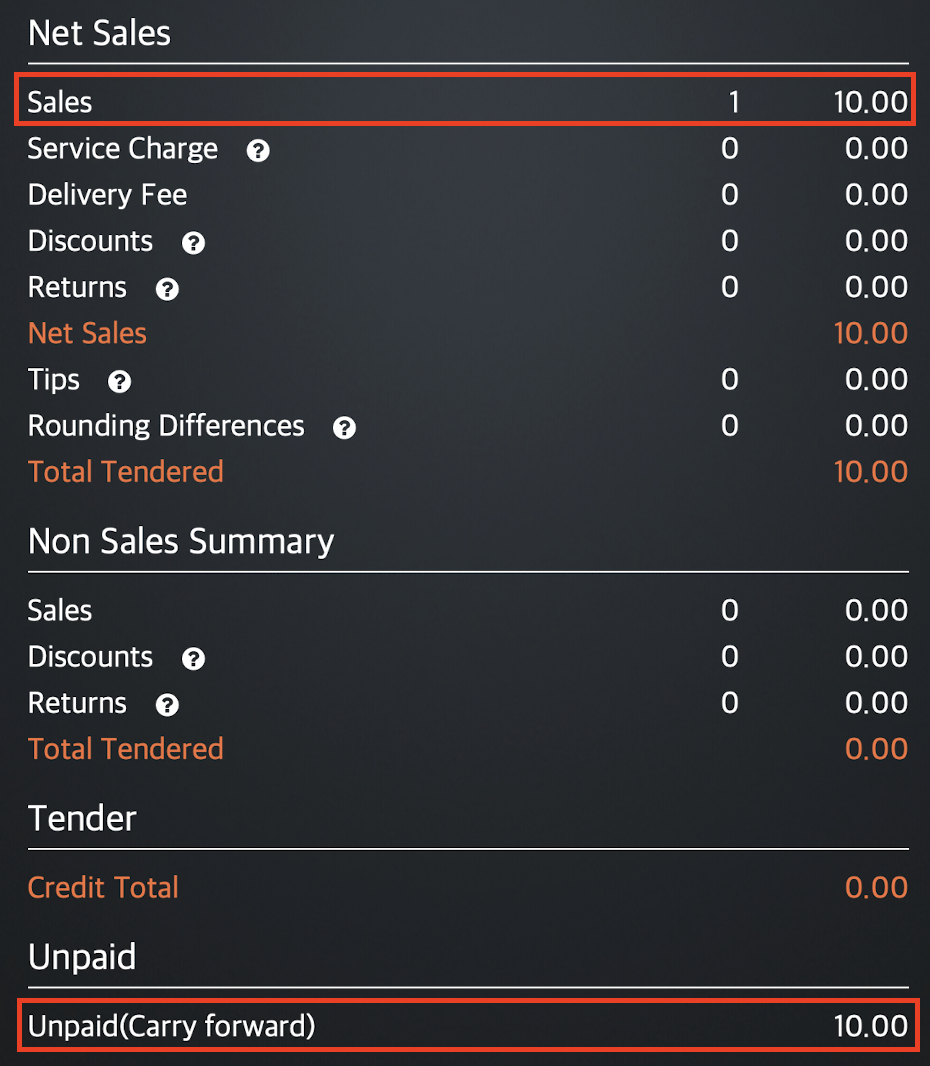 |
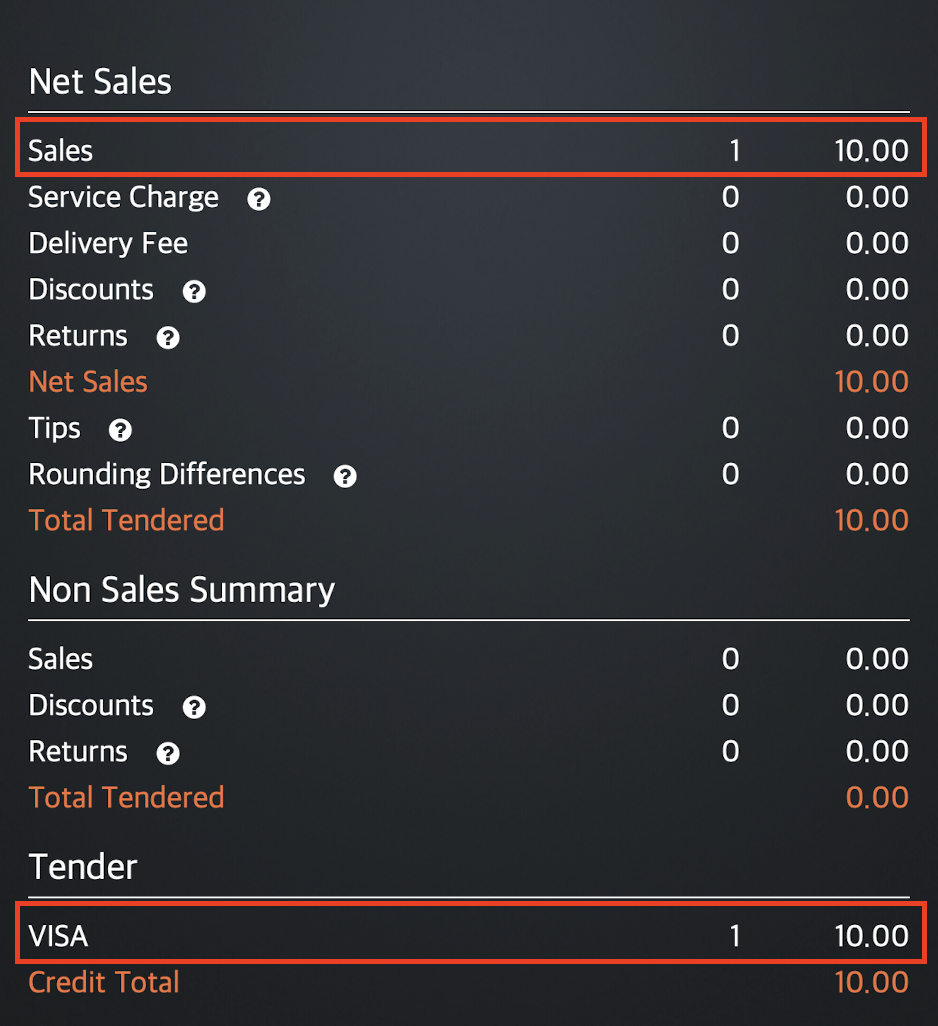 |
Void confirmed order
A voided confirmed order refers to an order that has been confirmed but then voided. A voided confirmed order may be fully paid, partially paid, or unpaid upon placing the order. When you void an order, the customer is entitled to receive a refund on their order if a payment has been made.
Fully Paid
An order is considered fully paid if the customer paid for the whole amount of the order upon placing the pre-order. For this scenario, let’s assume that a $10 pre-order has been made, and the full amount has been paid.
Upon placement of order
The paid amount appears as a Pre-order Deposit in the Daily Closing Report. Since the order is not yet confirmed, the amount is not considered as a sale but only a deposit.
Sample report:
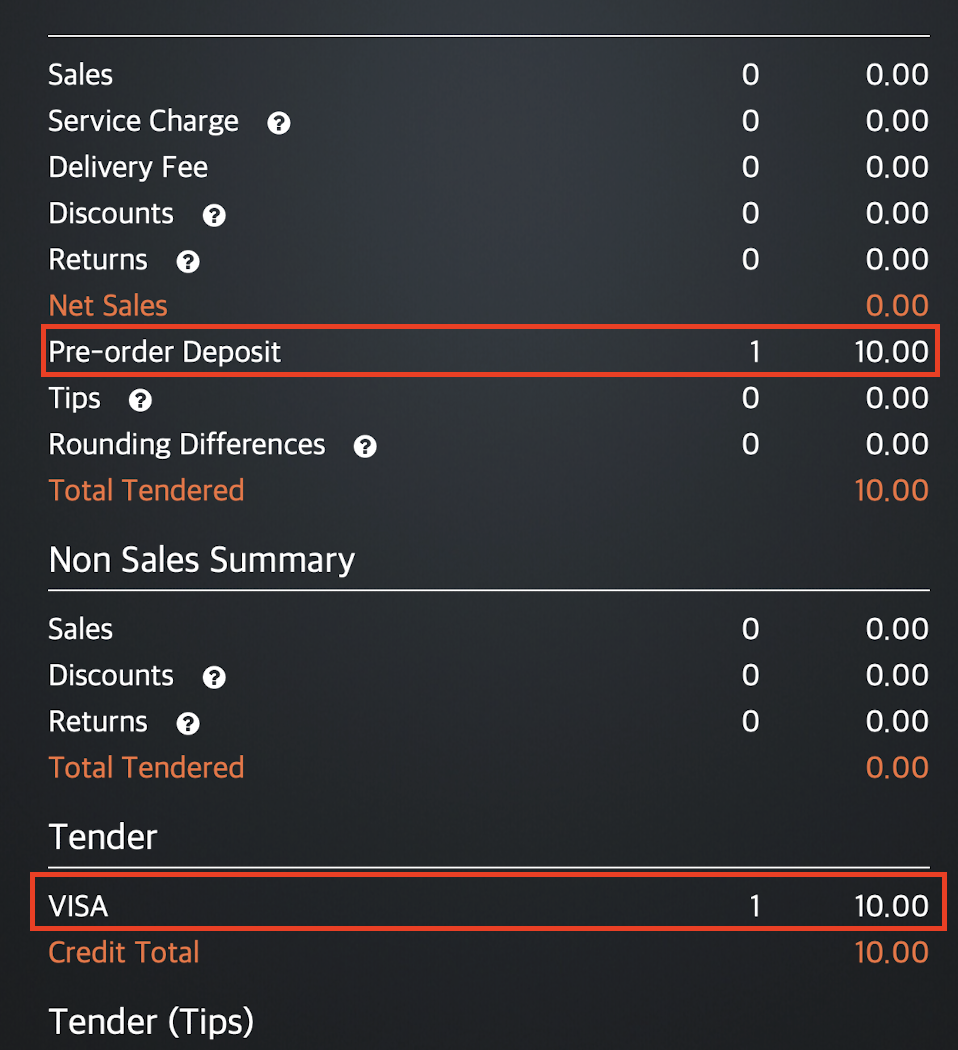
Since the order is not yet confirmed, you’ll find the $10 payment the customer made under Pre-order Deposit as well as on the Tender method used.
Upon confirmation of order
The paid amount is placed under Sales. Since the order is now confirmed, the amount is now considered as a sale.
Sample report:
| Before confirmation of order | Upon confirmation of order |
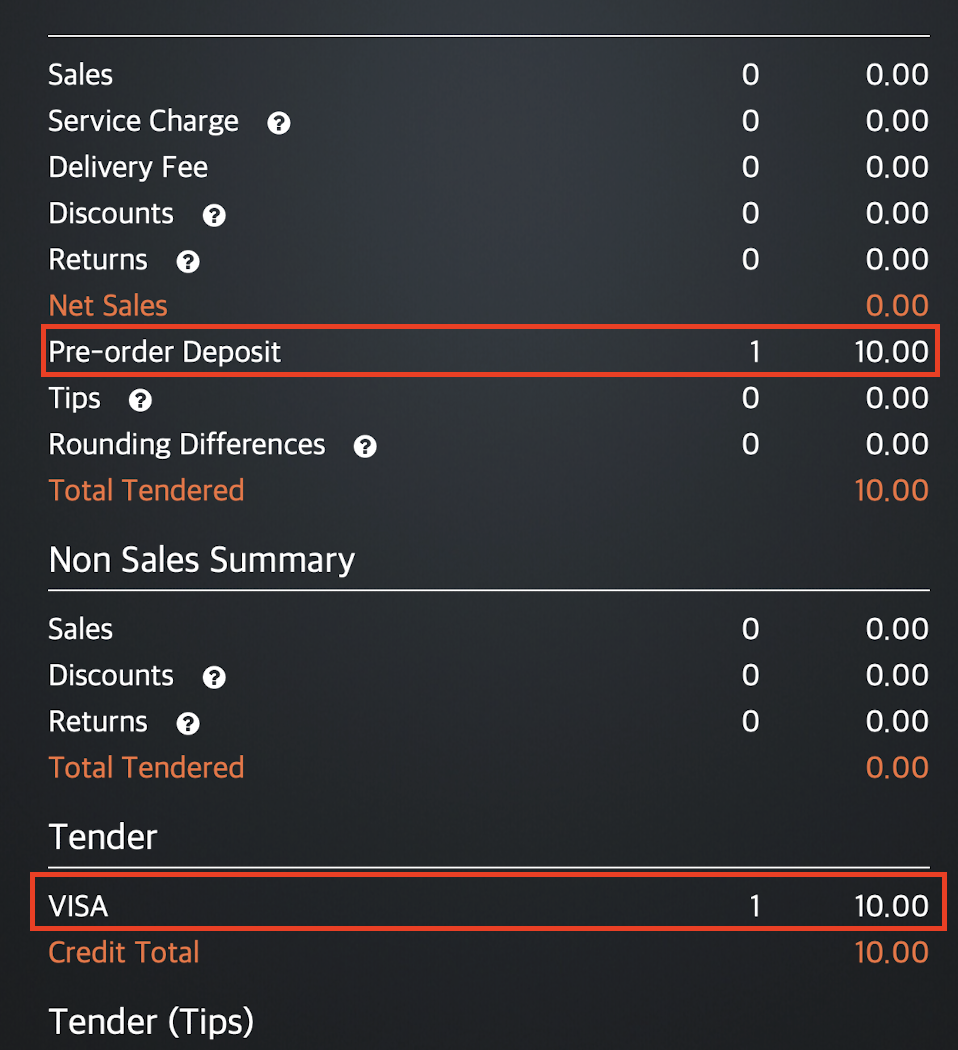 |
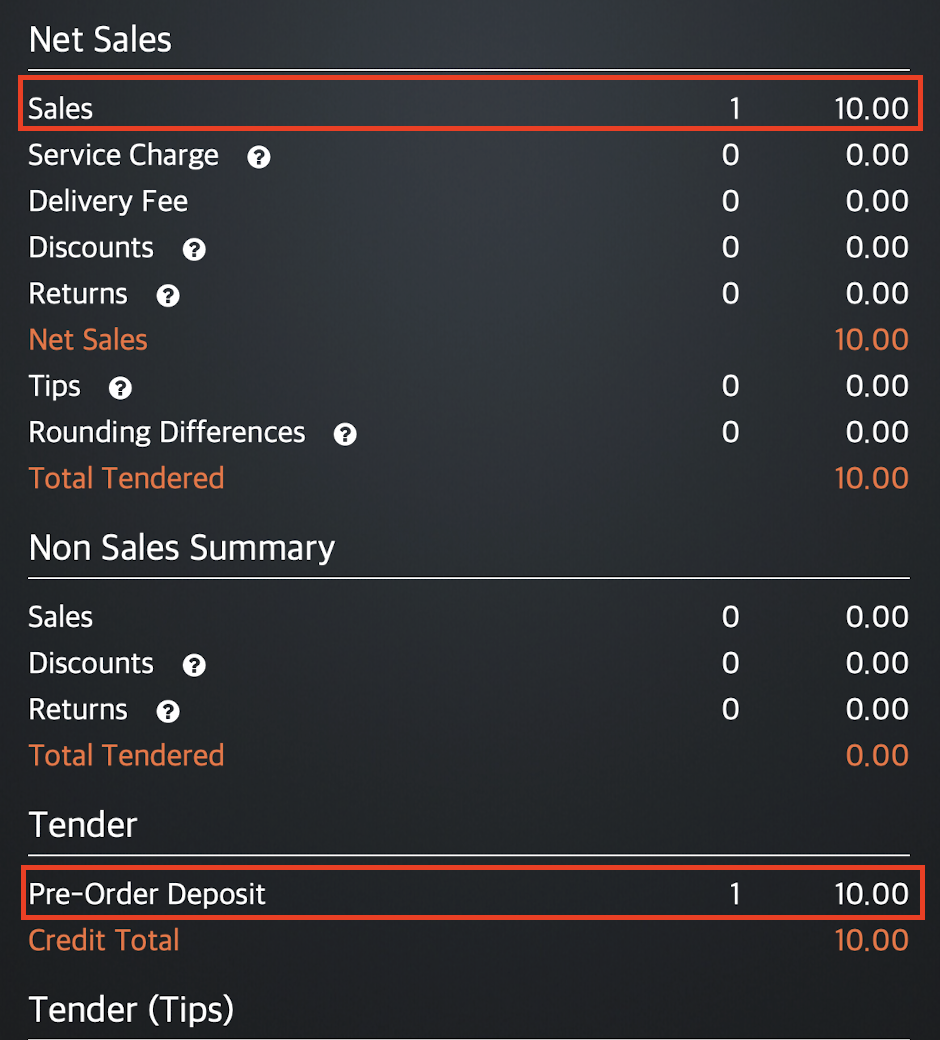 |
You’ll notice that the Tender method used has changed from VISA to a Pre Order Deposit after the order has been confirmed. This is because Pre Order Deposit is considered as a Tender method.
When the deposit was made before confirmation of the order, VISA was recognized as the Tender method used to pay for the deposit. Once the order has been confirmed, and the order is considered as a sale, the deposit that the customer previously made is now considered as the Tender method used to pay for the order.
Upon voiding of order
Since the order is already confirmed and fully paid, the customer is entitled to a refund of their payment upon voiding of order. The refunded amount appears under Returns since full payment was paid, indicating that a sale has been completed. The amount also appears in Pre Order Deposit Refund to serve as an offset.
Sample report: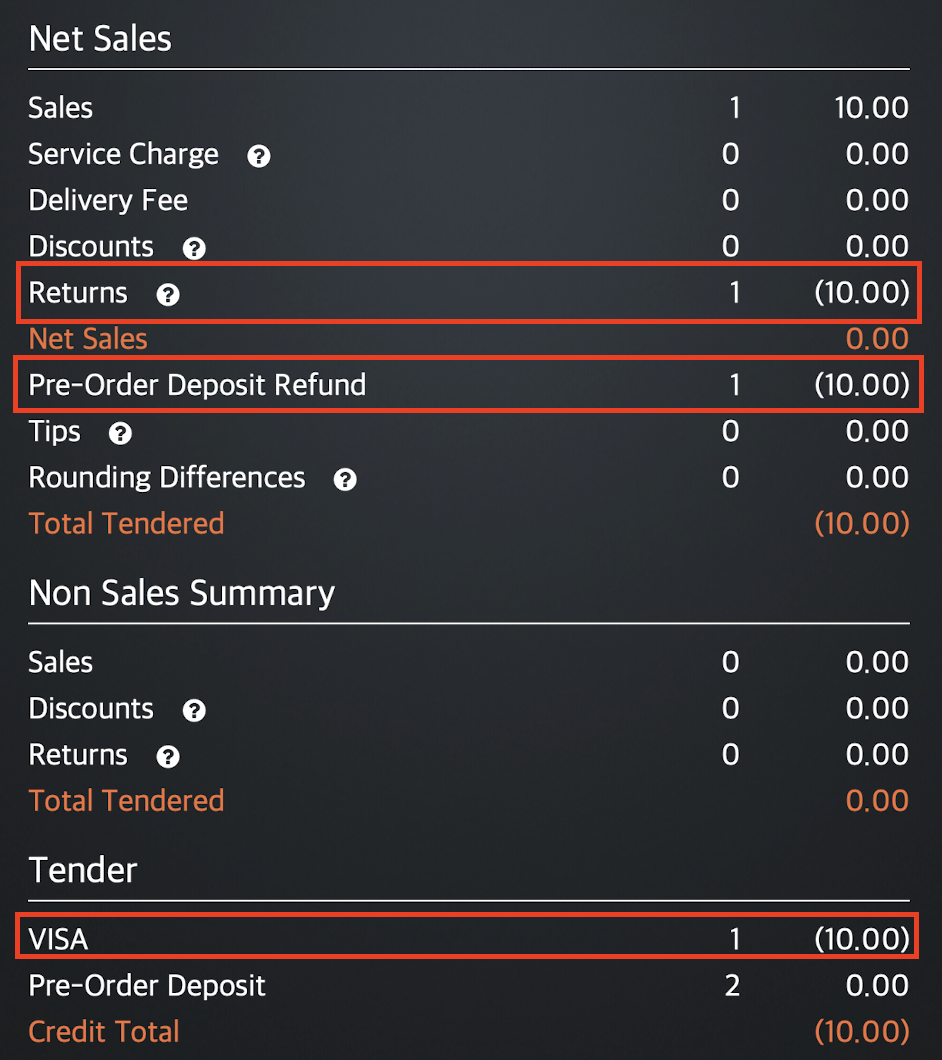
In this example, you’ll see that the refunded amount was returned to the original Tender method used to pay for the pre-order deposit.
You can also find the refunded amount under Audit Trail.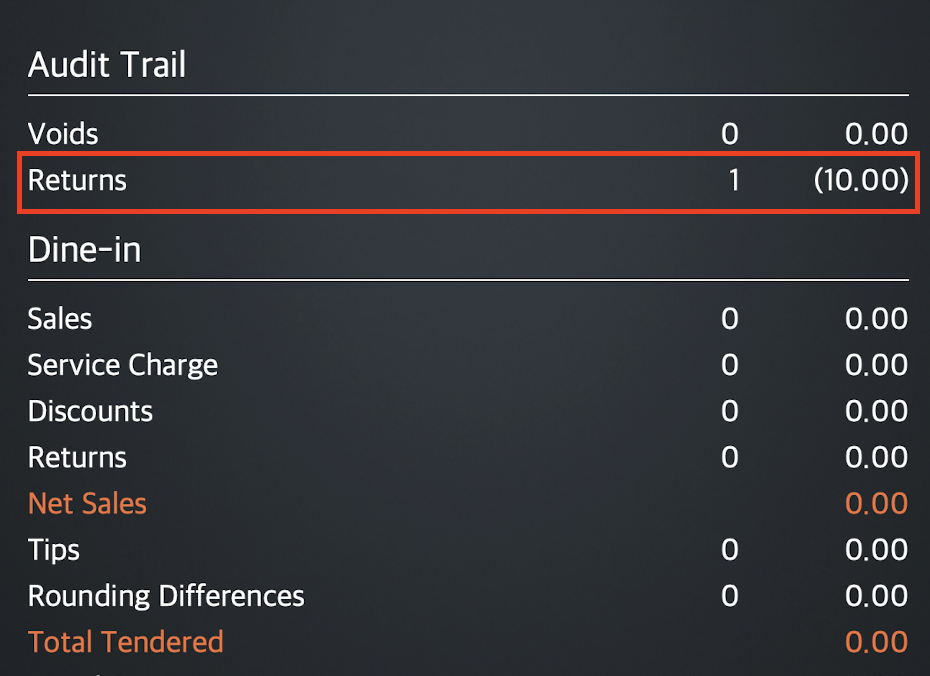
Partially Paid
An order is considered partially paid if the customer has paid for the order but not in the full amount. This partial payment is considered as a deposit. For this scenario, let’s assume that a $10 pre-order has been made, and $5 has been paid.
Upon placement of order
The paid amount is placed under Pre-order Deposit. Since the order is not yet confirmed, the amount is not considered as a sale.
Sample report:
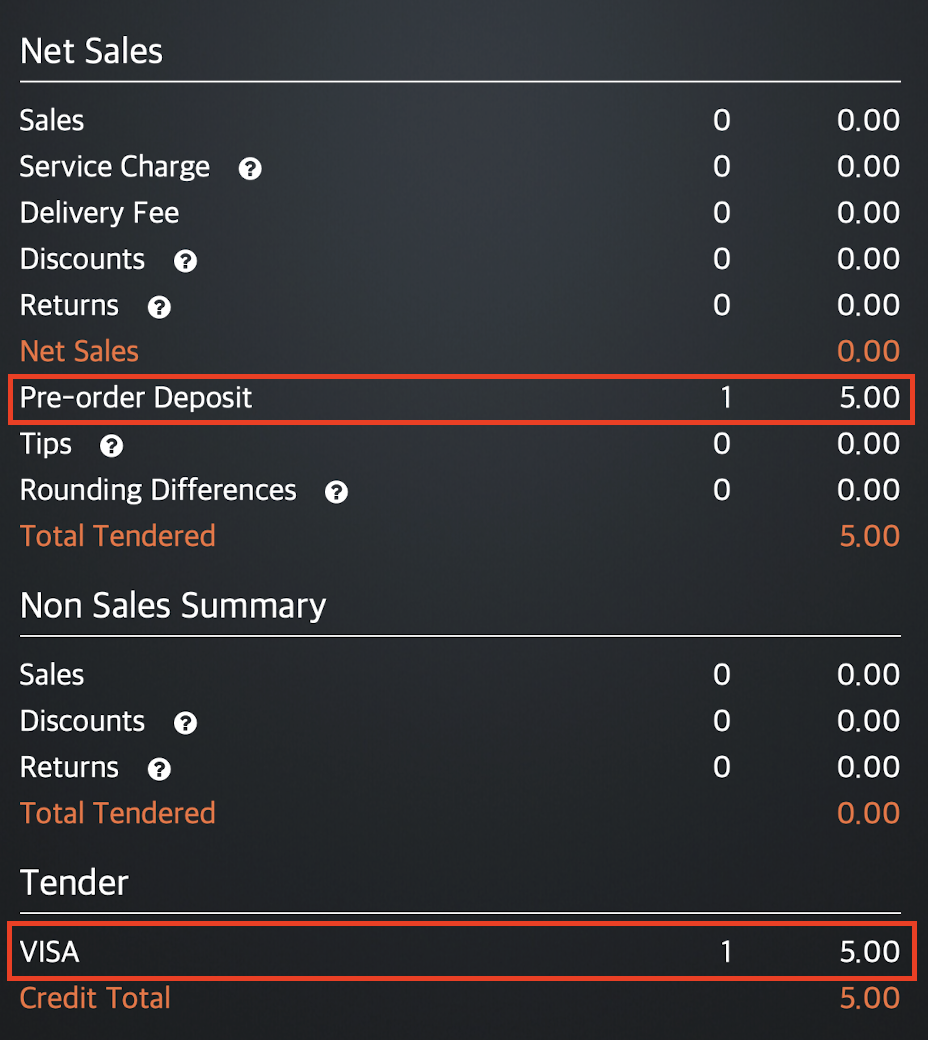
Since the order is not yet confirmed, you’ll find the $5 partial payment the customer made under Pre-order Deposit as well as on the Tender method used.
Upon confirmation of order but before settling the final payment
The total amount of the order is placed under Sales. Since the order is now confirmed, the amount is considered as a sale. The customer’s unpaid balance then appears under Unpaid Carry Forward.
Sample report:
| Before confirmation of order | Upon confirmation of order |
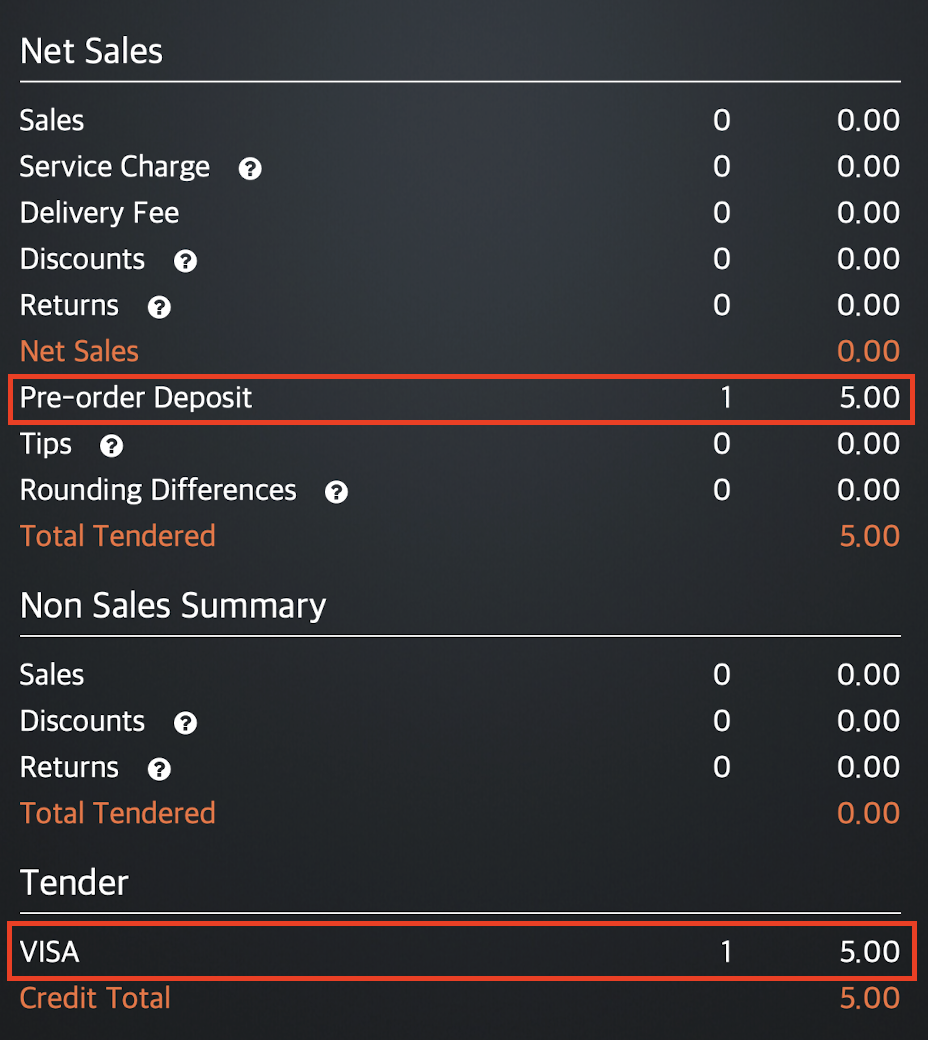 |
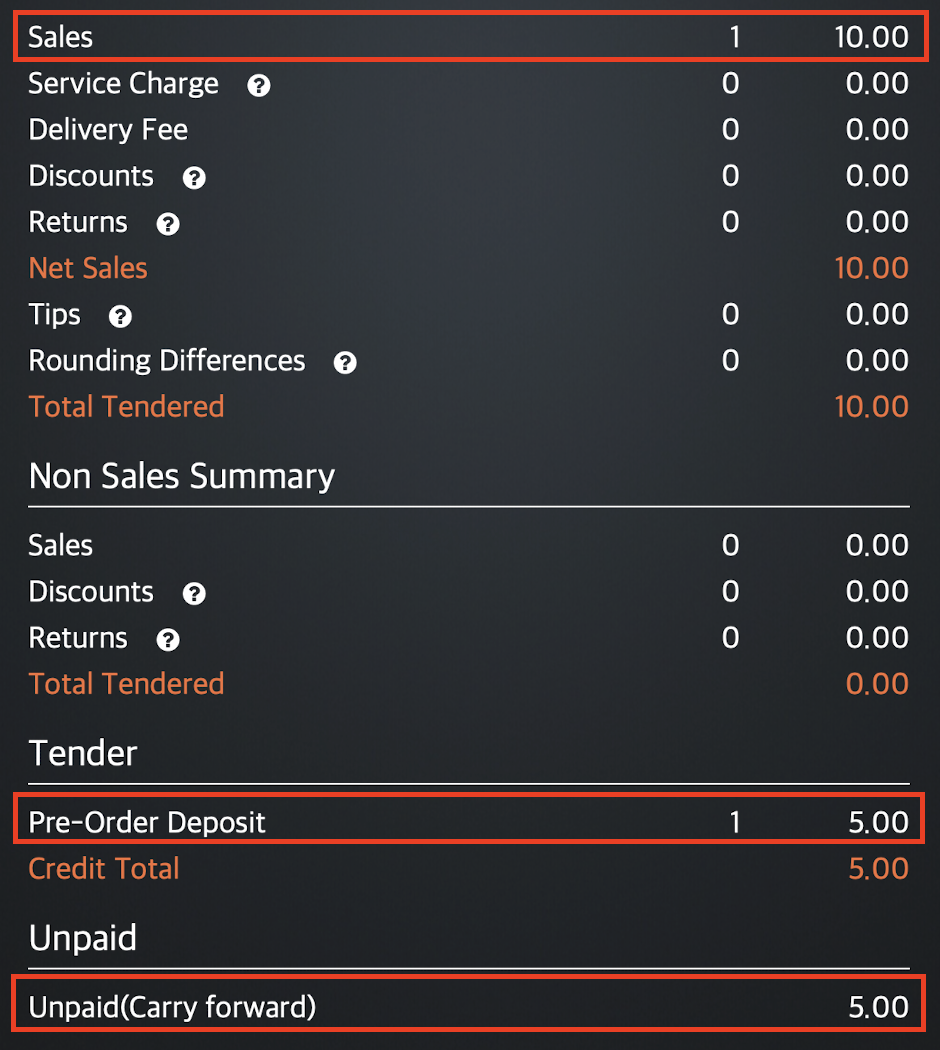 |
You’ll notice that the Tender method used has changed from VISA to a Pre Order Deposit after the order has been confirmed. This is because Pre Order Deposit is considered as a Tender method.
When the deposit was made before confirmation of the order, VISA was recognized as the Tender method used to pay for the deposit. Once the order has been confirmed, and the order is considered as a sale, the deposit that the customer previously made is now considered as the Tender method used to pay for the order.
Upon voiding of payment
Since the order is already confirmed and partially paid, the customer is entitled to a refund upon voiding their payment. The amount to be refunded appears under Pre Order Deposit Refund.
Sample report: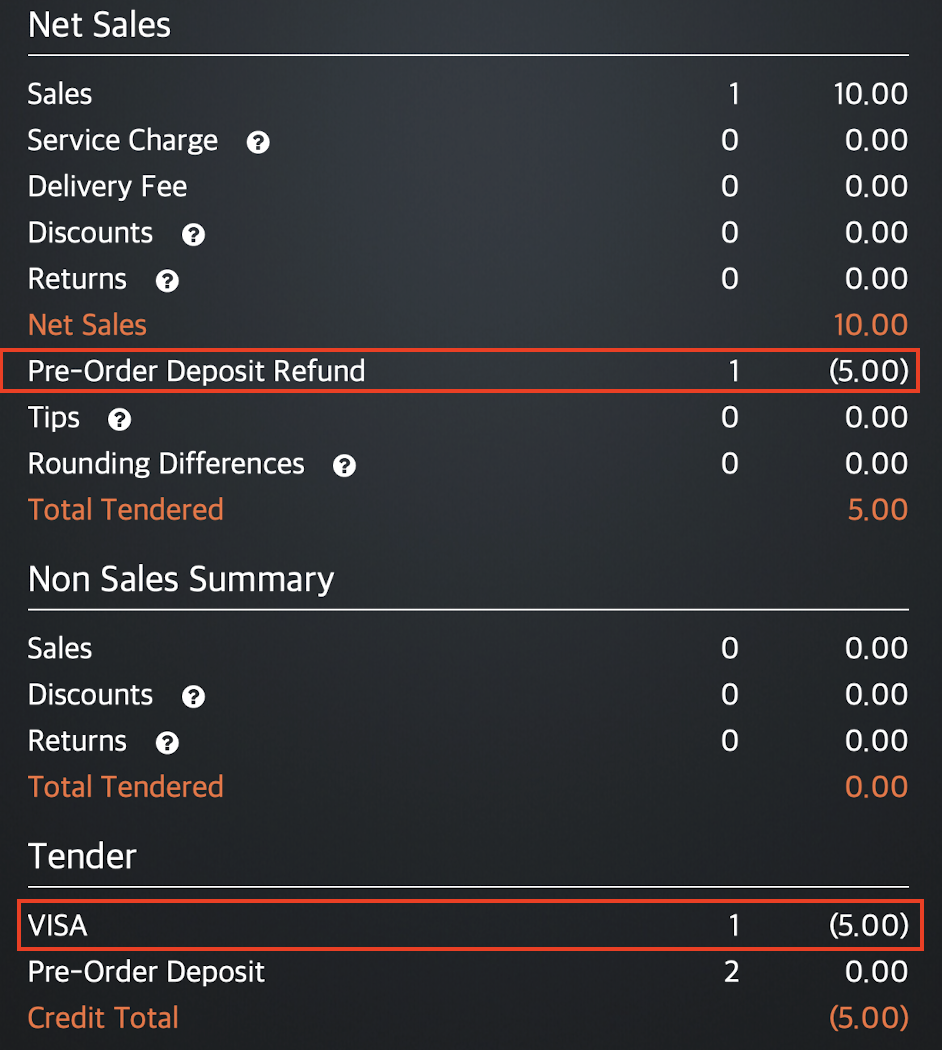
You may notice that for a partially paid order, the refund amount is placed next to Pre-Order Deposit Refund instead of Returns. This is because a partially paid order doesn’t contribute to the sales until the full payment has been settled. In this case, since the payment wasn’t settled before the payment was voided, only the deposit (which is not considered as a sale) is refunded.
Once the refund has been processed, the pre-order is considered as unpaid and the unpaid balance appears under Unpaid Carry Forward.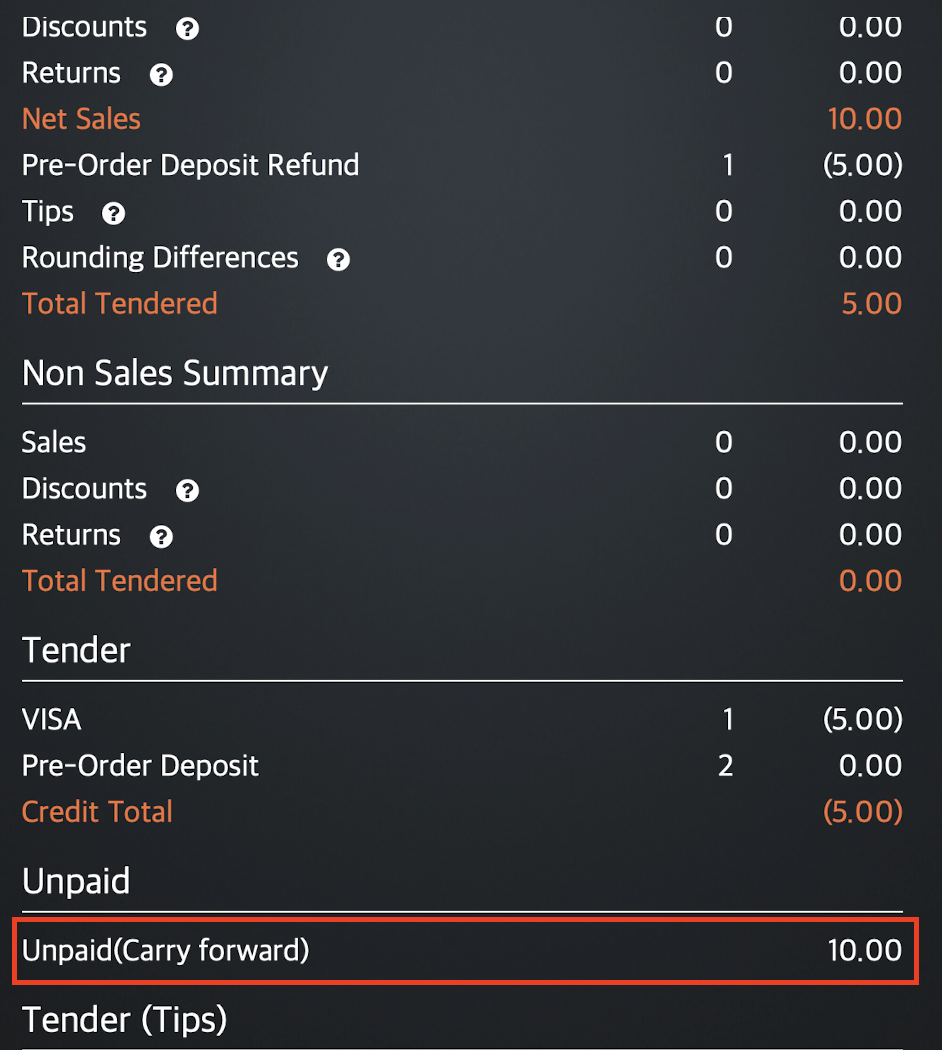
Upon voiding of order
Once the partial payment has been refunded, the order is recognized in the system as unpaid. You must void the order to cancel the pre-order transaction. The voided transaction will then appear under Audit Trail next to Voids.
Sample report: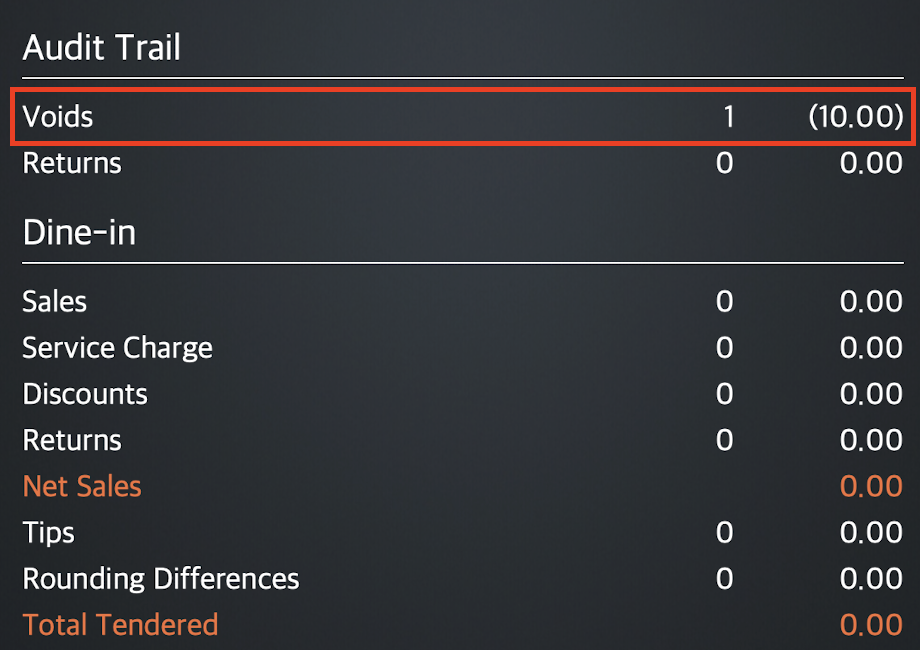
The transaction is considered as a Void and not as a Return since no payment has been made, and therefore, the order did not contribute to the sale.
Unpaid
An order is considered unpaid if the customer did not pay for the pre-order at all. For this scenario, let’s assume that a $10 pre-order has been made, and no payment has been paid.
Upon placement of order
The report won’t show any information about the pre-order since no deposit or payment has been made.
Sample report:
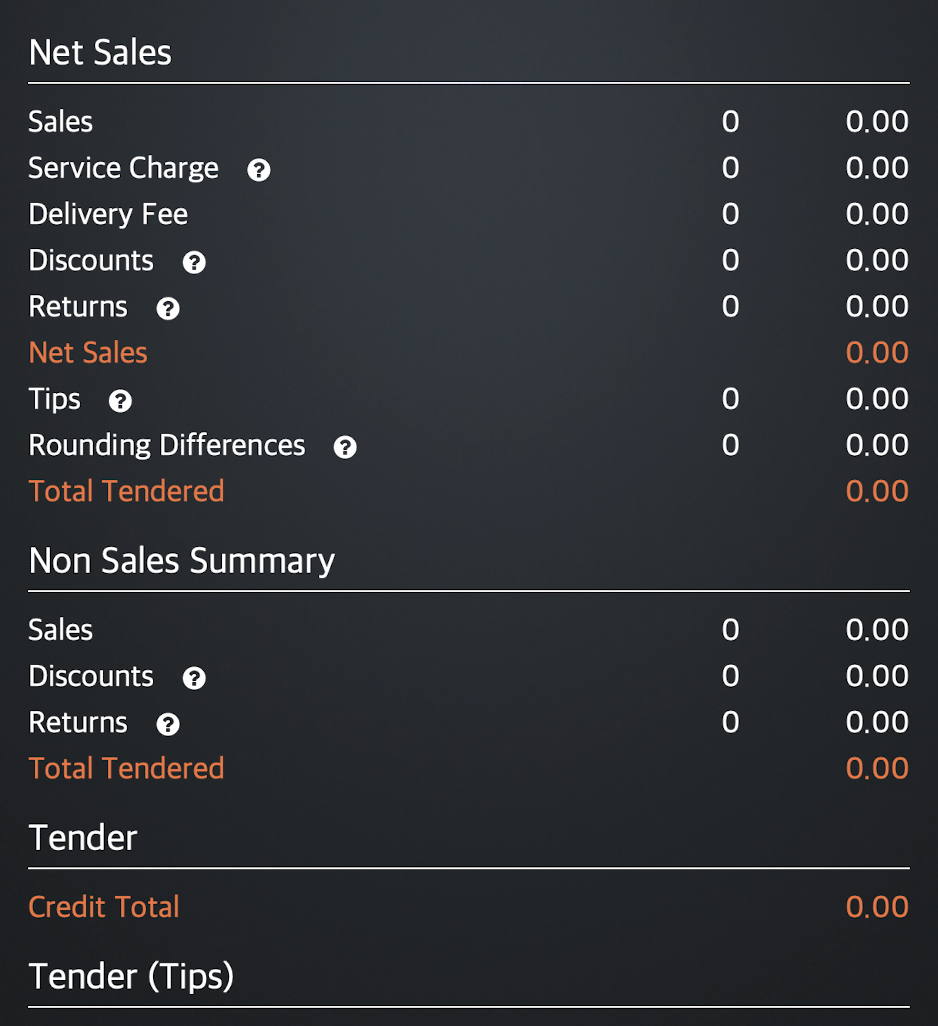
Upon confirmation of order but before settling the final payment
The total amount of the order is placed under Sales. Since the order is now confirmed, the amount is considered as a sale. The customer’s unpaid balance then appears under Unpaid Carry Forward.
Sample report:
| Before confirmation of order | Upon confirmation of order |
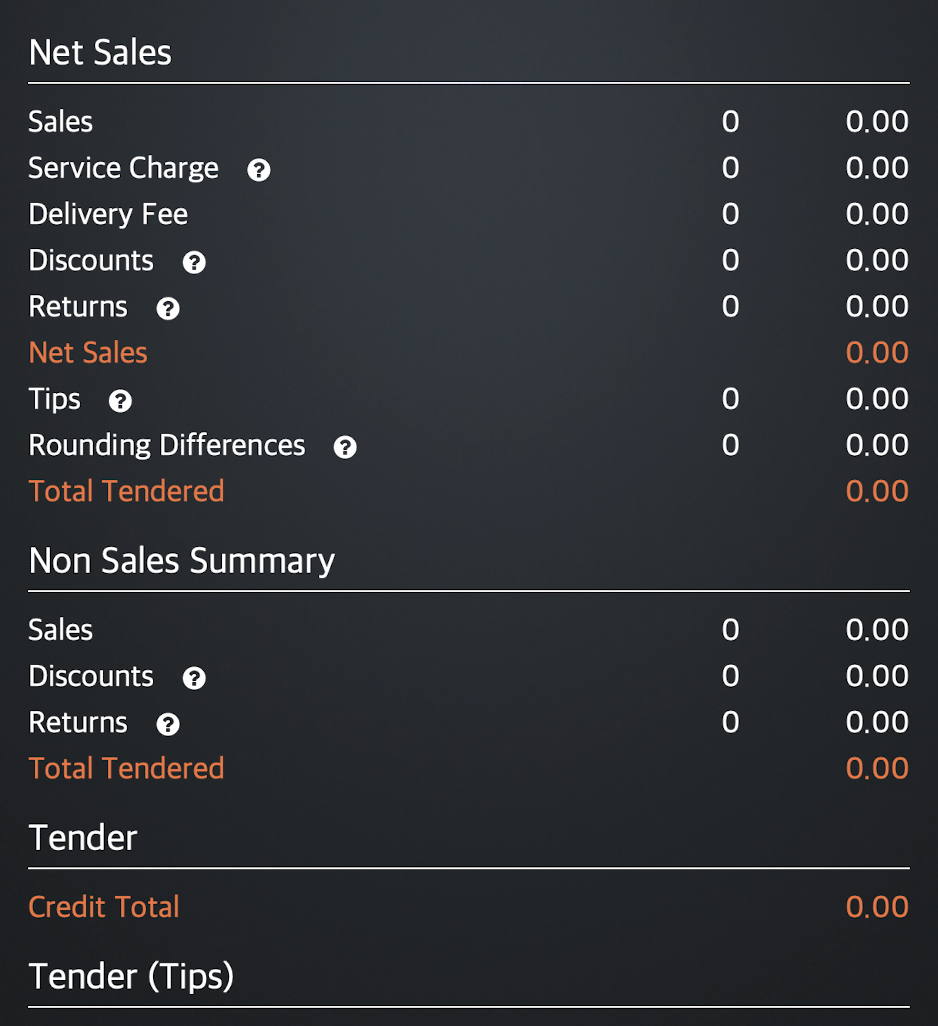 |
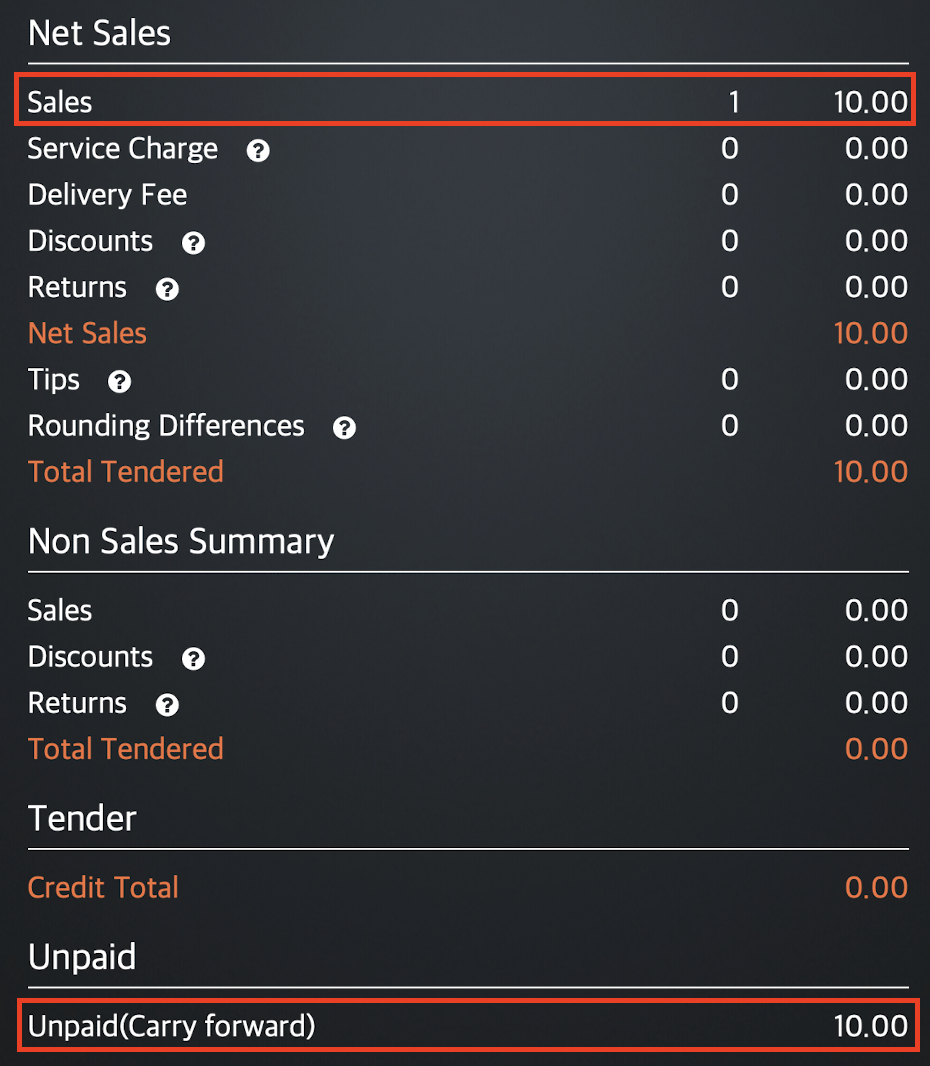 |
Upon voiding of order
Once the unpaid order has been voided, the pre-order transaction will be canceled. The voided transaction will then appear under Audit Trail next to Voids.
Sample report:
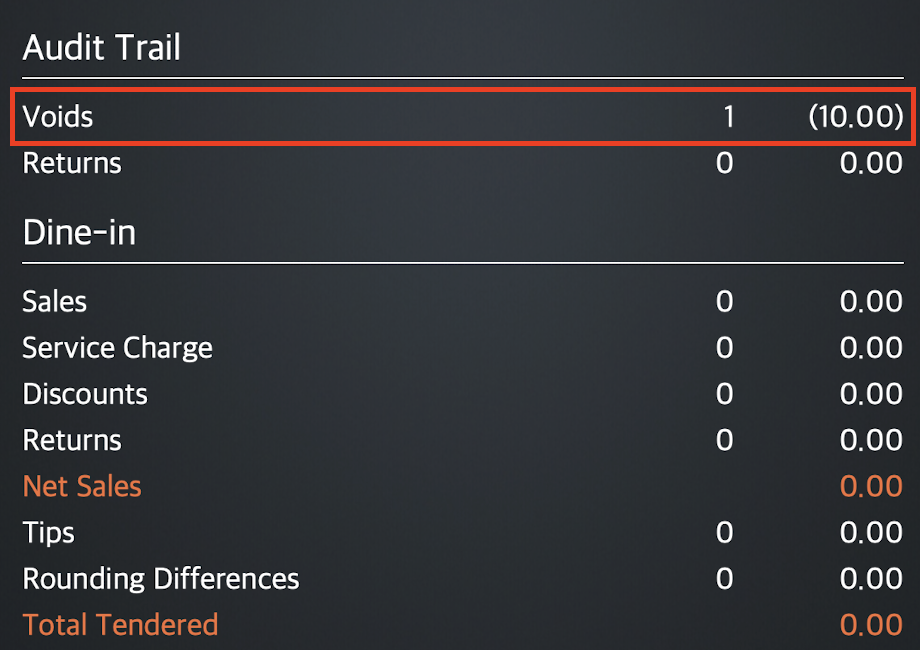
The transaction is considered as a Void and not as a Return since no payment has been made, and therefore, the order did not contribute to the sale.
DeleteForfeit confirmed order
A forfeited confirmed order refers to an order that has been confirmed but then forfeited. Normally, when the customer cancels their order, they are entitled to receive a refund on their order if a payment has been made. However, if the customer forfeits their order, they won’t get their money back. The forfeited transaction will then be considered as a sale.
Fully Paid
An order is considered fully paid if the customer paid for the whole amount of the order upon placing the pre-order. For this scenario, let’s assume that a $10 pre-order has been made, and the full amount has been paid.
Upon placement of order
The paid amount appears as a Pre-order Deposit in the Daily Closing Report. Since the order is not yet confirmed, the amount is not considered as a sale but only a deposit.
Sample report:
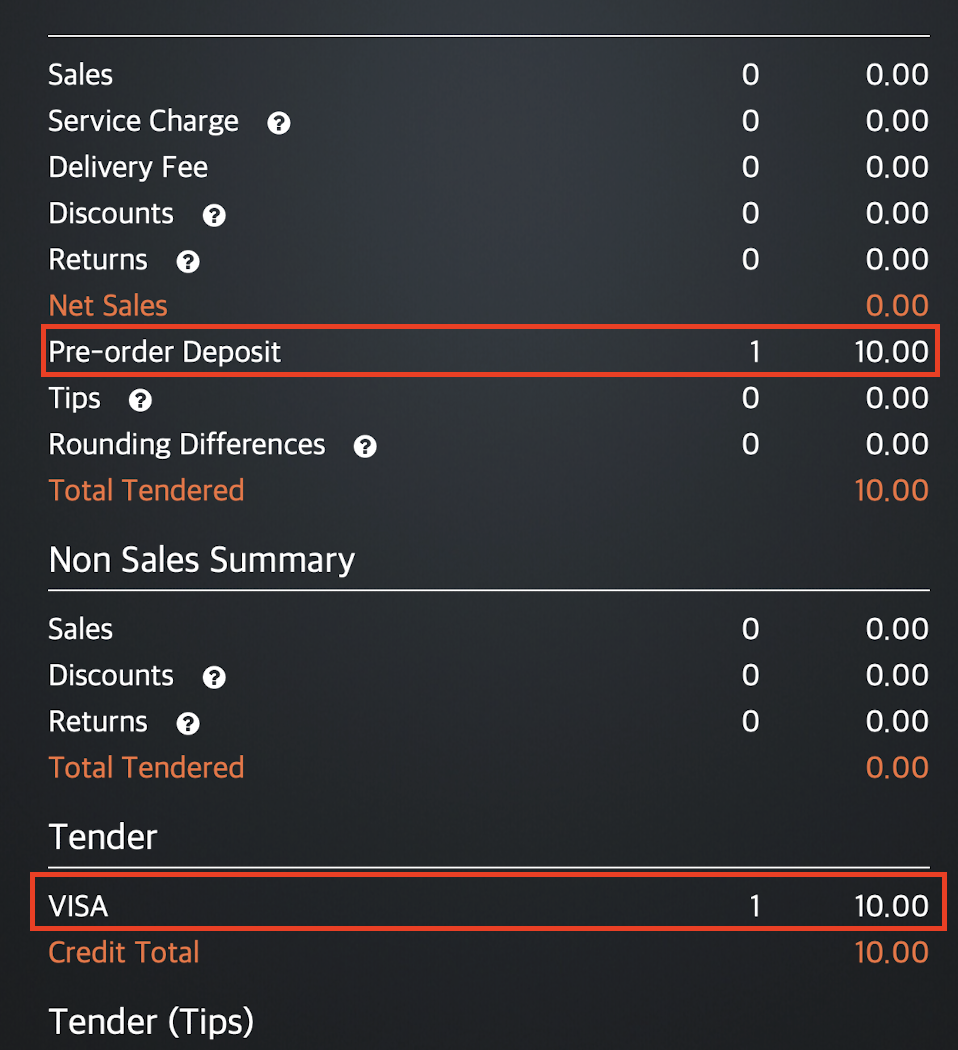
Since the order is not yet confirmed, you’ll find the $10 payment the customer made under Pre-order Deposit as well as on the Tender method used.
Upon confirmation of order
The paid amount is placed under Sales. Since the order is now confirmed, the amount is now considered as a sale.
Sample report:
| Before confirmation of order | Upon confirmation of order |
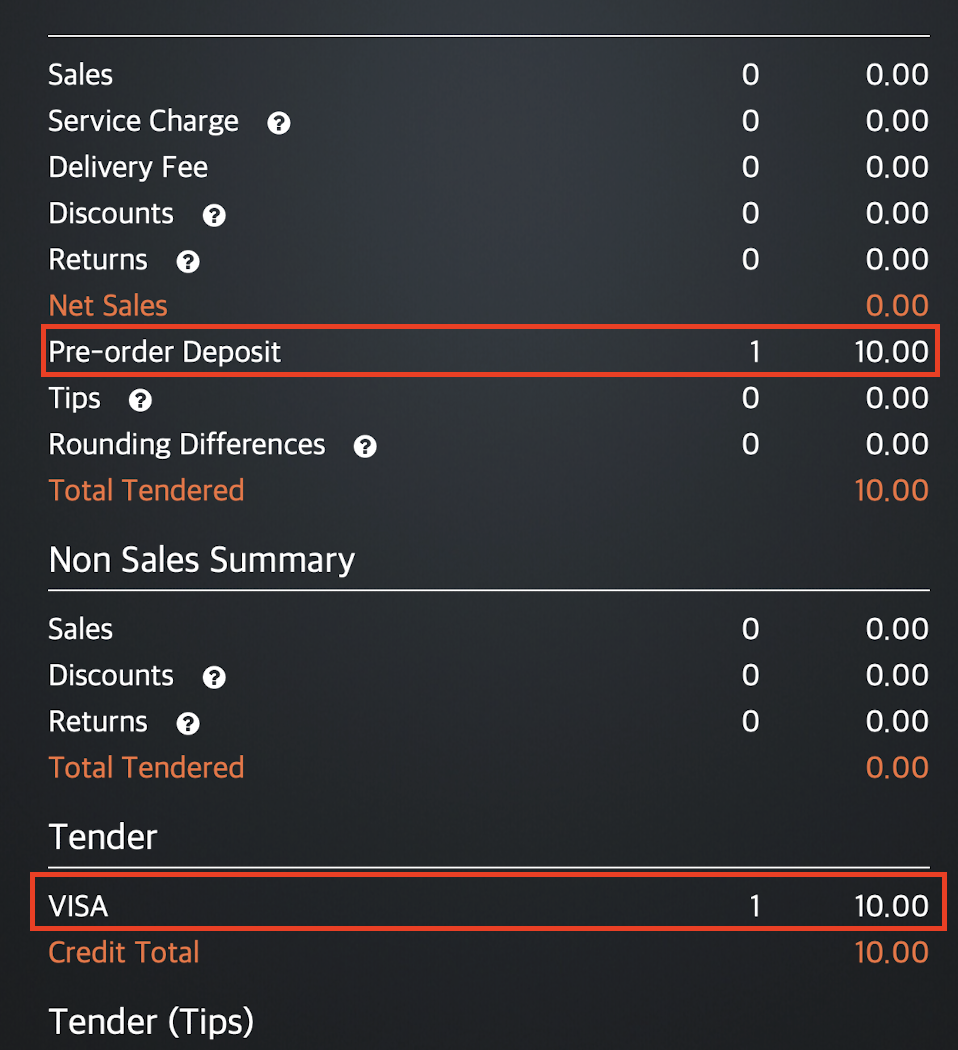 |
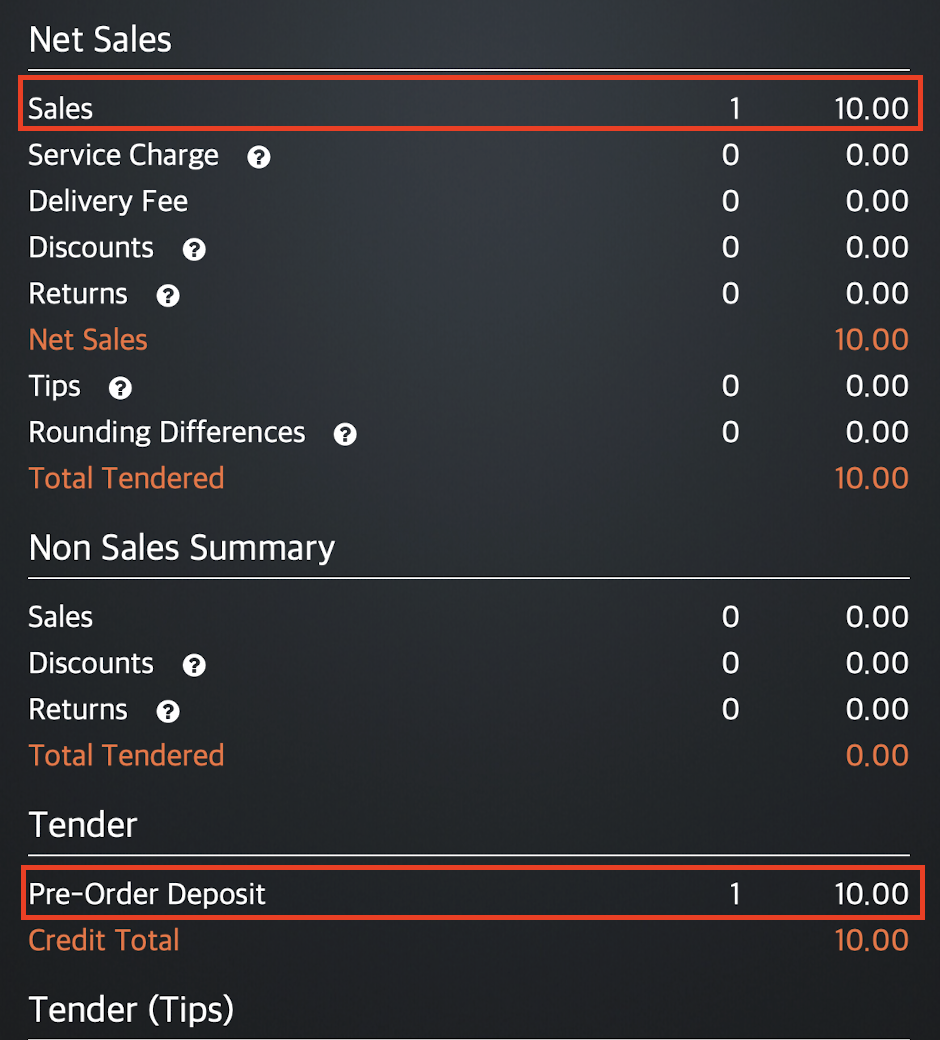 |
You’ll notice that the Tender method used has changed from VISA to a Pre Order Deposit after the payment has been confirmed. This is because Pre Order Deposit is considered as a Tender method.
When the deposit was made before confirmation of the order, VISA was recognized as the Tender method used to pay for the deposit. Once the order has been confirmed, and the order is considered as a sale, the deposit that the customer previously made is now considered as the Tender method used to pay for the order.
Upon forfeiting an order
Since the order is already confirmed and fully paid, the customer is entitled to a refund of their payment upon cancellation of the order. The refunded amount appears under Returns since a sale has been made. However, because the customer forfeited the payment for their order, no refund transaction will be processed. The supposed amount to be refunded would be added to the total sales.
Sample report:
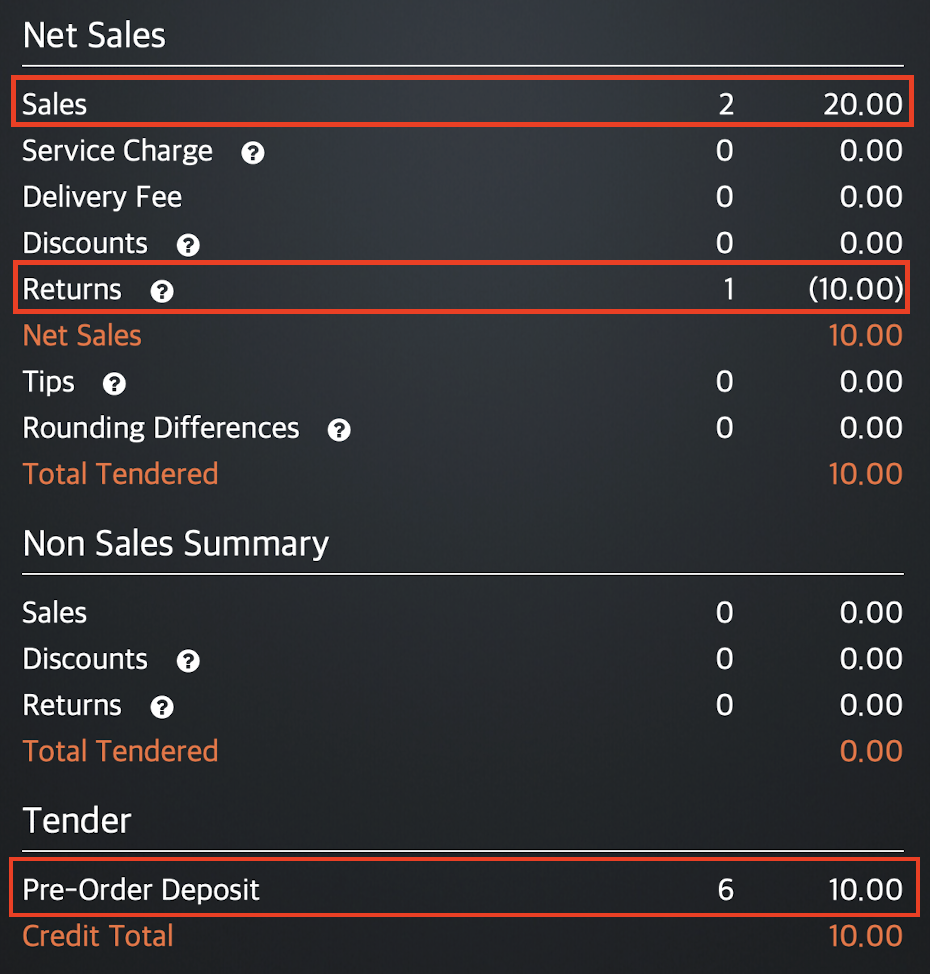
In this example, the paid amount doesn’t return to the original Tender method used but is instead kept as a Pre-Order Deposit. This is because, in a forfeited order, no refunds have been processed so the Tender method is kept the same.
DeletePartially Paid
An order is considered partially paid if the customer has paid for the order but not in the full amount. This partial payment is considered as a deposit. For this scenario, let’s assume that a $10 pre-order has been made, and $5 has been paid.
Upon placement of order
The paid amount is placed under Pre-order Deposit. Since the order is not yet confirmed, the amount is not considered as a sale.
Sample report:
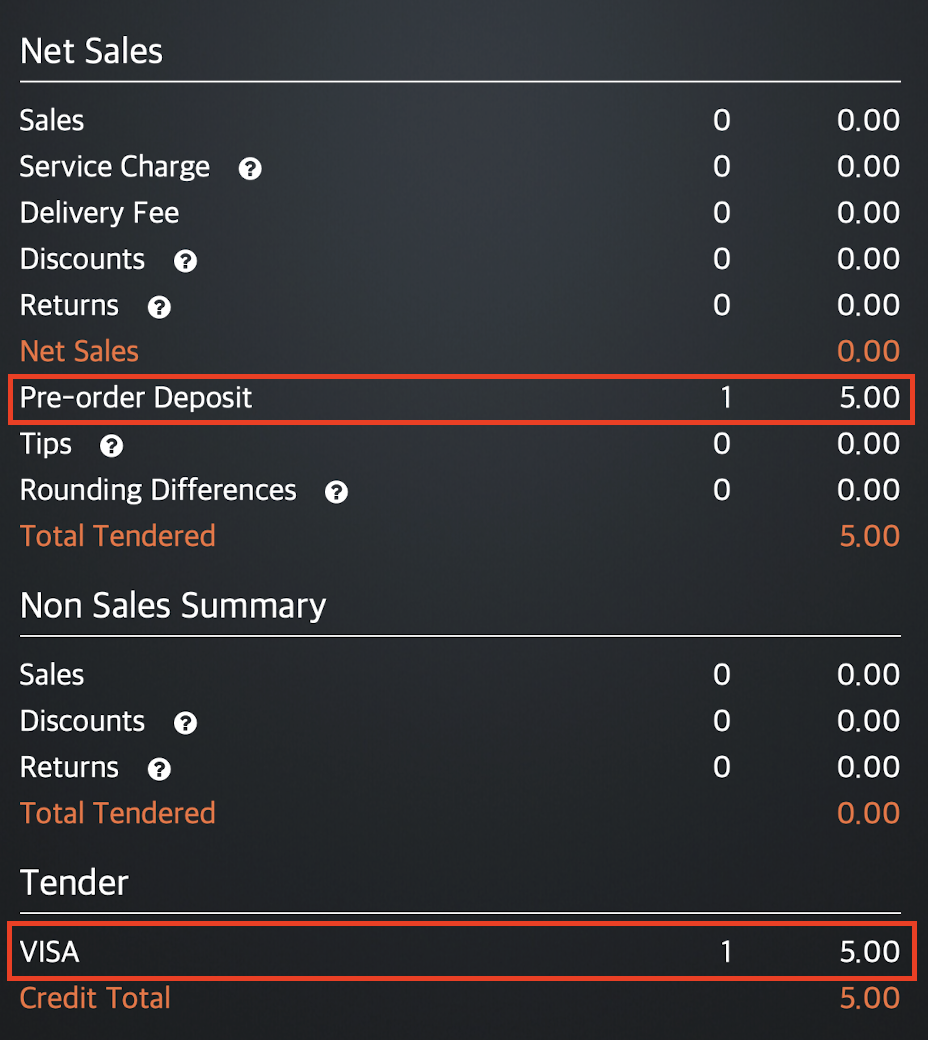
Since the order is not yet confirmed, you’ll find the $5 partial payment the customer made under Pre-order Deposit as well as on the Tender method used.
Upon confirmation of order but before settling the final payment
The total amount of the order is placed under Sales. Since the order is now confirmed, the amount is recorded as a sale. The customer’s unpaid balance then appears under Unpaid Carry Forward.
Sample report:
| Before confirmation of order | Upon confirmation of order |
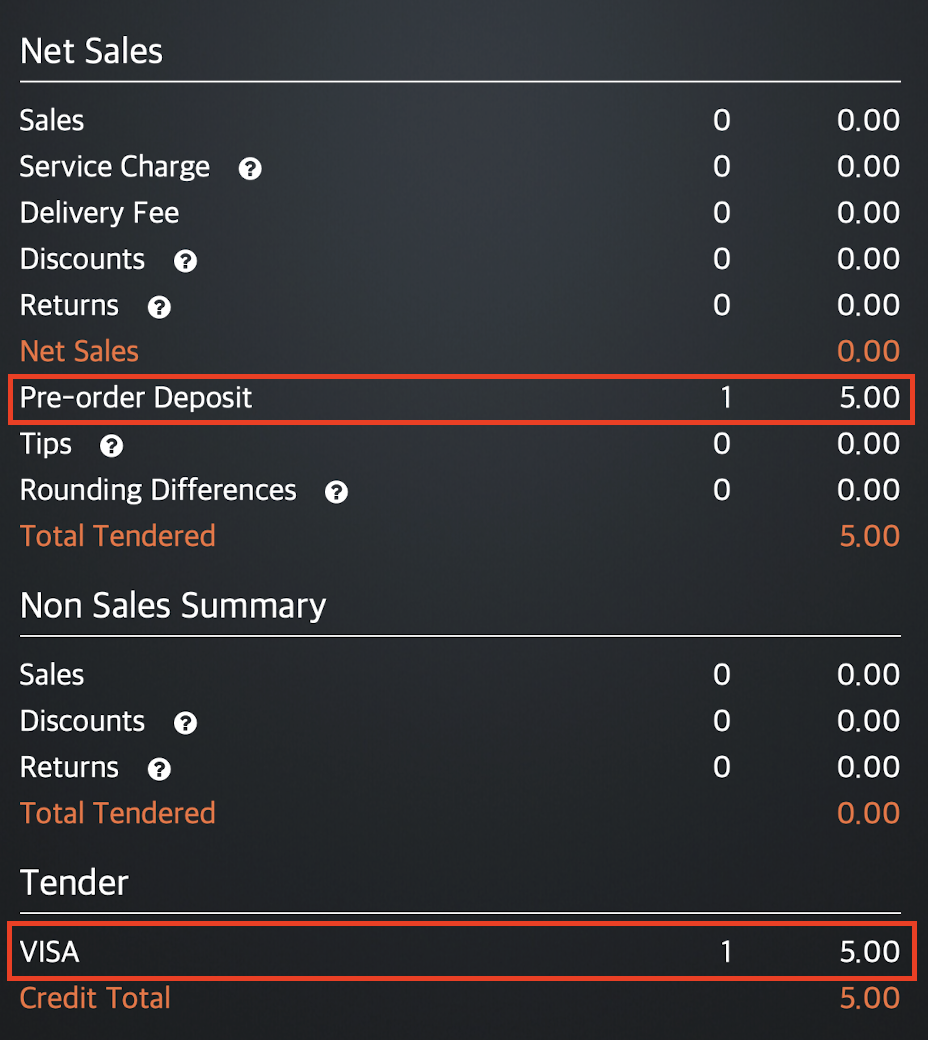 |
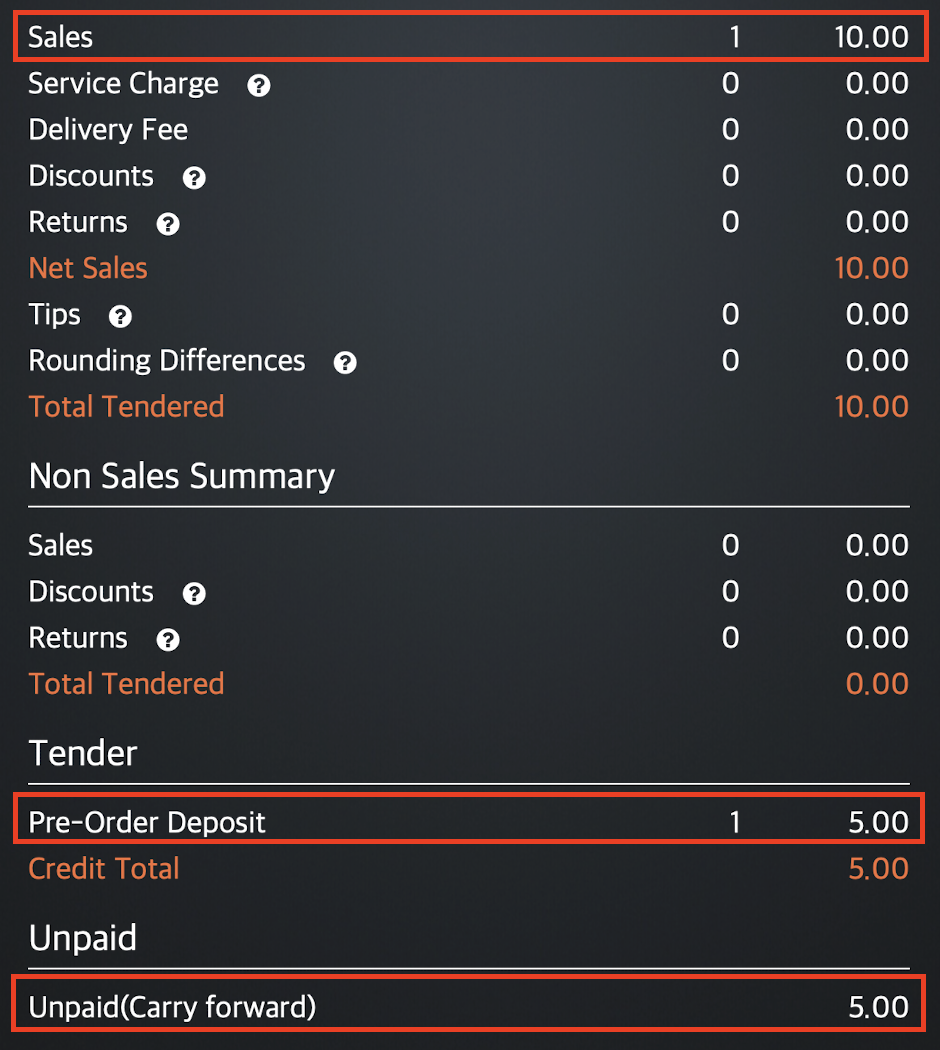 |
You’ll notice that the Tender method used has changed from VISA to a Pre Order Deposit after the payment has been confirmed. This is because Pre Order Deposit is considered as a Tender method.
When the deposit was made before confirmation of the order, VISA was recognized as the Tender method used to pay for the deposit. Once the order has been confirmed, and the order is considered as a sale, the deposit that the customer previously made is now considered as the Tender method used to pay for the order.
Upon forfeiting a partially paid order
Since the order is already confirmed and partially paid, the customer is entitled to a refund of their payment upon cancellation of the order. The amount to be refunded appears under Voids. However, because the customer forfeited the payment for their order, no refund transaction will be processed. The partial payment would then be added to the total sales.
Sample report:
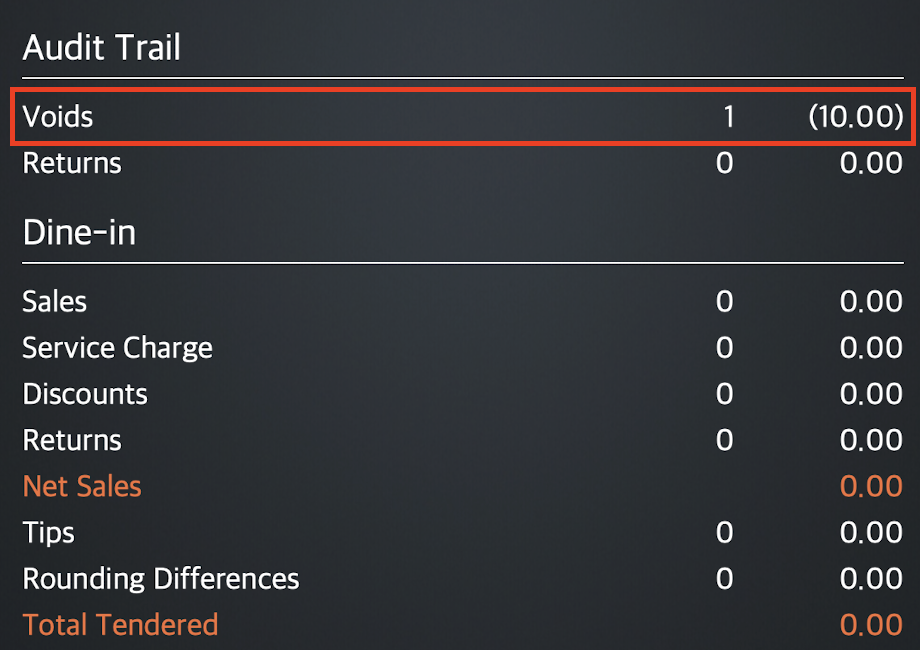
The supposed refunded amount is placed next to Voids since only a partial payment was made. A partially paid order doesn’t contribute to the sales until the full payment has been settled.
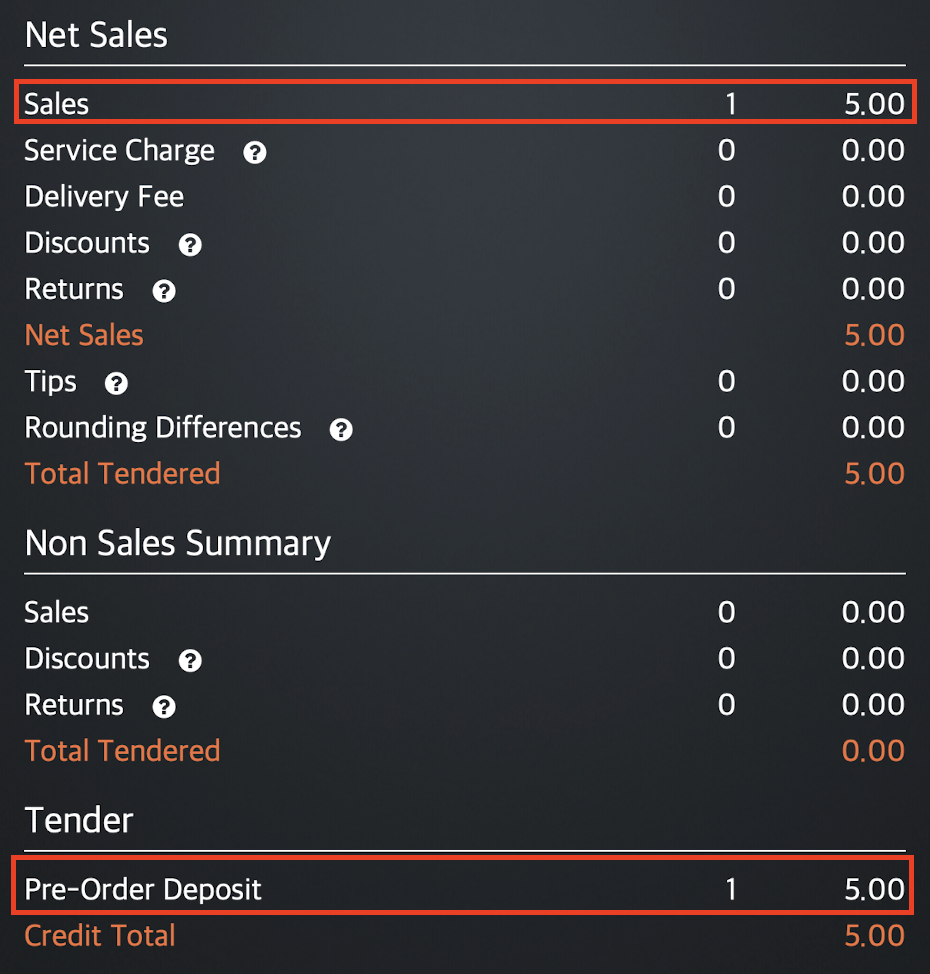
In this example, you’ll see that the paid amount doesn’t return to the original Tender method used but is instead kept as a Pre-Order Deposit. This is because, in a forfeited order, no refunds have been processed so the Tender method is kept the same.
DeleteVoid unconfirmed order
A voided unconfirmed order refers to an order that has been voided before confirmation of order. A voided unconfirmed order may be fully paid, partially paid, or unpaid upon placing the order.
When you void an order before the order is confirmed, the customer is entitled to get their money back if a payment has been made. However, this won’t be considered as a refund since the order is not confirmed, and therefore not considered as a sale.
Fully Paid
An order is considered fully paid if the customer paid for the whole amount of the order upon placing the pre-order. For this scenario, let’s assume that a $10 pre-order has been made, and the full amount has been paid.
Upon placement of order
The paid amount appears as a Pre-order Deposit in the Daily Closing Report. Since the order is not yet confirmed, the amount is not considered as a sale but only a deposit.
Sample report:
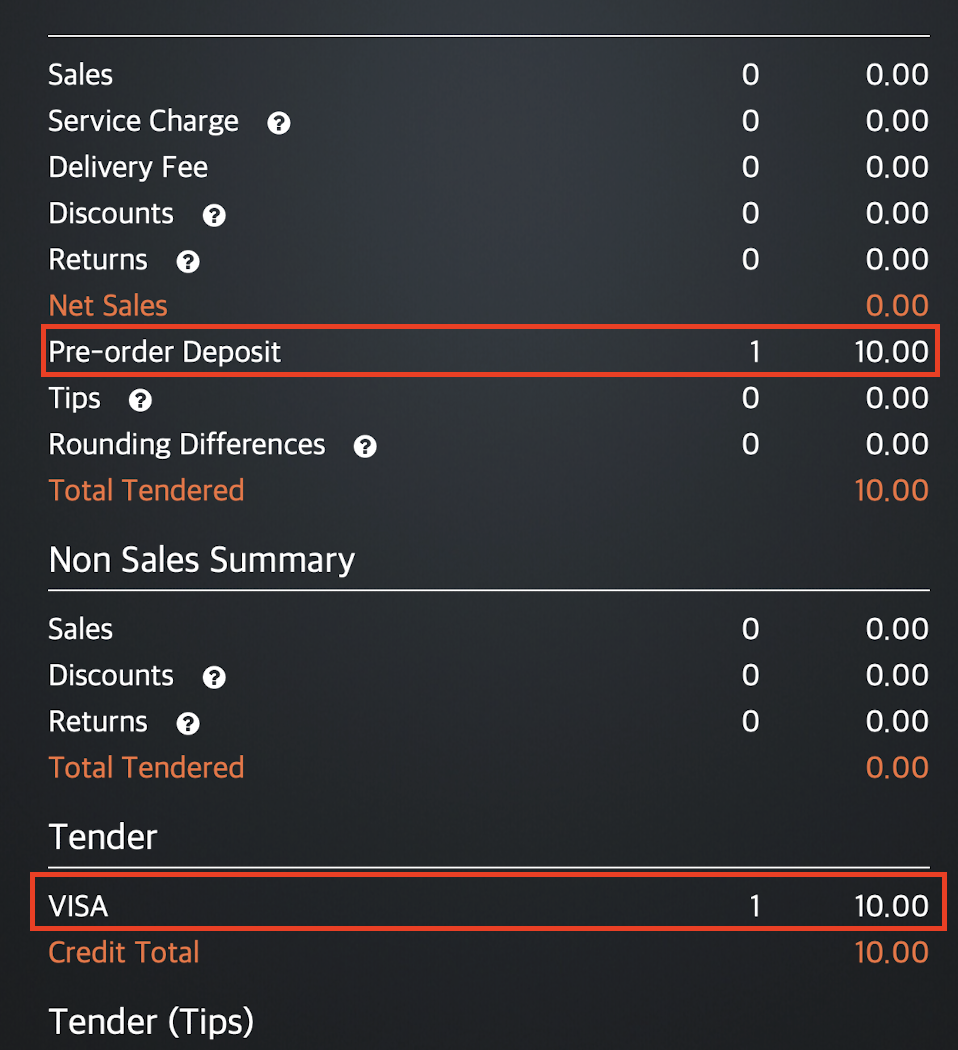
Since the order is not yet confirmed, you’ll find the $10 payment the customer made under Pre-order Deposit as well as on the Tender method used.
Upon voiding of an unconfirmed order
The refunded payment will show up under Pre Order Deposit Refund. Since the order is not confirmed, it is not considered as a sale.
Sample report:
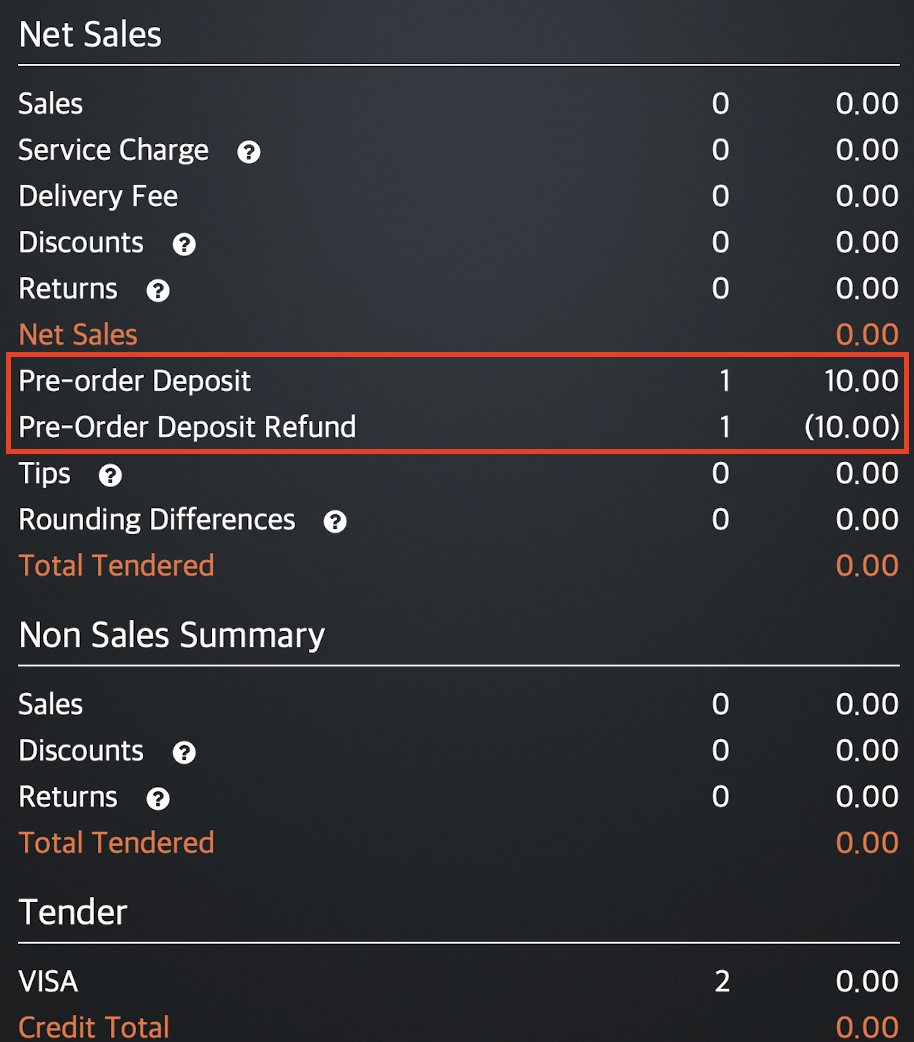
Partially Paid
An order is considered partially paid if the customer has paid for the order but not in the full amount. This partial payment is considered as a deposit. For this scenario, let’s assume that a $10 pre-order has been made, and $5 has been paid.
Upon placement of order
The paid amount is placed under Pre-order Deposit. Since the order is not yet confirmed, the amount is not considered as a sale.
Sample report:
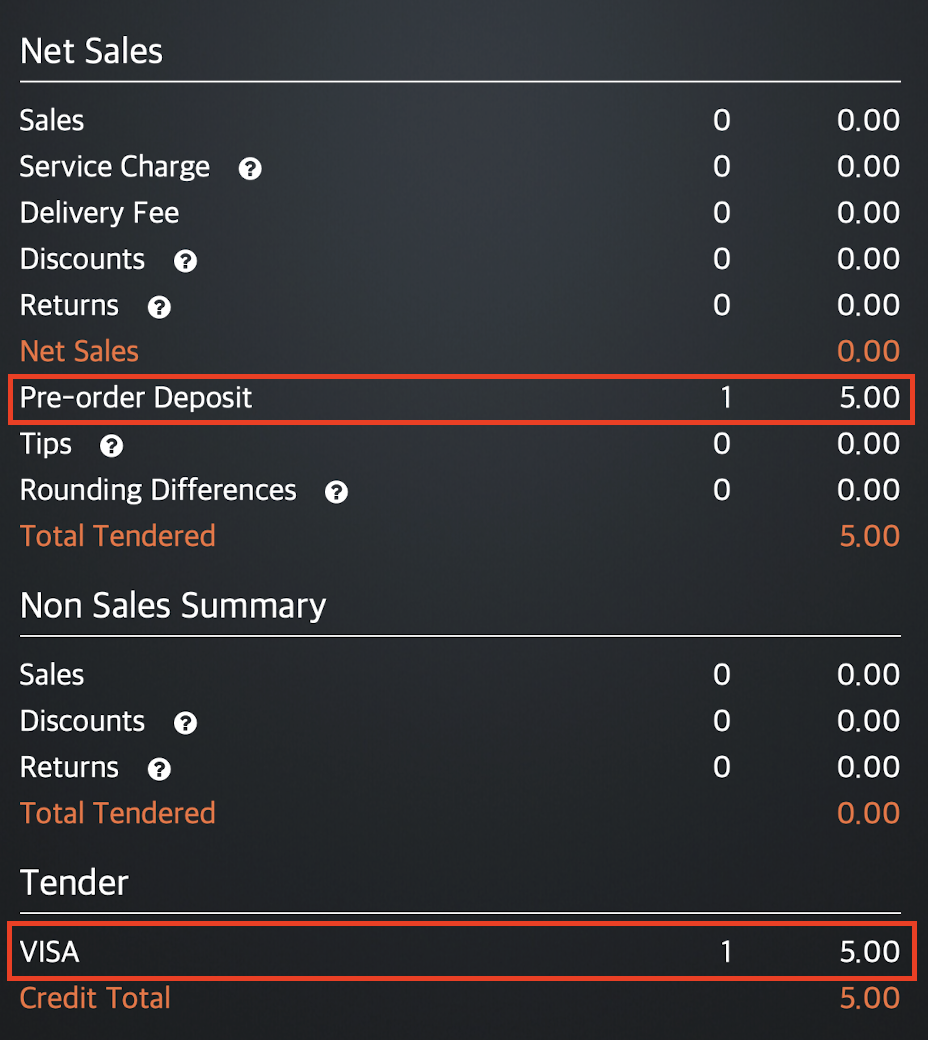 Since the order is not yet confirmed, you’ll find the $5 partial payment the customer made under Pre-order Deposit as well as on the Tender method used.
Since the order is not yet confirmed, you’ll find the $5 partial payment the customer made under Pre-order Deposit as well as on the Tender method used.
Upon voiding of an unconfirmed partially paid order
The refunded payment will show up under Pre Order Deposit Refund. Since the order is not confirmed, it is not considered as a sale.
DeleteUnpaid
An order is considered unpaid if the customer did not pay for the pre-order at all. For this scenario, let’s assume that a $10 pre-order has been made, and no payment has been paid.
Upon placement of order
The report won’t show any information about the pre-order since no deposit or payment has been made.
Sample report:
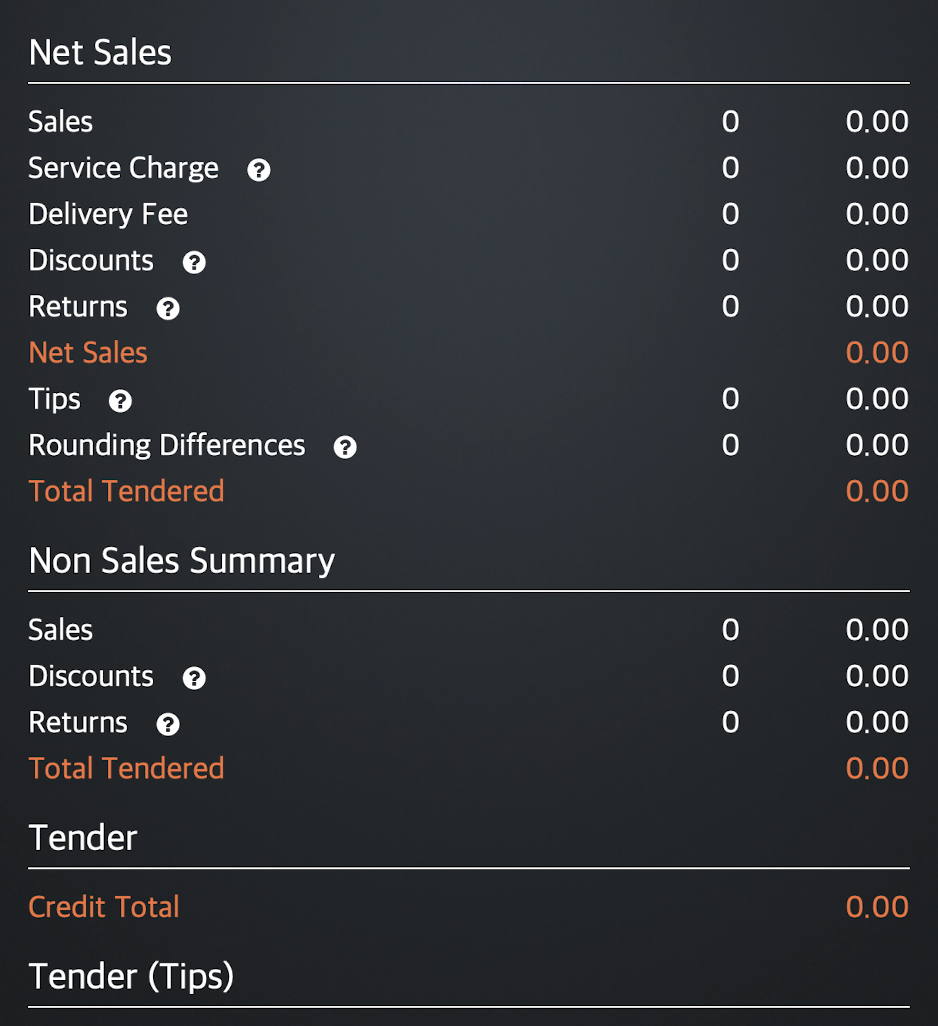
Upon voiding of an unpaid order
The report won’t show any information about the pre-order since no deposit or payment has been made.
Sample report: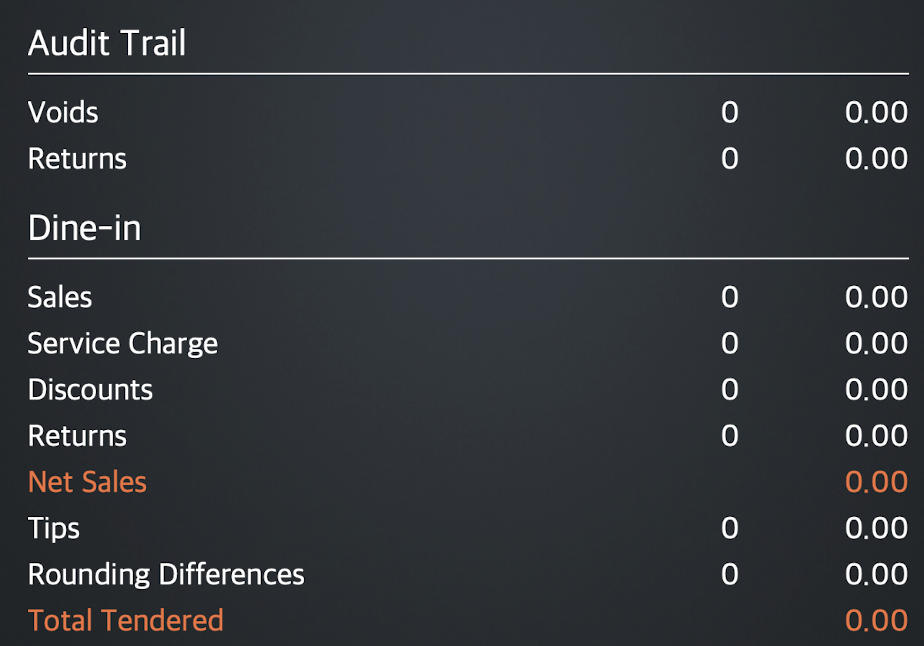
 Eats365 Products
Eats365 Products Merchant Guide
Merchant Guide Modules
Modules Membership
Membership Integrations
Integrations Hardware
Hardware Staff Operations
Staff Operations Roles & Permissions
Roles & Permissions Payments
Payments Reports
Reports What’s New
What’s New Release Notes
Release Notes Troubleshooting
Troubleshooting Simulators
Simulators Glossary
Glossary Troubleshooter
Troubleshooter System Status
System Status