Audit Trail report
Table of Contents
View and manage Item Audit Trail Report
Learn how to generate an Item Audit Trail Report on the Merchant Portal.
The Item Audit Trail Report details changes made to an item that could negatively impact sales, such as reducing the quantity of an item, removing a combo option, changing modifier options, and waiving service charge.
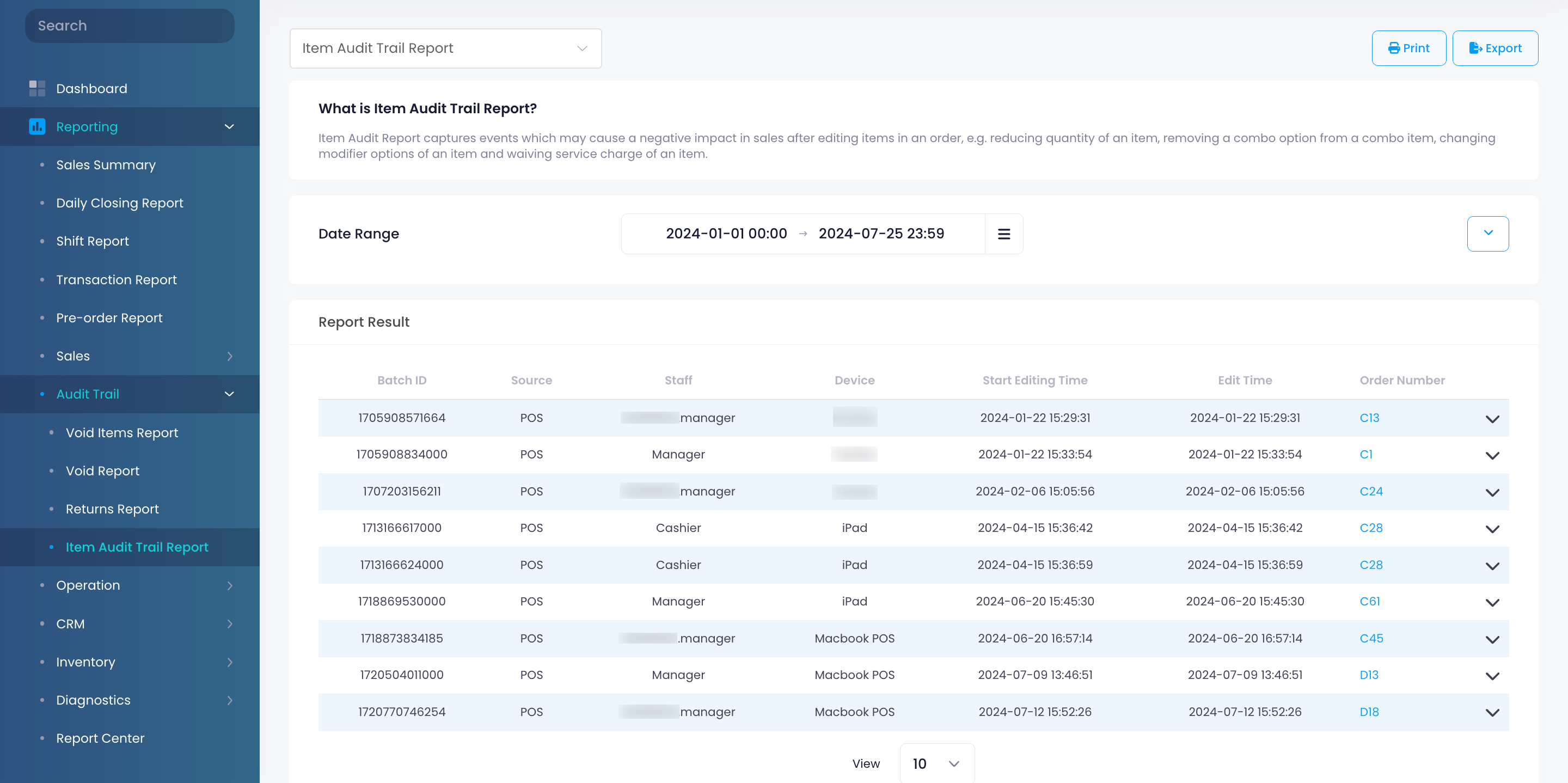
In this article, you’ll learn how to generate, print, and export an Item Audit Trail Report.
View Item Audit Trail Report
To view your Item Audit Trail Report, follow the steps below:
- Log in to the Merchant Portal.
- On the left panel, click on Reporting.
- Click on Audit Trail. Then, select Item Audit Trail Report.
- Select the date range that you wish to include in the report.
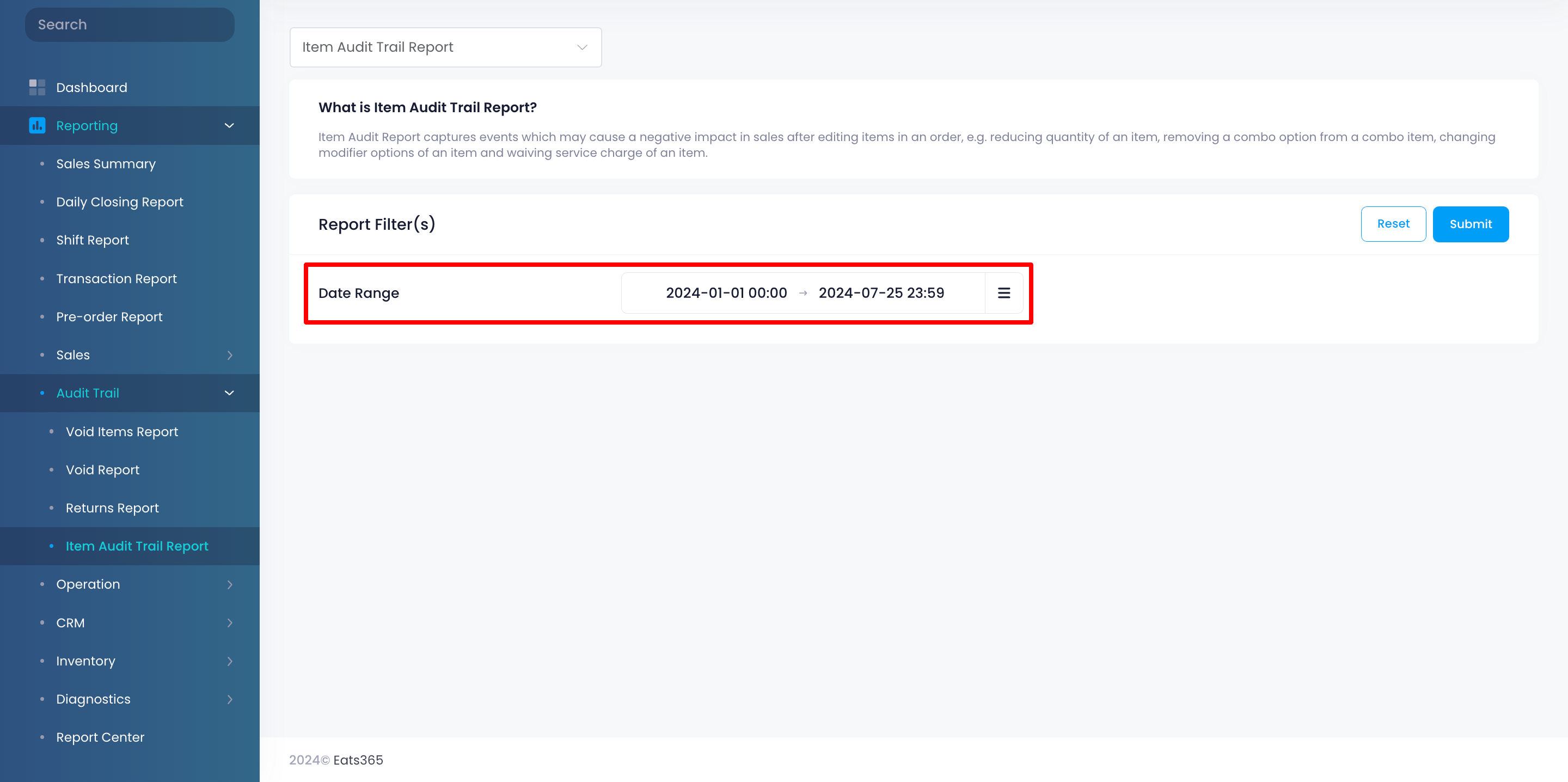
- Click on Submit to retrieve the records.
Print Item Audit Trail Report
To print an Item Audit Trail Report, click on Print. Then, select the printer where you want to print add image report. Click on Save to confirm.
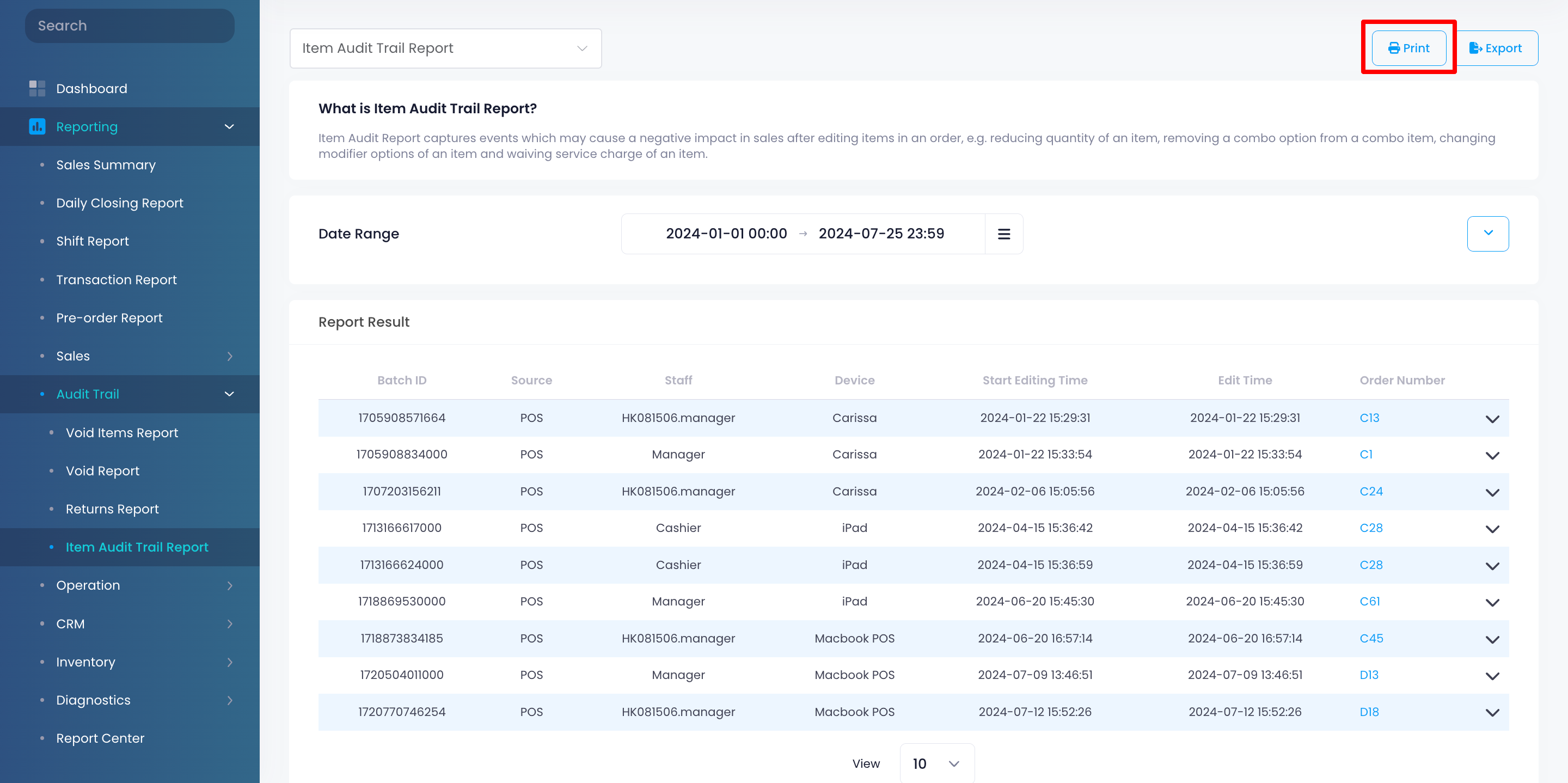
Export Item Audit Trail Report
To export an Item Audit Trail Report, click on Export. An Excel file of the report gets downloaded to your computer. Open the file to view your exported report.
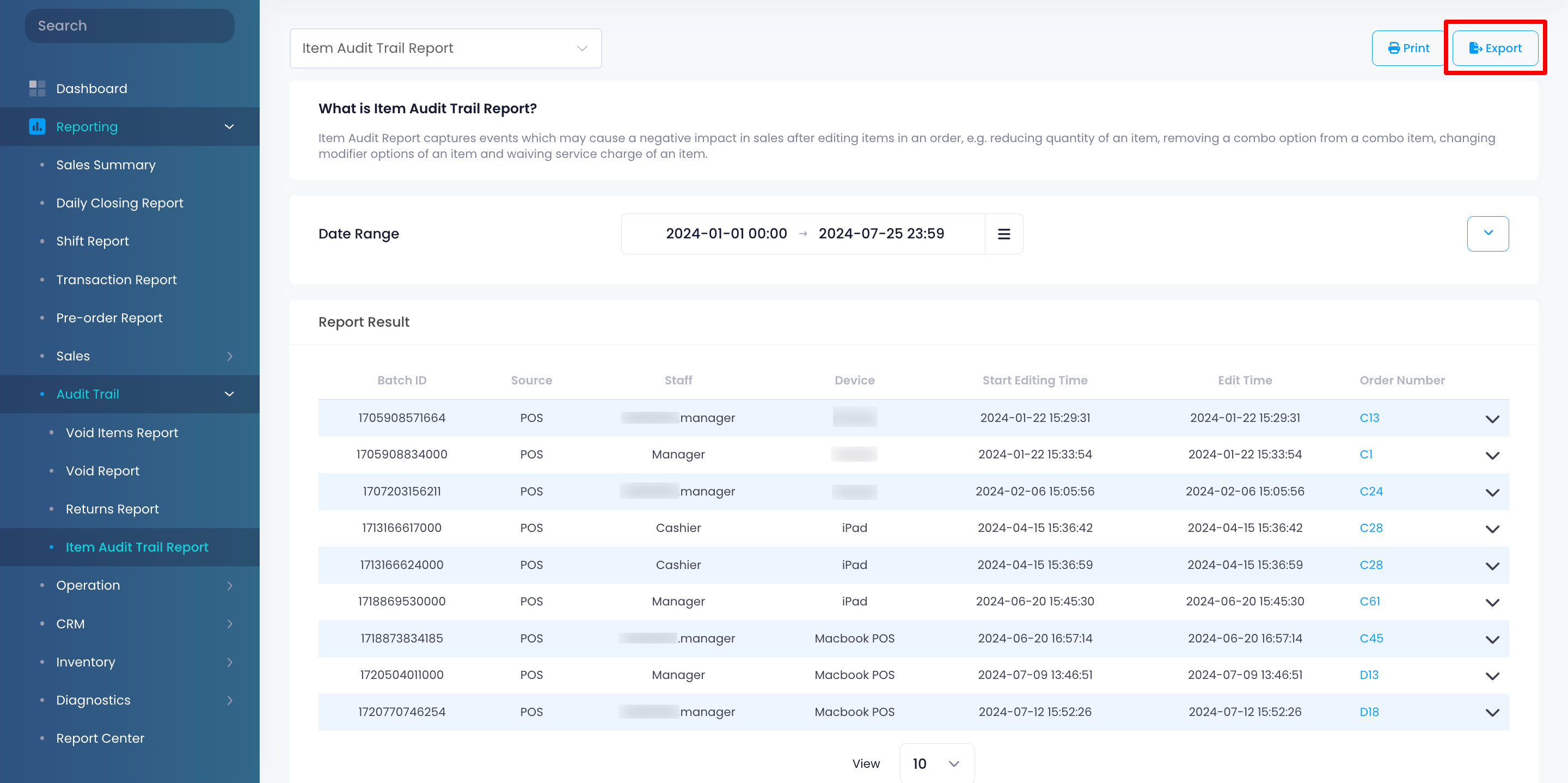
 Eats365 Products
Eats365 Products Merchant Guide
Merchant Guide Modules
Modules Membership
Membership Integrations
Integrations Hardware
Hardware Staff Operations
Staff Operations Roles & Permissions
Roles & Permissions Payments
Payments Reports
Reports What’s New
What’s New Release Notes
Release Notes Troubleshooting
Troubleshooting Simulators
Simulators Glossary
Glossary Troubleshooter
Troubleshooter System Status
System Status