Operation report
Table of Contents
View and manage Item Preparation Time Report
Learn how to generate an Item Preparation Time Report on the Merchant Portal.
The Item Preparation Time Report provides a summary of the average preparation time spent for all orders processed on the POS, the Kitchen Display System, and the Expedite Display over a selected period. This data can help you pinpoint areas where adjustments may be needed, such as revising recipes, rearranging kitchen layouts, or adjusting staffing levels during peak hours. With this information, you can enhance kitchen productivity and customer satisfaction by ensuring that orders are prepared consistently and delivered promptly.

In this article, you’ll learn how to generate, print, and export an Item Preparation Time Report.
View Item Preparation Time Report
To view your Item Preparation Time Report, follow the steps below:
Merchant Portal (Classic Theme)
- Log in to the Merchant Portal.
- On the left panel, click on Reporting.
- Under "Sales," click on Item Preparation Time Report.
- Select the date range that you wish to include in the report.
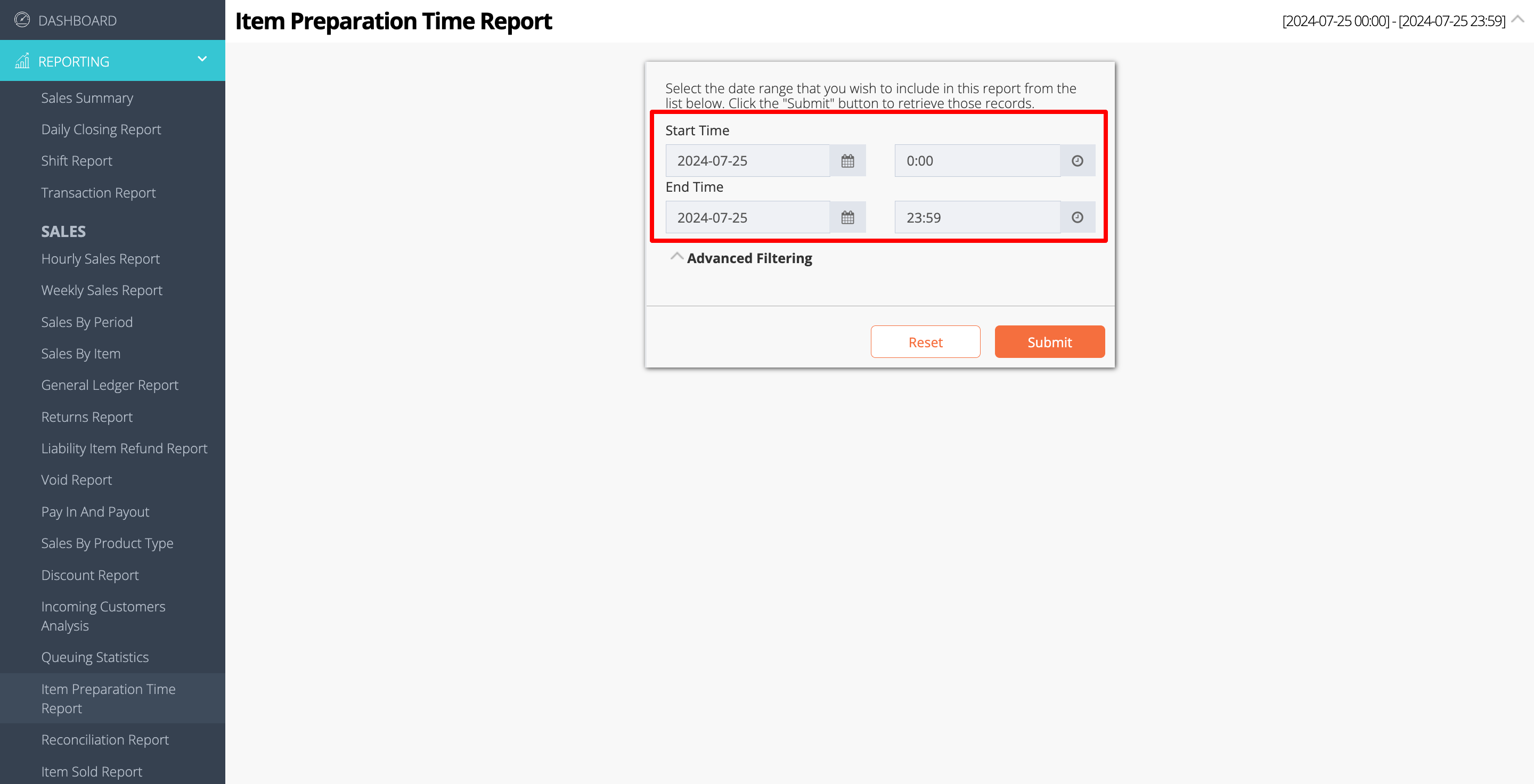
- You can filter your search further by clicking on Advanced Filtering. Then, enter the information in the following filter options:
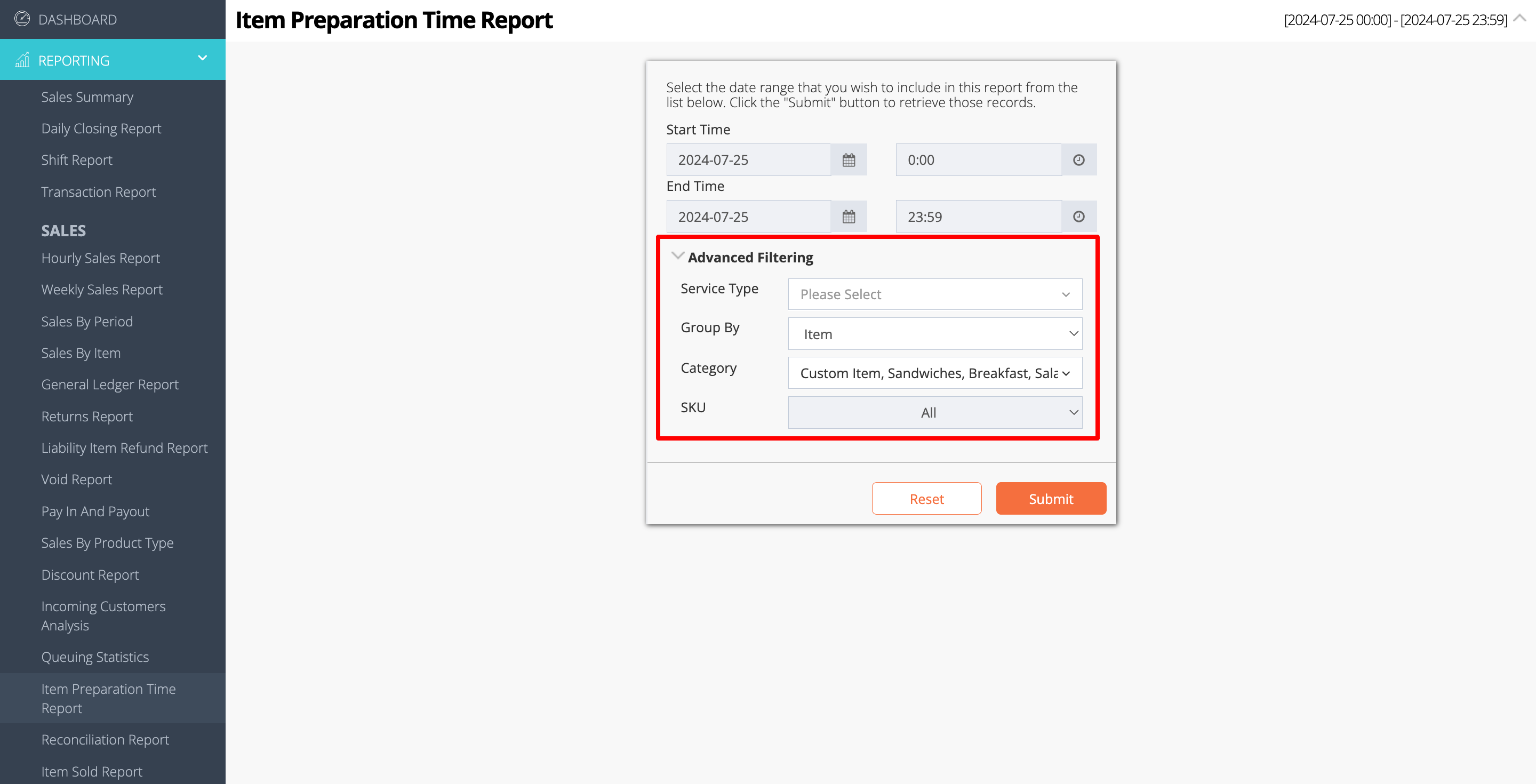
- Service Type
- Group By
- Category
- Click on Submit to retrieve the records.
Merchant Portal 2.0
- Log in to the Merchant Portal.
- On the left panel, click on Reporting.
- Click on Operation. Then, select Item Preparation Time Report.
- Select the date range that you wish to include in the report.
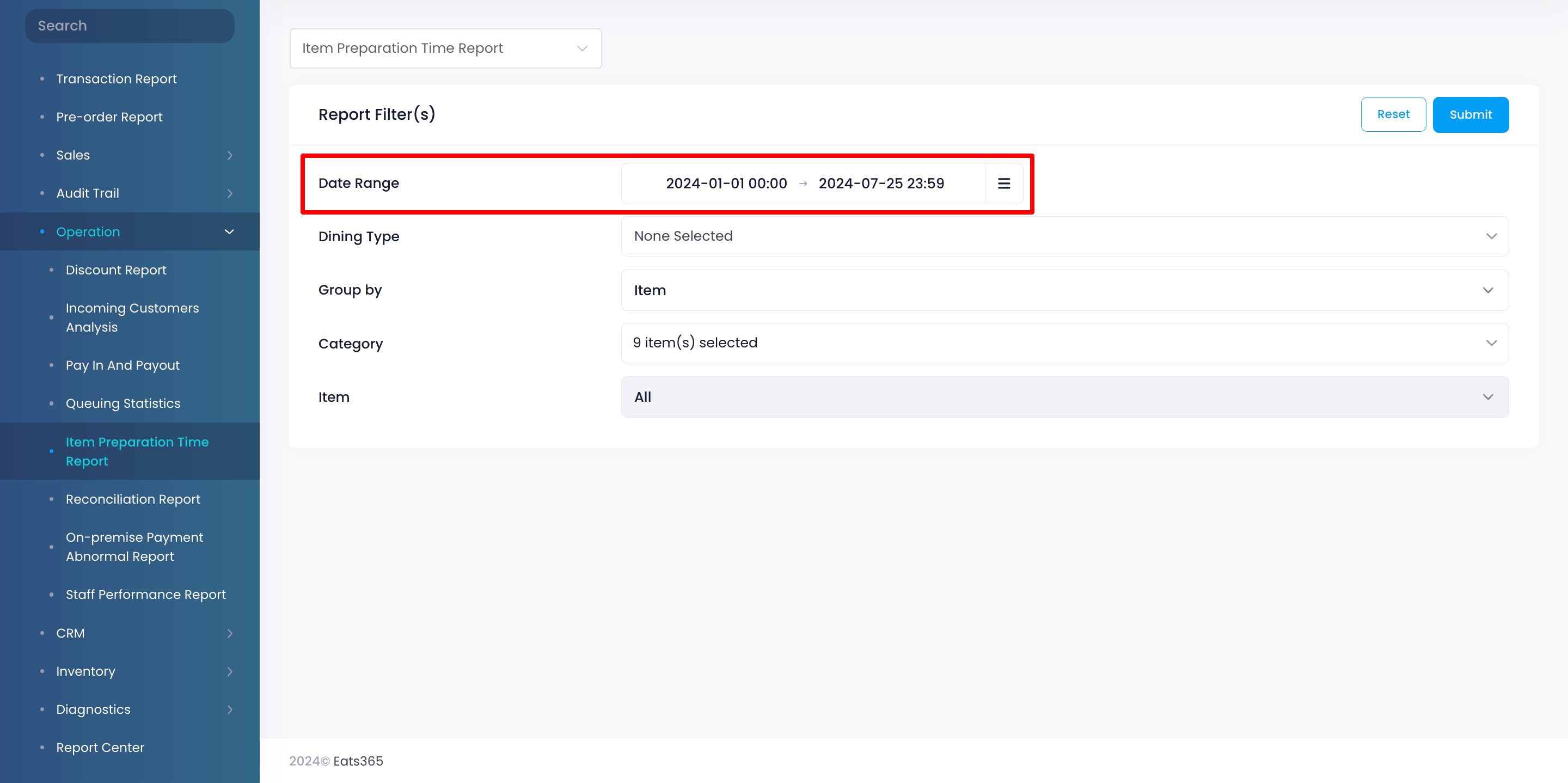
- You can filter your search further by entering the information in the following filter options:
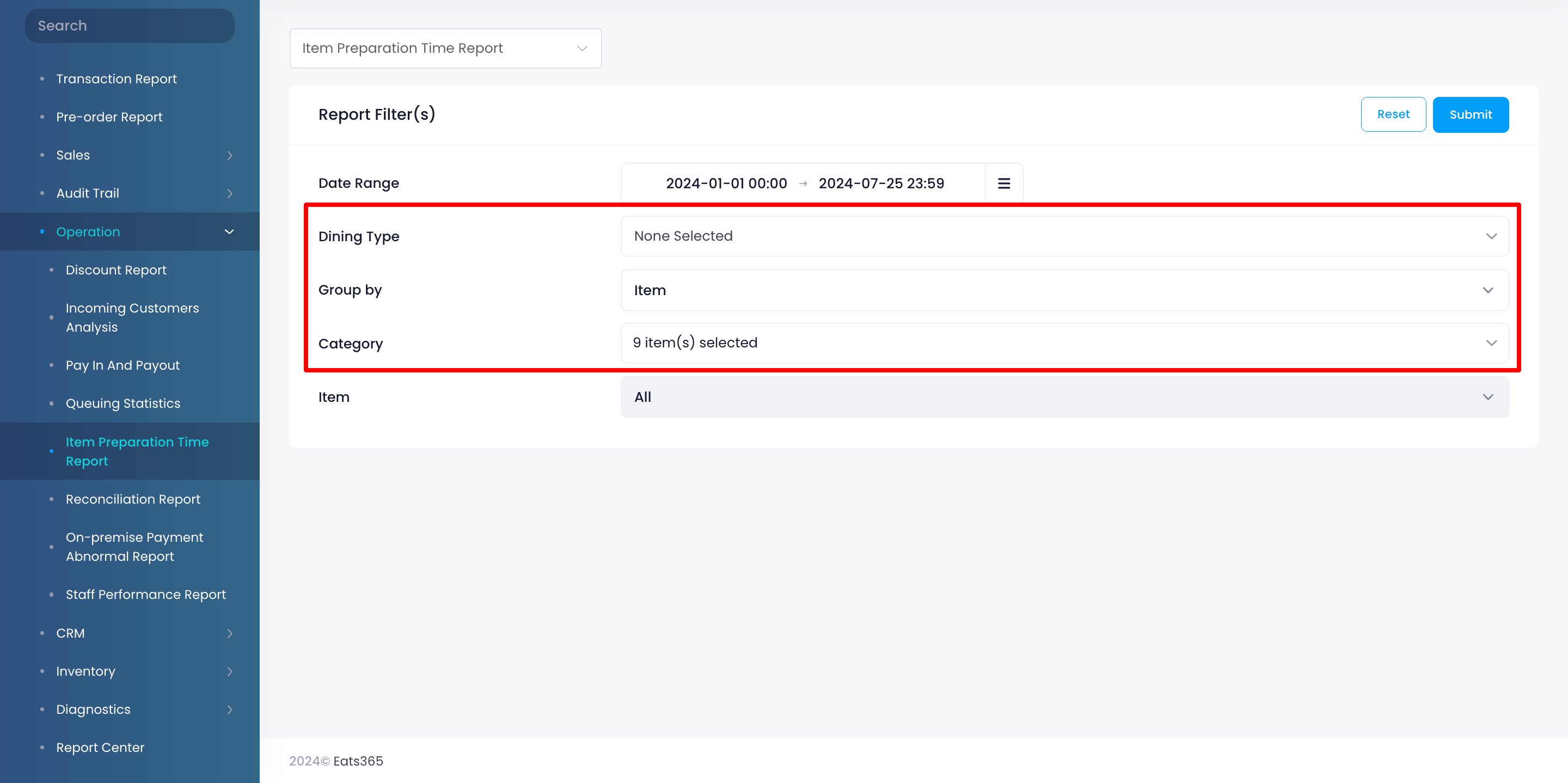
- Dining Type - Select the specific dining type that you want to include in the report. You can choose from the following:
- Dine-In
- Takeout
- Others
- Catering - Pickup
- Catering - Delivery
- Group By - Choose how to organize items in your report:
- Item
- Group by Item Name: Organize items alphabetically based on the item name.
- Group by Item Code (Reporting): Organize items by their assigned reporting code.
- Order: Lists the report according to order number.
- Item
- Category - Select the specific categories that you want to include in the report.
- Dining Type - Select the specific dining type that you want to include in the report. You can choose from the following:
- Next to "Time Format," select how you want the preparation time to appear on the report:
- Minutes and Seconds

- HH:MM:SS

- Minutes and Seconds
- Click on Submit to retrieve the records.
Print Item Preparation Time Report
Merchant Portal (Classic Theme)
To print an Item Preparation Time Report, from the Report Result, click on Print. Then, select the printer where you want to print the report. Click on Save to confirm.
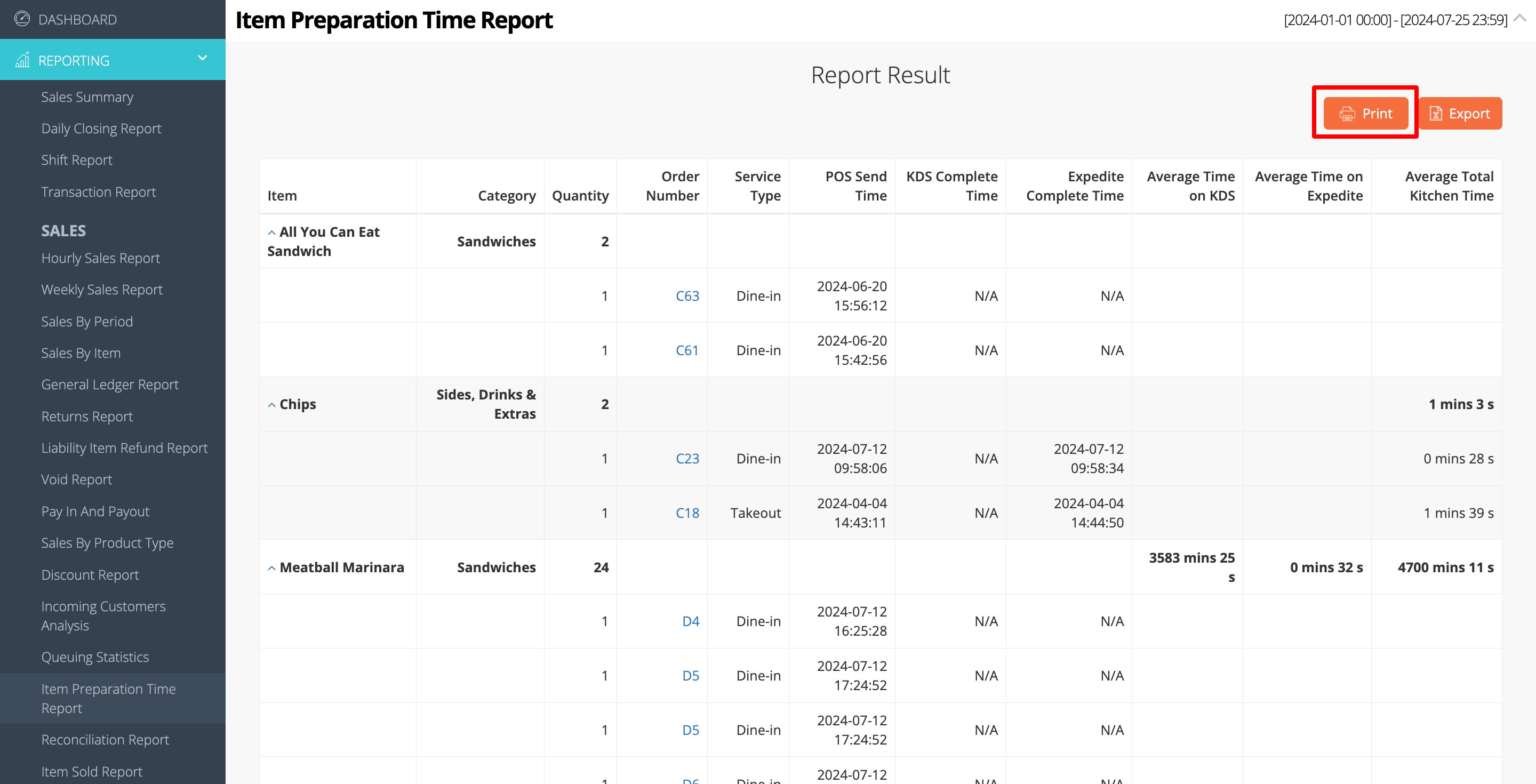
Merchant Portal 2.0
To print an Item Preparation Time Report, click on Print. Then, select the printer where you want to print the report. Click on Save to confirm.

Export Item Preparation Time Report
Merchant Portal (Classic Theme)
To export an Item Preparation Time Report, click on Export. An Excel file of the report gets downloaded to your computer. Open the file to view your exported report.
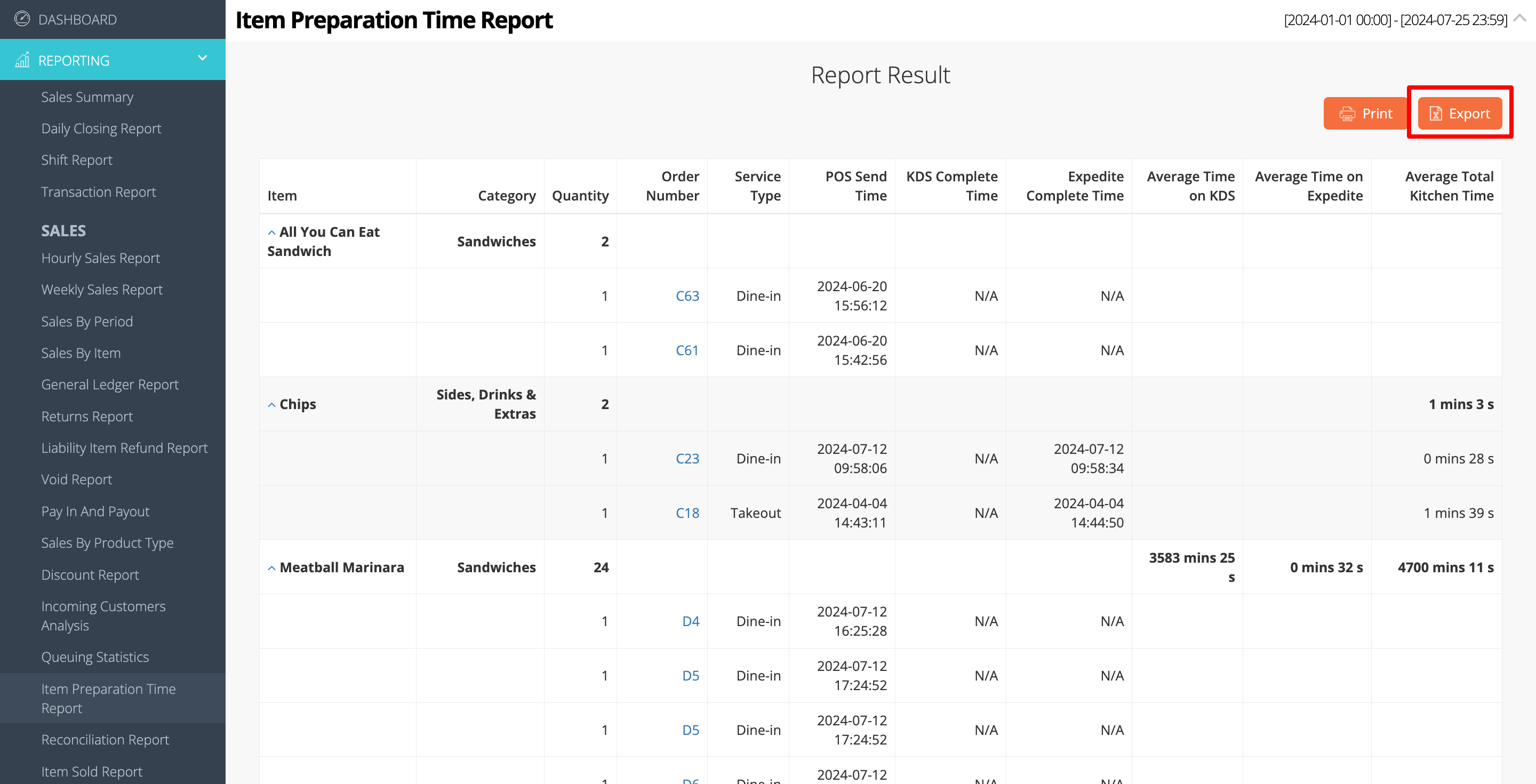
 Eats365 Products
Eats365 Products Merchant Guide
Merchant Guide Modules
Modules Membership
Membership Integrations
Integrations Hardware
Hardware Staff Operations
Staff Operations Roles & Permissions
Roles & Permissions Payments
Payments Reports
Reports What’s New
What’s New Release Notes
Release Notes Troubleshooting
Troubleshooting Simulators
Simulators Glossary
Glossary Troubleshooter
Troubleshooter System Status
System Status
