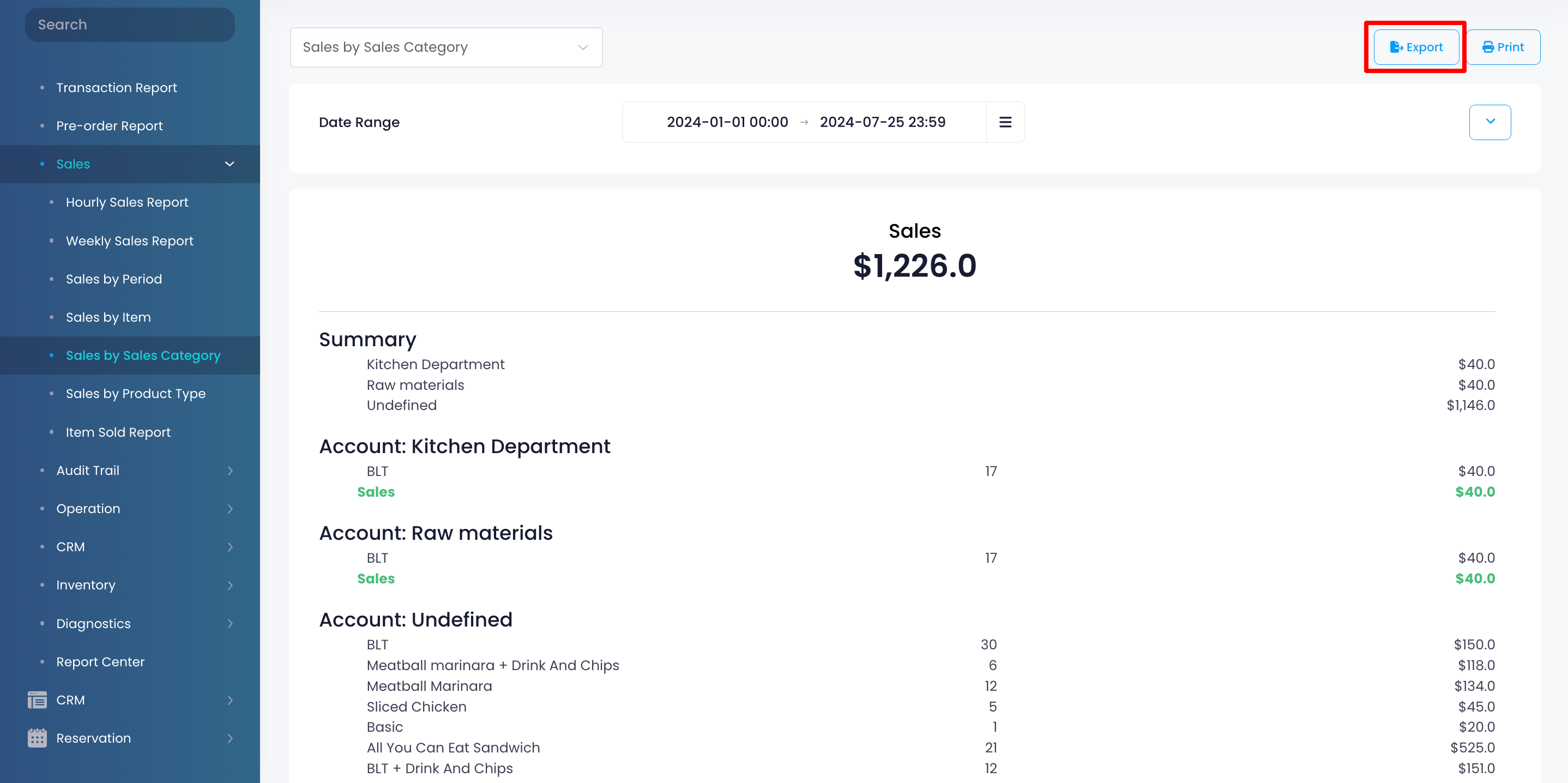Sales report
Table of Contents
View and manage Sales by Sales Category report
Learn how to generate a Sales by Sales Category report on the Merchant Portal.
The Sales by Sales Category report, or the General Ledger Report, provides a summary of item sales allocated to different sales categories over a selected period. It includes an overview of the number of items sold and the total sales amount per category.
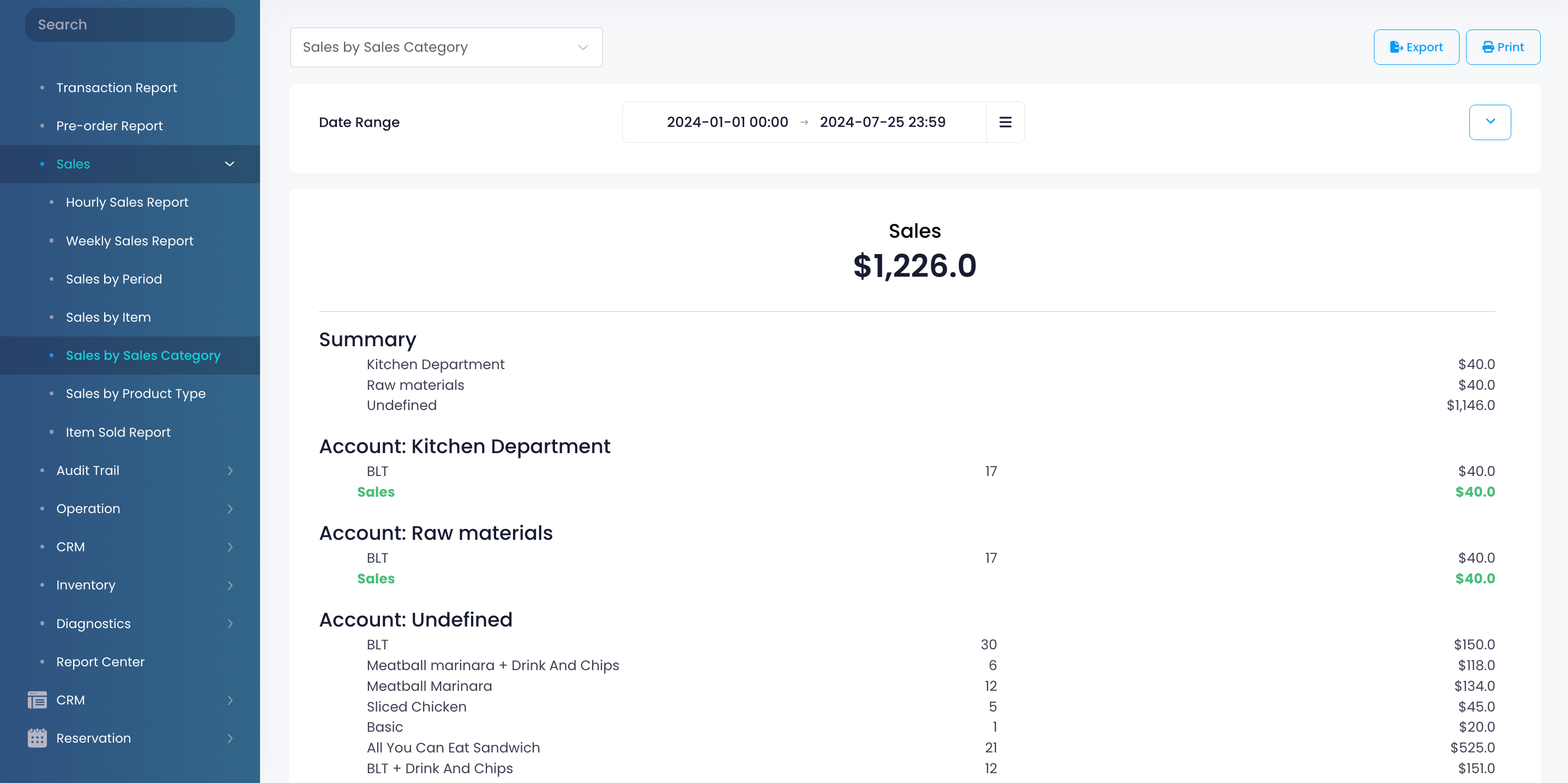
In this article, you’ll learn how to generate, print, and export a Sales by Sales Category report.
View Sales by Sales Category report
To view your Sales by Sales Category report, follow the steps below:
Merchant Portal (Classic Theme)
- Log in to the Merchant Portal.
- On the left panel, click on Reporting.
- Under "Sales," click on General Ledger Report.
- Select the date range that you wish to include in the report.
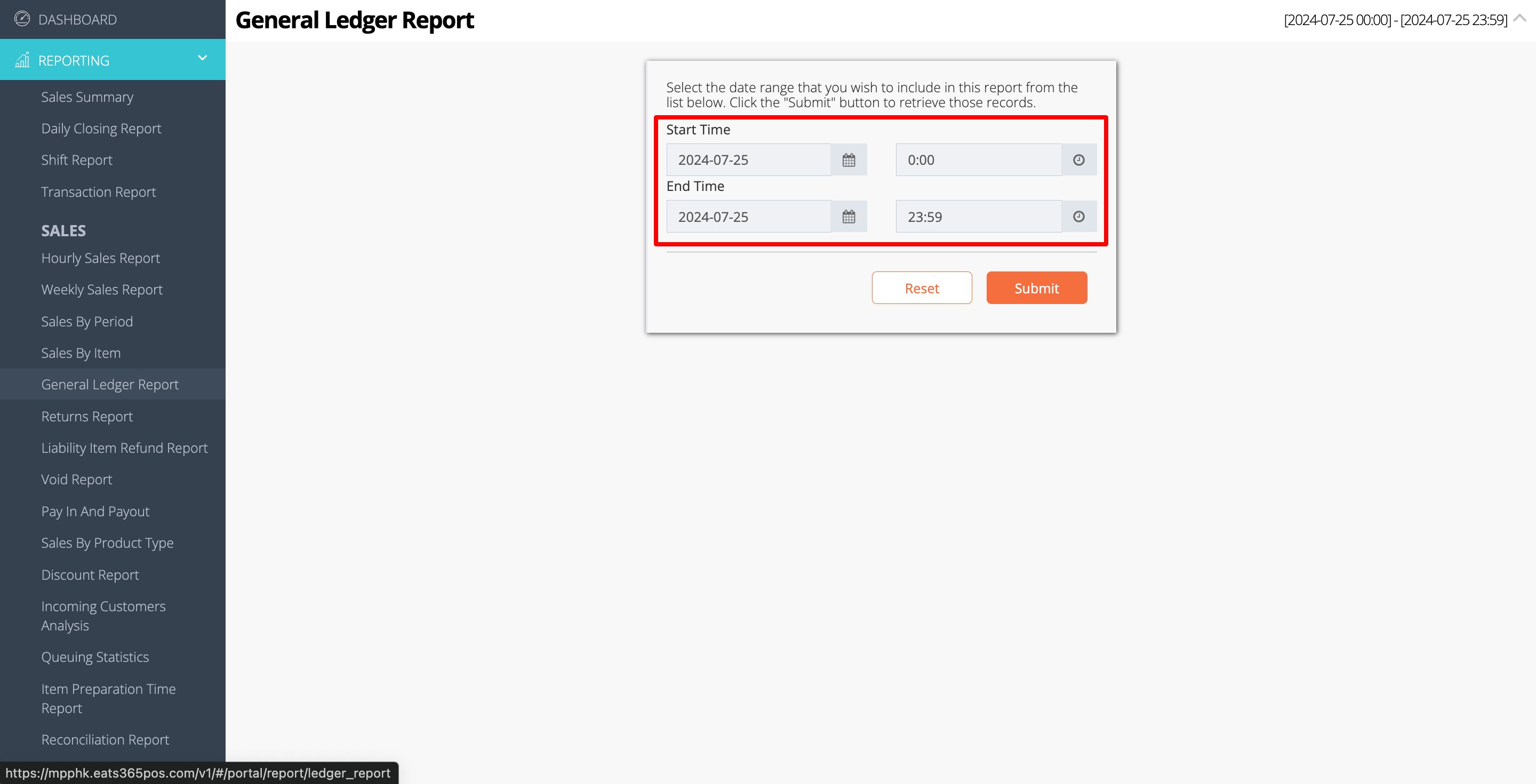
- Click on Submit to retrieve the records.
Merchant Portal 2.0
- Log in to the Merchant Portal.
- On the left panel, click on Reporting.
- Click on Sales. Then, select Sales by Sales Category.
- Select the date range that you wish to include in the report.
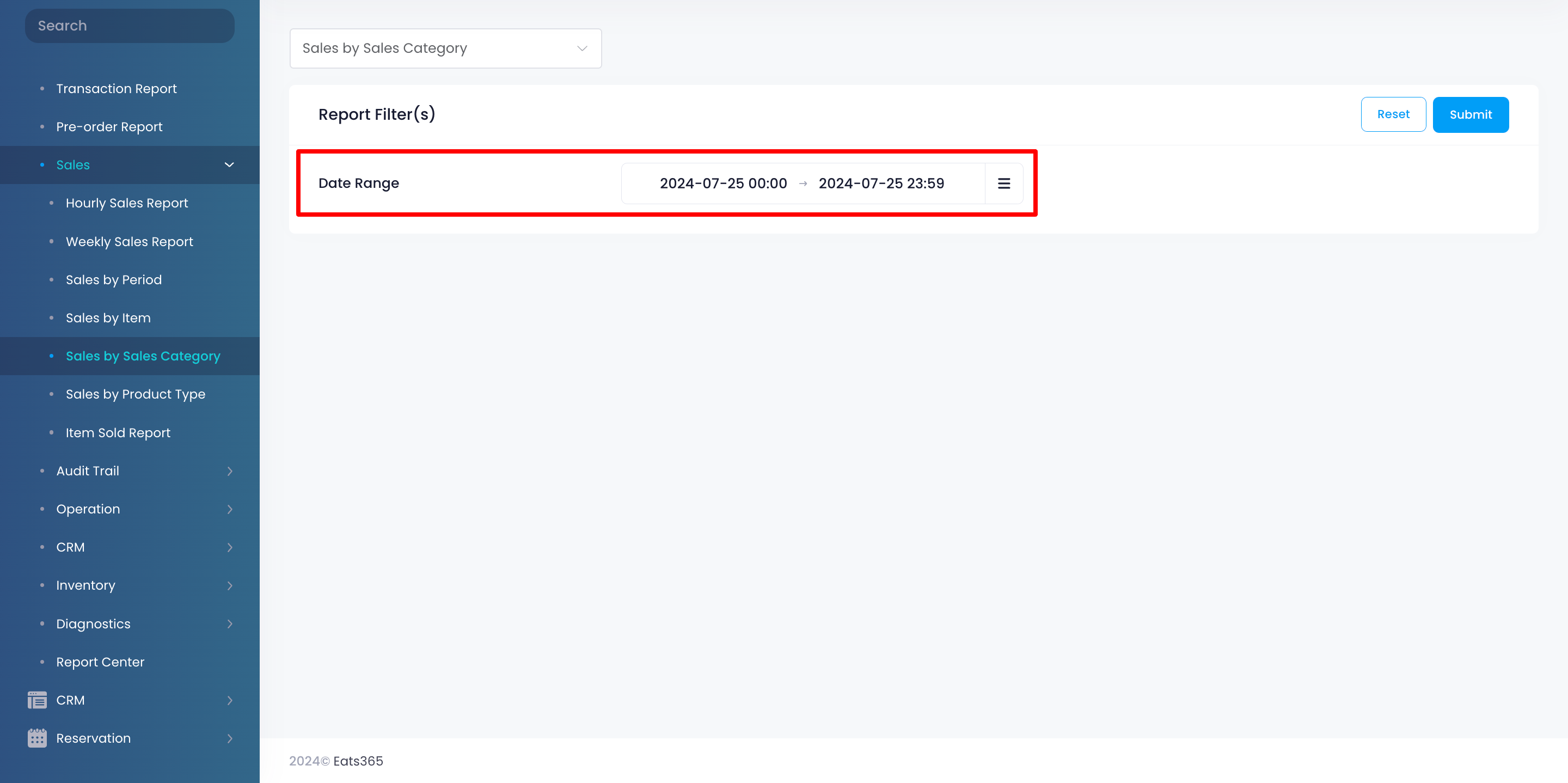
- Click on Submit to retrieve the records.
Print Sales by Sales Category report
Merchant Portal (Classic Theme)
To print a Sales by Sales Category report, click on Print. Then, select the printer where you want to print the report. Click on Save to confirm.
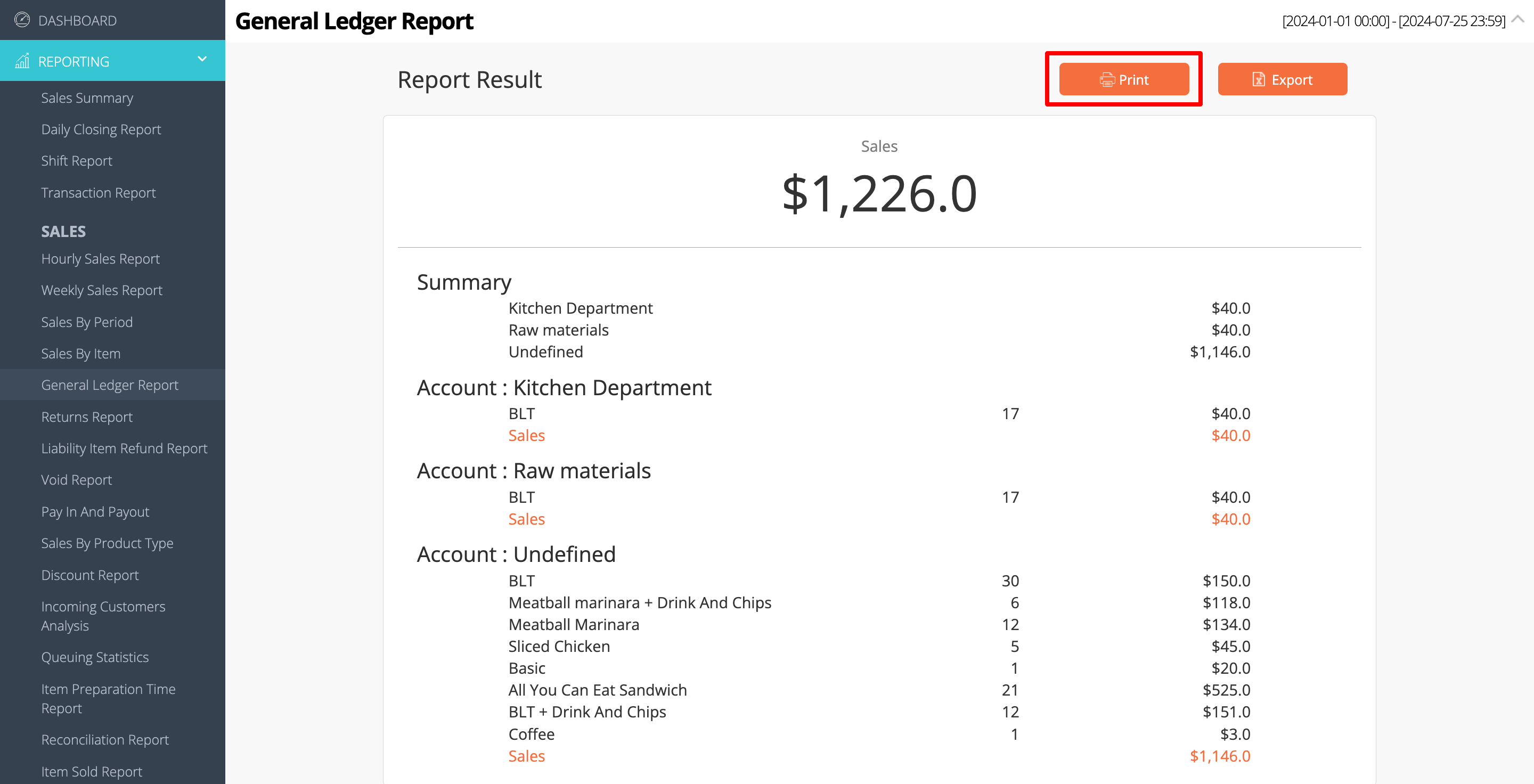
Merchant Portal 2.0
To print a Sales by Sales Category report, click on Print. Then, select the printer where you want to print the report. Click on Save to confirm.
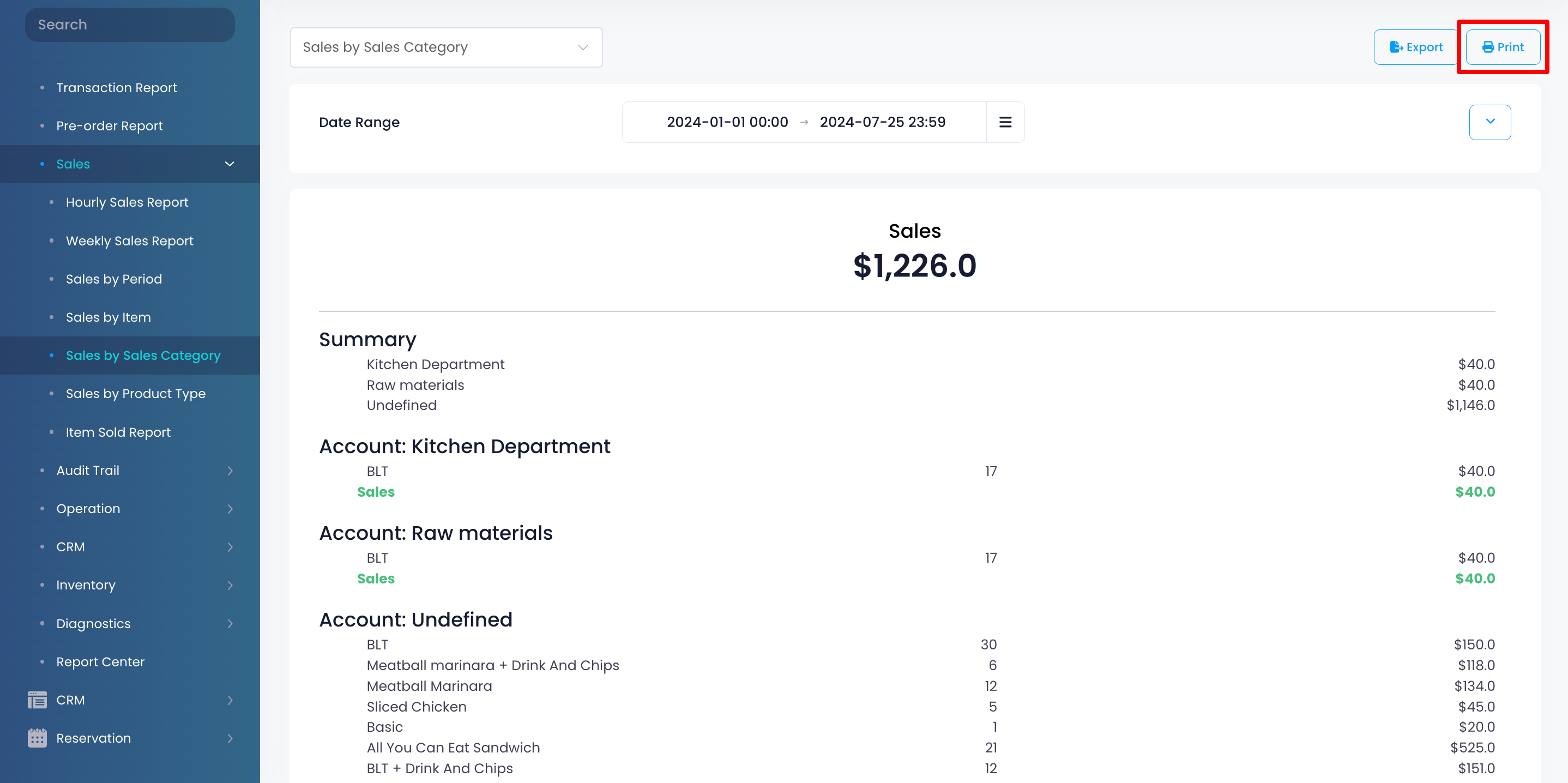
Export Sales by Sales Category report
Merchant Portal (Classic Theme)
To export a Sales by Sales Category report, click on Export. An Excel file of the report gets downloaded to your computer. Open the file to view your exported report.
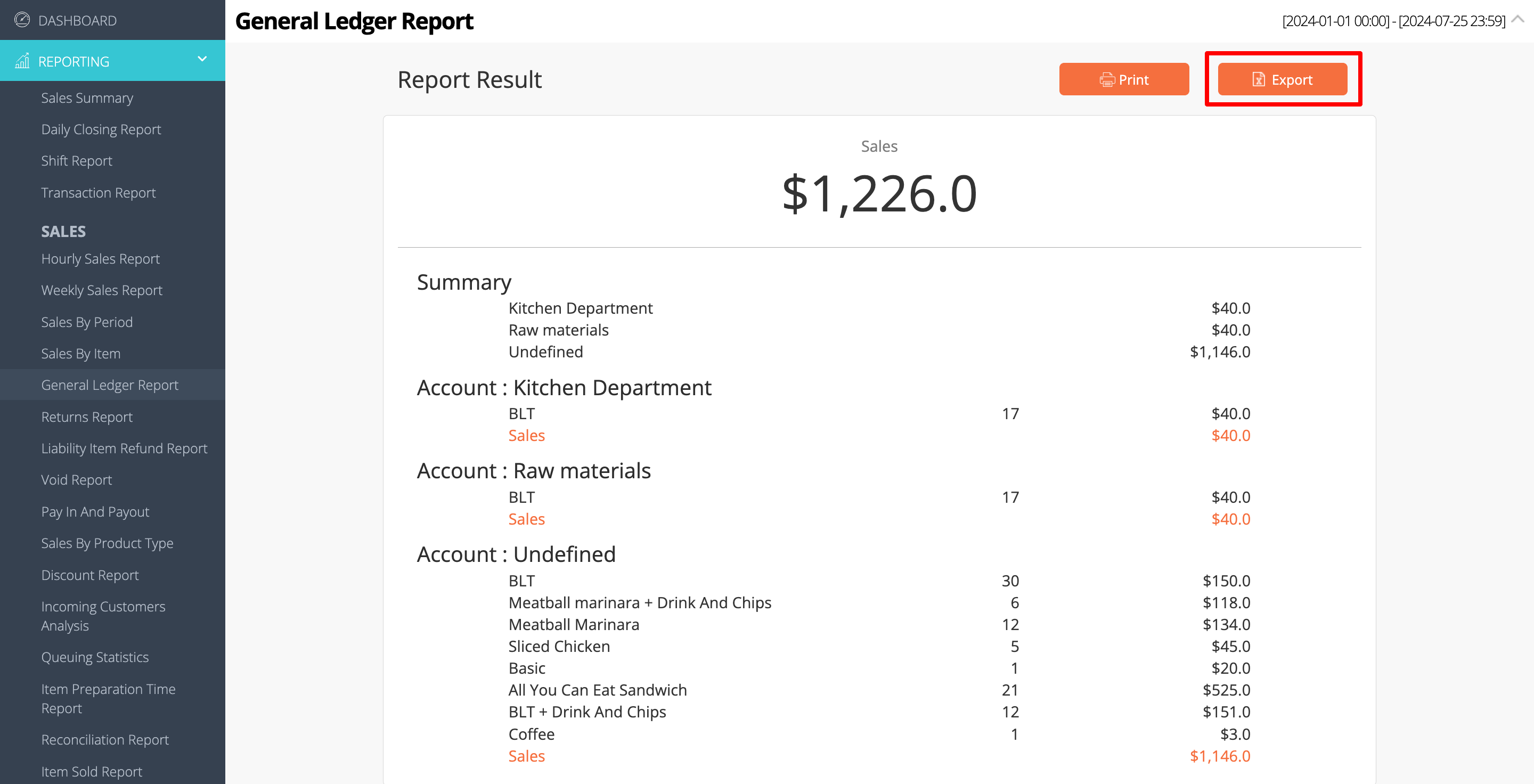
 Eats365 Products
Eats365 Products Merchant Guide
Merchant Guide Modules
Modules Membership
Membership Integrations
Integrations Hardware
Hardware Staff Operations
Staff Operations Roles & Permissions
Roles & Permissions Payments
Payments Reports
Reports What’s New
What’s New Release Notes
Release Notes Troubleshooting
Troubleshooting Simulators
Simulators Glossary
Glossary Troubleshooter
Troubleshooter System Status
System Status