FAQs
Table of Contents
FAQs
Get answers to your commonly asked questions with our FAQ page.
This article answers common questions about our services and products, covering everything from general inquiries to specific product details.
Account Management
What are the different restaurant modes available in Eats365?
Eats365 offers two basic modes for the Eats365 POS and its Modules, which include Full Service and Quick Serve modes. We also have special restaurant modes for Virtual Shop, Cloud Kitchen, and Food Court operations. For more information about restaurant modes, refer to Restaurant service modes.
DeleteCan I switch to a different restaurant mode?
You can switch to a different restaurant mode provided that the module you’re using supports the restaurant mode that you want to switch to. For example, the Eats365 POS supports both Full Service and Quick Serve modes, allowing seamless switching between the two. However, if you’re using mPOS, transitioning from Full Service to Quick Serve isn’t possible as mPOS doesn’t support Quick Serve mode. For more information, about restaurant modes, refer to Restaurant service modes.
DeleteHow do I switch to a different restaurant mode?
Please contact Eats365 to switch from a Quick Serve to a Full Service restaurant or vice-versa.
DeleteWhen do I need to use the Merchant ID?
Your Merchant ID is used to identify your restaurant. You can use your Merchant ID for the following:
- Log in to the Eats365 POS
- Identify your restaurant for troubleshooting purposes. When you encounter troubleshooting issues with POS operations, you may need to provide the Merchant ID for identity verification when contacting the Eats365 team by phone.
- Purchase additional licenses
Where can I find my Merchant ID?
You can find the Merchant ID in the POS settings under “About,” or in the Merchant Portal dashboard. For first-time users, the Merchant ID is the same as the Restaurant code provided in your invitation email.

How do I change my POS password?
To change your password on the POS, follow the steps below:
- On the Eats365 POS, tap Settings
 .
. - Under “Staff List,” tap Users and Permissions.
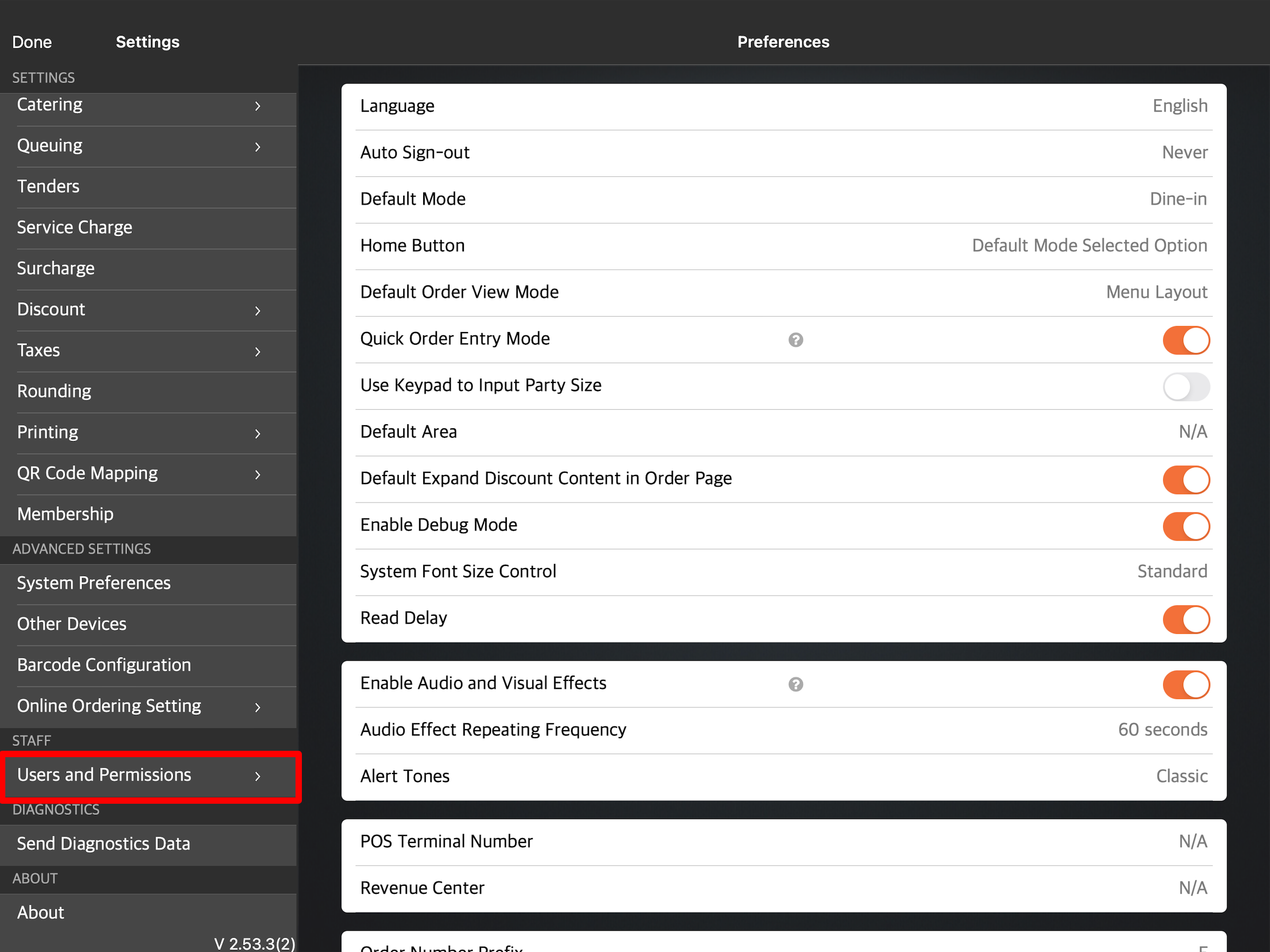
- Under “Staff List,” tap a user account.
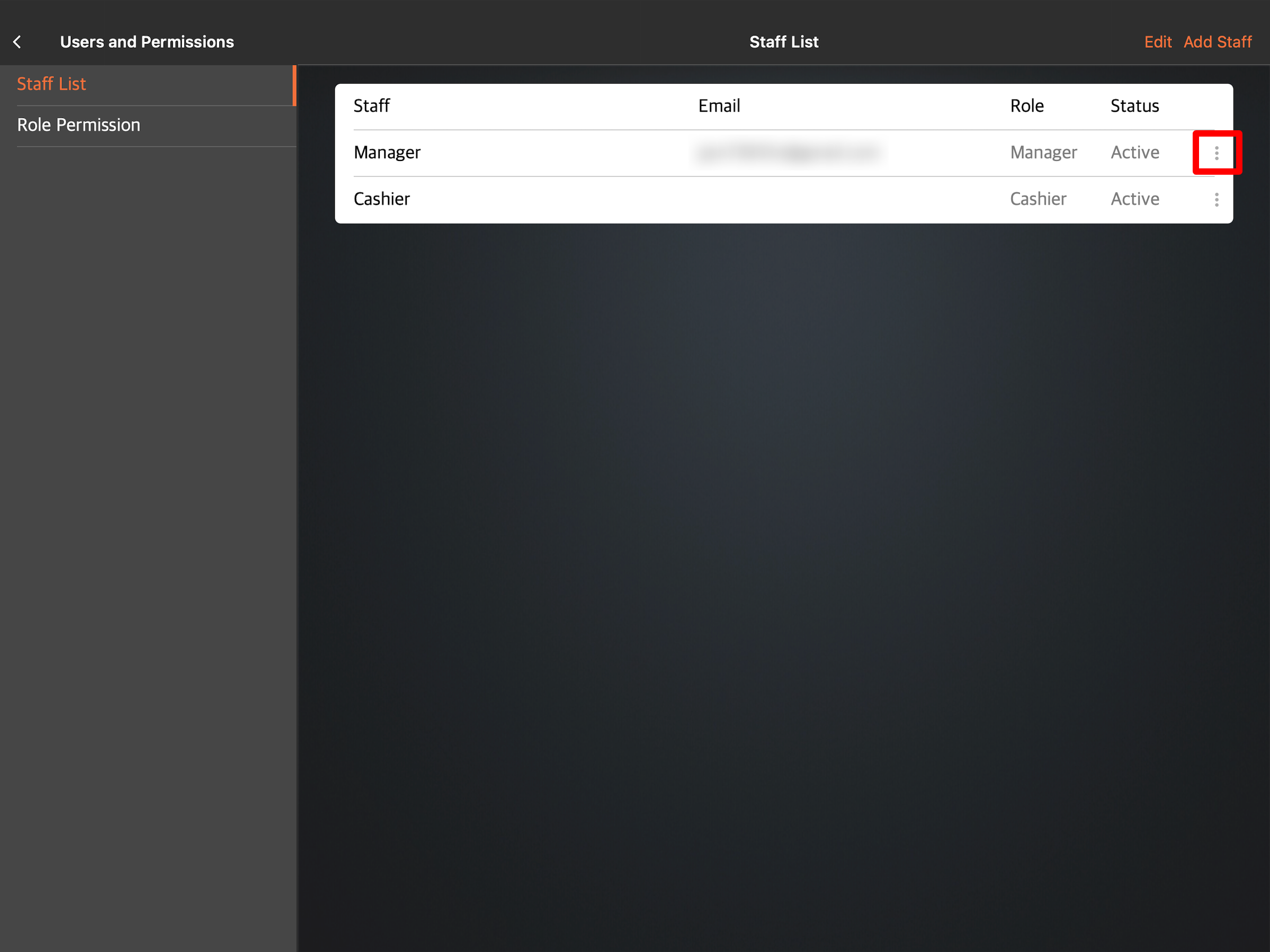
- Next to the “Password” field, enter the new password.
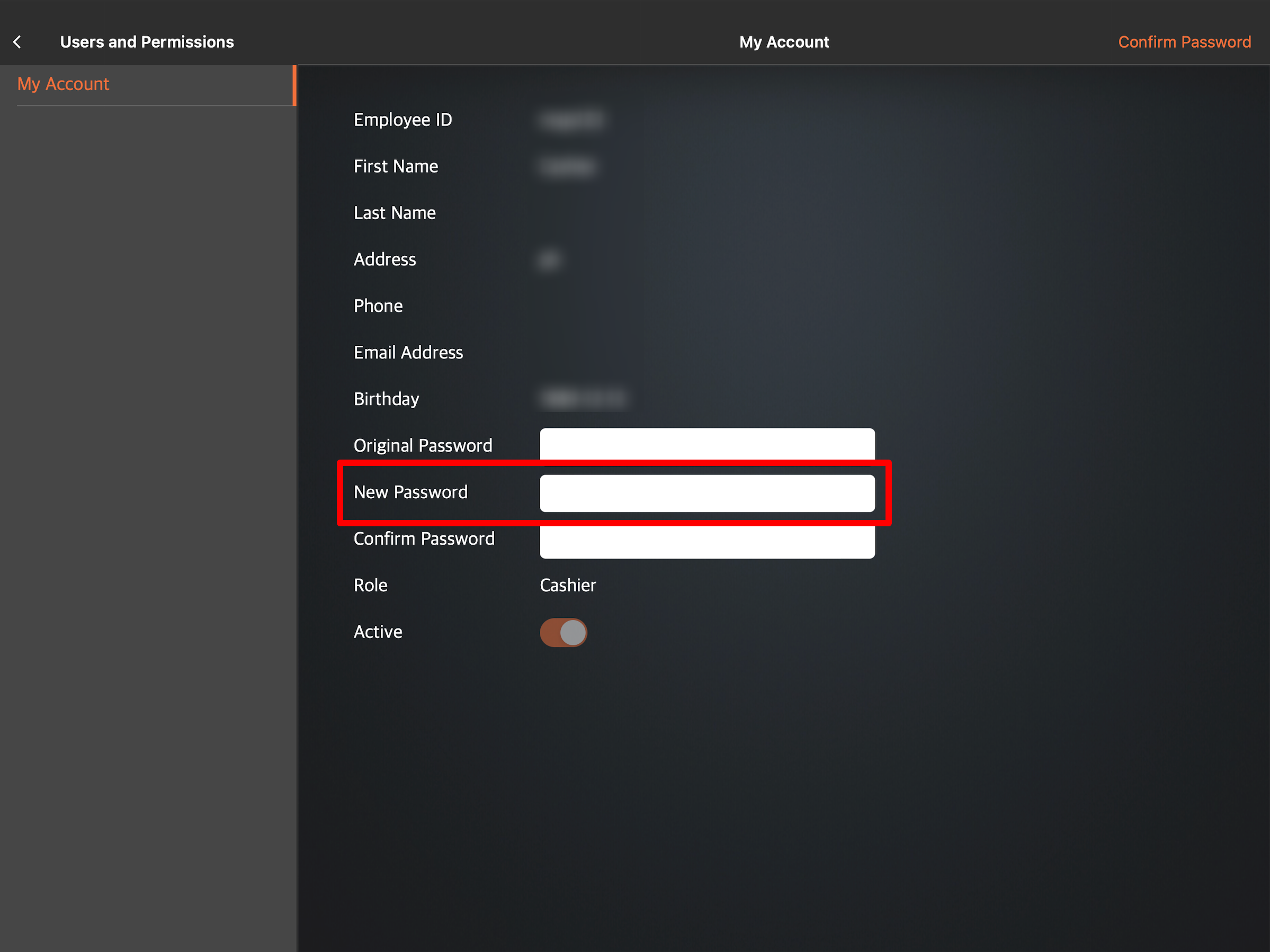
- At the top right, tap Update.
For more information about changing the POS password, refer to Change POS password.
DeleteHow do I change my Merchant Portal password?
To change your password on the Merchant Portal, follow the steps below:
- Log in to the Merchant Portal.
- At the top right, click on your account name.

- Select Change Password.

- Next to the “Existing Password” field, enter your old password.

- Next to the “New Password” and “Retype Password” fields, enter your new password.
- Click on Save to confirm.
For more information about changing your Merchant Portal password, refer to Change the Merchant Portal password.
DeleteCan I change my email address?
Yes, you can. To change your activation email and phone number, follow the steps below:
- Log in to the Merchant Portal.
- On the left panel, click on Restaurant Settings.
- Click on Basic Information. Then, select POS Activation Settings.
- Enter the new email and phone number that you want to use to receive your activation code.
- Click on Save to confirm.
For more information, refer to Change activation email or phone number.
DeleteHow do I update my restaurant’s information?
You can change your restaurant’s information from the restaurant settings. For more information on how to update your restaurant information, refer to Set up Restaurant Information.
DeleteWhy does the login page of the POS show the User ID instead of the first name?
If the “First Name” field is left blank when creating a new staff record, the User ID becomes the default name displayed on the login page.
DeleteCan I request to clear data after the trial operation?
Yes. Make sure to specify the days you want to clear data, as this action can only be done once.
DeleteDevice Management
How do I set up an Eats365 POS?
For detailed instructions on how to set up an Eats365 POS, refer to Set up and Install the Eats365 POS app.
DeleteDo I need someone from your team to set up my POS or can I do it by myself?
The Eats365 POS is easy to set up. You can set up the Eats365 POS on your own, as long as you already have an existing POS license. To set up your Eats365 POS, refer to Set up and Install the Eats365 POS app. Alternatively, our Customer Success Team can help you set up the Eats365 POS upon deployment.
DeleteHow many POS can I have in my restaurant?
You can have as many POS as your restaurant requires. However, you’ll need the following if you wish to create a multi-POS setup:
- An advanced subscription
- One POS license for each device
- An iPad device that can be used for each POS terminal
Do I need an internet connection to use Eats365 POS?
Yes. Since the Eats365 POS is cloud-based, you need a stable internet connection to use the Eats365 POS and sync all your data to the system. You can connect your devices through a wired or wireless connection. For a list of recommended network connections, refer to Types of internet networks.
DeleteCan I connect my iPad to a mobile Wi-Fi hotspot when using the POS?
The Eats365 POS requires a stable internet connection from a reliable network. A mobile Wi-Fi hotspot is not considered a reliable network. To learn more about connecting your iPad to a network, refer to Connect an iPad to a network.
DeleteCan I still use the Eats365 POS if there’s an issue with my network?
In case of a sudden network outage, the Eats365 POS has a built-in Offline mode feature which lets you continue using the POS during network outages and system downtime. For more information on how the Offline mode works, refer to Maintain restaurant operations using Offline Mode.
DeleteHow do I fix a POS that cannot connect to the Internet issue?
If your POS can’t connect to the internet, you can try the following troubleshooting steps:
- Check if the POS is connected to the correct network. If you have multiple networks available, double-check that the POS is connected to the same network that your other devices such as printers and modules are connected to.
- Try connecting to the restaurant's network using your phone.
- Reboot the router. Unplug the router from the power outlet for one minute, then plug it back in.
- If the problem persists, you may need to contact your internet service provider.
For detailed instructions on how to troubleshoot a POS can’t connect to the internet issue, refer to POS unable to connect to the internet.
DeleteWhy is my POS showing that it has expired?
If your POS is showing that it has already expired, you may reach out to Eats365 and provide us with your Merchant ID to renew the license.
You can find the Merchant ID in the POS settings under "About," or in the Merchant Portal dashboard.

How do I log in to my POS on a new iPad device?
If you are replacing your old iPad device with a new iPad, you must log out and reset the Eats365 POS app on the old iPad device first before you can log in to the new device. For more information on how to reset the POS, refer to Reset the Eats365 POS.
After the reset has been done, on the new iPad device, download the Eats365 POS app. Then, log in to the new device using your Merchant ID.
DeleteHow do I reset the POS?
Before you reset the POS, make sure that the current shift has already been closed. To reset the POS, follow the steps below:
- On the POS, tap Settings
 .
. - Beside the user name, tap Sign-out.

- On the login page, tap Reset.

- Enter your Merchant ID to confirm the reset.
- Tap Confirm to finish the reset.
For more information about resetting the POS, refer to Reset the Eats365 POS.
DeleteHow do I update the POS?
To update the POS, follow the steps below:
- Log in to the Eats365 POS.
- At the top left, tap Settings
 .
. - Under “General,” tap Update.
- At the top right, tap Update All. Alternatively, you can update each setting individually. Under the setting that you want to update, tap Update Now.

For more information about updating the POS, refer to Update the Eats365 POS.
DeleteMenu Management
Can I transfer my menu from my existing POS to Eats365 POS?
Yes. The Eats365 POS is equipped with importing tools that make transferring your menu information easy to do. For more information on how you can import your menu, refer to How to use Import Tools. Alternatively, our Customer Success Team can help you upload your menu information on the POS upon setting up your device.
DeleteDoes Eats365 POS support multi-language menus?
Yes. The Eats365 POS as well as its Modules support multi-language menus. To learn how to create a menu in the language that you want, refer to Set up and manage a Single Item.
DeleteHow do I set up my menu?
For information on how you can set up your menu, refer to Menu Setup. Alternatively, our Customer Success Team can help you upload your menu information on the POS upon setting up your device.
DeleteHow do I move an item to a different category?
Moving an item to a different category is currently not supported. You can instead create a duplicate of the item and assign it to a new category. For more information about creating a copy of an item, refer to Set up and manage a Single Item.
DeleteHow do I assign a Combo Item to a Kitchen Station?
Combo Items cannot be assigned automatically to a Kitchen Station. Kitchen Tickets are printed depending on which Kitchen Station a Single Item is assigned. For more information on how to assign a Kitchen Station to a Single Item, refer to Set up and manage a Single Item.
DeleteCan I switch to a different menu during specific periods? For example, I want to use a different menu during the holidays.
Yes. The Eats365 POS allows you to create customizable menu templates that you can save and use whenever you need them. For information on how to create menu templates, refer to Create and manage a Menu Template.
DeleteCan I switch to a different menu at different times of the day?
Yes. The Eats365 POS allows you to create custom menus that can be configured to automatically appear at specific times of the day. For example, you can create a custom menu for lunch hour, and a different menu for dinner time. For more information on how to create custom menus, refer to Set up and manage a Custom Menu.
DeleteOrder Management
Dine-In
How do I place a dine-in order?
For information on how to place a dine-in order, refer to Add items to an order.
DeleteHow do I modify a dine-in order?
To modify a dine-in order, you can refer to the following articles:
DeleteHow do I void a dine-in order?
For information on how to void or cancel an order, refer to Payment Returns.
DeleteHow do I modify an order that’s already paid?
If an order is already paid, you can no longer make any changes to the order. You can instead void the order and create a new order. For more instructions on how to void an order, refer to Payment Returns.
DeleteCan Eats365 help us change an incorrect order?
Incorrect orders caused by system errors can be resolved by reaching out to the Eats365 ServiceDesk Team through WhatsApp. For all other reasons, an incorrect order can no longer be changed. Alternatively, an order can be canceled or voided. For more information about canceling or voiding orders, refer to the following articles:
DeleteCan I change the table number font size to be bigger?
Changing the table number’s font size is currently not supported.
DeleteWhat’s the difference between order received and processing?
Order received means an order is placed and accepted on the POS. Meanwhile, Processing means a Kitchen Ticket has been printed and the order is already being processed in the kitchen.
DeleteHow do I lock an order after the bill has been printed?
To lock an order, you must enable "Order Lock" from the Dine-In settings.
- Log in to the Eats365 POS.
- At the top left, tap Settings
 , then tap Dine-In.
, then tap Dine-In.
- Under “Workflow settings,” turn on Order Lock
 .
.
You can also enable Order Lock from the Merchant Portal.
- On the left panel, click on Restaurant Settings.
- Click on Dine-In, then select Workflow.
- Under “Workflow,” you can then enable Order Lock
 .
.
For more information on how to enable Order Lock, refer to Set up Dine-In settings.
DeleteCan drinks be ordered separately and then automatically be included in a combo?
Yes. If "Quick Combo" is turned on, the POS will detect items that can be included in a combo and change the price accordingly. To turn on Quick Combo, open the POS and tap Settings  . Then, tap System Preferences and turn on Quick Combo
. Then, tap System Preferences and turn on Quick Combo  .
.

What do the Hold and Fire buttons mean?
By default, all items in an order get sent to the kitchen printer to be printed. However, if you hold an item, the item will not be included in the items to be printed on the kitchen ticket. You can use the Fire button to manually send the item you put on hold to the kitchen printer. For more information refer to Fire and Hold Items.
DeleteIf I have inventory tracking enabled, does the quantity for menu items and Modifiers return to their original amount after being added to an order and then canceled or voided?
Once an order has been confirmed, the inventory for the menu items and modifiers is deducted according to the quantity ordered. Canceling or voiding the order does not reverse or restore the deducted inventory amount.
DeleteAre customers required to pay a deposit for table reservations?
There’s no deposit required for dine-in reservations.
DeleteTakeout and Delivery
How do I place an order for delivery or pickup?
For information on how to place a takeout and delivery order, you can refer to the following articles:
DeleteHow do I modify a pickup or delivery order?
To modify a pickup or delivery order, you can refer to the following articles:
DeleteHow do I void a pickup or delivery order?
For information on how to void or cancel an order, refer to Payment Returns.
DeleteWhy do I need to enter a check name every time a takeout order check is generated?
Requiring a check name is an optional advanced setting that you can turn off in System Preferences. To do this, from the POS app, go to Settings  . Under "Advanced Settings," tap System Preferences, then turn off Require Check Name
. Under "Advanced Settings," tap System Preferences, then turn off Require Check Name  . For more information, refer to Manage System Preferences.
. For more information, refer to Manage System Preferences.

How do I change a delivery address?
You can't change the delivery address once the order has been accepted. To make a correction, the order must be voided and a new delivery order must be created with the correct address.
DeleteHow can customers check the current order status of their orders?
Customers can check their order status on the branded online store by tapping Account ![]() and selecting My Orders & Order History to view the order progress. As long as the customer provided an email, they will also receive status emails, including "Order Confirmation," "Order Submitted," and "Order Packed and Completed."
and selecting My Orders & Order History to view the order progress. As long as the customer provided an email, they will also receive status emails, including "Order Confirmation," "Order Submitted," and "Order Packed and Completed."

You may also enable "SMS Notification" so customers can be notified of their order status on their mobile devices. For more information on how to enable SMS Notification, refer to Set up SMS Notification.
DeleteCatering
How do I place a catering order?
For information on how to place a catering order, refer to Add items to an order.
DeleteHow do I modify a catering order?
To modify a catering order, you can refer to the following articles:
DeleteHow do I void a catering order?
For information on how to void or cancel an order, refer to Payment Returns.
DeleteWill I receive an email about an upcoming catering order?
You won’t receive any emails but you can check scheduled orders through the Pre-Order Report on the Merchant Portal. For more information, refer to View and manage Pre-Order Report. You may also check upcoming orders from the Order List, by tapping Order List  and selecting Scheduled.
and selecting Scheduled.

Are customers required to pay a deposit for catering orders?
Once an order is placed, you can ask the customer to pay a certain amount first, then pay for the remaining amount after the order has been picked up or delivered.
DeleteOnline Ordering
How do I accept an online order?
To accept an order, follow the steps below:
- At the top right of the POS, tap Order List
 .
. - Tap New.

- Select the order that you want to accept.
- To accept the new order, tap Accept.

Alternatively, you can enable "Auto Accept Orders" to skip the order confirmation process.
For more information about managing online orders, refer to Manage New Orders.
DeleteHow do I reject an online order?
To reject an order, follow the steps below:
- At the top right of the POS, tap Order List
 .
. - Tap New.

- Select the order that you want to reject.
- To accept the new order, tap Reject.

For more information about managing online orders, refer to Manage New Orders.
DeleteIf the customer settles the bill at the table before the ordering time has ended, can they continue to place orders?
Once the bill is paid, ordering is closed. Customers can still browse the menu.
DeleteWhen both the regular Scan to Order and All You Can Eat Menu modes are enabled, why do regular Scan to Order items appear in the All You Can Eat Menu?
Regular scan-to-order items are considered available for ordering at any time period, so they appear in the All You Can Eat Menu as well. To learn how to activate the All You Can Eat menu mode, refer to Use All You Can Eat mode on the Eats365 POS.
DeleteBesides a buffet-style All You Can Eat Menu, what other scenarios can I use the All You Can Eat Menu setup?
If your menu is configured based on dining areas, you can set up the All You Can Eat Menu to categorize items based on the dining areas. For example, you can set up an All You Can Eat Menu so the bar can only order from the drinks menu, and the indoor cafe area can only order from the dessert menu.
DeleteWhy are there two identical QR codes with the same table number in my Static QR code file?
Duplicate QR codes for the same table number can appear when a table code is generated twice. To avoid identical QR codes, you must delete any unnecessary copies.
DeleteWhy can customers still place an order when there is 00:00 remaining ordering time?
00:00 represents "hour:minute," so it means there are still 59 seconds remaining, and customers can still place an order.
DeleteHow do customers know they can no longer place an order?
When the time is up, customers will no longer be able to place their order, and there will be a reminder below the shopping cart saying that the ordering time has ended.
DeleteWhy isn’t the remaining ordering and dining time displayed on my QR code ordering screen?
There can be two reasons why the ordering time reminder doesn’t appear:
- You have set a Turn Time without setting up a Cut-off Time.
- Neither the Turn Time nor the Cut-off Time has been set.
For more information on how to set up a Turn Time and a Cut-Off Time, refer to the following articles:
- Configure Dining Time settings
- Configure Scan to Order settings (Full Service)
- Configure Scan to Order settings (Quick Serve)
- Configure Scan to Order settings (Food Court)
Why do I get an error when I try to set a cut-off time?
The error may appear if you have set the Cut-off Time without setting the Turn Time. For more information on how to set up a Turn Time, refer to Configure Dining Time settings.
DeleteCan I switch to a different table number after opening a table?
Yes. After switching tables, the customer's QR code URL can still be used. There’s no need to print a new QR code for the customer, and they can place orders on the new table through the original link.
DeleteWhat is the purpose of the avatar in the top right corner?
It represents the user of the registered store's website. This is also where they can check for current orders and order history.
DeleteHow can customers log in to their Ocard membership?
If you use the Ocard membership, customers need to register as a store user. If the registered phone number matches the Ocard registration phone number, the points can be accumulated.
DeleteAre online ordering settings also shared with QR code ordering?
Yes. The restaurant’s branded online store and QR code ordering are set together and can be adjusted in the Merchant Portal or on the POS. For more information, refer to the following articles:
- Configure Scan to Order settings (Full Service)
- Configure Scan to Order settings (Quick Serve)
- Configure Scan to Order settings (Food Court)
The item name on the POS is quite long, but I want the full item name to be shown in Scan to Order. Can I edit the item name in the POS only?
Yes. You can edit the item name under Menu Setup  Layout Editor. Tap the three-dot menu
Layout Editor. Tap the three-dot menu next to the item then, enter the Item Key Name. For more information, refer to Customize the Menu Layout.
next to the item then, enter the Item Key Name. For more information, refer to Customize the Menu Layout.

Why did an order come through Scan to Order but no ticket was printed?
Make sure that the primary POS is connected to the internet and that there is a stable internet connection. An unstable internet connection can cause syncing issues between the POS and your printer. For more information on troubleshooting printing issues, refer to POS can’t connect to a printer.
DeleteCan customers use any device to access the website?
Yes. Customers can use any device to enter your restaurant’s website. They only need a mobile device or computer that has a browser and an internet connection.
DeleteHow do I extend my Branded Online Store license?
If you wish to extend your license or purchase additional Eats365 Branded Online Store licenses, contact our Sales Team.
DeleteStaff management
How do I add more staff?
To add more staff to the Staff List, follow the steps below:
- On the POS, tap Settings
 .
. - Under “Staff List,” tap Users and Permissions.
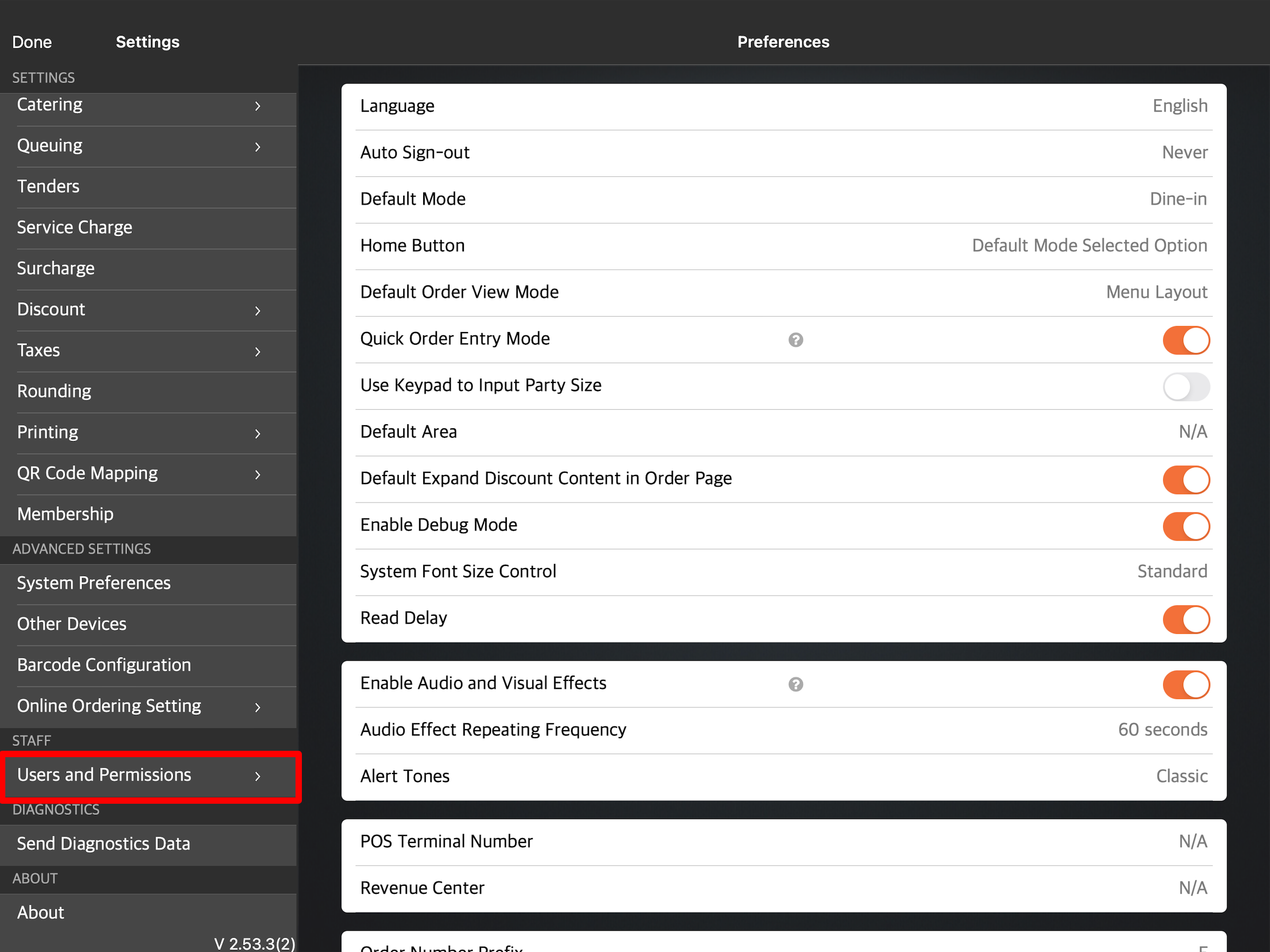
- Under “Staff List,” tap Add Staff.

- Enter the required information.
- Tap Save to confirm.
For more information on how to add more staff to your staff list, refer to Set up and manage Staff List.
DeleteWhat is the maximum staff number I can have in the POS?
There is no limit to the number of staff you can add. You can set up as many as you want as long as you have the Advanced Subscription.
DeleteCan I use a staff card to log in to the POS?
Yes. For more information on how to set up a staff card, refer to Set up and manage Staff List.
DeleteHow can I remove or limit my staff’s access to reports?
You can assign roles to your staff and configure the features, functions, and reports that each role can access.
To define Role Permissions, follow the steps below:
- Log in to the Eats365 POS.
- At the top left, tap Settings
 .
. - Under “Staff,” tap Users and Permissions. Then, select Role Permission.

- Tap the role that you want to edit. You can also tap the three-dot menu
 , then tap Edit Permissions
, then tap Edit Permissions  .
.
- Update the role’s permissions.
- At the top right, tap Update to confirm.
CRM / Membership
How do I add a member to my restaurant’s loyalty program?
To add a member to your restaurant’s loyalty program, follow the steps below:
- Log in to the Eats365 POS.
- At the top right, tap Member
 .
.
- Tap Create Member.
- Enter the necessary customer information.
- At the top right, tap Done to confirm.
For more information, refer to Create a new member.
DeleteHow do I add a member to a membership plan?
To add a member to your restaurant’s loyalty program, follow the steps below:
- Log in to the Eats365 POS.
- At the top right, tap Member
 .
.
- Enter the member’s information. Then, tap Search.

- Next to the member’s information, tap View.

- Tap the Plan tab.

- Tap Plan and select the membership plan that the customer would like to avail.

- At the top right, tap Done to confirm.
For more information on adding a member to a membership plan, refer to Create a new member.
DeleteCan I update the member’s information from the Eats365 POS?
Yes. However, you can only update the member’s name, email address, birthday, and gender from the POS. To update the member’s phone number, you must use the Merchant Portal.
DeleteCan I show the entire mobile number whenever I add a member to an order?
Eats365 places security as a top priority. To prevent exposing personal customer information, mobile numbers become partially or fully masked.
DeleteWhy isn’t the receipt displaying the remaining membership points?
To display a member’s remaining membership points on the receipt, you must enable the option "Select Loyalty Information to print on Receipt" from the Receipt Template settings. Then, the member must be added to an order. For more instructions on adding members to an order, refer to Add a member to an order.
DeleteCan a customer use their member credit points for payments on the POS, Branded Online Store, or the User App?
Yes. As long as the customer is part of your restaurant’s loyalty program and has a verified phone number. For more information on how to use credit points, refer to Use membership points for payments and discounts.
DeleteAre there any other authentication methods I can use besides entering the customer’s phone number in the POS if the customer wants to use their credit points during payment? The customer might get worried that whoever has their phone number can use their credit points.
You can turn on "Require card" to require the customer to show their membership card upon payment. You can enable this setting under Loyalty  Member Plan. For more information, refer to Create and manage membership plans.
Member Plan. For more information, refer to Create and manage membership plans.
If I forgot to add a member to an order and payment has been completed, can I still add points to the member’s account?
Yes. To add points to the member’s account, you may choose to void the order and create a new order to add the member. Once payment is done, points will be credited to them. Alternatively, you can add the points manually in the Merchant Portal. To do this, follow the steps below:
- On the left panel, click on CRM.
- Click on Customer List.
- Click on the member’s name.
- Next to “Point Balance,” click on Edit
 .
.
- Add the points accordingly.
Can we set a rule to spend points by redeeming items instead of discounts?
No. For our Point Spending Rule, we only have one type of reward, which is to obtain a discount of Y amount for every X points spent.
DeletePayments
How do I add a tender option on the POS?
To add a new tender option, follow the steps below:
- On the Eats365 POS, tap Settings
 .
. - Scroll down and select Tenders.
- Under “Custom Tender Types,” tap Add Custom Tender Types.
- Configure the tender type’s settings.
- Tap Save to confirm.
For detailed information on creating custom tenders, refer to Set up and manage Tenders.
DeleteHow can I add tender options for third-party delivery platforms like foodpanda or Deliveroo?
Direct payments from third-party delivery platforms are currently not supported. However, you can create specific tender options for them in the Eats365 POS app.
DeleteHow do I delete a payout transaction?
There’s no option to modify a past Pay In or Payout transaction. You can instead create an opposite transaction to balance out the difference. For example, to balance out a $50 Payout, create the same $50 transaction as Pay In.
DeleteWhy am I getting an incorrect amount after applying a discount to an order?
If a service charge or a surcharge is applied to an order, they won't be included in the total discounted amount. A discount cannot be added to a service charge or a surcharge.
DeleteCan I manually open the cash drawer if I accidentally close it? I do not want to use the pay-in/payout function.
Yes, you can. To do this, follow the steps below:
- On the POS, tap Settings
 .
. - Scroll down to “Staff” then tap Users and Permissions and select Role Permission.

- Select the role that you want to grant permission to manually open the cash drawer.

- Under “Other Operation Permission,” turn on Open till with "No Sale" button
 , and turn off Not allowed to open till after shift starts
, and turn off Not allowed to open till after shift starts  .
.
- On the order-taking screen, the No Sale button will appear on the bottom right. Tap No Sale and the cash drawer will open.
Discounts / Gift Cards / Cash Vouchers
Discounts
How do I rearrange the order of discounts?
Rearranging the order of discounts is currently not supported.
DeleteWhy doesn’t User App Discount appear on the POS?
User App Discount is a discount type for customers that use the Eats365 app, and only applies to the Eats365 app.
DeleteIf an order has been voided and a discount coupon was used, can the coupon be used again?
Yes. After voiding an order, the original discount coupon can be reused. Once voided, the coupon will be marked as "Available for redemption" in the backend.
For more information, refer to Cancel or void gift cards, vouchers, and coupons.
DeleteWhat if I don't have enough coupon issuance? Can I add more?
If the coupon redemption is high and you run out of coupons, you can issue additional ones. For more information on creating coupons, refer to Create and manage Discount Coupons.
DeleteGift Cards
What should I do if the quantity of my gift cards is not sufficient? Can I add more?
Yes. If the gift card quantity is not enough, you can issue more. For more information on creating gift cards, refer to Create and manage Gift Cards.
DeleteIf an order has been voided and a gift card was used, will the voided amount return to the gift card?
Yes. Once the order has been voided, the gift card will automatically be available for reuse. For more information, refer to Cancel or void gift cards, vouchers, and coupons.
DeleteWhy don’t I see the “Gift Card” button on my Merchant Portal?
You must have the necessary access to the Group or Organization view to show the Gift Card button in the Merchant Portal. To switch to a Group or Organization view, at the top, select All Groups. If you are using the Merchant Portal 2.0, click on the “Group” down-list and select a group.
DeleteCash Vouchers
If an order has been voided and a cash voucher was used, can the voucher be used again?
Yes. After voiding an order, the original cash voucher can be reused. Once voided, the voucher will be marked as "Available for redemption" in the backend.
For more information, refer to Cancel or void gift cards, vouchers, and coupons.
DeleteWhat should I do if the quantity of my cash vouchers is not sufficient? Can I add more?
Yes. If the cash voucher quantity is not enough, you can issue more vouchers. For more information on creating cash vouchers, refer to Create and manage cash vouchers.
DeleteCan I use coupons as cash vouchers? I need to issue invoices for cash vouchers as they are equivalent to cash.
Coupons are typically used to reduce the price of an item. You can use our separate feature for cash vouchers instead. This way, when customers use them, you can issue invoices for the cash voucher amount. For more information on creating cash vouchers, refer to Create and manage cash vouchers.
DeleteHow can I use product vouchers with Eats365 POS?
Product vouchers are issued with an immediate invoice upon selling the voucher, but no invoice is issued during consumption. You can create product vouchers by using the voucher creation method for promotional vouchers. For more information on creating cash vouchers, refer to Create and manage cash vouchers.
DeletePrinting
How many printers can I connect to the POS?
You can pair as many printers as your restaurant needs. You can also pair different types of printers to the Eats365 POS including receipt printers, ticket printers, and label printers.
DeleteHow do I print separate kitchen tickets for identical items?
To print separate kitchen tickers for identical items, you must turn on the “Print Identical Single Items combined” setting.
To print separate kitchen tickets for identical items, follow the steps below:
- Log in to the Eats365 POS.
- At the top left, tap Settings
 .
. - Under “Settings,” tap Printing. Then, select Ticket Printing.

- Turn on Print Separate Ticket for Each Single Item
 .
.
- At the top left, tap the back button to go back to the POS settings.

- Under “Advanced Settings,” tap System Preferences.

- Turn on Individual Item Entry Mode
 .
.  Note: When this setting is enabled, multiple quantity items will be listed on the receipt in separate rows.
Note: When this setting is enabled, multiple quantity items will be listed on the receipt in separate rows. - On the left panel, tap Printing again. Then, select Receipt Template.

- Turn on Print Identical Single Items combined
 .
.
How do I change Kitchen Ticket settings?
Please refer to Configure Kitchen Printers for each Kitchen Station for setup, and Manage Kitchen Ticket printing settings for Kitchen Ticket settings.
DeleteHow do I remove the order number on the Kitchen Ticket?
If you don’t want to show the order number on the Kitchen Ticket, on the Eats365 POS, or on the Merchant Portal, follow the steps below:
- Eats365 POS: Tap Settings
 , then tap Printing. Select Ticket Template, then turn off Show Dine-In Order Number
, then tap Printing. Select Ticket Template, then turn off Show Dine-In Order Number  .
. - Merchant Portal: Click on Restaurant Settings, then select Printing. Click on the Ticket Template tab, then turn off Show Dine-In Order Number
 .
.
For more information about customizing the Ticket Template, refer to Customize the Ticket Template.
DeleteHow do I make the table number bigger on the Kitchen Ticket?
Changing the table number’s font size on Kitchen Tickets is currently not supported.
DeleteIf Items are combined in kitchen ticket printing, will there be a dotted line between each item so that it’s easier to view?
Adding a dotted line between each item is currently not supported.
DeleteWhy is the Order Ticket showing “Retry”?
This usually happens when the network is unstable. During printing, if there is intermittent network disconnection, the printer may not be able to determine if the printing is completed, resulting in "Retry" orders being printed.
DeleteWhy is the kitchen printer not printing kitchen tickets?
There could be several factors why the kitchen printer isn’t printing kitchen tickets, this includes connectivity and printer setup issues. If your kitchen printer isn’t printing any kitchen tickets, you can do the following:
- Make sure that there’s a stable internet connection. Check if there’s an exclamation point displayed beside the Wi-Fi icon. An exclamation point can mean internet connection issues.
- Check that the printer is connected to the same network as the POS.
- Check if the printer's network cable is loose.
- Try unplugging the printer and then plugging it back in.
- Try turning off the printer and then turning it back on.
- Check if the printer has a red light on. A red light could mean that an error has occurred.
For detailed information on how to resolve kitchen ticket printing issues, refer to Printer is unable to print (hardware issue).
DeleteReporting
Why is the report showing different amounts for Sales (show by item) and Sales (show by category)?
The Sales (show by item) displays the total amount of sales before discount. Meanwhile, The Sales (show by category) displays the total amount of sales after discount has been added.
DeleteWhy do some transactions appear as “Undefined” on a Sales By Period report?
The Sales By Period report shows a summary of all sales during a selected period, as defined by a restaurant’s operation hours. If a period hasn’t been created, or if the selected time range for the report is before or after the period, the transaction would fall under “Undefined.” For more information about Sales By Period, refer to View and manage Sales by Period report.
DeleteWhere do I find the total sales of a specific item?
To check the total sales of an Item, you can generate a report for Sales by Item. For more information about generating reports, refer to View and manage Sales by item report.
DeleteCan I generate a report showing orders processed by staff?
You can view which orders were processed by staff through the Transaction Report.
DeleteWill amount shortage affect reporting?
Amount shortage only affects the till amount at the end of the day. Amount shortage won’t affect the sales report since the report only shows the sales amount and not the actual amount collected.
DeleteWhat does "Shift" mean?
"Shift" allows restaurants to separate operations in the same day into different shifts, allowing them to record a day’s transactions separately. This includes the till amount at the start and the end of the shift.
DeleteWhy is the Shift Report not showing online order transactions?
The Shift Report only shows transactions placed on the POS. For a summary of online order transactions, you can generate a Daily Closing Report. For more information about generating a Daily Closing Report, refer to View and manage Daily Closing Report.
DeleteHow do I make Combo Items appear in reports?
To show Combo Items in all reports, follow the steps below:
- On the Merchant Portal, click on Advanced Settings, then select System Preferences.
- Click on General, then select click on the Reporting tab.
- Under “Daily Closing Report Settings,” turn on Show Sales by Menu Item
 .
.
What does Sales by Menu Item mean?
The Sales By Item report shows a summary of all sales categorized by Item over a selected period of time. You can check the Sales by Item report if you want to view the total sales per item after discount and excluding service charges.
DeleteWhy is the Total sales showing a different amount from Daily sales?
Total sales displays the total amount of sales from the start of the shift until the end of the shift. Meanwhile, Daily sales displays the total amount of sales from the start of the day (00:00) to the end of the day (23:59).
DeleteWhy is Sales and Net Sales showing different amounts?
Sales are inclusive of the total order amount including any discounts, but excluding service charges. Meanwhile, Net Sales shows the total sales amount including service charge.
DeleteWhere do I find comped and discounted items on the report?
The Shift Report and Daily Closing Report only indicate what items are free. To get the full report, access the Discount Report on the Merchant Portal.
DeleteCan the sales report categorize sales by Dine-In, Takeout, and Delivery?
Yes. You can create a Revenue Center to have this overview. For more information on how to create a Revenue Center, refer to Manage System Preferences.
DeleteAre the opening and closing times of a shift and the restaurant's day included in the Sales Summary?
No. The start and end times of a staff's shift and the restaurant's day are not included in the Sales Summary.
DeleteWhy can’t I find an order from the transaction report?
If an order or a receipt is missing from the system, you may reach out to the Eats365 ServiceDesk team via WhatsApp and provide us with the order number and the date the order was processed.
DeleteModules
General
Why is my Module suddenly not working?
There can be a lot of factors to consider if a Module has suddenly stopped working. Our support team will need to investigate these cases thoroughly. You may reach out to our Eats365 ServiceDesk team via WhatsApp and provide details such as which specific Module you’re having issues with, along with your Merchant ID.
You can find the Merchant ID in the POS settings under "About," or in the Merchant Portal dashboard.

Can I use my existing kitchen display with Eats365 POS?
Proprietary kitchen displays from other brands may not be able to synchronize completely with the Eats365 POS. As an alternative, you can use the Eats365 Kitchen Display System (KDS) to ensure full compatibility. A supported Apple iPad is needed to install the Eats365 Kitchen Display System. Refer to List of compatible devices to check if your device is supported.
DeleteHow many Modules can I connect to the POS?
There’s no limit to how many Modules you can pair with the POS, however, you’ll need to purchase a separate license for each Module that you’ll pair.
DeleteEats365 Biz
Will the Eats365 Biz work without the Eats365 POS?
Yes. The Eats365 Biz and the Eats365 POS are both core modules and are not designed to work together. This is because both devices are point-of-sale systems and offer order management functionalities, such as handling orders, processing payments, managing the menu, and more.
DeleteAre the Eats365 Biz, Eats365 Marketplace, and Branded Online Store the same?
No. The Eats365 Marketplace allows merchants to market their restaurants on an online ordering platform that also includes other restaurants, while a Branded Online Store provides you with a branded website that’s specific and exclusive to your restaurant. The Eats365 Biz is a POS system that is at the center of your restaurant operations. It can be configured to receive orders from both the Branded Online Store and Marketplace.
DeleteWhat’s the difference between Eats365 Biz and Eats365 Biz Lite?
The Eats365 Biz is a compact POS that serves as the central hub of your restaurant operations. It lets you place orders, manage online orders and orders placed on the Biz, process payments, and more.
The Eats365 Biz Lite, on the other hand, offers a similar set of features as the Biz, but without the function of placing orders directly in the Biz app. It mainly coordinates online orders to your staff so orders can be prepared and then picked up or delivered.
To learn more about the two versions of Eats365 Biz, refer to Compare Eats365 Biz and Eats365 Biz Lite.
DeleteDo I need an internet connection to use the Eats365 Biz?
Yes. The Eats365 Biz should be connected to the internet to function. All transactions are processed and synced through the cloud in real-time, which requires a stable internet connection.
DeleteWhat do I need to set up an Eats365 Biz?
You only need the following requirements to get started with the Eats365 Biz:
- A mobile terminal (iMin or SUNMI) connected to a stable internet connection
- Both Eats365 Biz Lite and Biz licenses
- (Optional) A supported online ordering platform (Eats365 Branded Online Store, Eats365 Marketplace, or third-party online ordering platforms)
My restaurant doesn’t have its own website, can I still use the Eats365 Biz?
You can still use Eats365 Biz without an online website. Since the Biz is a POS system by itself, you can place and manage orders directly on the device. If you market your restaurant on third-party online ordering platforms, such as foodpanda and Grab, you can configure the Biz to receive orders from those platforms so you can handle all orders on the same device.
If you want to have a website specific to your restaurant, you can create one with Eats365 Branded Online Store or market your restaurant through Eats365 Marketplace (a shared online ordering platform).
DeleteDo I need to purchase a separate license for the Eats365 Biz?
Yes. For each Eats365 Biz device, you must have two licenses: Biz Lite and Biz licenses.
DeleteHow many Eats365 Biz devices can I have in my restaurant?
You can have as many Biz devices as your restaurant requires. While a single Biz device might suffice for many establishments, you have the flexibility to add more, based on your operational needs.
You can integrate multiple online ordering platforms into the same Biz setup, so you can receive online orders from multiple online ordering platforms on the same device.
DeleteHow do I set up an Eats365 Biz?
An Eats365 personnel will help you configure your Eats365 account and the Eats365 Biz Lite to receive orders from your restaurant’s Branded Online Store, Eats365 Marketplace, and supported third-party online ordering platforms.
Once your restaurant is created, you can then refer to Set up and install Eats365 Biz to set up the Eats365 Biz.
DeleteDoes the Eats365 Biz work on any device?
The Eats365 Biz is compatible with iMin and SUNMI devices. iMin and SUNMI offer mobile terminals that come with varying features, such as a printer, camera, and scanner, depending on your restaurant’s needs.
DeleteHow do I extend my Eats365 Biz license?
If you wish to extend your license or purchase additional Eats365 Biz licenses, contact our Sales Team.
DeleteIf I have multiple Eats365 Biz devices, can I customize each device differently?
Yes, you can. For instructions on how to modify the Eats365 Biz’s operational settings, refer to Configure Eats365 Biz settings.
DeleteEats365 Biz Lite
Will the Eats365 Biz Lite work without the Eats365 POS?
Yes. The Eats365 Biz Lite and the Eats365 POS are both core modules and are not designed to work together. This is because both devices are point-of-sale systems and offer order management functionalities, such as handling orders, processing payments, managing the menu, and more.
DeleteAre the Eats365 Biz Lite, Eats365 Marketplace, and Branded Online Store the same?
No. Marketplace allows merchants to market their restaurant on an online ordering platform that also includes other restaurants, while a Branded Online Store provides you with a branded website that’s specific and exclusive to your restaurant. The Eats365 Biz Lite is a device that lets you manage your restaurant’s online orders. You can configure the Biz Lite to receive orders from both Eats365 modules.
DeleteWhat’s the difference between Eats365 Biz Lite and Eats365 Biz?
Eats365 Biz Lite allows you to manage orders placed on your restaurant’s online ordering platforms, including accepting or rejecting orders, tagging an order as ready for pickup or delivery, and more. It mainly coordinates online orders to your staff so orders can be prepared and then picked up or delivered.
The Eats365 Biz, on the other hand, is a compact POS that offers a similar set of features as the Biz Lite, with the added capability of placing orders directly in the Biz app.
To learn more about the two versions of Eats365 Biz, refer to Compare Eats365 Biz and Eats365 Biz Lite.
DeleteDo I need an internet connection to use the Eats365 Biz Lite?
Yes. The Eats365 Biz Lite should be connected to the internet to function. All transactions are processed and synced through the cloud in real-time, which requires a stable internet connection.
DeleteWhat do I need to set up an Eats365 Biz Lite?
You only need the following requirements to get started with the Eats365 Biz Lite:
- A mobile terminal (iMin or SUNMI) connected to a stable internet connection
- An Eats365 Biz Lite license
- A supported online ordering platform (Eats365 Branded Online Store, Eats365 Marketplace, or third-party online ordering platforms)
My restaurant doesn’t have its own website, can I still use the Eats365 Biz Lite?
The Eats365 Biz Lite requires an online ordering platform where customers can place orders. You can create an exclusive website for your restaurant with Eats365 Branded Online Store, or market your restaurant through Eats365 Marketplace, a shared online ordering platform. You can also integrate supported third-party online ordering platforms to have a centralized order management system.
DeleteHow many Eats365 Biz Lite devices can I have in my restaurant?
As many as you need. To note, the Eats365 Biz Lite also allows you to manage multiple restaurants on the same device. You don’t need a separate Eats365 Biz Lite device per restaurant.
DeleteHow do I set up an Eats365 Biz Lite?
An Eats365 personnel will help you configure your Eats365 account and the Eats365 Biz Lite to receive orders from your restaurant’s Branded Online Store, Eats365 Marketplace, and supported third-party online ordering platforms.
Once everything is configured on the backend, you can then refer to Set up and install Eats365 Biz Lite for instructions on how to set up the Eats365 Biz Lite.
DeleteDoes the Eats365 Biz Lite work on any device?
The Eats365 Biz Lite is compatible with iMin and SUNMI devices. iMin and SUNMI offer mobile terminals that come with varying features, such as a printer, camera, and scanner, depending on your restaurant’s needs.
DeleteHow do I extend my Eats365 Biz Lite license?
If you wish to extend your license or purchase additional Eats365 Biz Lite licenses, contact our Sales Team.
DeleteIf I have multiple Eats365 Biz Lite devices, can I customize each device differently?
Yes, you can. For instructions on how to modify the Eats365 Biz Lite’s operational settings, refer to Configure Eats365 Biz Lite settings.
DeleteCustomer Facing Display (CFD)
Will the Customer Facing Display work without the Eats365 POS?
The Customer Facing Display must be paired with the Eats365 POS for it to work. The CFD is an extension display of the Eats365 POS, which is the core module of Eats365 where all orders are processed, and the CFD is a module that works in conjunction with the Eats365 POS to upgrade the customer experience.
DeleteAre the Customer Facing Display and the Eats365 eSignage the same?
No. The Customer Facing Display and the eSignage are two separate Eats365 Modules with different intended uses. The CFD, typically located near the cashier or directly behind the POS facing the customer, displays the list of items ordered as it’s being taken so that customers can check their order’s accuracy before paying. Meanwhile, the eSignage is meant to show the current table queue and orders that are ready for pickup and usually uses a bigger digital display to reach a bigger scope of waiting customers.
DeleteWhat do I need to set up a Customer Facing Display?
You only need the following requirements to get started with the Customer Facing Display:
- An iPad connected to a stable internet connection
- A Customer Facing Display license
- An Eats365 POS terminal
- Menu items with images
- Applications permission to display promotional media while idle
Do I need to purchase a separate license for the Customer Facing Display?
Yes. The Customer Facing Display requires a separate license from the Eats365 POS. For each Customer Facing Display device, you need one license.
DeleteHow many Customer Facing Display devices can I have in my restaurant?
As many as you need. The Eats365 POS can be paired with multiple Customer Facing Display devices, as long as you have a license for each device.
DeleteHow do I set up a Customer Facing Display?
For detailed instructions on how to set up a Customer Facing Display, refer to Set up and install Customer Facing Display.
DeleteDoes the Customer Facing Display work on any device?
Similar to the Eats365 POS, the Customer Facing Display is only compatible with an iPad. Conveniently, an iPad’s use is not limited to the CFD, so you can also use the same iPad for a different Module or for its own tablet capabilities.
DeleteHow do I extend my Customer Facing Display license?
If you wish to extend your license or purchase additional Customer Facing Display licenses, contact our Sales Team.
DeleteIf I have multiple Customer Facing Display devices, can I customize each device differently?
Yes, you can. For detailed instructions on customizing the Customer Facing Display, refer to Configure Customer Facing Display settings.
DeleteCan I upload photos for all Customer Facing Display using shared settings?
Yes. You can manage media across multiple devices through configuring the Media Group settings.
DeleteIs there a way to stop showing loop media group photos and show the ordered item photo on the Customer Facing Display?
Yes. To do this, follow the steps below:
- On the Eats365 POS, tap Settings
 .
. - Under "Advanced Settings," select Other Devices.
- Under "Customer Facing Display," turn on Show Ordered Item Image
 .
.
eSignage
Will eSignage work without the Eats365 POS?
The eSignage must be paired with the Eats365 POS for it to work. Since the eSignage works with the Queue Ticket Kiosk and Expedite Display Modules, the Eats365 POS works as the central point and syncs orders and queue numbers in real-time. Eats365 POS is the core module of Eats365 where all orders are processed, and the eSignage is a module that works in conjunction with the Eats365 POS to upgrade customer experience.
DeleteDo I need an internet connection to use the eSignage?
Yes. The eSignage should be connected to the same network as the Eats365 POS. Since the eSignage is synced with the Eats365 POS and other relevant Modules, a stable internet connection is required so that newly queued customers and outgoing orders are reflected on the eSignage in real time.
DeleteWhat do I need to set up an eSignage?
You only need the following requirements to get started with eSignage:
- An Eats365 POS
- An Android or an Apple TV-supported digital display
- An eSignage license
- An Eats365 Expedite Display (to call completed orders for pickup) or an Eats365 Queue Ticket Kiosk (to track queuing)
Do I need to purchase a separate license for the eSignage?
Yes. The eSignage requires a separate license from the Eats365 POS. For each eSignage device, you need one license.
DeleteHow many eSignage devices can I have in my restaurant?
As many as you need. The Eats365 POS can be paired with multiple eSignage devices, as long as you have a license for each device.
DeleteHow do I set up an eSignage?
For detailed instructions on how to set up a eSignage, refer to Set up and install eSignage.
DeleteDoes the eSignage work on any device?
The eSignage is compatible with Android or Apple TV-supported digital display.
DeleteHow do I extend my eSignage license?
If you wish to extend your license or purchase additional eSignage licenses, contact our Sales Team.
DeleteIf I have multiple eSignage devices, can I customize each device differently?
Yes, you can. For detailed instructions on customizing the eSignage, refer to Configure eSignage settings.
DeleteExpedite Display
Will the Expedite Display work without the Eats365 POS?
The Expedite Display must be paired with the Eats365 POS for it to work. All orders need to be processed on the Eats365 POS first before the orders get sent to the kitchen. Once the order is sent to the kitchen, order information then shows up on relevant back-of-house modules, which include the Expedite Display and the Kitchen Display System.
Eats365 POS is the core module of Eats365 where order management is done, and the Expedite Display is a module that works in conjunction with the Eats365 POS to upgrade the customer experience.
To learn how to pair the Expedite Display with the Eats365 POS, refer to Set up and Install Expedite Display.
DeleteHow is the Expedite Display different from the Kitchen Display System?
The Kitchen Display System manages all orders that need to be prepared by the kitchen. The Kitchen Display System is used by kitchen staff to prepare the items included in an order. If the restaurant has multiple kitchen stations set up, each kitchen station can have its own Kitchen Display System, which can be configured to only show items relevant to their station. For more information about the Kitchen Display System, refer to Eats365 Kitchen Display System.
Meanwhile, the Expedite Display keeps track of all orders that are ready to be served to customers. Once items on an order are prepared, expeditors and kitchen packers can tick off the items from the Expedite Display to make sure that all items are complete before calling an order for pickup. Unlike the Kitchen Display which can be configured to only show items relevant to a kitchen station, the Expedite Display shows complete order information, including a breakdown of items per order, as well as the order number or table number where the order should go to.
DeleteDo I need to manually pair the Expedite Display with the Kitchen Display System?
No. The Expedite Display only needs to be paired manually with the Eats365 POS. Once the Expedite Display is connected to the POS, it will automatically sync to other relevant Modules including the Kitchen Display System and the eSignage.
DeleteWhat do I need to set up an Expedite Display?
You only need the following to get things started:
- An iPad connected to a stable internet connection
- An Expedite Display license
- An Eats365 POS terminal
For more information about setting up the Expedite Display, refer to Set up and Install Expedite Display.
DeleteDo I need to purchase a separate license for the Expedite Display?
Yes. The Expedite Display requires a separate license from the Eats365 POS. For each Expedite Display, you need one license.
DeleteHow many Expedite Displays can I have in my restaurant?
As many as you need. The Eats365 POS can be paired with multiple Expedite Displays as long as you have a license for each device.
DeleteHow do I set up the Expedite Display?
For detailed instructions on how to set up the Expedite Display, refer to Set up and Install Expedite Display.
DeleteDoes the Expedite Display work on any device?
The Expedite Display is currently only supported on iPad devices. To check if your device is compatible, refer to List of compatible devices.
DeleteHow do I extend my Expedite Display license?
If you wish to extend your license or purchase additional Expedite Display licenses, contact our Sales Team.
DeleteIf I have multiple Expedite Displays, can I customize each device differently?
Yes, you can. For detailed instructions on customizing the Expedite Display, refer to Configure Expedite Display settings.
DeleteKitchen Display System (KDS)
Will the Kitchen Display System work without the Eats365 POS?
The Kitchen Display System needs to be paired with the Eats365 POS for it to work. All orders need to be processed on the Eats365 POS or the mPOS first before the orders get sent to the kitchen. If the KDS isn’t paired with the POS, the orders won’t get transmitted to the system, and thereby won’t be received by the KDS.
Eats365 POS is the core module of Eats365 where order management is done, and the Kitchen Display System is a module that works in conjunction with the Eats365 POS to upgrade the customer experience.
To learn how to pair the KDS to the Eats365 POS, refer to Set up and Install Kitchen Display System.
DeleteDo I need an internet connection to use the Kitchen Display System?
Yes, the Kitchen Display System performs optimally when connected to a stable internet connection (online syncing). We highly recommend using the KDS in online mode to avoid delays in orders. In addition, the Kitchen Display System has the capability to continue working when the network becomes unavailable through the local network or Bluetooth (offline syncing).
DeleteWhat do I need to set up a Kitchen Display System?
You only need the following to get things started:
- An iPad connected to a stable internet connection
- A Kitchen Display System license
- An Eats365 POS terminal
- A Kitchen Station set up on the POS
For more information about setting up the Kitchen Display System, refer to Set up and Install Kitchen Display System.
DeleteDo I need to purchase a separate license for the Kitchen Display System?
Yes. The Kitchen Display System requires a separate license from the Eats365 POS. For each Kitchen Display System, you need one license.
DeleteHow many Kitchen Display Systems can I have in my restaurant?
As many as you need. The Eats365 POS can be paired with multiple Kitchen Display Systems as long as you have a license for each device.
If you have multiple kitchen stations in your restaurant, it is also recommended to have one kitchen display for each kitchen station. This helps the kitchen staff to sort out which items they need to prepare and prevents items from getting missed from orders.
DeleteHow do I set up the Kitchen Display System?
For detailed instructions on how to set up the KDS, refer to Set up and Install Kitchen Display System.
DeleteDo I need to set up a kitchen printer with the Kitchen Display System?
No. The Kitchen Display System is not connected to kitchen printers and can work even without a kitchen printer.
DeleteDoes the Kitchen Display System work on any device?
The Kitchen Display System is currently only supported on iPad devices. To check if your device is compatible, refer to List of compatible devices.
DeleteHow do I extend my Kitchen Display System license?
If you wish to extend your license or purchase additional Kitchen Display System licenses, contact our Sales Team.
DeleteIf I have multiple Kitchen Display Systems, can I customize each device differently?
Yes, you can. For detailed instructions on customizing the KDS, refer to Configure Kitchen Display System settings.
DeletemPOS
How is mPOS different from the Eats365 POS?
The mPOS is a mobile POS that has all of the basic essential functionalities that a POS has. Use the guide below to check the features available on the mPOS and the Eats365 POS.
| Feature | mPOS | Eats365 POS |
Order management |
Yes Note: Order management on the mPOS is only for placing an order and checking the order status. Modifying an order must be done on the Eats365 POS. |
Yes |
Table management |
Yes | Yes |
Payment processing |
Yes Note: A card reader must be connected to the mPOS to be able to process payments. |
Yes |
Printing |
Yes | |
Reporting |
Yes | |
Reservation management |
Yes | |
Member management |
Yes | |
Menu configuration |
Yes | |
| Staff management | Yes |
Will mPOS work without the Eats365 POS?
The mPOS must be paired with the Eats365 POS for it to work. Menu management and table setup are done on the Eats365 POS and then synced with the mPOS. Eats365 POS is the core module of Eats365 where all orders are processed, and the mPOS is a module that works in conjunction with the Eats365 POS to upgrade the customer experience.
To learn how to pair the mPOS to the Eats365 POS, refer to Set up and Install mPOS.
DeleteDo I need an internet connection to use the mPOS?
Yes. The mPOS should be connected to the same network that the Eats365 POS is connected to. Because the mPOS is synced with the Eats365 POS, a stable internet connection is required so that all orders placed on the mPOS are also synced to the POS seamlessly, and so that updates made on the POS are reflected in the mPOS.
DeleteWhat do I need to set up a mPOS?
You only need the following to get started with the mPOS:
- An Eats365 POS
- A compatible Android device
- An mPOS license
For more information about setting up mPOS, refer to Set up and Install mPOS.
DeleteDo I need to purchase a separate license for the mPOS?
Yes. The mPOS requires a separate license from the Eats365 POS. For each mPOS device, you need one license.
DeleteHow many mPOS devices can I have in my restaurant?
As many as you need. The Eats365 POS can be paired with multiple mPOS devices as long as you have a license for each device.
DeleteHow do I set up mPOS?
For detailed instructions on how to set up mPOS, refer to Set up and Install mPOS.
DeleteHow do I extend my mPOS license?
If you wish to extend your license or purchase additional mPOS licenses, contact our Sales Team.
DeleteIf I update the menu or tables on the Eats365 POS, does it automatically update the mPOS?
Yes. The mPOS is synced with the Eats365 POS, so whenever you make changes to your menu items or tables on the Eats365 POS, you’ll be notified of the changes on the mPOS. If the menu or table has been updated, a prompt appears on the mPOS Table Map Screen to download the latest setting. For more information on how to download updates, refer to Configure mPOS settings.
DeleteIf I have multiple mPOS devices, can I customize each device differently?
Yes, you can. For detailed instructions on customizing mPOS, refer to Configure mPOS settings.
DeleteCan I change the menu layout in mPOS?
You can change the menu layout in mPOS from the Eats365 POS. To do this, on the POS, go the Menu Setup then tap Layout Editor. From the Layout Editor, tap and drag the item in the position that you prefer. For more information about changing the menu layout, refer to Customize the menu layout.
DeleteWhy is the mPOS showing an item as unavailable?
If the menu has been updated in the Eats365 POS or the Merchant Portal, you may need to update the mPOS as well. To do this, on the mPOS, go to Settings then tap Update.
DeleteCan you cancel an item on the mPOS?
No. Canceling an Item is not supported on the mPOS. If you need to cancel an Item, you must do so on the POS. For more information about canceling an Item, refer to Payment returns.
DeleteCan you place or process takeout orders on the mPOS?
The mPOS can only process Dine-In orders. Takeout orders can be processed on the POS or through the Eats365 Biz. For more information on how to process Takeout orders, refer to the following articles:
DeleteWhy is the mPOS showing an error of insufficient access right when I try to pair a new mPOS device?
An error may appear if the POS terminal that you want to pair with the mPOS is still paired with another mPOS device. This can happen if you’re using multiple mPOS devices. If you have multiple mPOS licensed devices and have already paired with the POS previously, check if the mPOS device used has already been unpaired in the POS terminal that you want to use. The previous mPOS device needs to be unpaired before pairing a new mPOS device.
DeletePay Station
Will the Pay Station work without the Eats365 POS?
The Pay Station must be paired with the Eats365 POS for it to work. Pay Station pairing and settings configuration are done on the Eats365 POS. Payments made on the Pay Station are also synced with the Eats365 POS.
The Eats365 POS is the core module of Eats365 where all orders are processed, and the Pay Station is a module that works in conjunction with the Eats365 POS to upgrade the customer experience.
DeleteDo I need an internet connection to use the Pay Station?
Yes. The Pay Station should be connected to the same network as the Eats365 POS. Since the Pay Station is synced with the Eats365 POS, a stable internet connection is required so that the payments that are processed through the Pay Station are reflected on the POS in real-time.
DeleteWhat do I need to set up a Pay Station?
You only need the following requirements to get started with the Pay Station:
- An iPad connected to a stable internet connection
- A Pay Station license
- An Eats365 POS terminal
- A payment reader for integrated payments
- A receipt printer
Do I need to purchase a separate license for the Pay Station?
Yes. The Pay Station requires a separate license from the Eats365 POS. For each Pay Station device, you need one license.
DeleteHow many Pay Stations can I have in my restaurant?
As many as you need. The Eats365 POS can be paired with multiple Pay Stations, as long as you have a license for each device.
DeleteHow do I set up a Pay Station?
For detailed instructions on how to set up a Pay Station, refer to Set up and install Pay Station.
DeleteDoes the Pay Station work on any device?
Similar to the Eats365 POS, the Pay Station is currently only supported on a compatible iPad. Conveniently, an iPad’s use is not limited to the Pay Station, so you can also use the same iPad for a different Module or for its own tablet capabilities.
DeleteHow do I extend my Pay Station license?
If you wish to extend your license or purchase additional Pay Station licenses, contact our Sales Team.
DeleteIf I have multiple Pay Stations, can I customize each device differently?
Yes, you can. For detailed instructions on customizing the Pay Station, refer to Configure Pay Station settings.
DeletePhotoMenu
Will PhotoMenu work without the Eats365 POS?
The PhotoMenu needs to be paired with the Eats365 POS for it to work. All menu information is uploaded to the Eats365 POS and then synced with the PhotoMenu. Eats365 POS is the core module of Eats365 where all orders are processed, and the PhotoMenu is a module that works in conjunction with the Eats365 POS to upgrade the customer experience.
To learn how to pair the PhotoMenu with the Eats365 POS, refer to Set up and Install PhotoMenu.
DeleteDo I need an internet connection to use the PhotoMenu?
Yes. The PhotoMenu should be connected to the same network as the Eats365 POS. Since the PhotoMenu is synced with the Eats365 POS, a stable internet connection is required so that all orders placed on the PhotoMenu go through to the POS seamlessly, and so that updates made to menu items on the POS will be reflected in the PhotoMenu.
DeleteWhat do I need to set up a PhotoMenu?
You only need the following to get started with PhotoMenu:
- Eats365 POS
- An iPad
- An iPad Stand (For stationary eMenus)
- A PhotoMenu license
For more information about setting up a PhotoMenu, refer to Set up and Install PhotoMenu.
DeleteDo I need to purchase a separate license for the PhotoMenu?
Yes. The PhotoMenu requires a separate license from the Eats365 POS. For each PhotoMenu device, you need one license.
DeleteHow many PhotoMenus can I have in my restaurant?
As many as you need. The Eats365 POS can be paired with multiple PhotoMenu devices as long as you have a license for each device. The PhotoMenu works seamlessly with the Eats365 POS so you don’t have to worry about customers’ orders getting lost in the process.
DeleteHow do I set up a PhotoMenu?
For detailed instructions on how to set up a PhotoMenu, refer to Set up and Install PhotoMenu.
DeleteDoes the PhotoMenu work on any device?
The PhotoMenu is currently only supported on Apple iPad devices. Refer to List of compatible devices to check if your device is supported.
DeleteHow do I extend my PhotoMenu license?
If you wish to extend your license or purchase additional PhotoMenu licenses, contact our Sales Team.
DeleteIf I update my menu on the Eats365 POS, does it automatically update the PhotoMenu?
Yes. The PhotoMenu is synced with the Eats365 POS, so whenever you make changes to your menu items on the Eats365 POS, the changes are automatically reflected in the PhotoMenu.
DeleteHow do I customize the images shown on the PhotoMenu?
For detailed instructions on customizing the PhotoMenu, refer to Configure PhotoMenu settings.
DeleteIf I have multiple PhotoMenu devices, can I customize each device differently?
Yes, you can. For detailed instructions on customizing the PhotoMenu, refer to Configure PhotoMenu settings.
DeleteQueue Ticket Kiosk
Will the Queue Ticket Kiosk work without the Eats365 POS?
The Queue Ticket Kiosk needs to be paired with the Eats365 POS for it to work. While the Queue Ticket Kiosk can issue queuing tickets without the need for staff, queue management is done on the Eats365 POS. Eats365 POS is the core module of Eats365 where order and table management are done, and the Queue Ticket Kiosk is a module that works in conjunction with the Eats365 POS to upgrade the customer experience.
To learn how to pair the mPOS to the Eats365 POS, refer to Set up and Install Queue Ticket Kiosk.
DeleteDo I need an internet connection to use the Queue Ticket Kiosk?
Yes. The Queue Ticket Kiosk should be connected to the same network as the Eats365 POS. Since the Queue Ticket Kiosk is synced with the Eats365 POS, a stable internet connection is necessary to ensure that all tickets issued on the Queue Ticket Kiosk are synchronized to the POS.
DeleteWhat do I need to set up a Queue Ticket Kiosk?
You only need the following to get things started:
- An Android device or iPad connected to a stable internet connection
- A Queue Ticket Kiosk license
- An Eats365 POS terminal
- A Queue Ticket printer (if you’re using an iPad)
For more information about setting up the Queue Ticket Kiosk, refer to Set up and Install Queue Ticket Kiosk.
DeleteDo I need to purchase a separate license for the Queue Ticket Kiosk?
Yes. The Queue Ticket Kiosk requires a separate license from the Eats365 POS. For each Queue Ticket Kiosk device, you need one license.
DeleteHow many Queue Ticket Kiosks can I have in my restaurant?
As many as you need. The Eats365 POS can be paired with multiple Queue Ticket Kiosks as long as you have a license for each device.
DeleteHow do I set up Queue Ticket Kiosk?
For detailed instructions on how to set up Queue Ticket Kiosk, refer to Set up and Install Queue Ticket Kiosk.
DeleteDoes the Queue Ticket Kiosk work on any device?
Yes. The Queue Ticket Kiosk is supported on compatible Android and iPad devices. To check if your device is compatible, refer to List of compatible devices.
DeleteHow do I extend my Queue Ticket Kiosk license?
If you wish to extend your license or purchase additional Queue Ticket Kiosk licenses, contact our Sales Team.
DeleteIf I have multiple Queue Ticket Kiosks, can I customize each device differently?
Yes, you can. For detailed instructions on customizing mPOS, refer to Configure Queue Ticket Kiosk settings.
DeleteSelf Order Kiosk
Will the Self Order Kiosk work without the Eats365 POS?
The Self Order Kiosk needs to be paired with the Eats365 POS for it to work. All menu information is uploaded to the Eats365 POS and then synced with the Self Order Kiosk. Once an order is placed on the Self Order Kiosk, the order information is then transmitted to the POS so the kitchen can prepare the order.
Eats365 POS is the core module of Eats365 where all orders are processed, and the Self Order Kiosk is a module that works in conjunction with the Eats365 POS to upgrade the customer experience.
To learn how to pair the Self Order Kiosk to the Eats365 POS, refer to Set up and Install Self Order Kiosk.
DeleteDo I need an internet connection to use the Self Order Kiosk?
Yes. The Self Order Kiosk should be connected to the same network as the Eats365 POS. Since the Self Order Kiosk is synced with the Eats365 POS, a stable internet connection is required so that all orders placed on the Self Order Kiosk go through to the POS seamlessly, and so that updates made to menu items on the POS are reflected in the Self Order Kiosk.
DeleteWhat do I need to set up a Self Order Kiosk?
You only need the following to get things started:
Note: If you’re setting up the Android version of a Self Order Kiosk, the installer handles the setup of the app.
- An iOS device connected to a stable internet connection
- A standalone Self Order Kiosk or an iPad with Photomenu installed
- A Self Order Kiosk license
- An Eats365 POS terminal
- A receipt printer
For more information about setting up a Self Order Kiosk, refer to Set up and Install Self Order Kiosk.
DeleteDo I need to purchase a separate license for the Self Order Kiosk?
Yes. The Self Order Kiosk requires a separate license from the Eats365 POS. For each Self Order Kiosk, you need one license.
DeleteHow many Self Order Kiosks can I have in my restaurant?
As many as you need. The Eats365 POS can be paired with multiple Self Order Kiosks as long as you have a license for each device.
DeleteHow do I set up a Self Order Kiosk?
For detailed instructions on how to set up a Self Order Kiosk, refer to Set up and Install Self Order Kiosk.
DeleteHow do I pair the Self Order Kiosk with a Pay Station?
The Self Order Kiosk doesn’t need to be paired with a Pay Station. If you’re not using an Android Self Order Kiosk with a built-in payment option, you can instead pair a Pay Station with the Eats365 POS to allow customers to pay for their own orders. A Pay Station is a standalone device that requires a separate license to operate. For more information about Pay Station, refer to Eats365 Pay Station.
DeleteDoes the Self Order Kiosk work on any device?
Yes. The Self Order Kiosk is supported on compatible Android and iPad devices. To check if your device is compatible, refer to List of compatible devices.
DeleteHow do I extend my Self Order Kiosk license?
If you wish to extend your license or purchase additional PhotoMenu licenses, contact our Sales Team.
DeleteIf I update my menu on the Eats365 POS, does it automatically update the Self Order Kiosk?
Yes. The Self Order Kiosk is synced with the Eats365 POS, so whenever you make changes to your menu items on the Eats365 POS, the changes are automatically reflected in the Self Order Kiosk.
DeleteHow do I customize the images shown on the Self Order Kiosk?
For detailed instructions on customizing the Self Order Kiosk, refer to the following articles:
DeleteIf I have multiple Self Order Kiosks, can I customize each device differently?
Yes, you can. For detailed instructions on customizing the Self Order Kiosk, refer to the following articles:
DeleteIntegrations
How do I integrate third-party payments with the POS?
For instructions on how to integrate third-party payments on the POS, refer to Set up and manage integrated payments.
DeleteHow do I show my restaurant’s menu on delivery platforms?
To display your menu items on a delivery platform, you must sync your menu with the integrated delivery platform. For more information, refer to Sync menus for takeaway platform integrations.
DeleteDo I need to pay an extra fee for third-party integrations?
You may be asked to pay for an integration fee to set up third-party integrations on the Eats365 POS. You may contact our Sales Team for more information.
DeleteWhat scenarios would prompt me to contact BBPOS directly instead of contacting Eats365 support?
Eats365 support can address most concerns regarding the POS and its modules. If you experience any issues regarding BBPOS, you can refer to the following sample scenarios to determine when to contact BBPOS directly:
- QR code payment was successfully scanned, however, the payment didn’t register successfully in the POS.
- The POS successfully processed a payment, but the amount wasn’t deducted from the customer’s account.
Note: Displaying credit card information on the receipt is currently not supported in BBPOS transactions.
DeleteHow do I process a refund for Octopus payments?
Octopus doesn’t support refund transactions. All payments received through Octopus are automatically transferred to the restaurant. If the customer asks for a refund, you can process a cash refund instead. For more information about processing refunds, refer to Payment returns.
DeleteWhy is Octopus showing an inaccurate amount?
Octopus payments may show an inaccurate amount if you’ve used an Octopus terminal that is not integrated with the Eats365 POS. When this happens, the staff will need to manually process the payment on the POS and then input the amount on the Octopus terminal which is susceptible to human error.
The Octopus device may also show an inaccurate amount if there is a scheduled uploading of transactions. In this case, any transactions made on the Octopus after the uploading time will be treated as transactions made on the next day.
Delete Eats365 Products
Eats365 Products Merchant Guide
Merchant Guide Modules
Modules Membership
Membership Integrations
Integrations Hardware
Hardware Staff Operations
Staff Operations Roles & Permissions
Roles & Permissions Payments
Payments Reports
Reports What’s New
What’s New Release Notes
Release Notes Troubleshooting
Troubleshooting Simulators
Simulators Glossary
Glossary Troubleshooter
Troubleshooter System Status
System Status