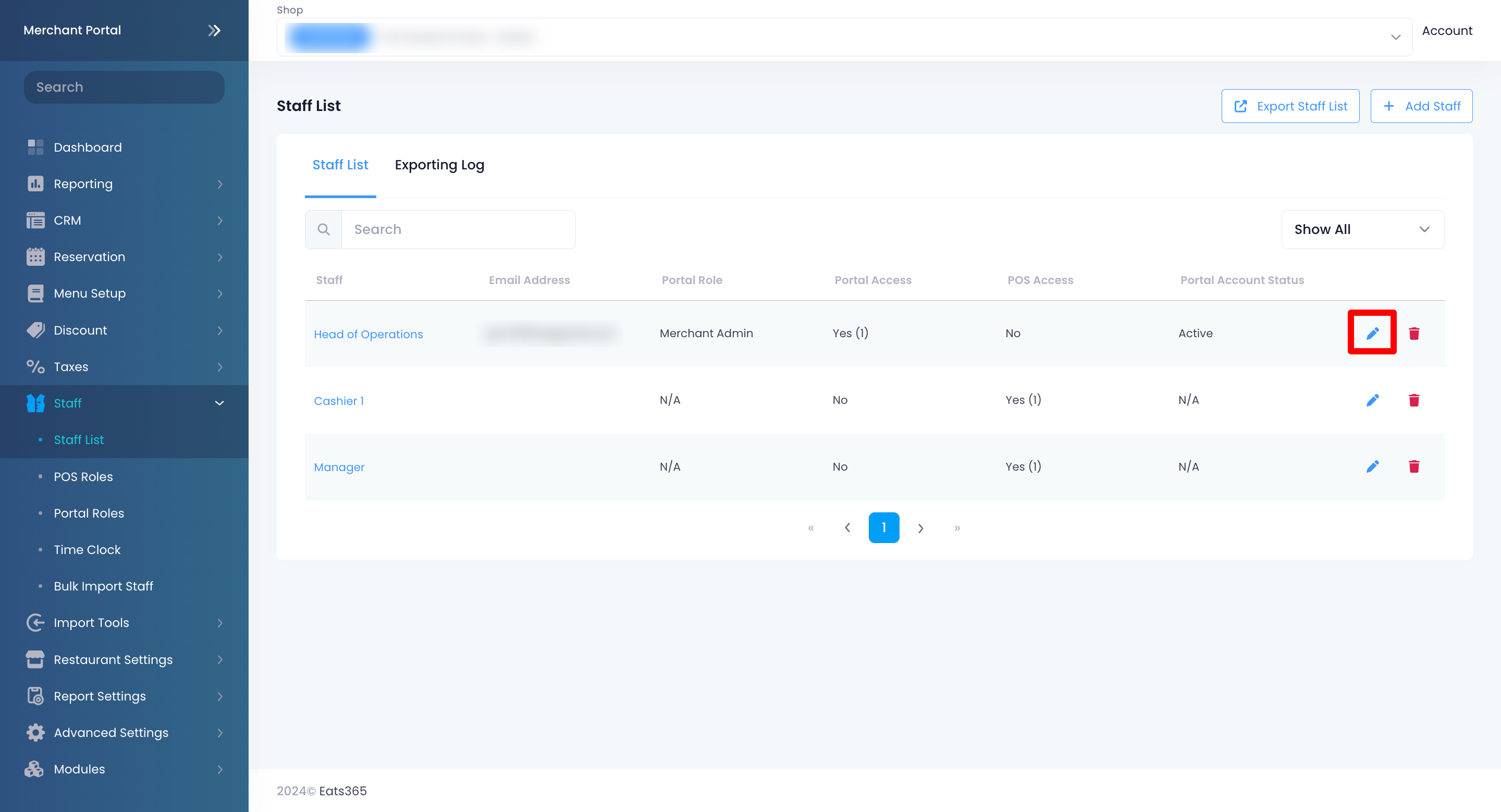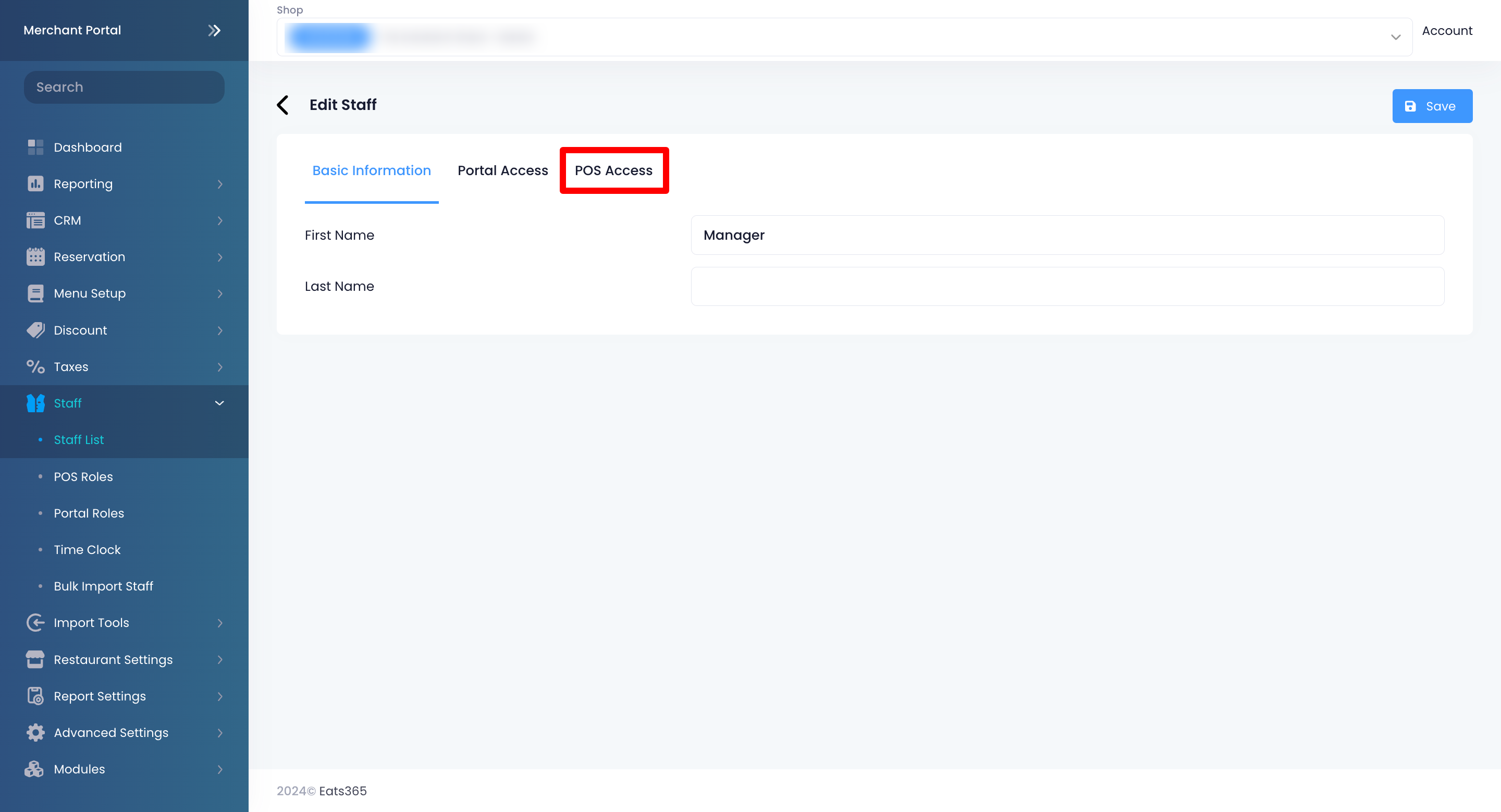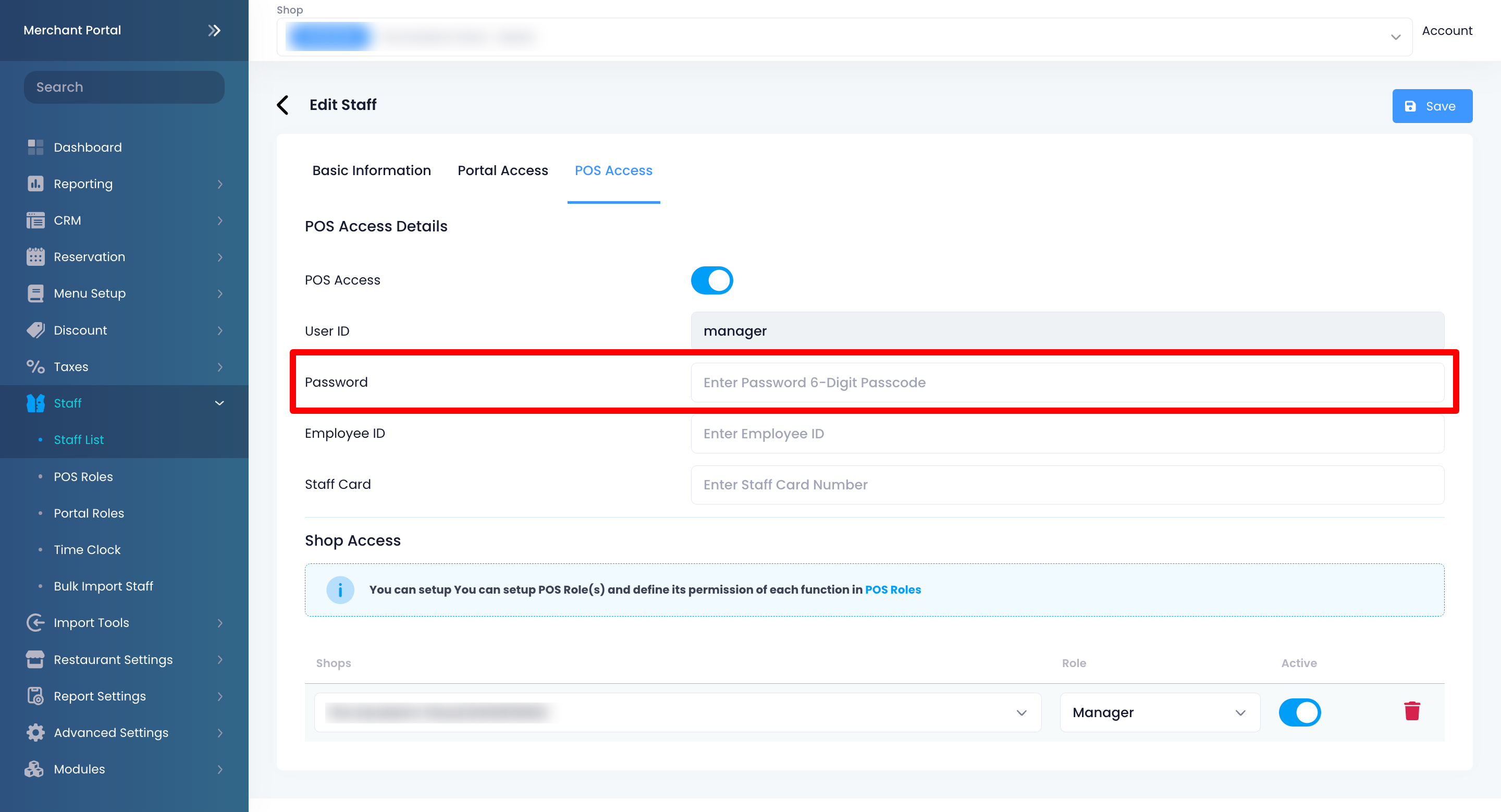修改POS密码
了解如何更改Eats365 POS 密码。
当您首次登录Eats365 POS 上的帐户时,系统会向您提供一个默认密码供您使用。您可以通过 POS 或商家界面更改此密码。
如需更改 POS 密码,请按照以下步骤操作:
Eats365 POS
- 在 POS 上,使用分配给您的默认密码登录您的帐户。
- 点击左上角的“设置”
 。
。 - 在左侧面板上,向下滚动到“员工” ,然后点击“员工及权限” 。
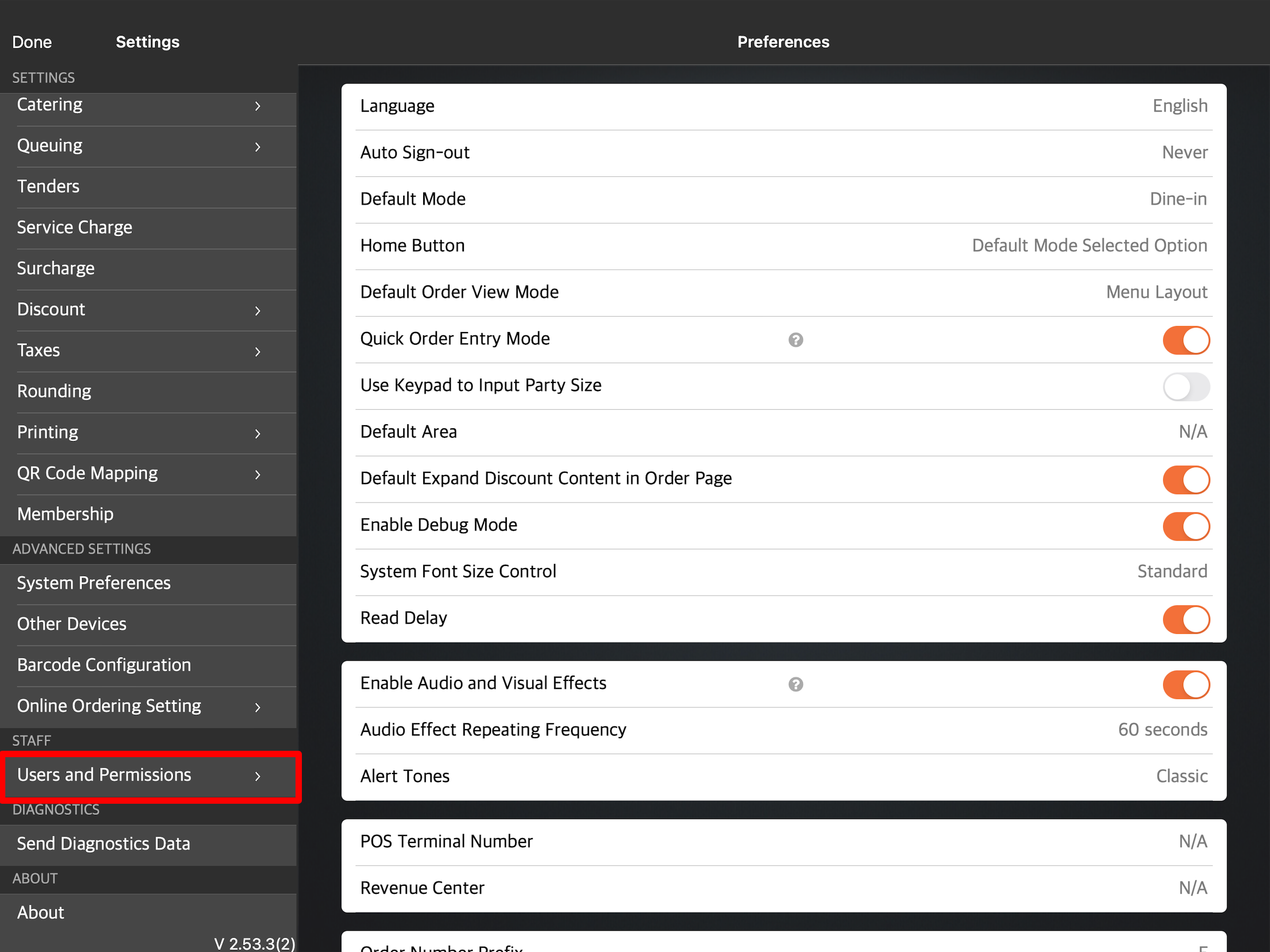
- 在“员工列表”下,点击一个用户帐户。您也可以点击三个点
 ,然后点击更改
,然后点击更改 。
。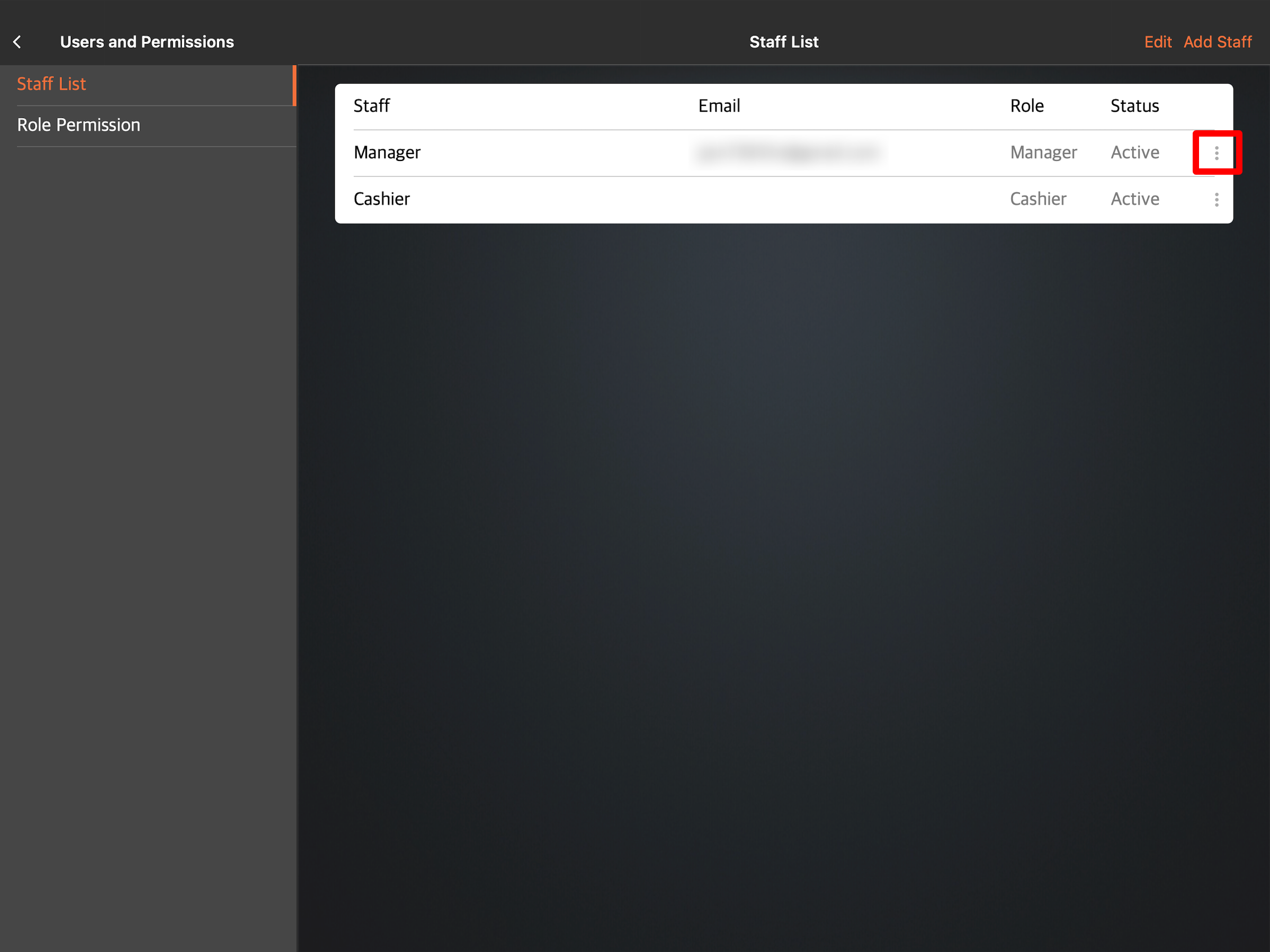
注意:只有经理才能看到员工列表。对于其他员工,此设置显示为我的帐户。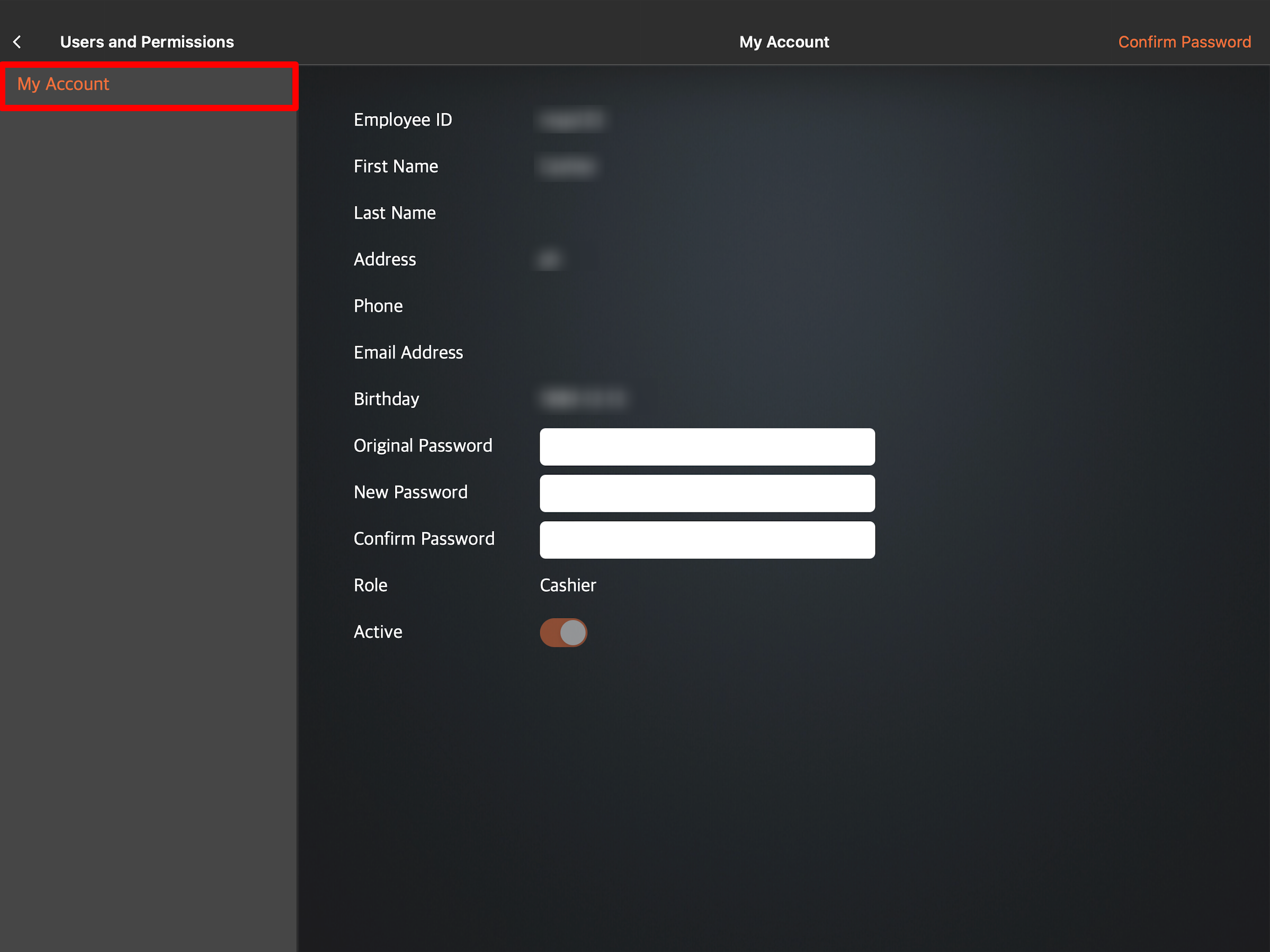
- 更改密码。
- 如果您是一名经理,正在为员工更改密码:
- 请在“密码”字段旁边输入新密码。
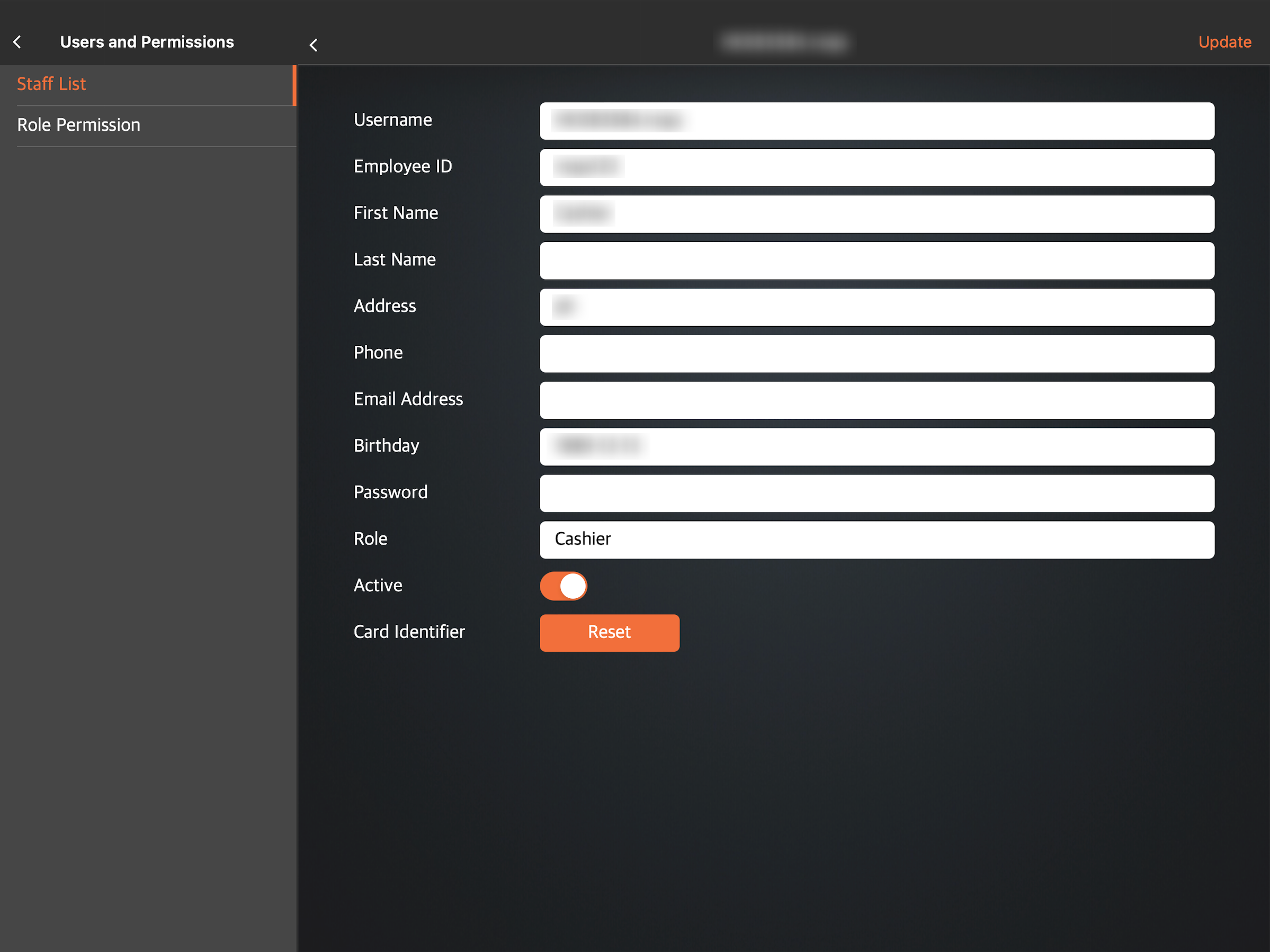
- 点击右上角的更新以确认新密码。
- 请在“密码”字段旁边输入新密码。
- 如果您是一名员工,想要更改自己的密码:
- 请在“旧密码”字段旁边输入分配给您的密码。
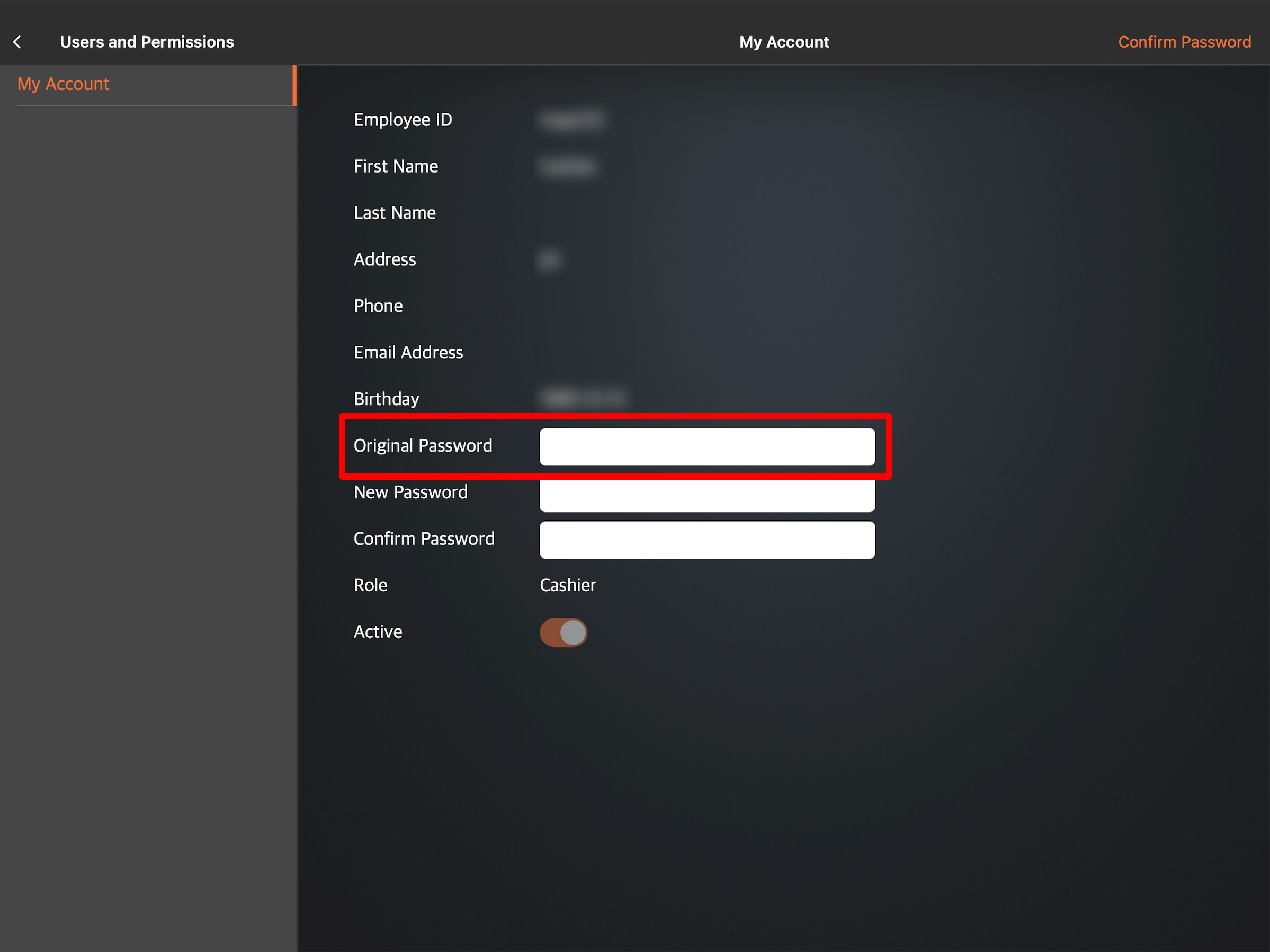
- 然后,在“新密码”和“确认密码”旁边,添加您的新密码。
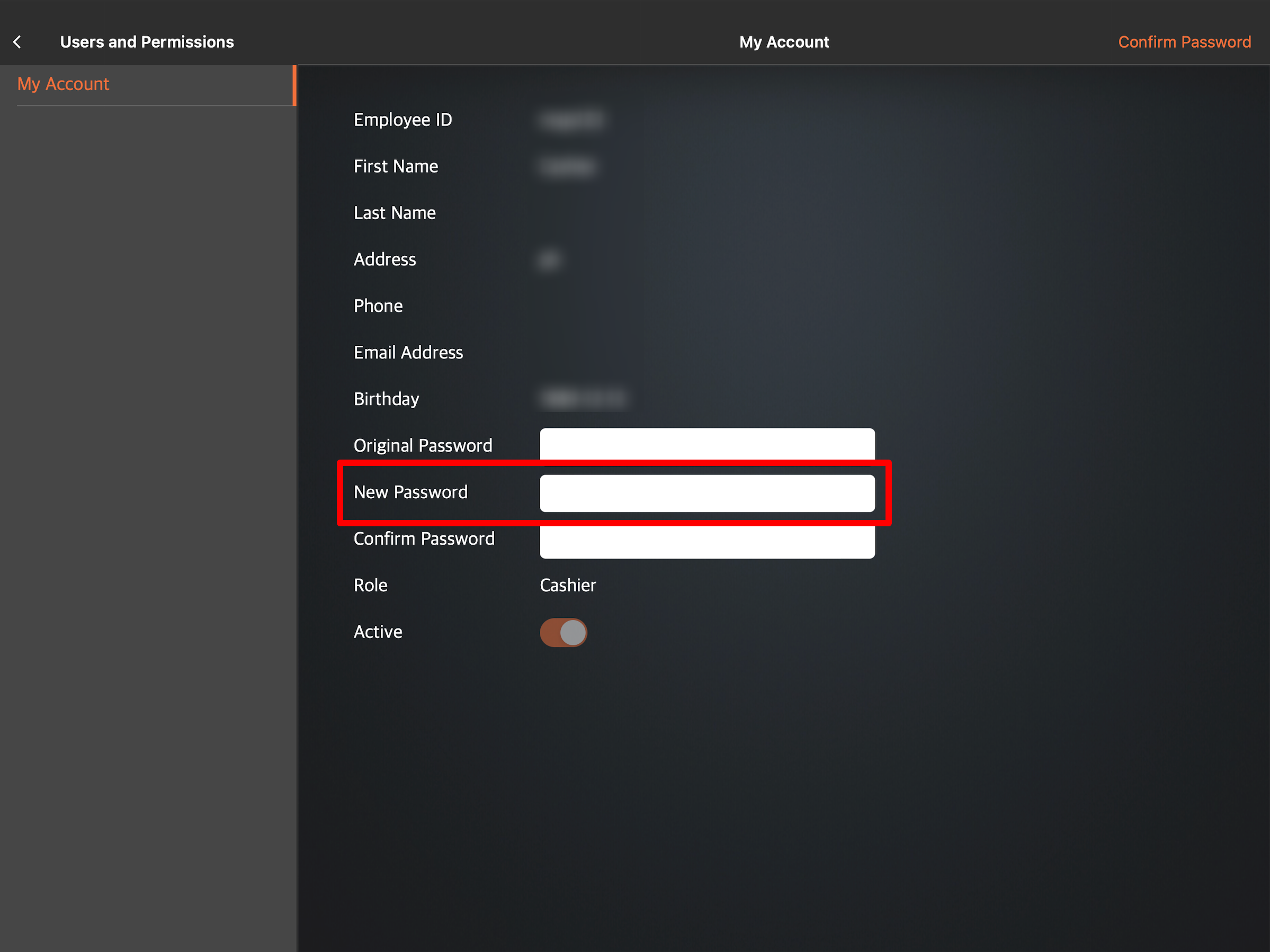
- 点击右上角的确认密码即可完成新密码的创建。
- 请在“旧密码”字段旁边输入分配给您的密码。
- 如果您是一名经理,正在为员工更改密码:
 Eats365 产品
Eats365 产品 商家指南
商家指南 模块
模块 会员
会员 整合
整合 硬件
硬件 员工操作
员工操作 职级和权限
职级和权限 付款
付款 报表
报表 最新消息
最新消息 产品更新
产品更新 故障排除
故障排除 探索 Eats365 产品
探索 Eats365 产品 Eats365 POS 词汇表
Eats365 POS 词汇表 问题排解
问题排解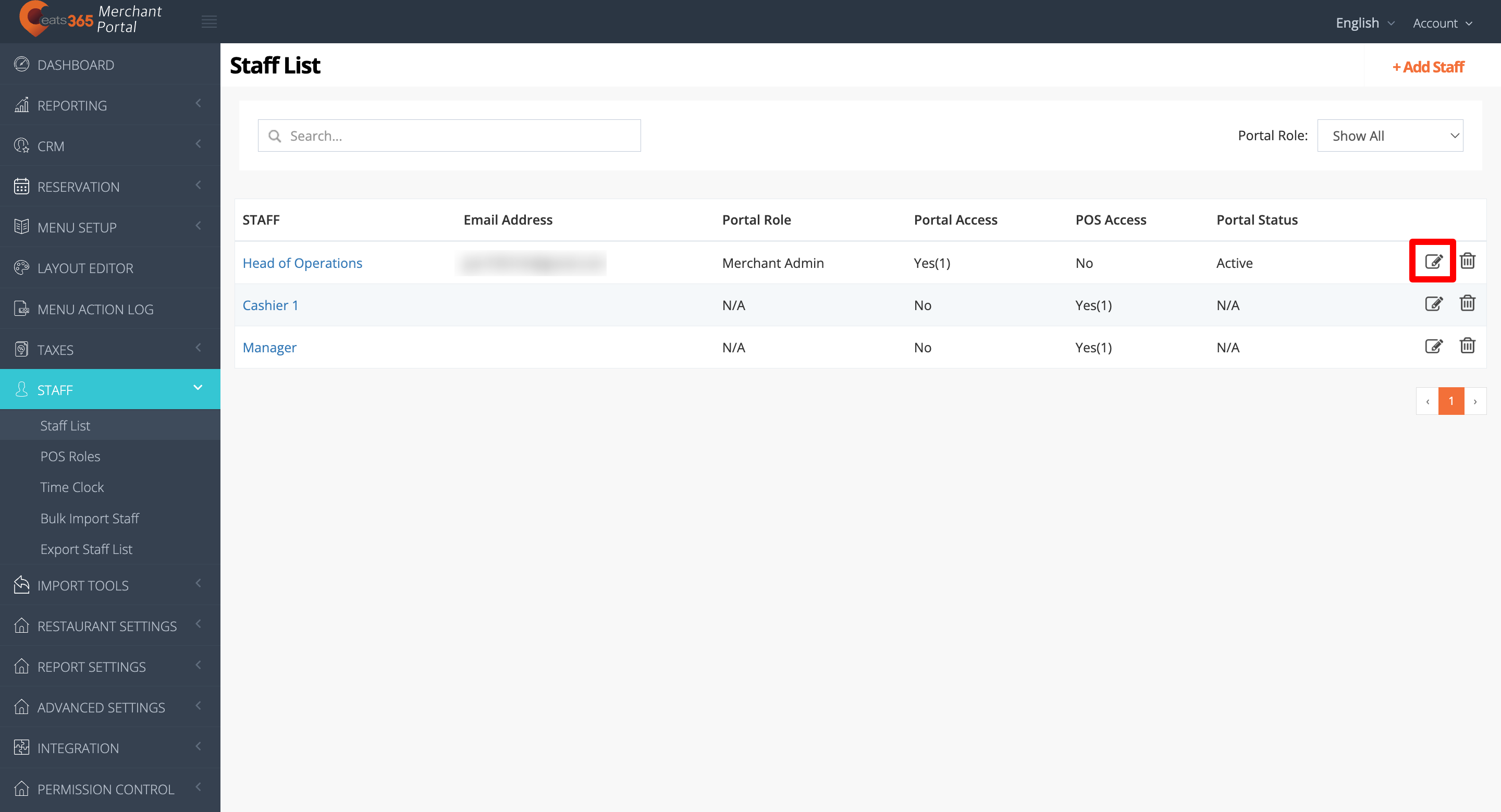
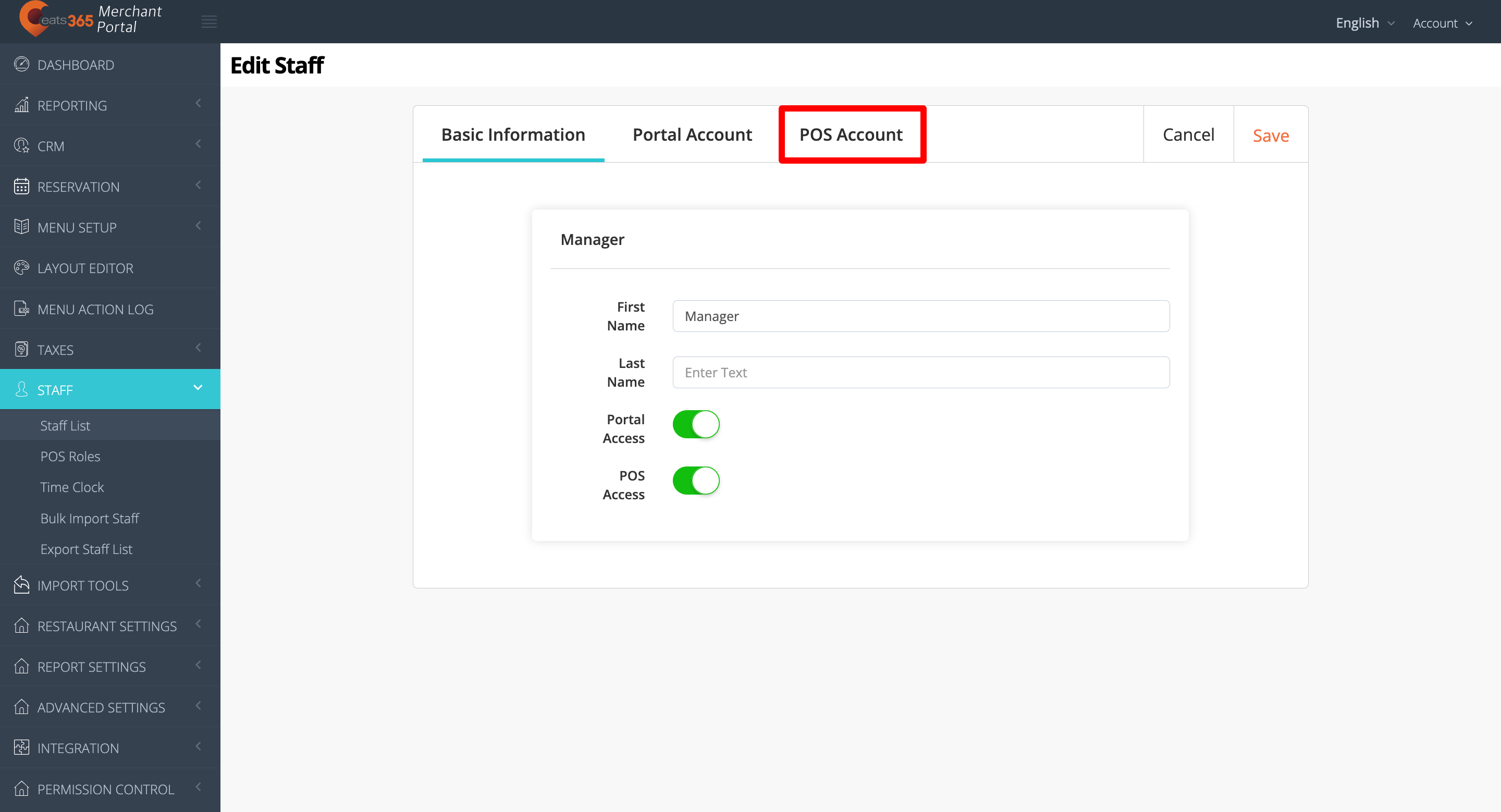
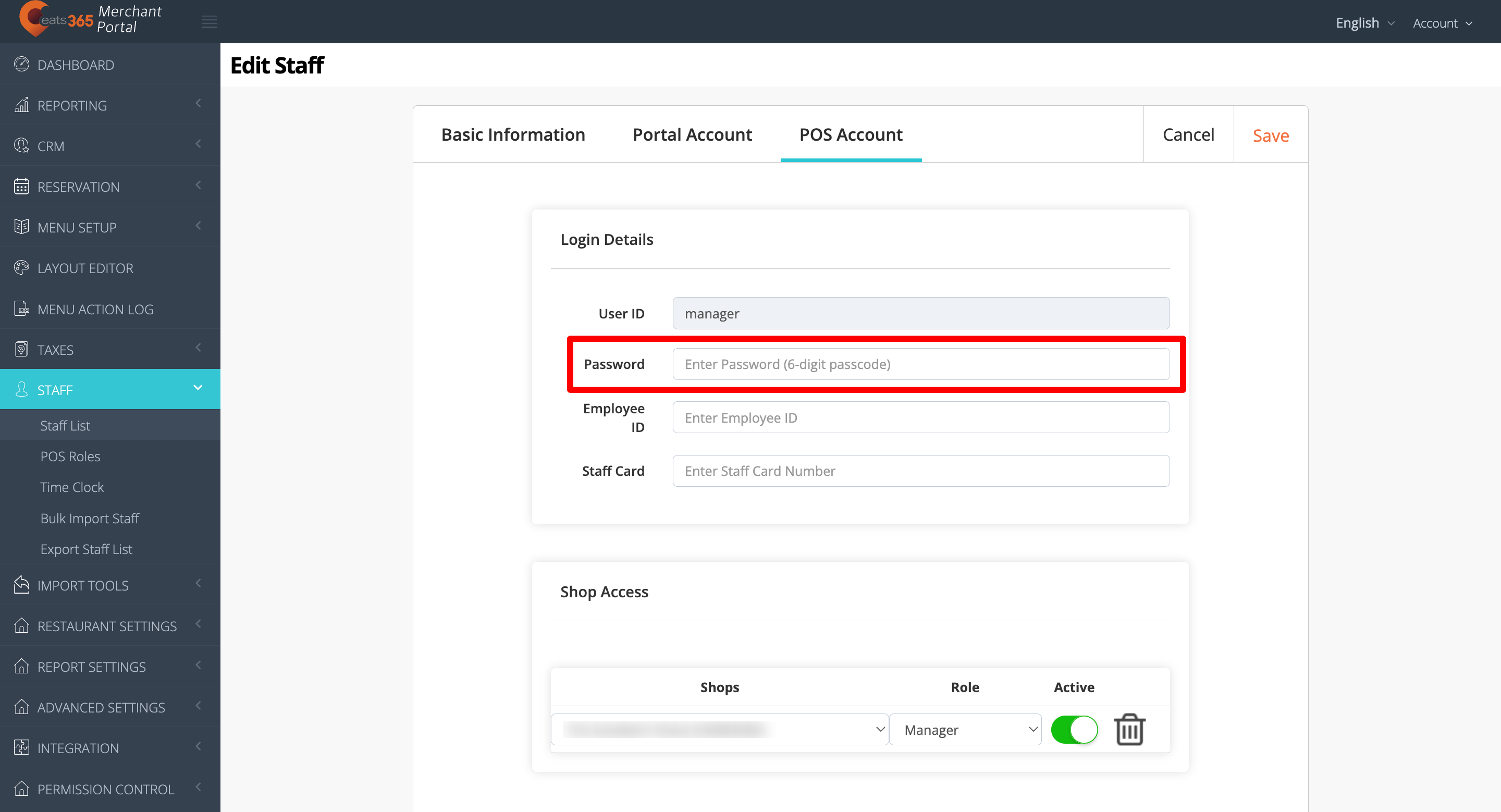
 。
。