Account Management
All Product
Contact Us
If you still have questions or prefer to get help directly from an agent, please submit a request.
We’ll get back to you as soon as possible.
- Explore Eats365 products
- Set up and Installation
- Menu Setup
- Set up and manage a Category (Full Service)
- Set up and manage a Category (Quick Serve)
- Set up and manage a Category (Food Court)
- Set up and manage Product and Sub Product Type
- Set up and manage a Single Item (Full Service)
- Set up and manage a Single Item (Quick Serve)
- Set up and manage a Single Item (Food Court)
- Set up and manage a Combo Item (Full Service)
- Set up and manage a Combo Item (Quick Serve)
- Set up and manage a Combo Item (Food Court)
- Set up and manage Catering Items
- Set up and manage a Custom Menu
- Set up a tax-inclusive menu
- Set up and manage Modifiers
- Set up and manage Modifier Masters
- Set up and manage Modifier Presets
- Set up and manage Tier Pricing Rules
- Allocate item sales to different sales categories
- Set up and manage a Kitchen Station
- Set up a Pickup Station
- Set up a Pickup Station (Food Court)
- Customize the menu layout
- Set up and manage Special Request Quick Keys
- Set up and manage Menu Tags
- View and manage Inventory
- Table Map Setup
- Restaurant Settings
- Dine-In Settings
- Takeout Settings
- Catering settings
- Queuing Settings
- System Preferences
- Manage General Preferences
- Manage System Preferences (Full Service)
- Manage System Preferences (Quick Serve)
- Manage System Preferences (Food Court)
- Set up and manage Ordering Quantity Limit
- Modify Action Button options
- Set up a Revenue Center
- Enable Sequential Order Number
- Configure Audit Log settings
- Device Management
- Set a primary POS
- Reset the Eats365 POS
- Update the Eats365 POS
- Change POS device name
- Configure POS to sign out automatically
- Maintain restaurant operations using Offline Mode
- Configure POS login preferences
- Available features when in Offline Mode
- Create a home screen shortcut for the Merchant Portal
- Account Management
- Reservation
- Import Tools
- Time Sheets
- Menu Template
- Scan to Order
- All You Can Eat Menu
- Food Court Settings
Change activation email or phone number
Learn how to change your registered email or phone number.
When you first sign up for the Eats365 POS, you are asked for an email address and a phone number where an activation code can be sent. If you want to change your activation email or phone number, you can do so on the Merchant Portal.
To change your activation email or phone number, follow the steps below:
Merchant Portal (Classic Theme)
Delete
Tip: To switch themes, at the top right, click on the account name. Then, select Experience Merchant Portal 2.0.
- Log in to the Merchant Portal.
- On the left panel, click on Restaurant Settings. Then, select Basic Information.
- Under POS Activation Settings, enter the new email and phone number that you want to use to receive your activation code.
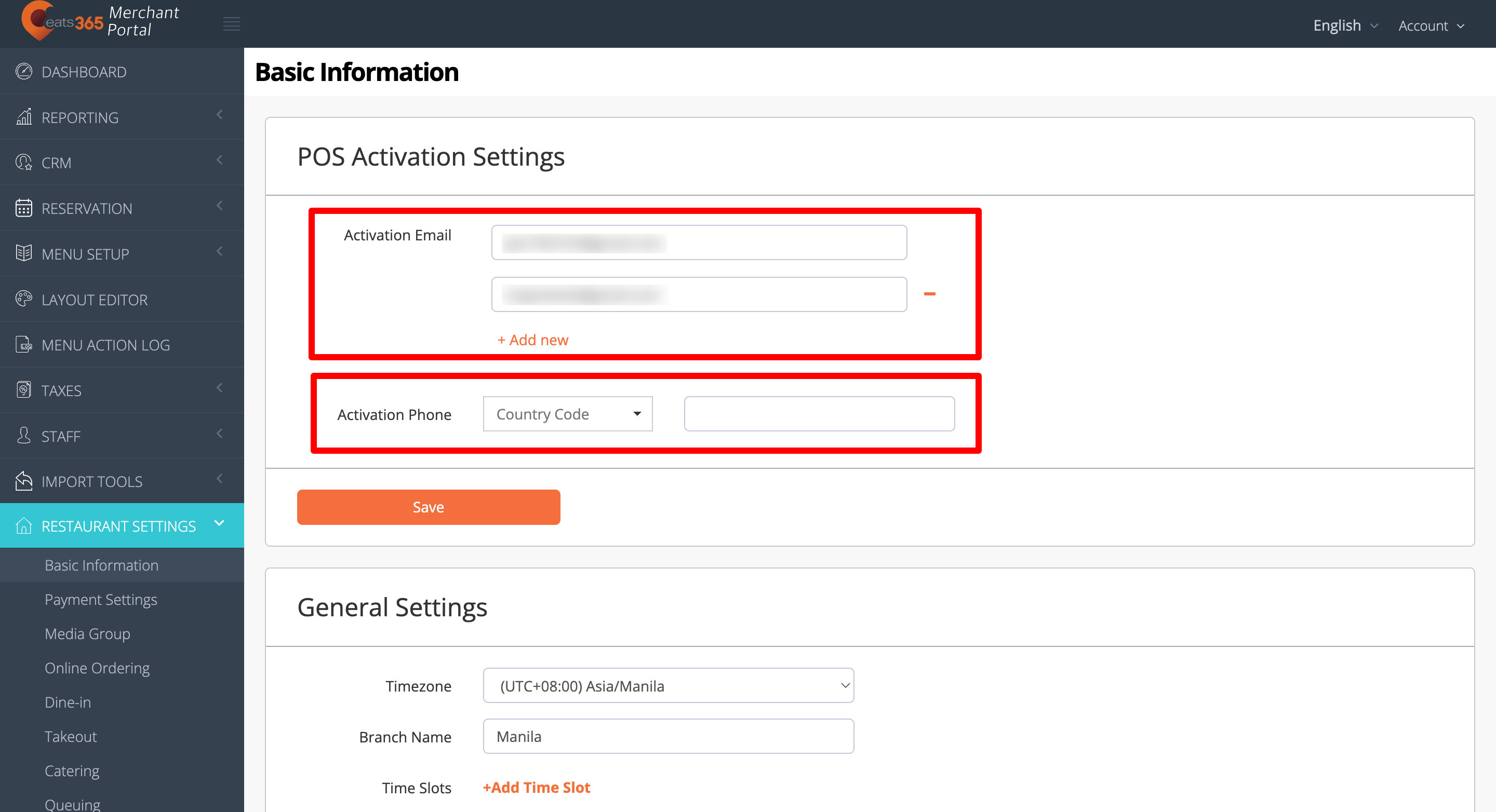 Tip: You can add more than one activation email. All emails added will receive the activation code.
Tip: You can add more than one activation email. All emails added will receive the activation code. - Click on Save to confirm.
Merchant Portal 2.0
Delete
Tip: To switch themes, at the top right, click on the account name. Then, select Back to Classic Theme.
- Log in to the Merchant Portal.
- On the left panel, click on Restaurant Settings.
- Click on Basic Information. Then, select POS Activation Settings.
- Enter the new email and phone number that you want to use to receive your activation code.
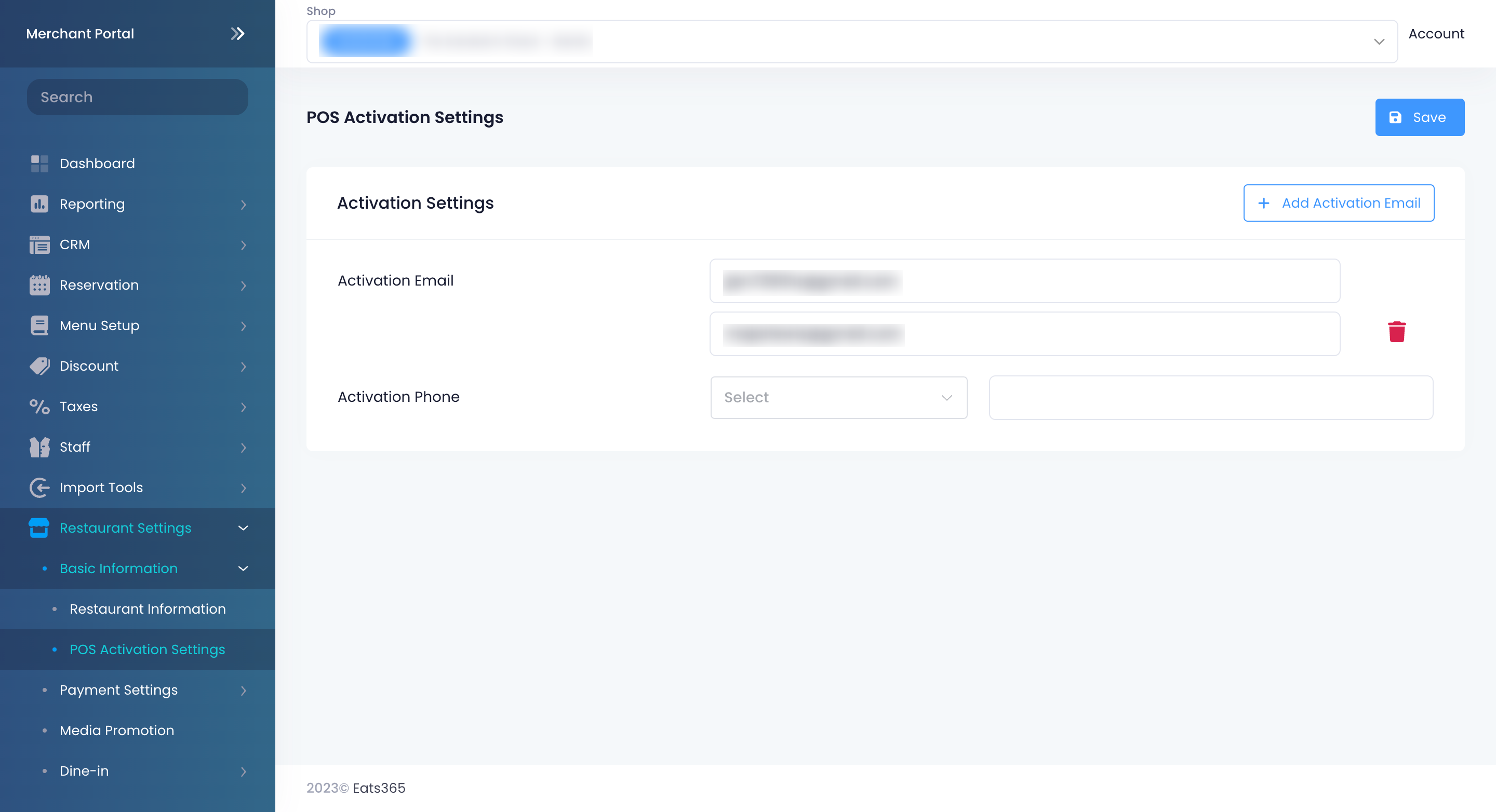 Tip: You can add more than one activation email. All emails added will receive the activation code.
Tip: You can add more than one activation email. All emails added will receive the activation code. - Click on Save to confirm.
 Eats365 Products
Eats365 Products Merchant Guide
Merchant Guide Modules
Modules Membership
Membership Integrations
Integrations Hardware
Hardware Staff Operations
Staff Operations Roles & Permissions
Roles & Permissions Payments
Payments Reports
Reports What’s New
What’s New Release Notes
Release Notes Troubleshooting
Troubleshooting Simulators
Simulators Glossary
Glossary Troubleshooter
Troubleshooter System Status
System Status