Ticket Kiosk
Table of Contents
Issue queuing tickets from the Queue Ticket Kiosk
Learn how to issue queuing tickets from the Queue Ticket Kiosk.
The Queue Ticket Kiosk is a self-service queue management system where customers can get their own queuing tickets and check their queue status.
In this article, you’ll learn how to issue queuing tickets from the Queue Ticket Kiosk and how to check a queue status.
Before you start
Make sure to complete the following checklist first before using the Queue Ticket Kiosk to issue queuing tickets.
- Pair the Queue Ticket Kiosk to the Eats365 POS.
- Connect the Queue Ticket Kiosk to a printer.
- Enable queuing from the Eats365 POS.
- Turn on Issue Ticket from the Eats365 POS.
Issue a queuing ticket
Customers can get their own queuing ticket through the Queue Ticket Kiosk.
To issue a queuing ticket, instruct the customer to do the steps below:
- On the Ticket Kiosk, enter the party size.
- Tap OK.
- Wait for the Queue Ticket Kiosk to print a queuing ticket.
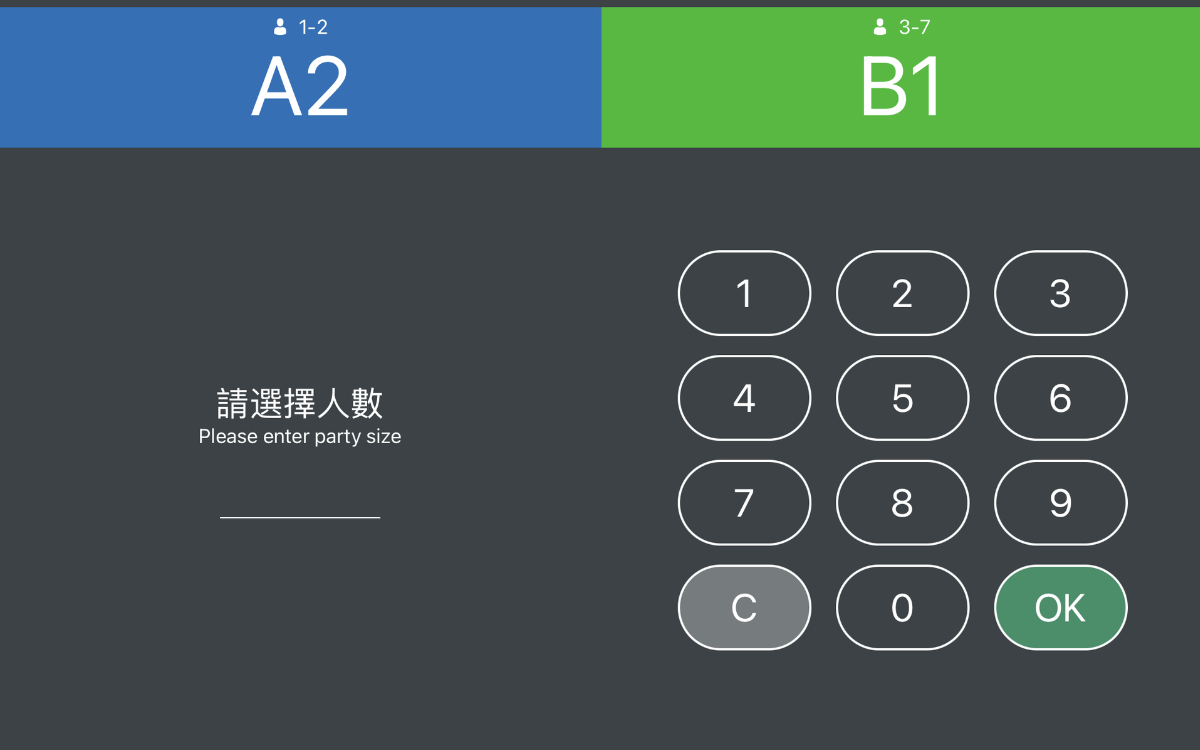
Check queue status
Once a queuing ticket is printed, the customer can check their queuing status on their phones. To check their queue status, the customer may scan the QR code included in the queuing ticket.

 Eats365 Products
Eats365 Products Merchant Guide
Merchant Guide Modules
Modules Membership
Membership Integrations
Integrations Hardware
Hardware Staff Operations
Staff Operations Roles & Permissions
Roles & Permissions Payments
Payments Reports
Reports What’s New
What’s New Release Notes
Release Notes Troubleshooting
Troubleshooting Simulators
Simulators Glossary
Glossary Troubleshooter
Troubleshooter System Status
System Status