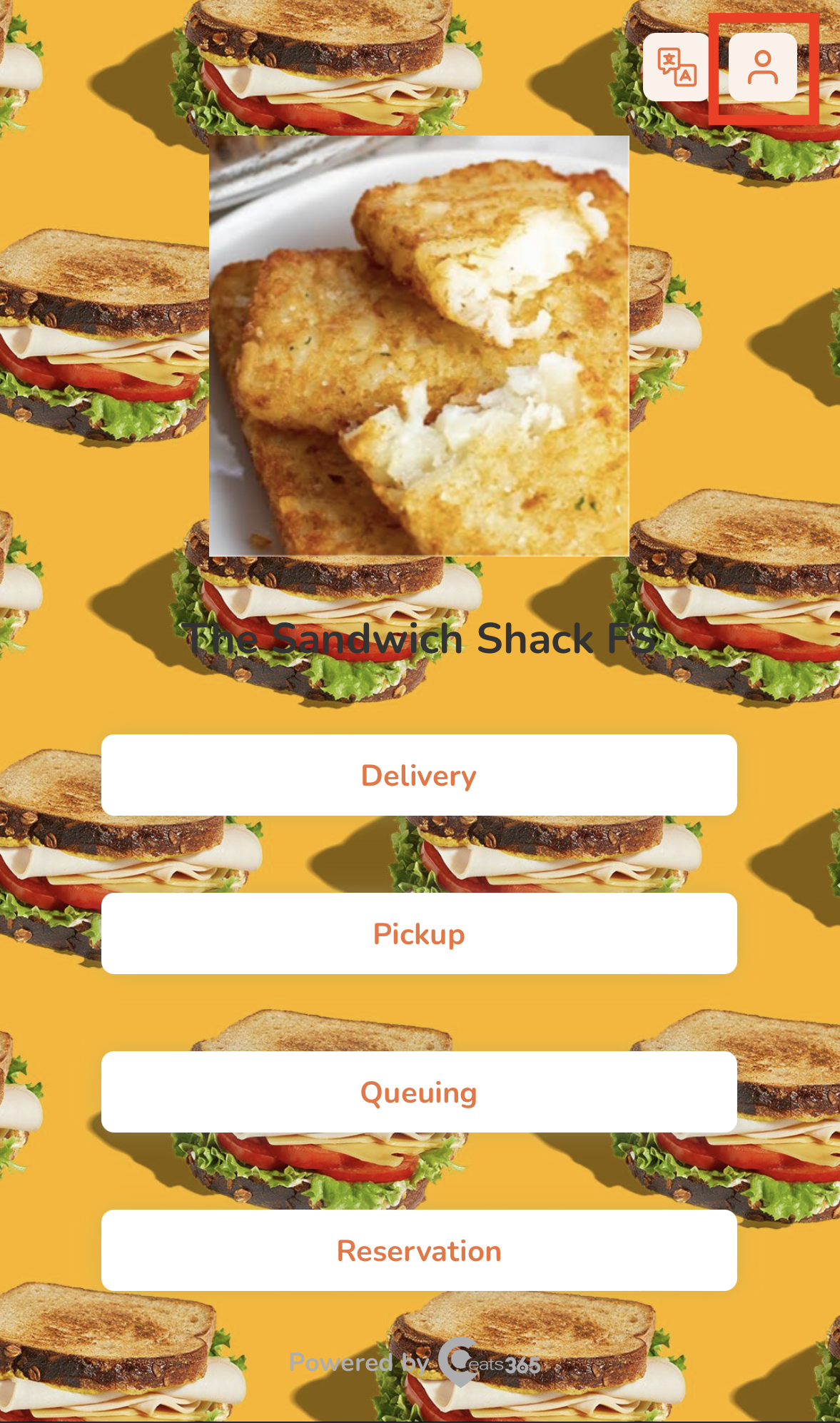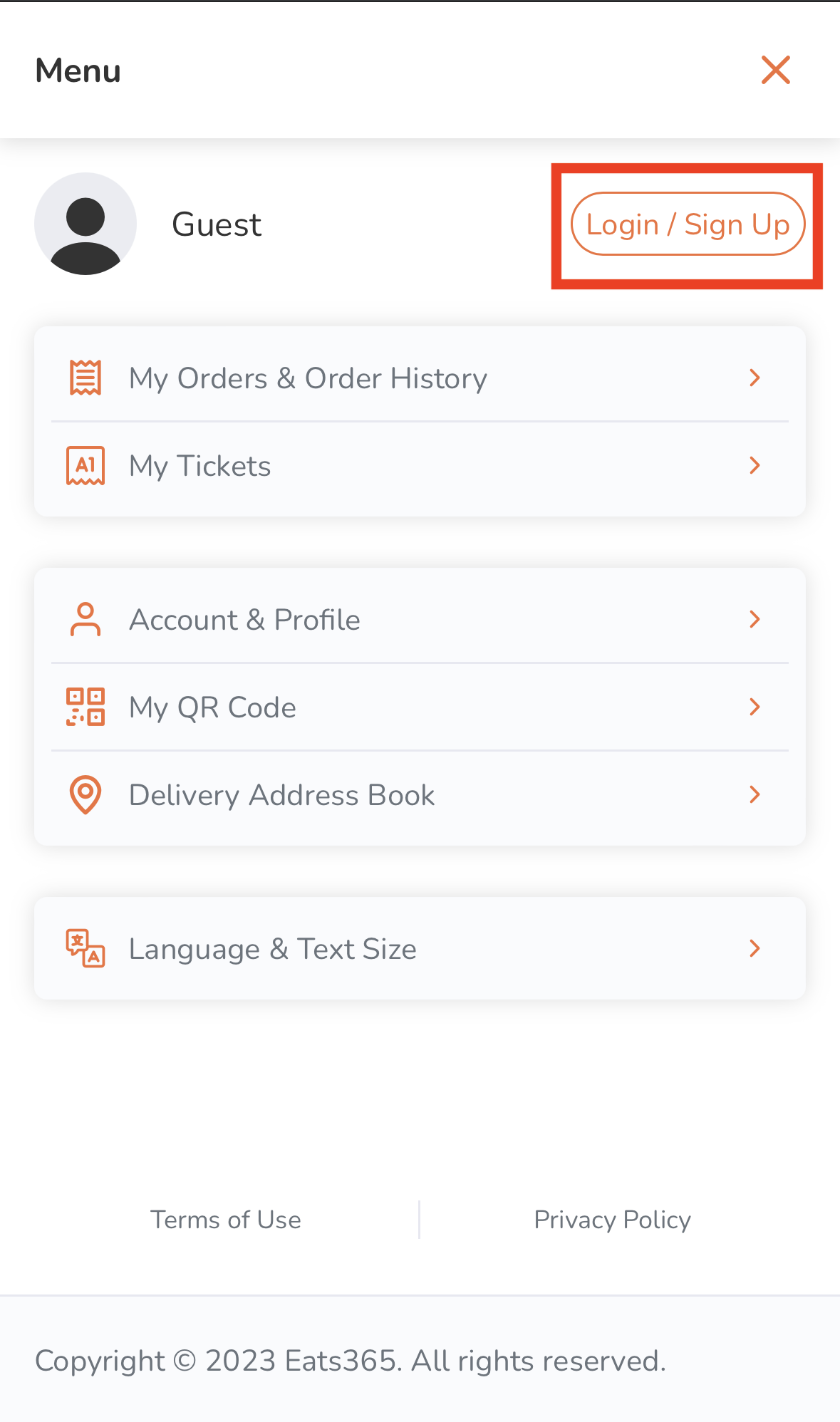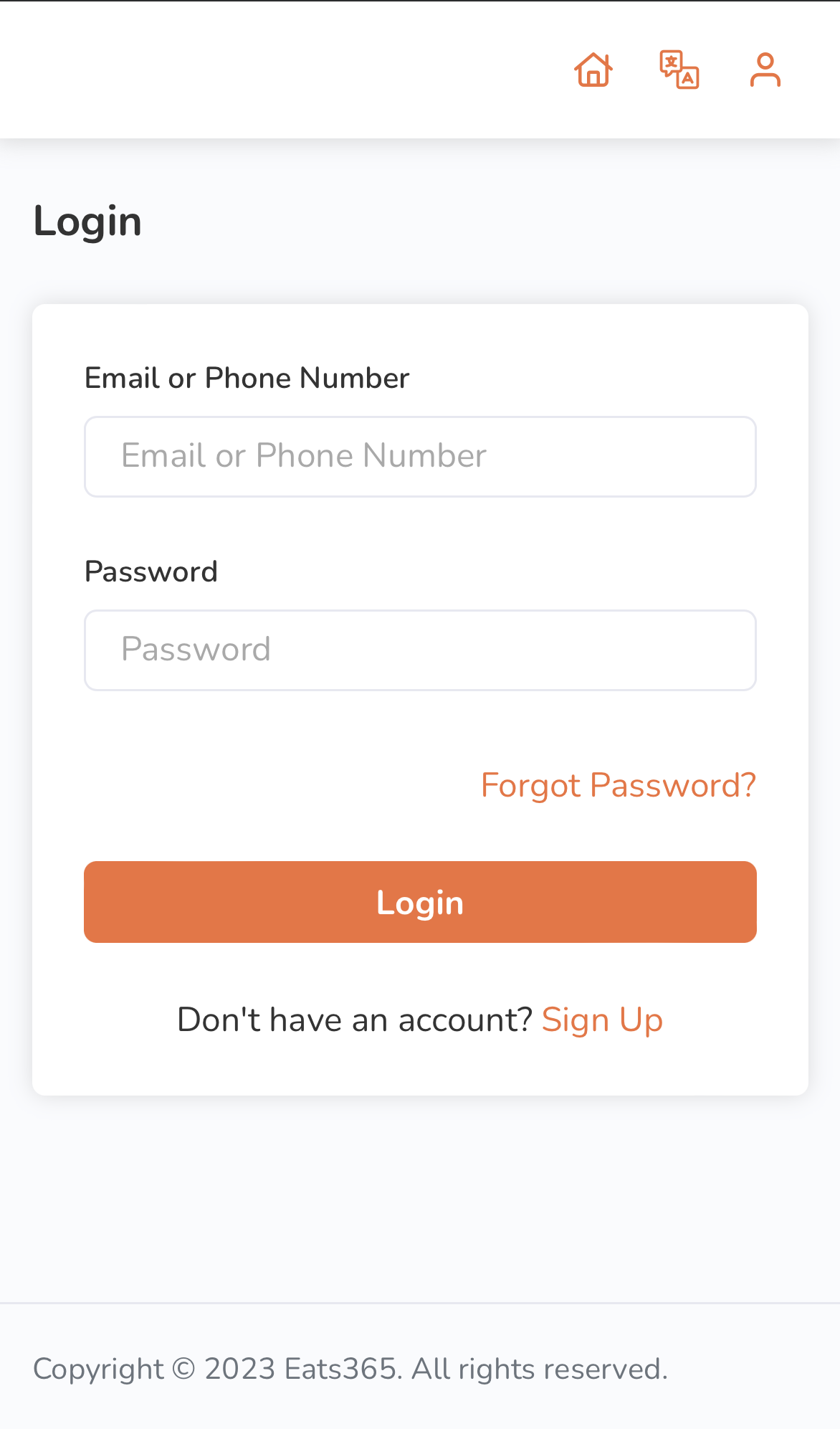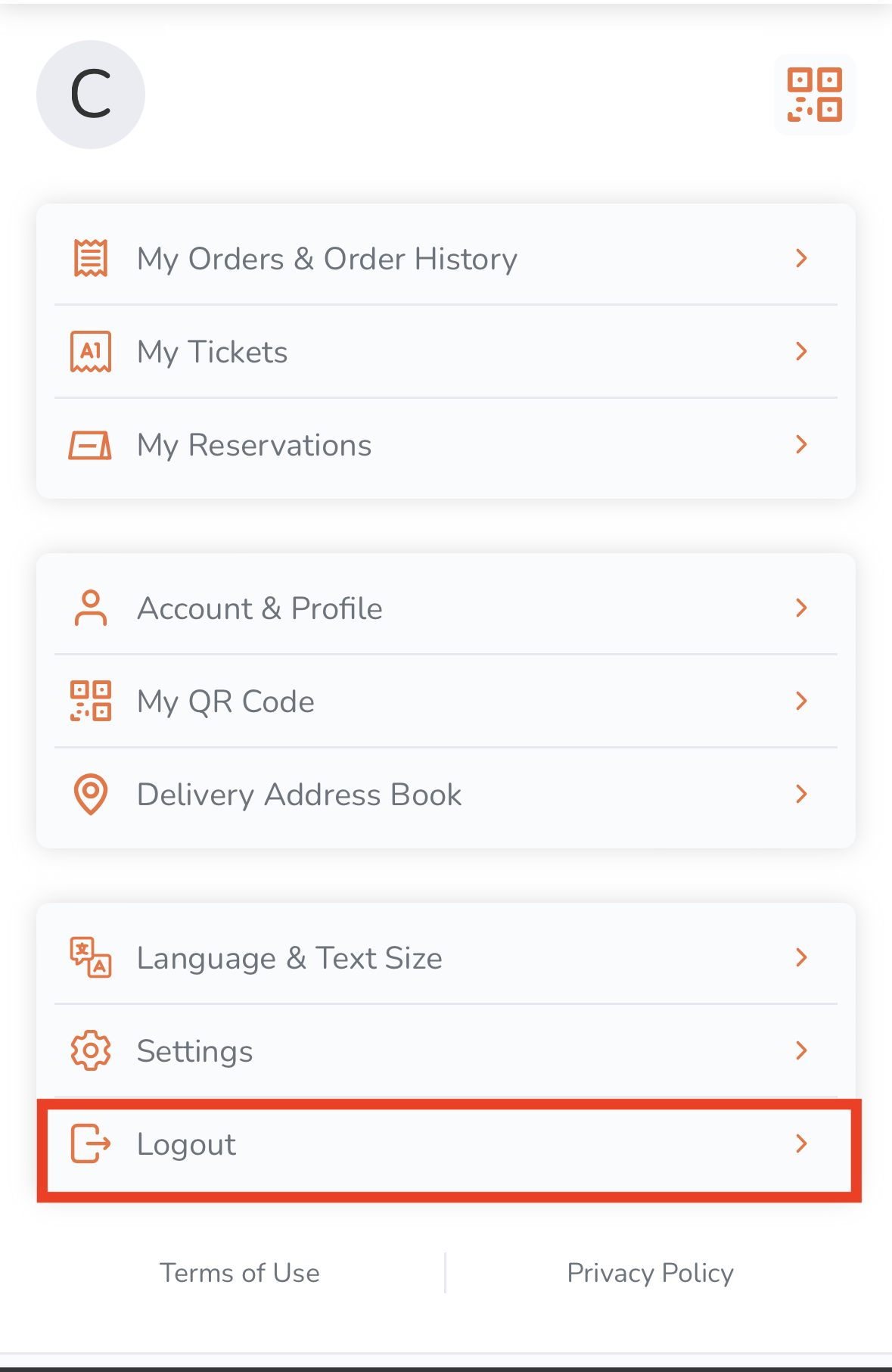Branded Online Store
All Product
Table of Contents
Log in and log out of the branded online store
Learn how to access your account on the branded online store.
Log in to the restaurant’s branded online store to track current orders, review order history, and associate your orders to your account when placing orders in the restaurant.
Log in to the branded online store
To log in to your account on the branded online store, follow the steps below:
Mobile device
- On your mobile device’s browser, visit the restaurant’s branded online store website.
- At the top right, tap Account
 .
. - Tap Login/Sign Up.
- Enter the email address or phone number you used to sign up to the branded online store.
- Enter your password.
- Tap Login.
Desktop
- On your desktop browser, visit the restaurant’s branded online store website.
- At the top right, click on Account
 .
.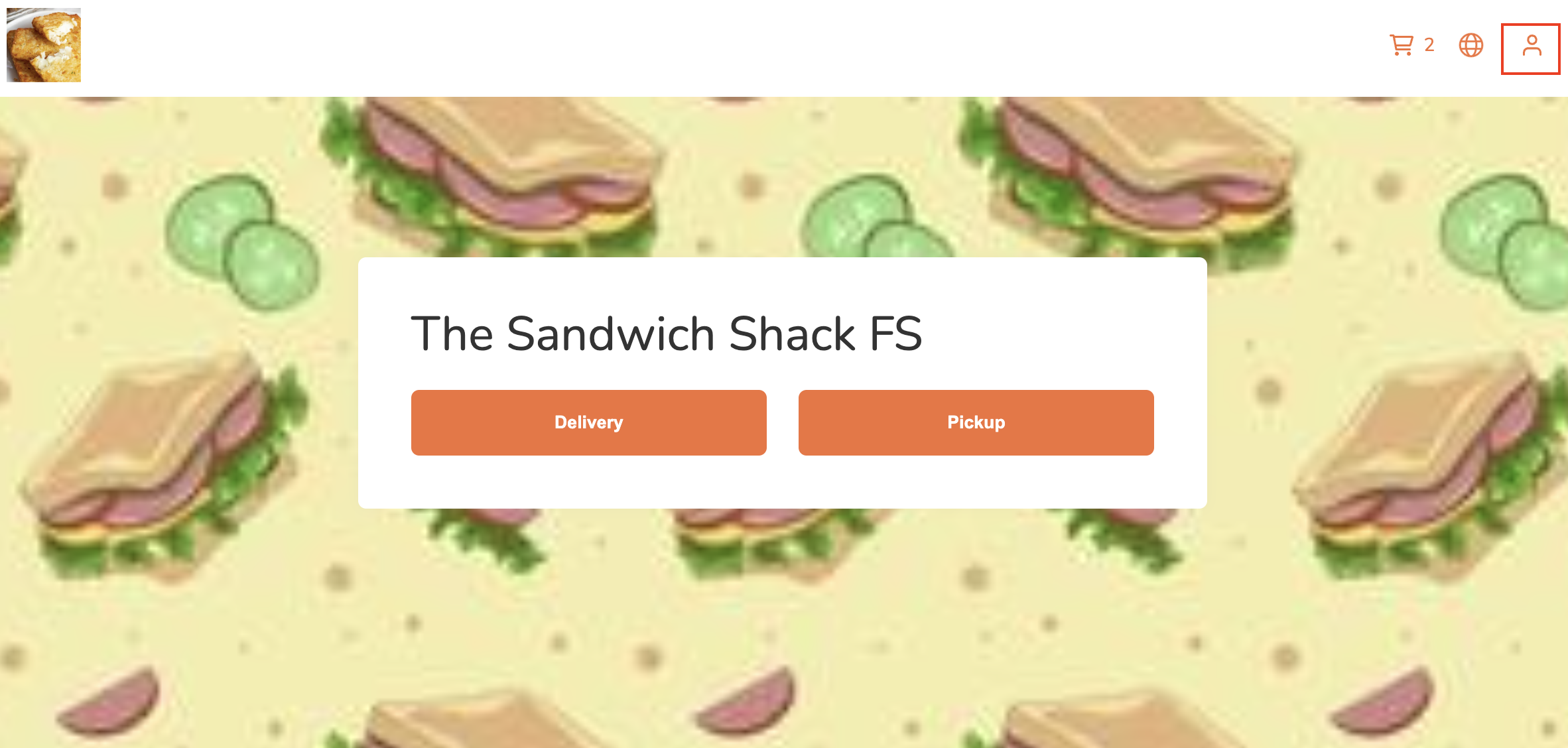
- Click on Login/Sign Up.
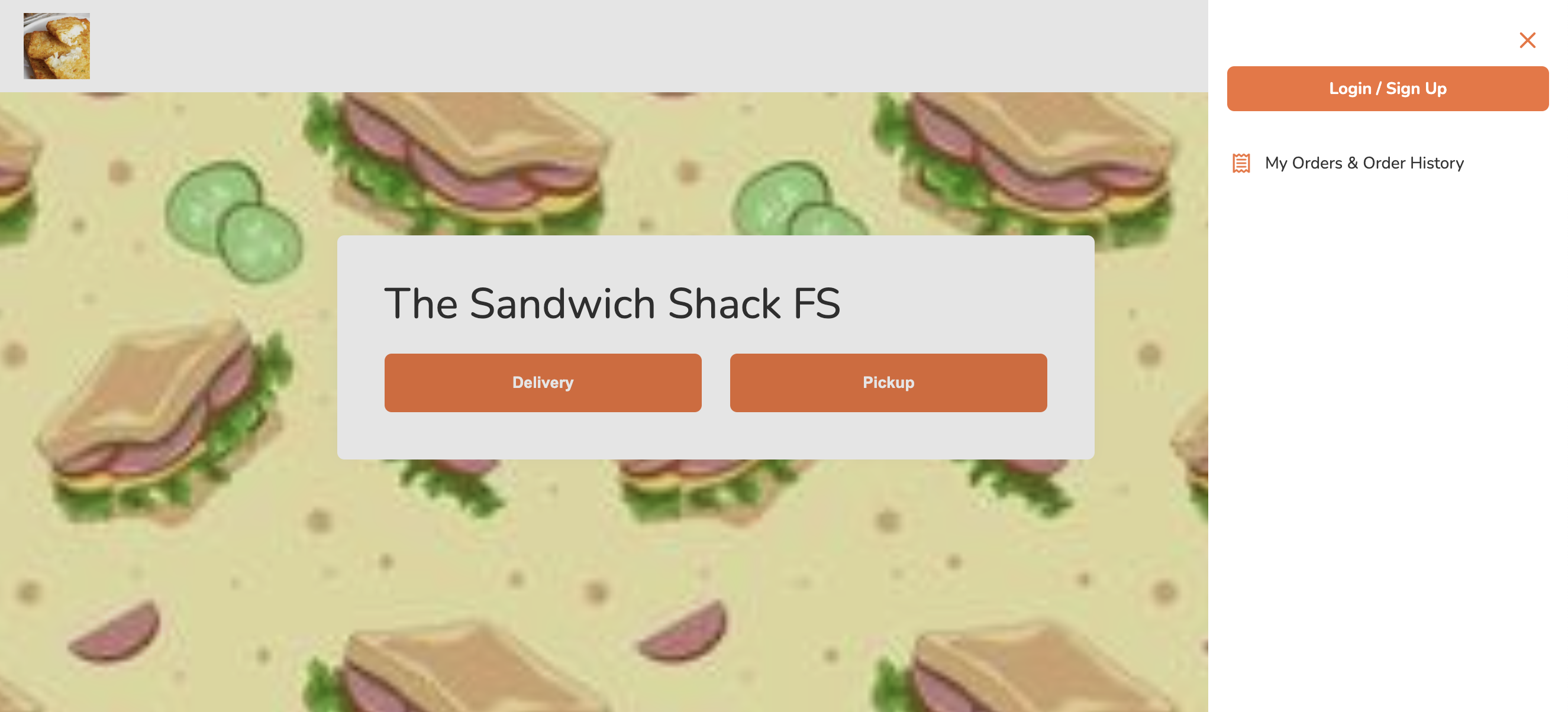
- Enter the email address or phone number you used to sign up to the branded online store.
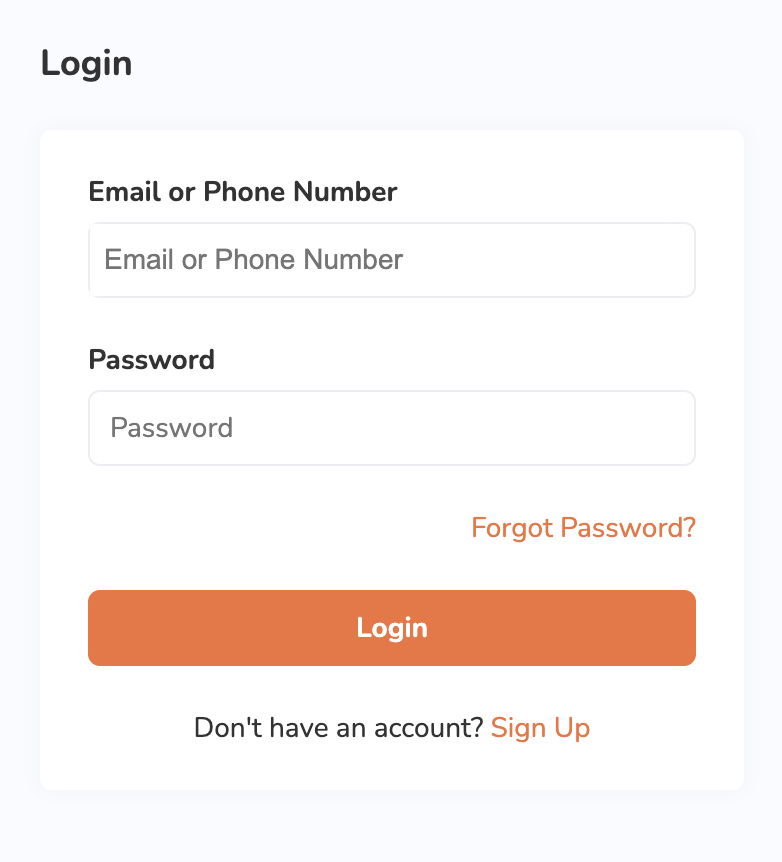
- Enter your password.
- Click on Login.
Log out of the branded online store
To log out of your account on the branded online store, follow the steps below:
Mobile device
- On your mobile device’s browser, visit the restaurant’s branded online store website.
- At the top right, tap Account
 .
. - Tap Logout
 . A prompt appears to confirm that you want to proceed logging out of your account.
. A prompt appears to confirm that you want to proceed logging out of your account. - Tap Logout to confirm.
Desktop
- On your desktop browser, visit the restaurant’s branded online store website.
- At the top right, click on Account
 .
.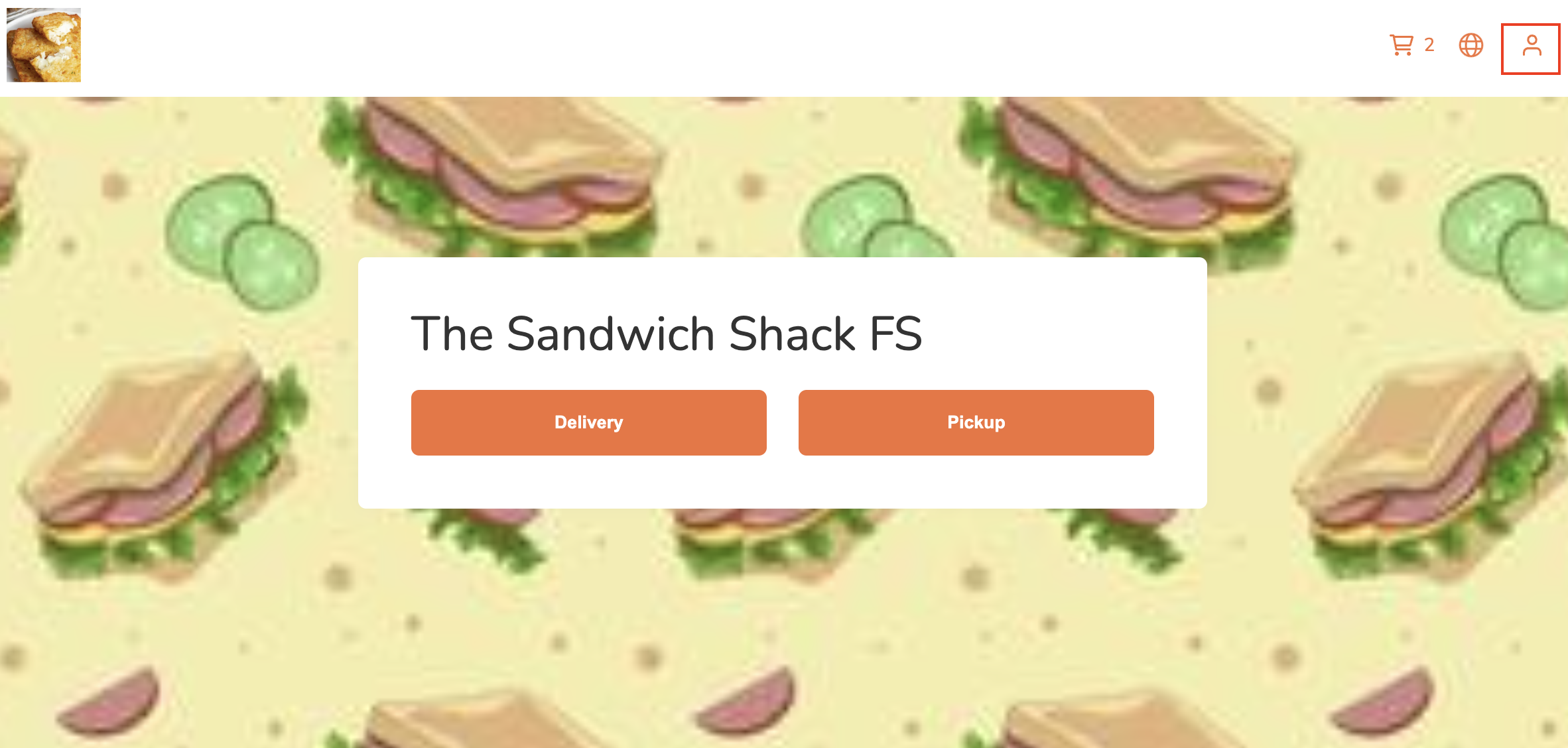
- Click on Logout
 . A prompt appears to confirm that you want to proceed logging out of your account.
. A prompt appears to confirm that you want to proceed logging out of your account.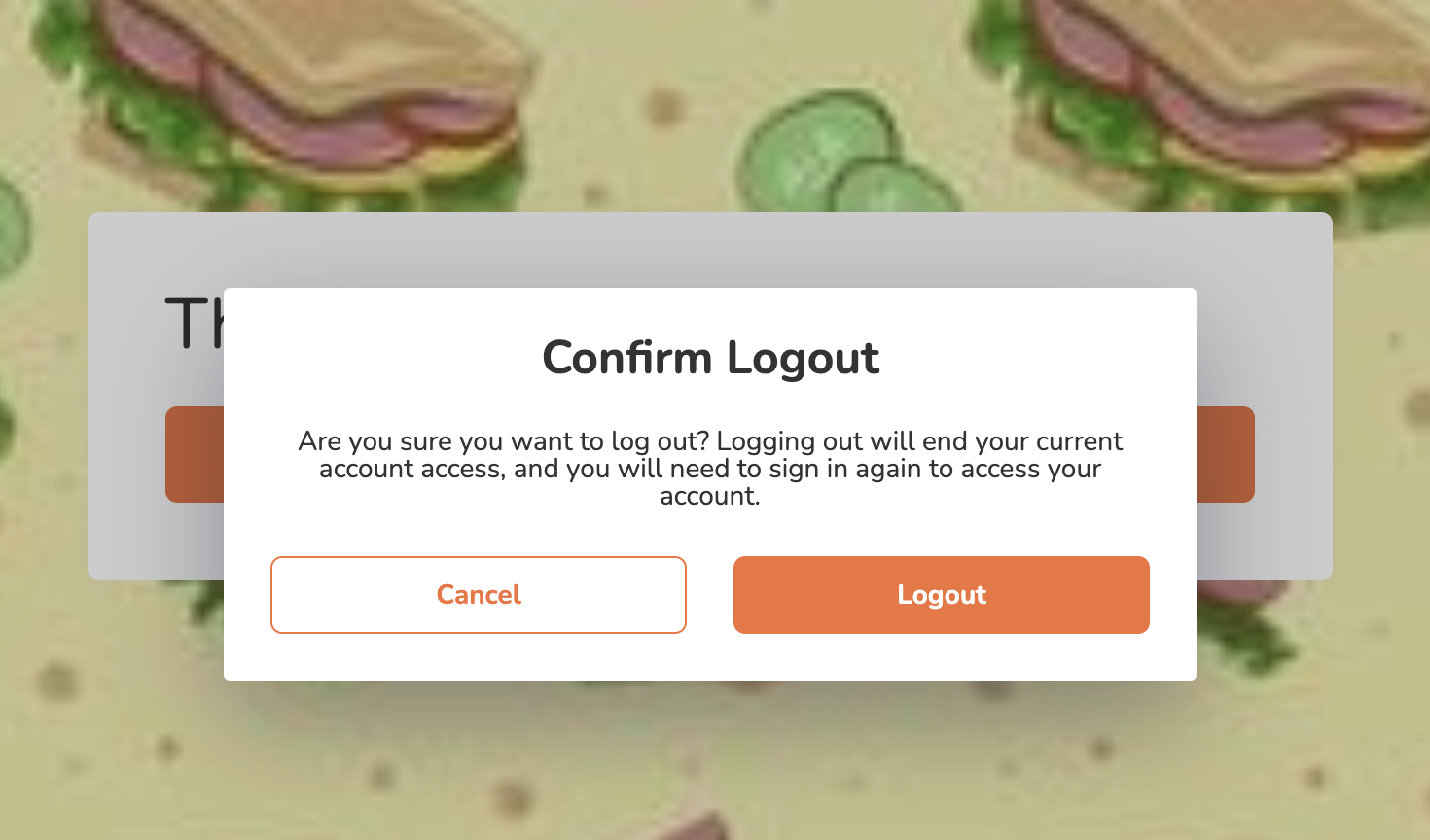
- Click on Logout to confirm.
 Eats365 Products
Eats365 Products Merchant Guide
Merchant Guide Modules
Modules Membership
Membership Integrations
Integrations Hardware
Hardware Staff Operations
Staff Operations Roles & Permissions
Roles & Permissions Payments
Payments Reports
Reports What’s New
What’s New Release Notes
Release Notes Troubleshooting
Troubleshooting Simulators
Simulators Glossary
Glossary Troubleshooter
Troubleshooter System Status
System Status