- mPOS
- PhotoMenu
- Ticket Kiosk
- eSignage
- Kitchen Display System
- Customer Facing Display
- Expedite Display
- Eats365 Biz and Biz Lite
- Set up and install Eats365 Biz and Eats365 Biz Lite
- Configure Eats365 Biz settings
- Manage orders on the Eats365 Biz
- Reset Eats365 Biz
- Compare Eats365 Biz and Eats365 Biz Lite
- Place orders on the Eats365 Biz
- Set up and manage integrated payments for Eats365 Biz
- Issue a tax invoice on Eats365 Biz (Taiwan)
- Process payments on the Eats365 Biz
- Self Order Kiosk
- Set up and install Self Order Kiosk
- Place an order on Self Order Kiosk
- Configure Self Order Kiosk (iOS) settings
- Configure Self Order Kiosk (Android) settings
- Process a payment return on the Self Order Kiosk
- Set up Eats365 CRM on the Self Order Kiosk (Android)
- Use membership points and credits on the Self Order Kiosk (Android)
- Process Octopus payment on the Self Order Kiosk (Android)
- Process payments on the Self Order Kiosk
- Generate a Taiwan tax invoice from the Self Order Kiosk
- Pay Station
- Dynamic Digital Menu
- Branded Online Store
- Manage Branded Online Store preferences
- Set up SMS Notification
- Book a reservation using restaurant website
- Change password on the branded online store
- Place orders on the branded online store
- Delete an account on the branded online store
- Log in and log out of the branded online store
- Sign up on the branded online store
- Manage orders on the branded online store
- Set up a Delivery Address Book on the branded online store
- Secure member credit payment on the branded online store
- Pay using member credits on the branded online store
- Purchase member credit using the branded online store
- Join a restaurant's loyalty program
- Set up a Branded Online Store
- Share a branded online store link
- Add branded online store shortcut on mobile homescreen
- Leave a restaurant review on the Branded Online Store
- Cancel restaurant membership on the Branded Online Store
- Set up pre-checkout item prompts for the Branded Online Store
Reset Eats365 Biz
Learn how to perform a reset on the Eats365 Biz.
Performing a reset on the Eats365 Biz app removes the restaurant license from the Android device. The license itself remains active and can be reused on the same or a new device. A device reset may be recommended by an Eats365 or a Channel Partner support for troubleshooting if the Eats365 Biz encounters any unexpected behavior, or if you need to replace your Android device.
Note:
- The steps in this article apply to both Eats365 Biz Lite and Eats365 Biz.
- A reset doesn’t affect any configurations you’ve made for your account, as all of the information is stored in the cloud. Once you add the license back to a device, all of the existing settings you’ve set up before remain the same. However, local configurations, such as printer pairing, will be unpaired from the device after reset and must be set up again.
- If you have multiple restaurants added to Eats365 Biz Lite, a reset won’t immediately deactivate the entire service on your Android device. Instead, the restaurant gets removed from the app. To fully deactivate Eats365 Biz, you must first reset each individual restaurant added within the app.
- Make sure that your Android device is connected to the Internet before you reset Eats365 Biz.
- Make sure to suspend “Online Ordering Availability” before you try to reset Eats365 Biz. Otherwise, you won’t be able to perform the reset. For more information, refer to Configure Eats365 Biz settings.
To reset Eats365 Biz, follow the steps below:
- Log in to Eats365 Biz.
- At the top left, tap Menu
 .
. - Scroll down to the bottom. Then, tap Reset
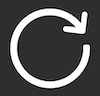 .
. - Enter your restaurant code.
Tip: The restaurant code is the same as your Merchant ID. - Tap Reset.
Once Eats365 Biz has been reset, your restaurant is removed from your Android device. To reactivate, enter your restaurant code, then tap Get Activation Code. The activation code gets sent to the same email address you used to sign up for the Eats365 POS. For more information, refer to Set up and install Eats365 Biz and Eats365 Biz Lite.
 Eats365 Products
Eats365 Products Merchant Guide
Merchant Guide Modules
Modules Membership
Membership Integrations
Integrations Hardware
Hardware Staff Operations
Staff Operations Roles & Permissions
Roles & Permissions Payments
Payments Reports
Reports What’s New
What’s New Release Notes
Release Notes Troubleshooting
Troubleshooting Simulators
Simulators Glossary
Glossary Troubleshooter
Troubleshooter System Status
System Status