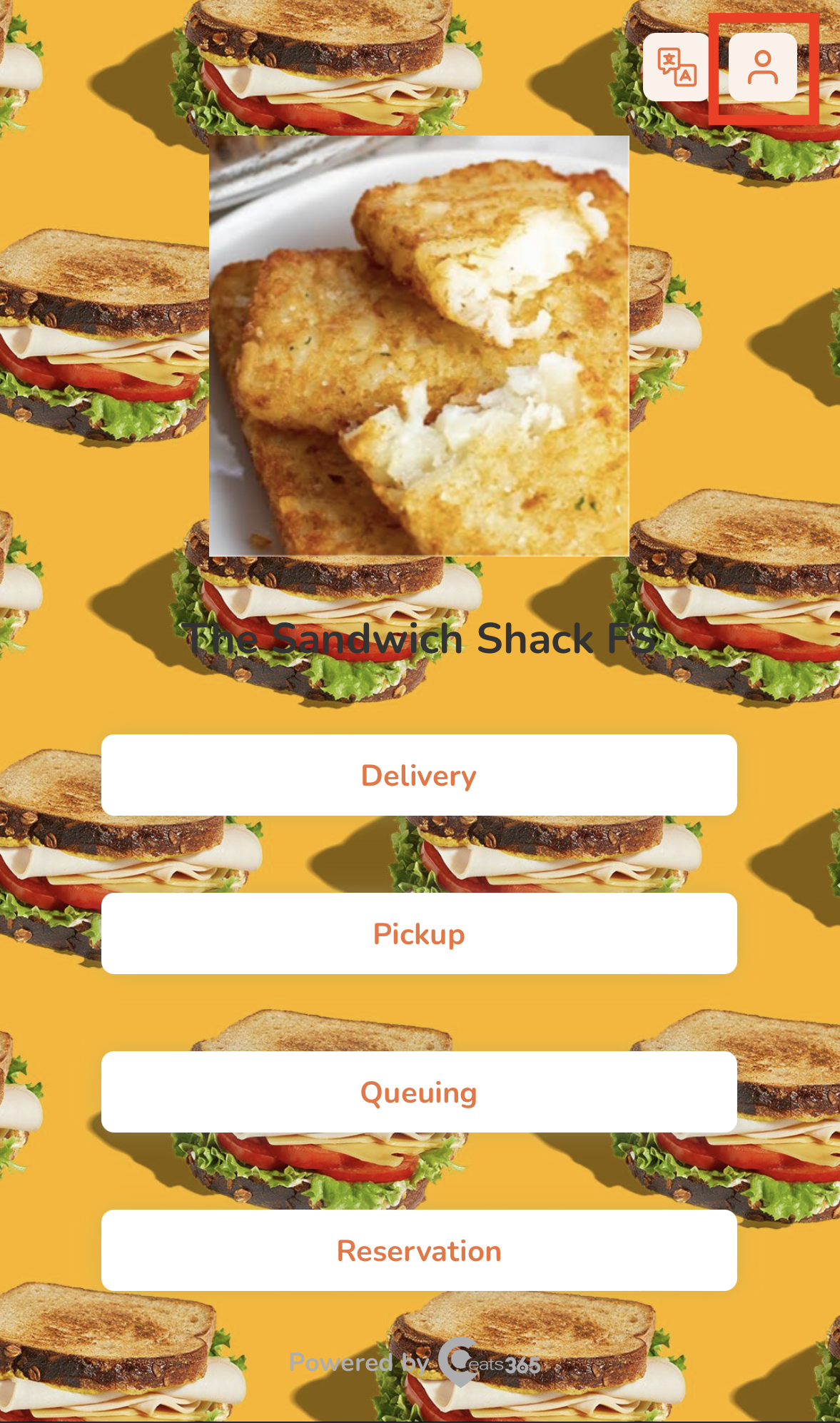Branded Online Store
Table of Contents
Join a restaurant's loyalty program
Learn how to become a member of a restaurant’s loyalty program.
When a restaurant has a loyalty or membership program in place, customers can opt to join the program based on its eligibility criteria. Some restaurants may offer rewards-focused loyalty programs where members can earn and redeem points for discounts or free items. Others might implement tiered, paid membership plans with varying benefits depending on the chosen level. Additionally, some restaurants might also allow members to purchase credits to pay for orders placed on the restaurant’s branded online store website or in-store.
In this article, you’ll learn how to join a restaurant’s membership program through their branded online store website.
Become a member
To register for a restaurant’s loyalty program, follow the steps below:
Mobile
- On your mobile device’s browser, log in to the restaurant’s branded online store website.
- At the top right, tap Account
 .
. - Select Join Now.
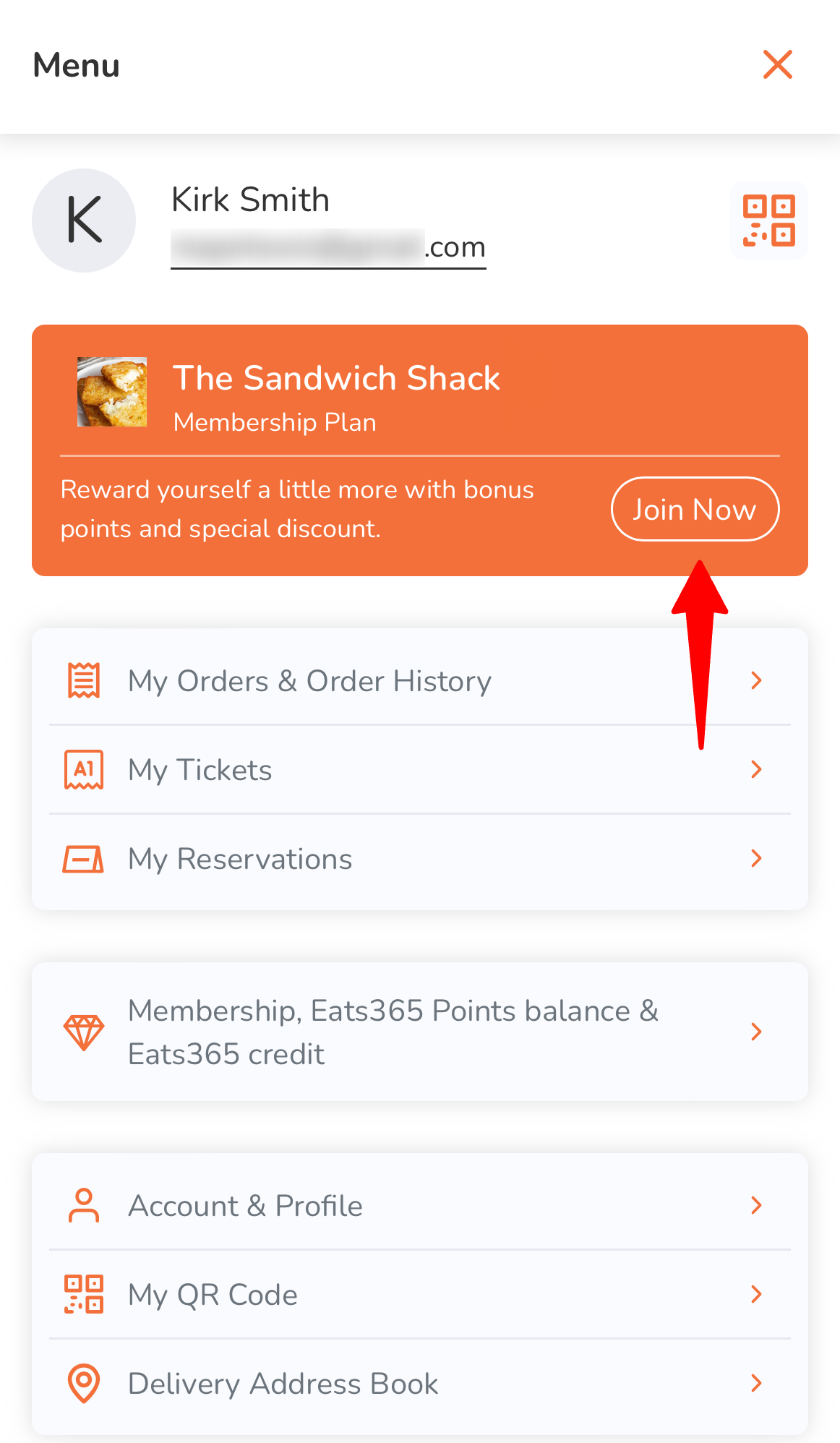
- Choose your desired plan.
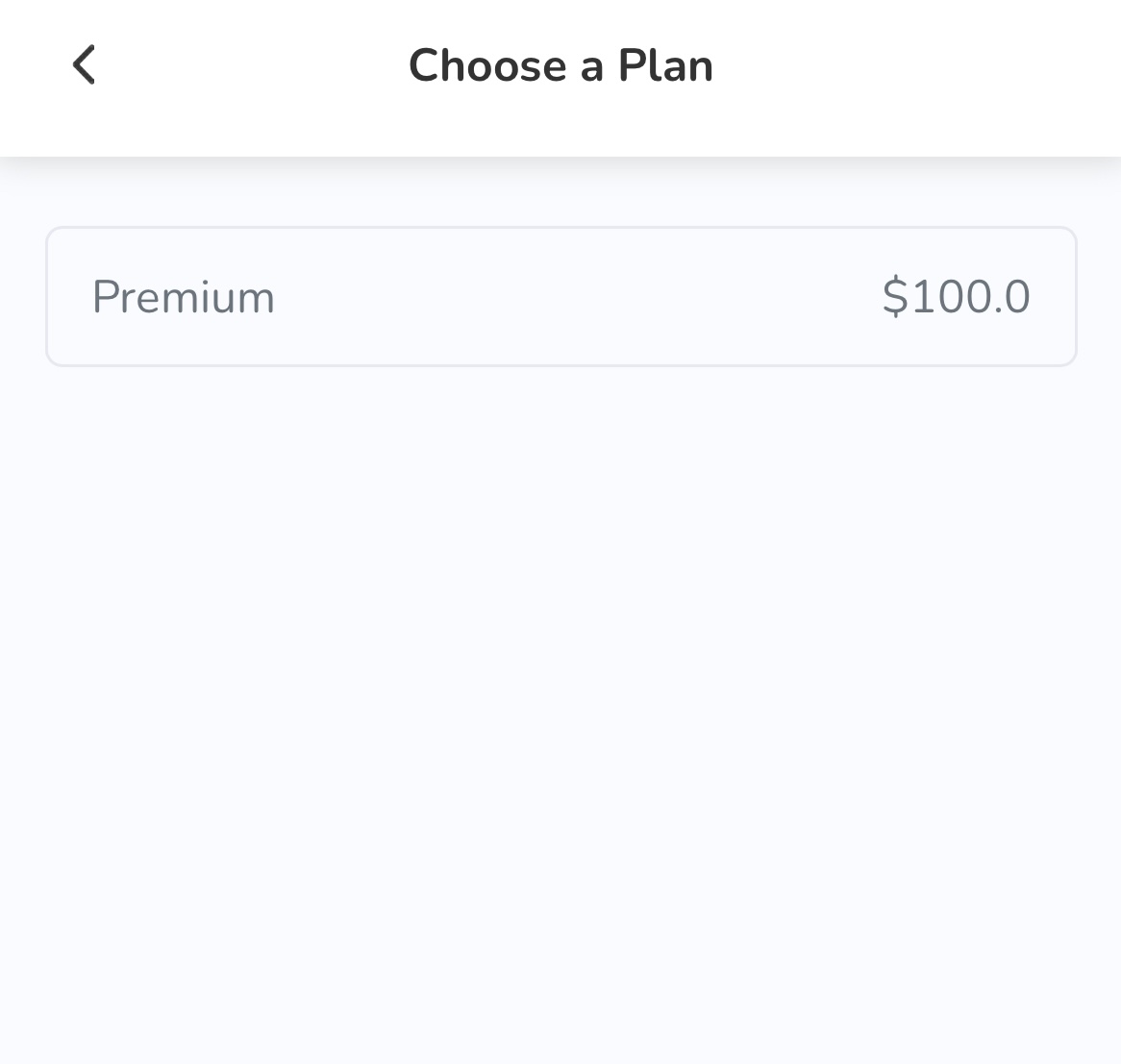
- Check the plan’s details.
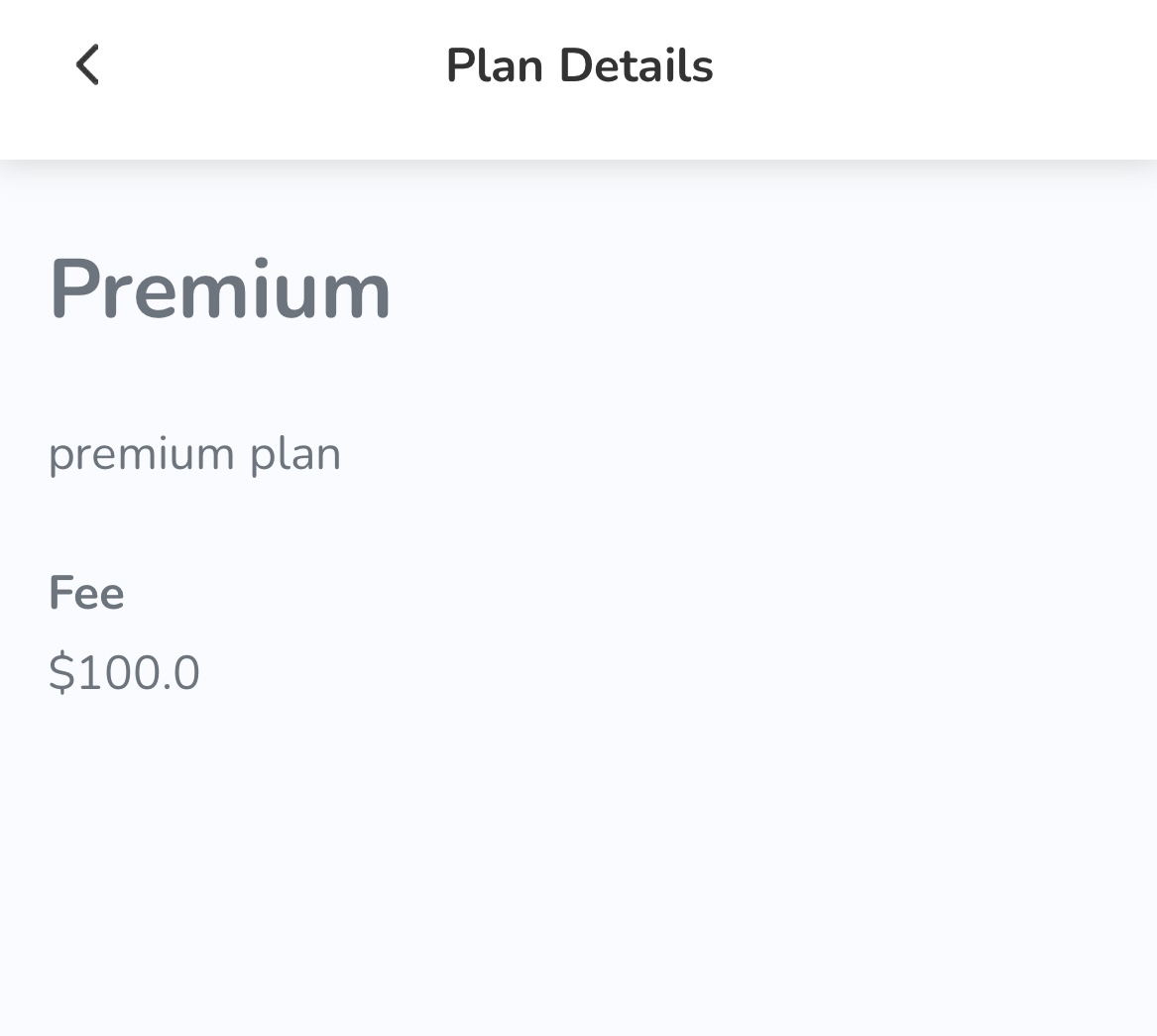
- Enter the required member information. Then, tap Continue.
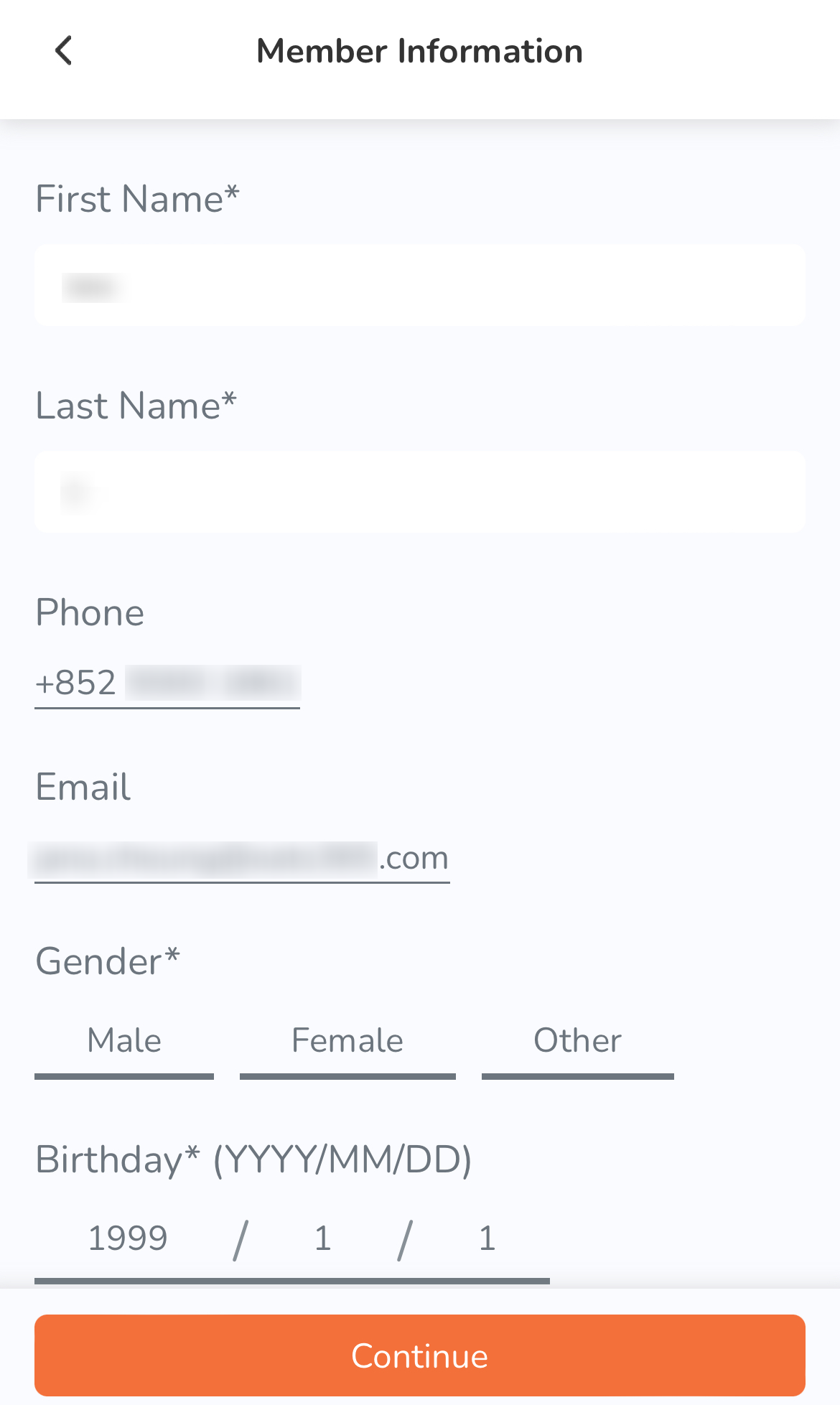
- Select the payment method you’d like to use, then tap Place Order.
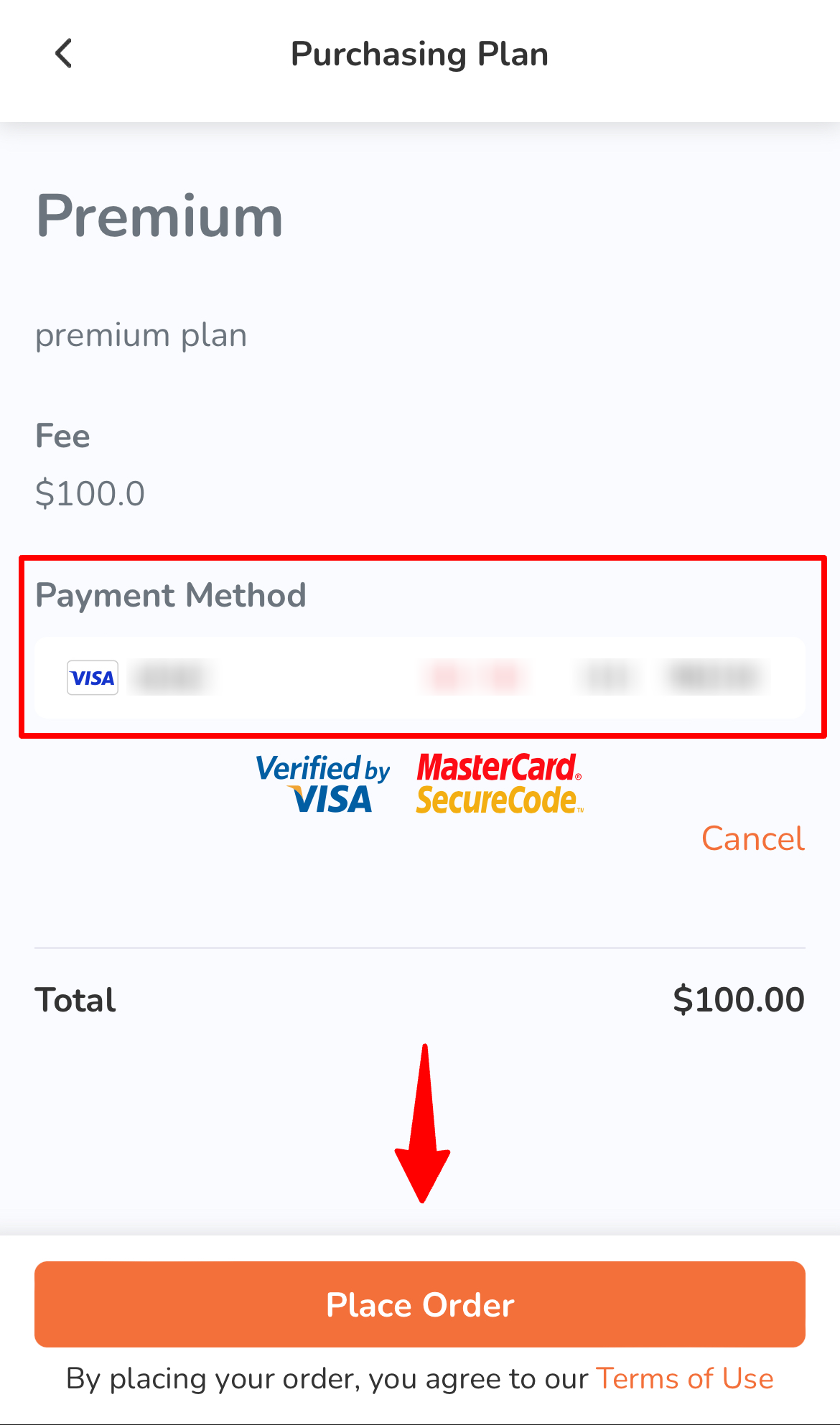
After a successful registration, you’ll be directed to a confirmation page indicating the following information:
- Transaction ID
- Payment Transaction ID
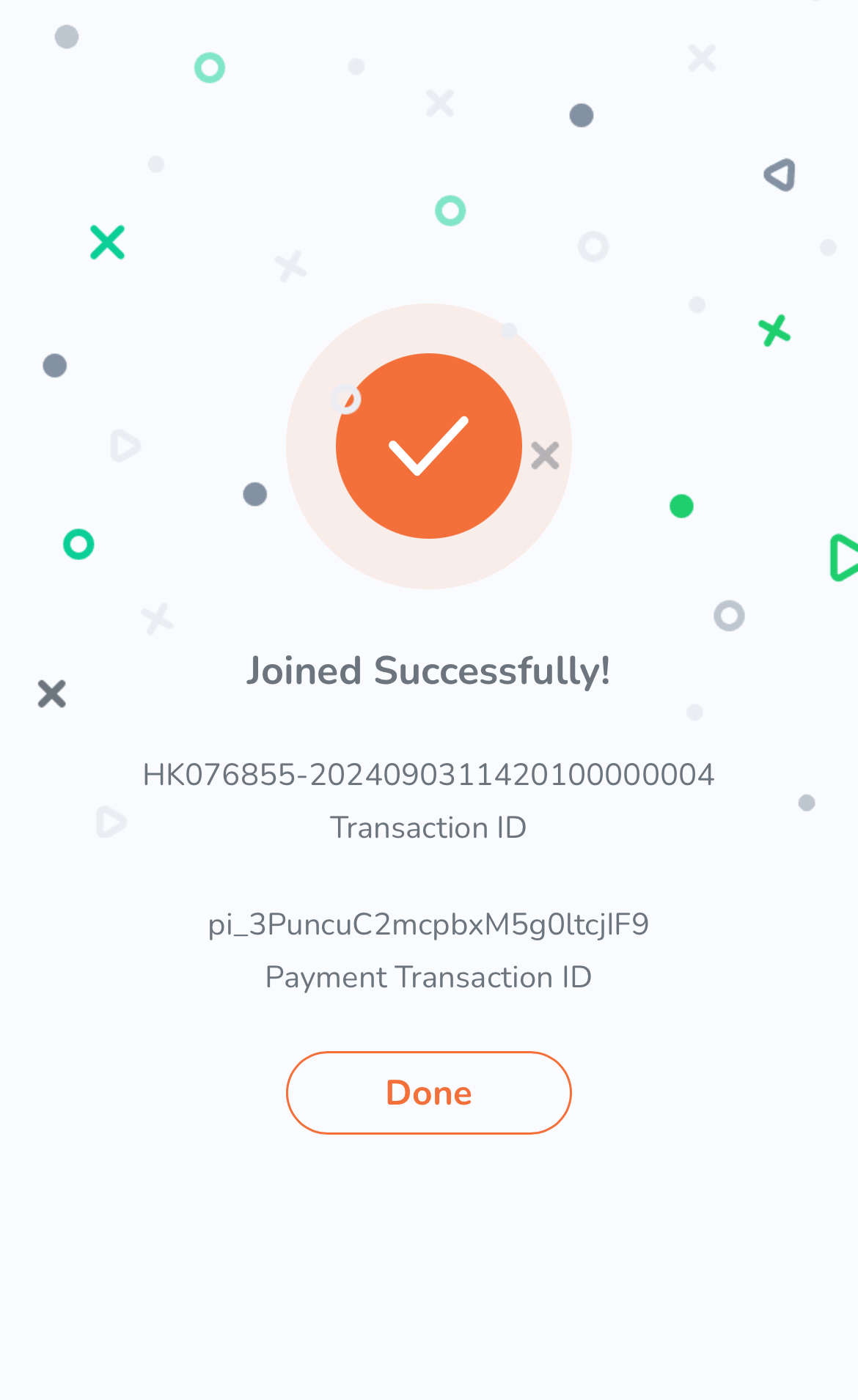
Desktop
- On your desktop browser, log in to the restaurant’s branded online store website.
- At the top right, click on Account
 .
.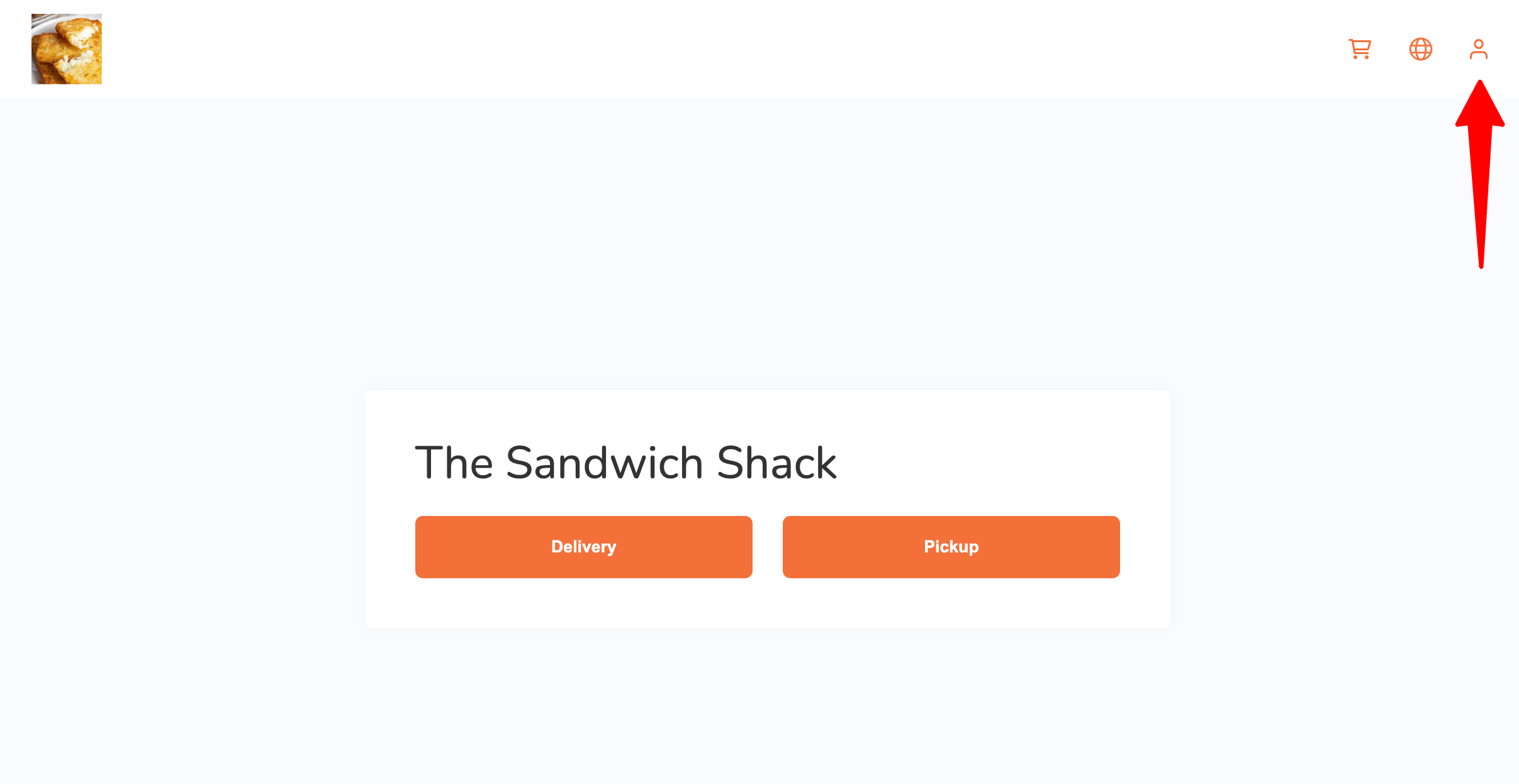
- On the ordering page, select Join Now.
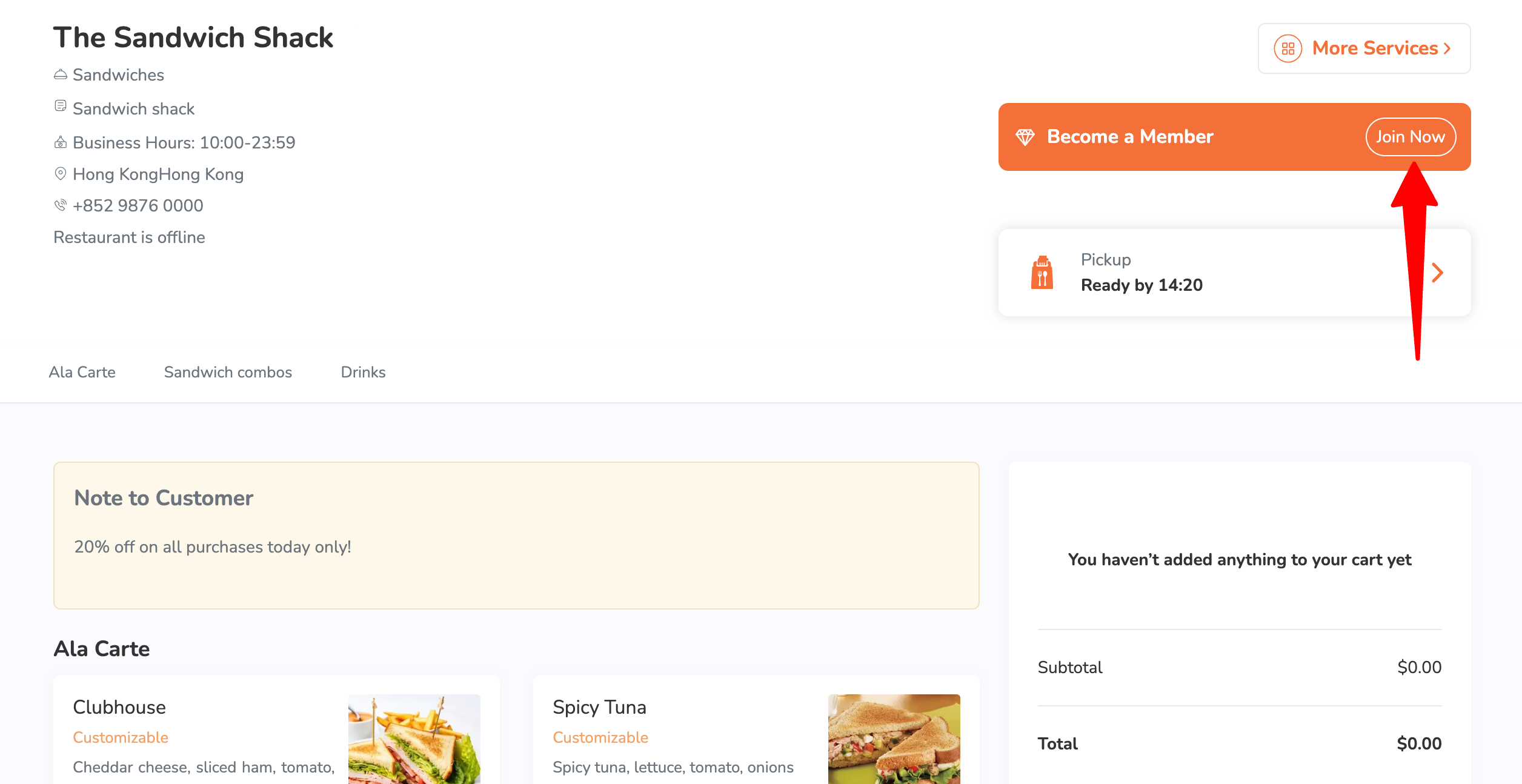
- Enter the required member information.
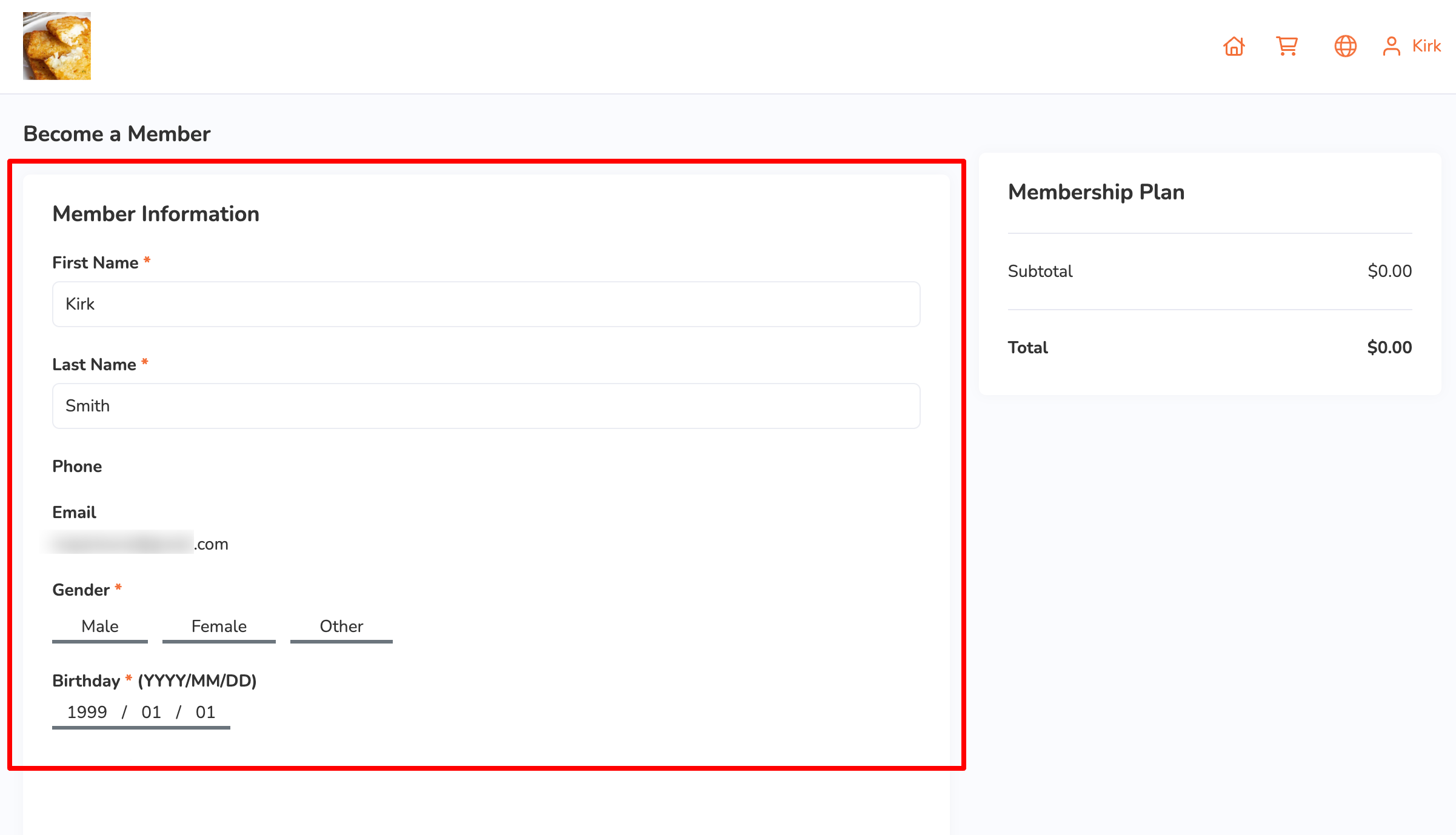
- Choose your desired plan.
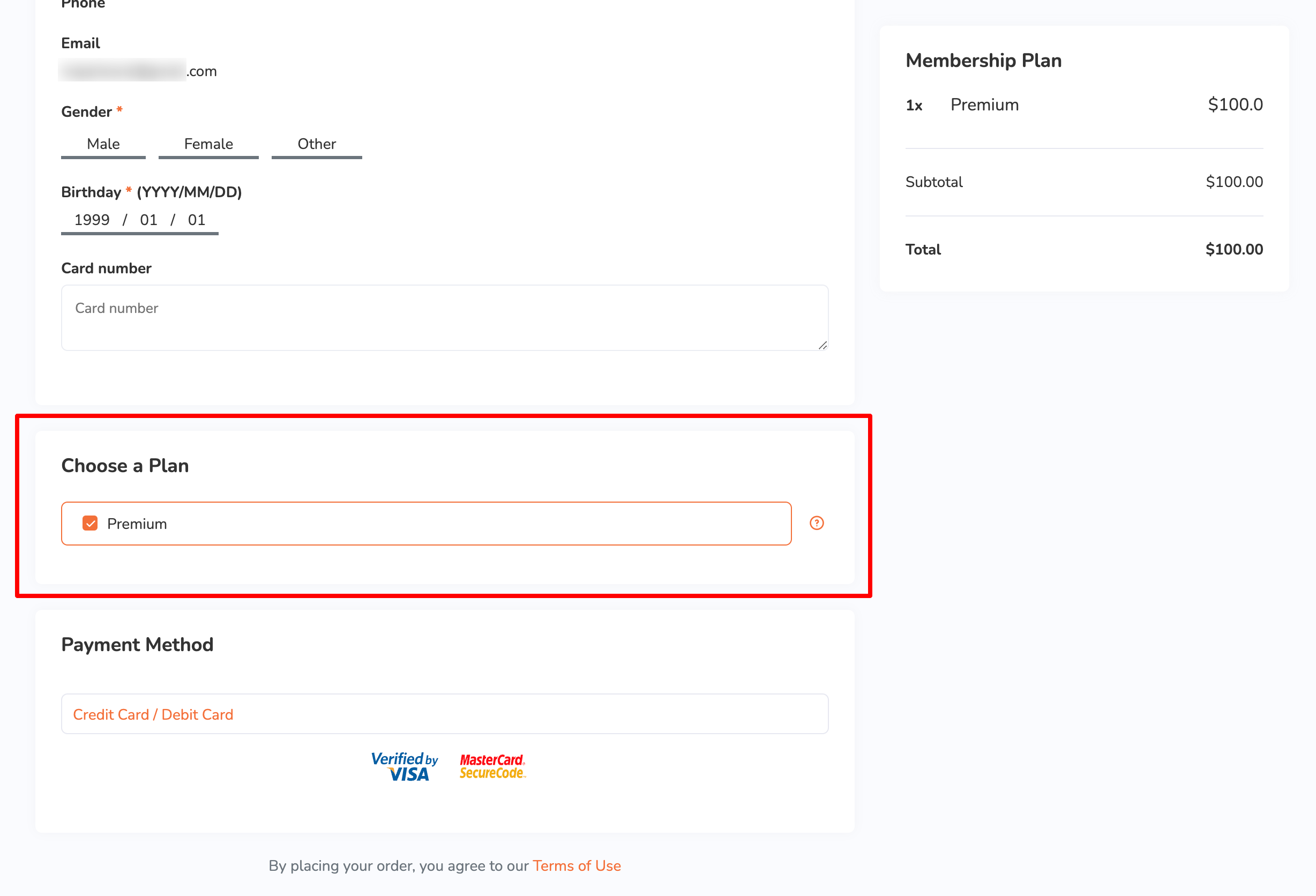
- Select the payment method you’d like to use, then click on Place Order.
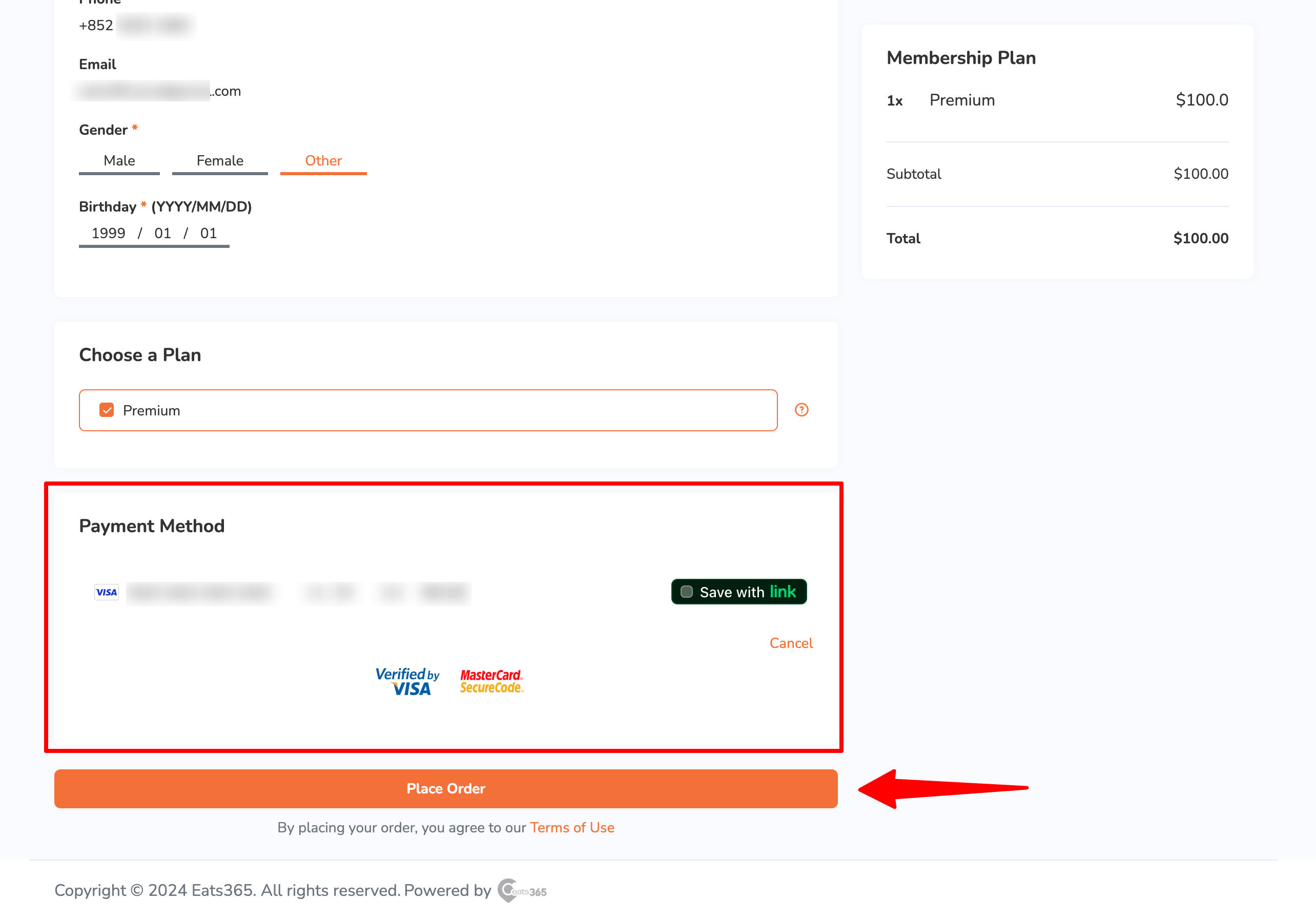
After a successful registration, you’ll be directed to a confirmation page indicating the following information:
- Transaction ID
- Payment Transaction ID
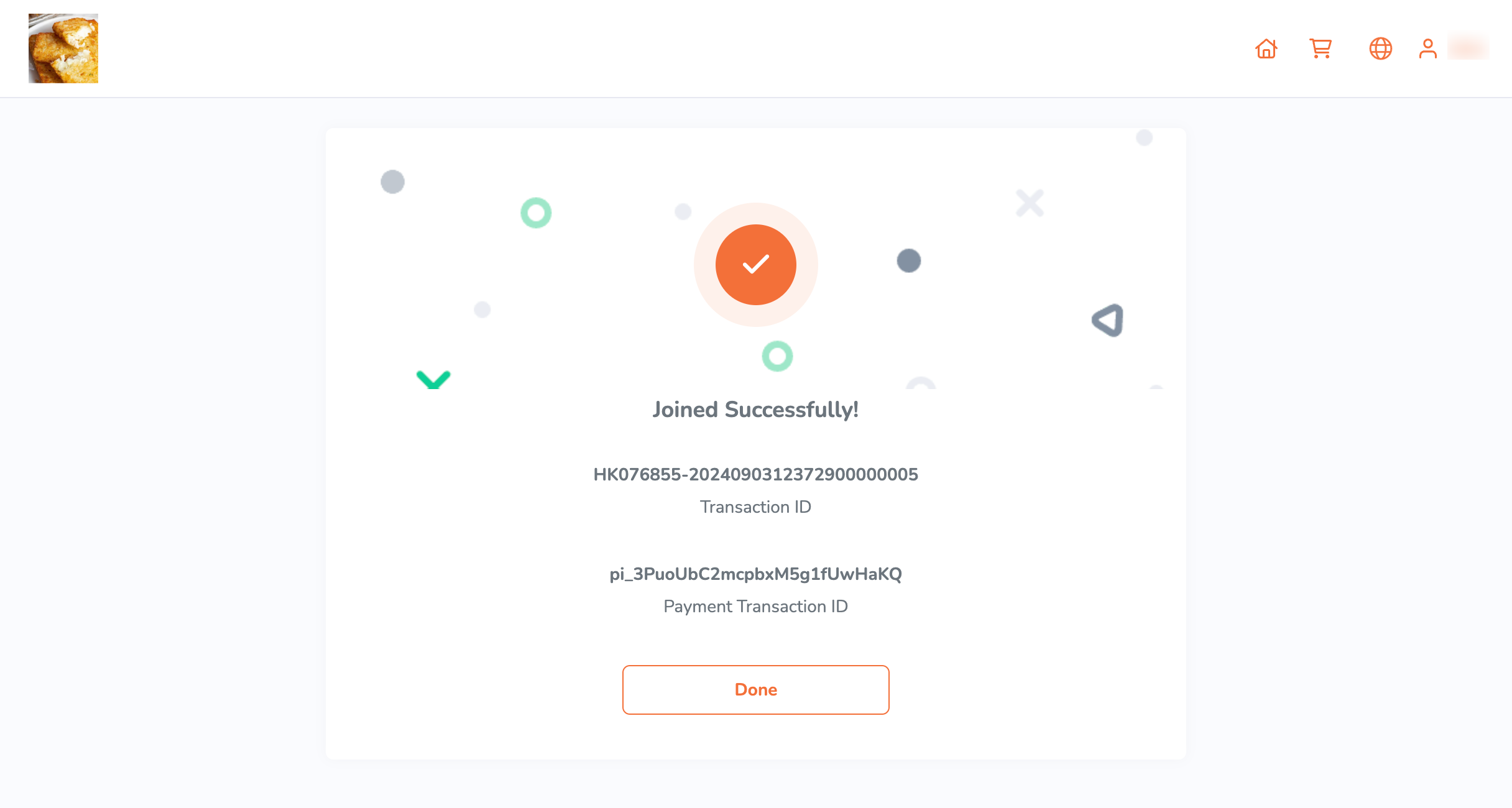
 Eats365 Products
Eats365 Products Merchant Guide
Merchant Guide Modules
Modules Membership
Membership Integrations
Integrations Hardware
Hardware Staff Operations
Staff Operations Roles & Permissions
Roles & Permissions Payments
Payments Reports
Reports What’s New
What’s New Release Notes
Release Notes Troubleshooting
Troubleshooting Simulators
Simulators Glossary
Glossary Troubleshooter
Troubleshooter System Status
System Status