Modules
All Product
Reset the Self Order Kiosk (Kivo)
Learn how to perform a reset on the Self Order Kiosk (Kivo).
A reset on the Self Order Kiosk (Kivo) may be done if the payment device encounters an issue, such as when it suddenly becomes offline or turns off.
To reset the Self Order Kiosk, follow the steps below:
- On the Self Order Kiosk, find the reset hole at the side of the device.
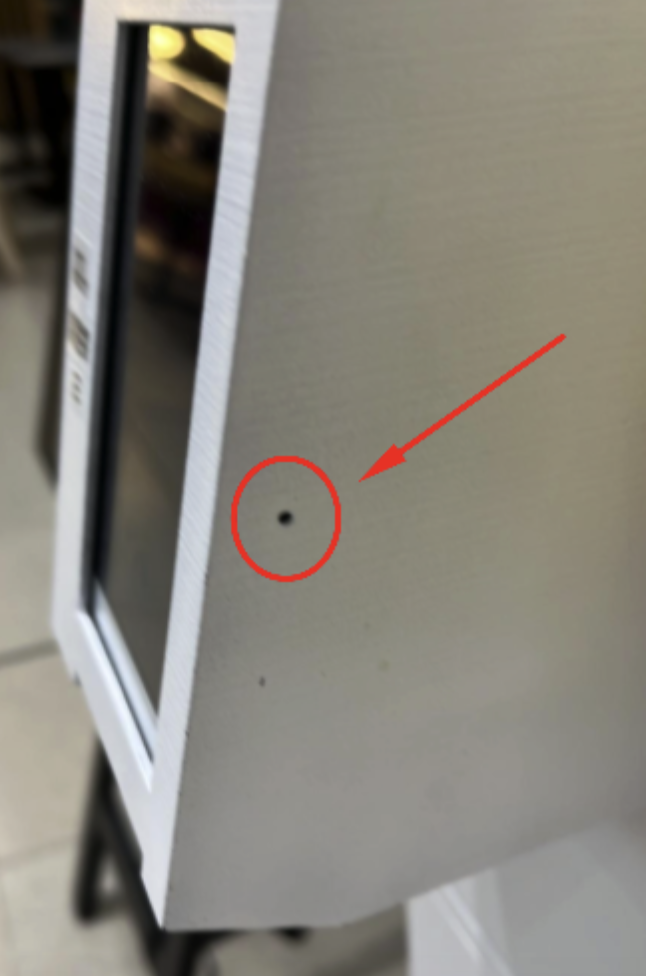
- Use a pin to press the button inside the hole and reboot the device.
Tip: You can use a needle, paperclip, or toothpick to gently press the button. - Once the device reboots, wait for a few minutes. The Self Service Kiosk should be back online.
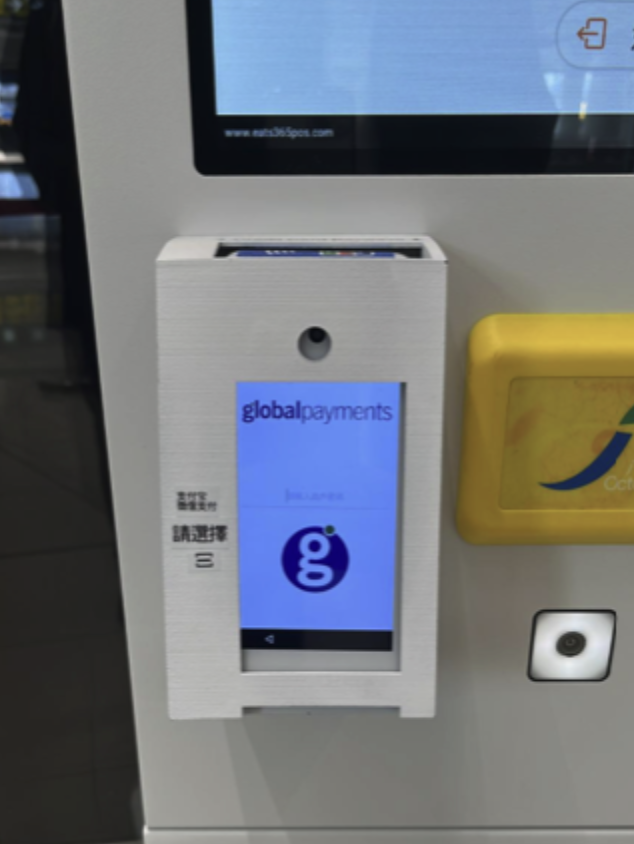
 Eats365 Products
Eats365 Products Merchant Guide
Merchant Guide Modules
Modules Membership
Membership Integrations
Integrations Hardware
Hardware Staff Operations
Staff Operations Roles & Permissions
Roles & Permissions Payments
Payments Reports
Reports What’s New
What’s New Release Notes
Release Notes Troubleshooting
Troubleshooting Simulators
Simulators Glossary
Glossary Troubleshooter
Troubleshooter System Status
System Status