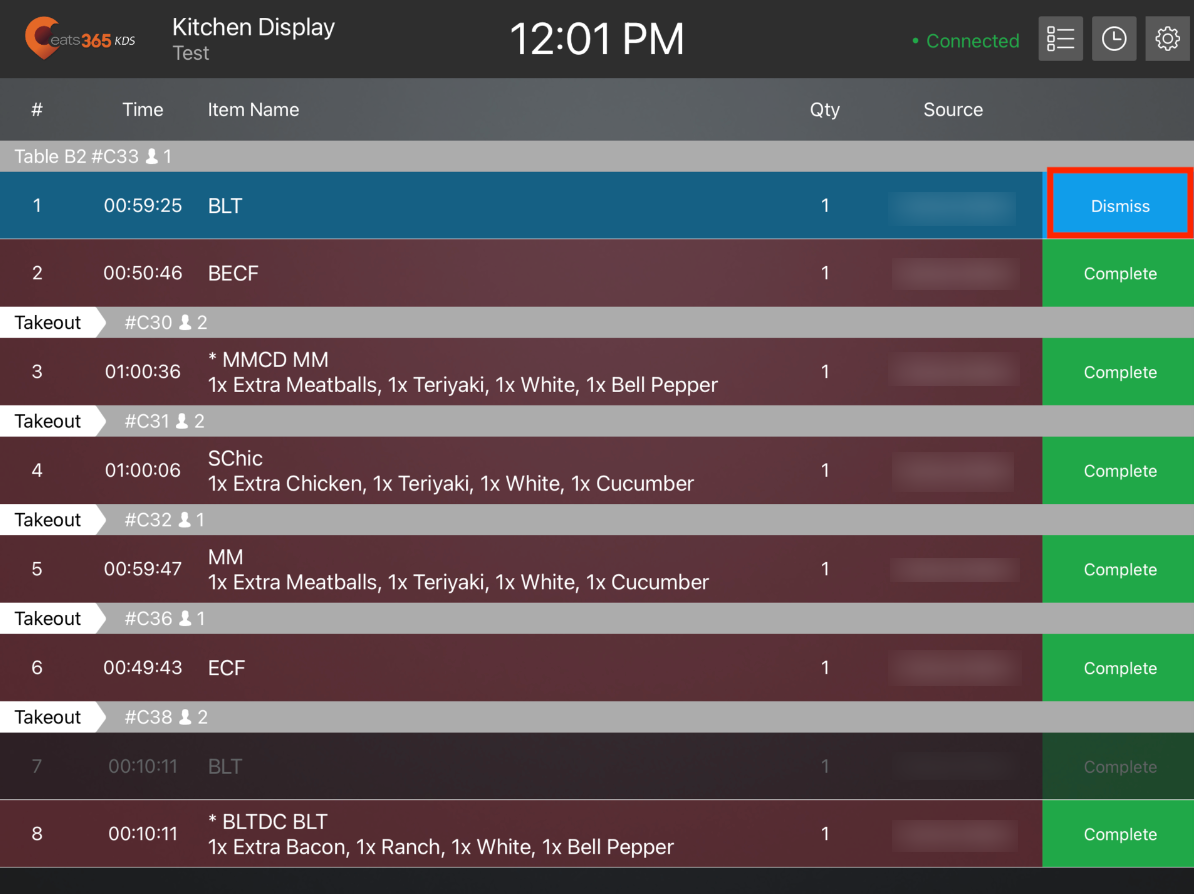Kitchen Display System
Table of Contents
Manage orders on the Kitchen Display System
Learn how to use the Kitchen Display System to manage orders placed on the Eats365 POS.
The Kitchen Display System (KDS) can be used alongside the Eats365 POS to help manage orders and boost kitchen staff efficiency.
On the Kitchen Display System, you can perform the following operations:
- Sort orders
- Complete orders
- Recall orders
In this article, you’ll learn about managing orders using the Kitchen Display System.
Sort orders
The Kitchen Display System allows the chefs and kitchen staff to view all orders placed on the Eats365 POS, and complete those orders in a timely manner.
By default, orders received by the Kitchen Display System from the POS are displayed based on the time they were fired from the POS. However, you can always change the order view and sort the orders according to your preference.
To change the Kitchen Display System order view, follow the steps below:
- Open the Eats365 KDS Touch app.
- At the top right, tap Display Mode
 .
. - Choose from the following order view options:
-
Order: Displays orders by order number. The order numbers show up in an increasing order.

-
Time: Displays orders by time placed.

-
Category: Displays the items included in the order by category.

-
Table (Tile View): Changes the order view into tile view.

-
Table (List View): Changes the order view into list view.
 Note: When on the list view, the orders are sorted by time placed.
Note: When on the list view, the orders are sorted by time placed.
Complete orders
Once an order is prepared and ready to be served, you can mark it as completed to remove it from the Kitchen Display System. You can configure the KDS to dismiss completed orders by item or by the entire order. For more information, refer to Configure Kitchen Display System settings.
To dismiss complete orders, follow the steps below:
- Open the Eats365 KDS Touch app.
- Next to the order, tap Complete. To complete all orders, tap Complete All. Completed orders get removed from the order list and go to the "Recall" page.
 Note:
Note:- After tapping Complete All, you’ll be prompted to select whether you want to print a kitchen ticket or not. Select Yes if you want to print kitchen tickets upon completing all orders, or select No to skip printing tickets.
- If "Dismiss Order Only When All Items Are Completed" is enabled, you must tap Complete for each item to dismiss the order from the order list.
- If "Dismiss Order Only When All Items Are Completed" is disabled, the entire order gets removed from the order list after tapping Complete.
Recall orders
When an order is completed and dismissed, the order is removed from the Kitchen Display order list and moved to the "Recall" screen.
From the Recall screen, you can restore an order and move it back to the order list.
To view completed orders and recall them to the order list, follow the steps below:
- On the Kitchen Display, open the Eats365 KDS Touch app.
- At the top right, tap Recall
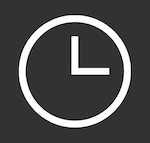 . The screen shows all completed orders for the day.
. The screen shows all completed orders for the day.
Note: The Kitchen Display keeps a maximum of 30 orders on the Recall page. - To recall an order to the order list, next to the order, tap Recall.
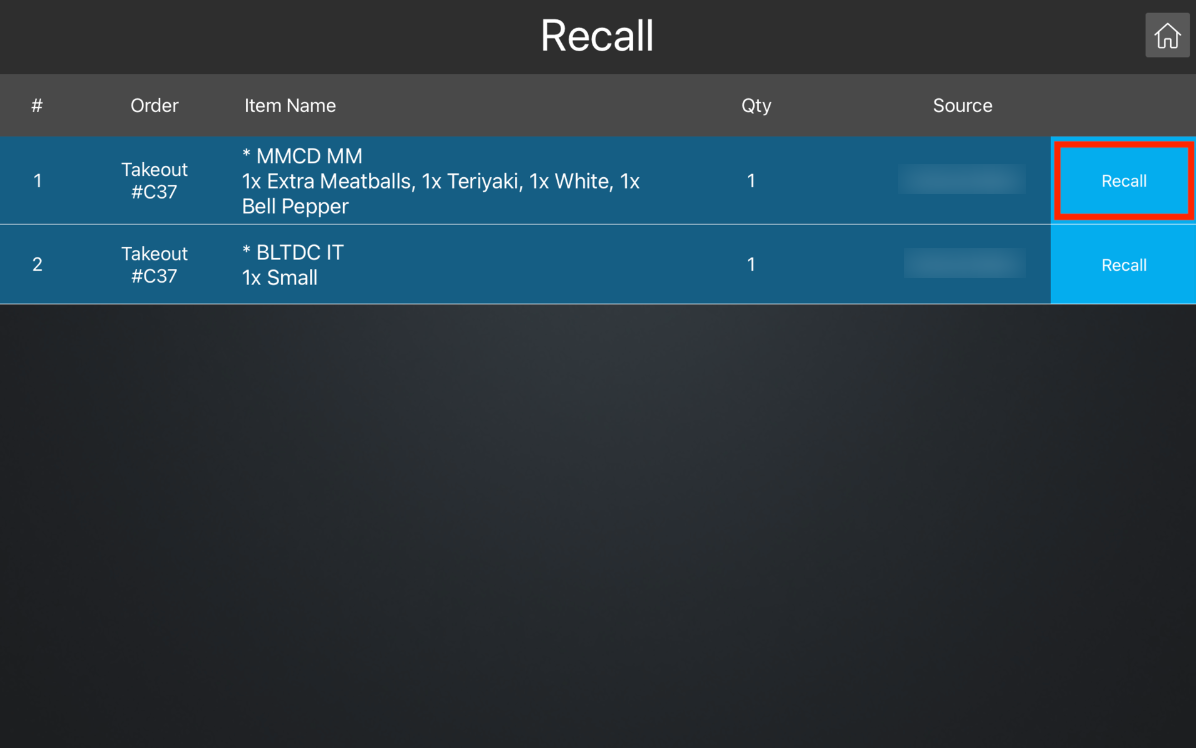
Once the order has been recalled, the order goes back to the order list. To dismiss a recalled order, tap Home  to return to the order list screen. Then, next to the recalled order that you want to dismiss, tap Dismiss.
to return to the order list screen. Then, next to the recalled order that you want to dismiss, tap Dismiss.