Account Management
All Product
Contact Us
If you still have questions or prefer to get help directly from an agent, please submit a request.
We’ll get back to you as soon as possible.
- Explore Eats365 products
- Set up and Installation
- Menu Setup
- Set up and manage a Category (Full Service)
- Set up and manage a Category (Quick Serve)
- Set up and manage a Category (Food Court)
- Set up and manage Product and Sub Product Type
- Set up and manage a Single Item (Full Service)
- Set up and manage a Single Item (Quick Serve)
- Set up and manage a Single Item (Food Court)
- Set up and manage a Combo Item (Full Service)
- Set up and manage a Combo Item (Quick Serve)
- Set up and manage a Combo Item (Food Court)
- Set up and manage Catering Items
- Set up and manage a Custom Menu
- Set up a tax-inclusive menu
- Set up and manage Modifiers
- Set up and manage Modifier Masters
- Set up and manage Modifier Presets
- Set up and manage Tier Pricing Rules
- Allocate item sales to different sales categories
- Set up and manage a Kitchen Station
- Set up a Pickup Station
- Set up a Pickup Station (Food Court)
- Customize the menu layout
- Set up and manage Special Request Quick Keys
- Set up and manage Menu Tags
- View and manage Inventory
- Table Map Setup
- Restaurant Settings
- Dine-In Settings
- Takeout Settings
- Catering settings
- Queuing Settings
- System Preferences
- Manage General Preferences
- Manage System Preferences (Full Service)
- Manage System Preferences (Quick Serve)
- Manage System Preferences (Food Court)
- Set up and manage Ordering Quantity Limit
- Modify Action Button options
- Set up a Revenue Center
- Enable Sequential Order Number
- Configure Audit Log settings
- Device Management
- Account Management
- Reservation
- Import Tools
- Time Sheets
- Menu Template
- Scan to Order
- All You Can Eat Menu
- Food Court Settings
Switch between Merchant Portal themes
Learn how to switch between Merchant Portal (Classic Theme) and Merchant Portal 2.0.
The Merchant Portal has two themes that you can choose from. Depending on which theme you choose, there may be slight differences in User Interface (UI) names and locations.
In this article, you’ll learn how to switch between Merchant Portal (Classic Theme) and Merchant Portal 2.0.
To switch to a different Merchant Portal theme, follow the steps below:
- Log in to the Merchant Portal.
- At the top right, click on your account name.
Tip: If you’re using the classic theme, you can just hover on your account name to make the options appear. - Switch to a different theme.
- If you’re on the classic theme, click on Experience Merchant Portal 2.0.
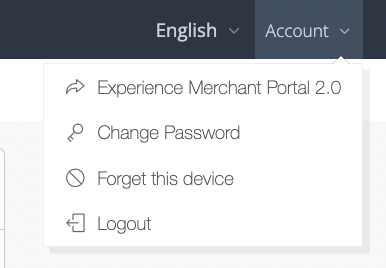
- If you’re on the new theme, click on Back to Classic Theme.
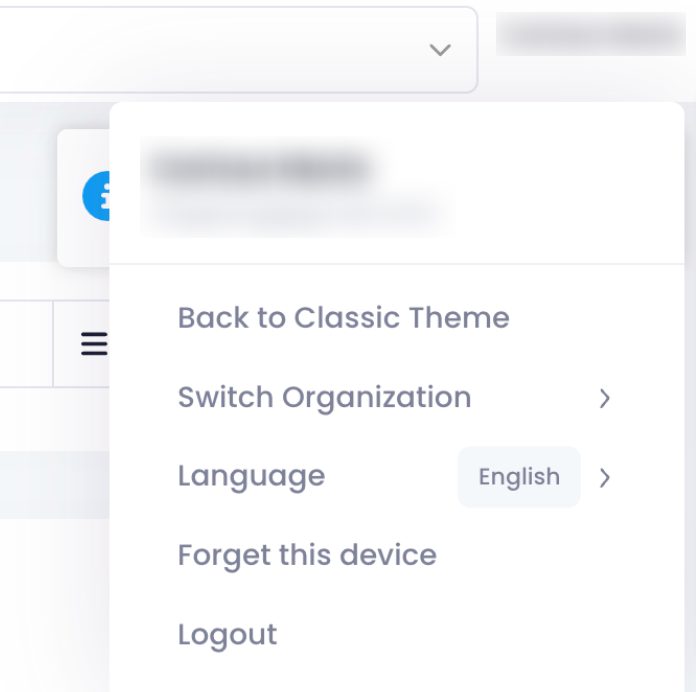
- If you’re on the classic theme, click on Experience Merchant Portal 2.0.