Guides by restaurant type
Table of Contents
Use Eats365 in a fine dining setup
Learn how you can use Eats365 products and features in a fine dining restaurant.
Fine dining restaurants offer an upscale dining experience characterized by high-quality cuisine, refined ambiance, and attentive service. A fine dining restaurant typically serves thoughtfully plated multi-course gourmet dishes, expertly curated wine selections, decadent desserts, and more. This focus on the quality of both food and service naturally results in a higher cost than the average restaurant.
Eats365 offers solutions for various aspects of a fine dining restaurant’s operations. These include a central POS for the main point of operations, a portable POS for tableside ordering, and a reservation feature that allows bookings through the POS and your restaurant’s website—to name a few. You can customize your setup by incorporating other Eats365 Modules and features to best suit your restaurant’s specific needs.
In this article, you’ll learn how Eats365 Modules and features streamline your fine dining workflow and benefit your restaurant operations.
Using Eats365 in a fine dining restaurant workflow
With the guide below, learn how Eats365’s solutions can be useful in a fine dining restaurant.
Table management
Typical setup:
The experience at a fine dining restaurant can begin differently depending on the scenario. Guests may queue or arrive shortly before their reservation, expecting to be seated at their reserved time. Once ready for seating, guests are greeted by a host who welcomes them and shows them to their table. After being seated, the waitstaff gives the guests complimentary starters and a menu to explore. Meanwhile, the waitstaff goes back to the POS and assigns the newly seated party to the corresponding table number, adds the complimentary items to the table's tab as free items, and then goes back to the table when the guests are ready to place their orders.
During peak times, it can be hectic in the restaurant, leading to delays, disorganization, and a possibly unsatisfactory experience to start off a guest’s dining experience. Guests usually end up having to wait for their turn, either because there’s no available table yet or because tables are still being cleared and prepared for the next guests. While for waitstaff, attending to multiple tables, navigating different areas of the restaurant, and managing tasks all at once can be confusing and stressful, and can lead to critical errors that you wouldn’t want to occur especially during peak times.
What Eats365 can do:
- The Eats365 POS allows you to digitally recreate your restaurant’s table map setup onto the POS interface, providing waitstaff with a familiar look of the floor area for easier seating. Additionally, tables on the POS are color-coded to let you know a table's current status just by looking at its color.
- The Eats365 mPOS is a handheld POS that allows staff to perform tableside seating using a mobile device. Having a device that’s easy to carry around is helpful, especially during peak hours when multiple groups of guests arrive at the same time and there are multiple waitstaff working. The mPOS syncs all actions performed to other mPOS devices and POS terminals that are connected to the same network in real time. This ensures that all waitstaff have visibility on which tables are occupied and which aren’t, reducing double-booking errors.
- The POS Queuingfeature helps organize and automate the queuingprocess in a restaurant through different types of queuingoptions:
- Regular queuing: You can issue queue numbers to customers and set ticket types to categorize groups based on their party size, helping waitstaff identify which table is suitable for the party. For example, assigning “Ticket A” to parties of 1-2 guests lets staff know that groups under the “Ticket A” queue can occupy a table with a smaller capacity.
- VIP queuing: You can issue VIP queuing tickets for priority guests and VIP members to move their number to the top of the queue.
- Online queuing: Customers can queue up in advance by using the the online queuing function, reducing wait time.
- The POS Reservation feature allows your customers to book a table at your restaurant in advance, shortening the line of customers waiting at the restaurant and allowing you to plan out daily seating capacity accordingly. Having a reservation function directly on the same POS that’s used to perform most actions conveniently automates reservation and seating into one workflow. Staff can easily place and manage reservations directly on the POS with a few steps, while customers can book reservations through your restaurant’s website using their own device, eliminating the need to contact the restaurant to reserve a table.
- If your restaurant offers standard complimentary items for all dining guests, you can set item(s) to be added to a table automatically upon seating. With this function, waitstaff wouldn’t need to worry about adding the complimentary items manually. In turn, this also ensures that the inventory of free items is being tracked by the POS.
- The POS and mPOS are both equipped with a table linking function to conveniently link tables together to combine the seating capacity of two or more tables for large groups.
Explore these sample scenarios to discover how Eats365 Modules and features can enhance your restaurant’s table management workflow:
Scenario 1: Large group requests to sit together
When a large group arrives and your restaurant lacks a single table to accommodate them, seating them at multiple tables can create confusion for kitchen and wait staff. Unaware staff and mistakes with tables numbers can disrupt order flow. The Eats365 POS solves this with a table linking feature that allows you to connect multiple tables seamlessly to accommodate a large party. Orders placed for these linked tables will share the same table number and have the same order numbers even if the tables are physically separated. As an added feature, linking tables is also available on the Eats365 mPOS module, so waitstaff can perform this action in real time.
Scenario 2: Customer claims to have a reservation but no record found
Traditionally, phone reservations rely on staff accurately recording information. Without a reference number or proper record-keeping, these reservations can be easily overlooked, leading to frustration for the customer. With Eats365’s Reservation feature, customers can book a reservation directly through the restaurant’s website, giving them full control over the information they enter for the booking and reducing potential booking errors. When a customer places an online reservation, they receive a confirmation email that includes the date and time of reservation, party size, and reference number.
Scenario 3: There’s a long queue and wait time to be seated
Restaurants can often become very busy, especially during peak hours with many guests going to the restaurant with a reservation or as walk-ins. These instances can often leave restaurant staff overwhelmed with having to handle queuing and seating management, which can potentially lead to double-bookings, frustrated guests, and other possible scenarios that might arise. The Eats365 POS Queuing feature streamlines the entire process. It assigns queue numbers, automates table assignments, and includes several helpful features such as:
- Prioritizing tickets
- Scannable QR codes for customers to track their place in the queue
- Advance queuing through the restaurant’s website
Scenario 4: Waitstaff keeping up with a full house
A packed restaurant can overwhelm staff, which can lead to errors and a chaotic workflow. To combat disorganization, Eats365 offers a number of useful features to streamline operations, reduce workload, and boost efficiency:
- The Reservation feature automates how reservations are placed. Staff can book a reservation for customers and manage reservations directly on the POS. With online reservation, customers can book a reservation using their own device, helping you save on workforce costs while simultaneously targeting the accuracy of the information associated to reservation bookings. This also allows you to plan out the day’s seating capacity in advance.
- The Eats365 mPOS allows waitstaff to perform seating using a lightweight and portable POS. Not only does the mPOS remove the need for waitstaff to write down notes or rely on memorization, it provides them with mobility to perform their tasks faster and more efficiently.
- The POS table map interface is designed with utmost consideration for busy environments. The color-coded table statuses allow waitstaff to understand what a table needs just by looking at its color.
- If your restaurant offers complimentary items to all dining guests, you can configure items to be added to a table automatically upon seating, relieving staff of a simple but crucial step in ensuring inventory tracking.
Order management
Typical setup:
In fine dining dining restaurants, dishes are served in courses, allowing guests to enjoy and savor their food before the next dish comes, and the restaurant to showcase its culinary creativity with how their menu items are curated, presented, served, and consumed. In most restaurants, a la carte dishes are also offered and are often periodically changed to present more of the restaurant or brand’s culinary expertise.
Traditionally, guests browse a menu and notify waitstaff when they’re ready to order. The waitstaff takes the entire order (including all courses) then relays it to the the kitchen, either manually or via a ticket. During ordering, many areas in the restaurant are at work, like waitstaff ensuring accurate order-taking, kitchen staff and chefs cooking elaborate dishes, expeditors preparing and plating dishes in a timely manner, and more. When there are multiple departments involved in a process, errors can occur and vital details can be lost or misinterpreted along the way, potentially leading to stressful situations where a seemingly small mistake becomes the culprit for bigger challenges.
What Eats365 can do:
- Eats365 streamlines your workflow with specialized modules, helping you incorporate devices that serve specific purposes into how order-taking is performed and how orders are sent to the kitchen.
- The Eats365 POS is the restaurant’s central hub for taking and managing orders. Confirmed orders are sent to the kitchen printer automatically and optionally, the Eats365 Kitchen Display System. This eliminates error-prone manual steps, ensuring accuracy and speeding up service.
- The Eats365 mPOS is a portable POS that allows waitstaff to take tableside orders that go directly to the kitchen, similar to the functions of the main POS. This speeds up the ordering process, as well as reduces customer wait time and staff efforts.
- Eats365 empowers you to create clear, organized, and presentable menus. You can easily create single and combo items, set varying pricing per item, organize menu items with categories, product types, and sub product types, customize the menu layout, and add informative labels to items, to name a few.
- You can add modifiers to menu items that have customization options. This allows guests to choose their preferred ingredients, waitstaff to easily customize an order on the POS or mPOS, and your restaurant to track not only the inventory of items but also of modifiers.
- Special request quick keys simplify the process of noting preferences. Instead of typing out each request, staff can use one-tap buttons for common modifications, saving time and improving order accuracy.
- The POS Coursing feature aids your restaurant in the execution of a paced dining experience. It allows waitstaff to take orders for all courses at once and coordinate the distribution of the dishes based on your configured settings, sending orders to the appropriate kitchen station automatically or by simply tapping a button.
- Using the Merchant Portal, you can import menu items and other related settings and apply updates to your menu in bulk, significantly reducing the time spent establishing your menu.
- For Enterprise businesses, you can apply standardized pricing to restaurants that are considered to be part of the same location group. This allows for efficient location-based pricing adjustments, ensuring consistency across restaurant menus.
- When setting up your POS, you can create kitchen stations to automate how orders are routed to the kitchen. By assigning each station to a specific area in the kitchen, orders are sent to the appropriate kitchen station for preparation.
- The POS allows you to create menu template presets that you can easily swap to suit different occasions such as specific seasons or holidays. You can create several templates, preview and adjust changes before applying them to your POS. If your restaurant offers different menus based on the time of day, you can set the POS to display custom menus automatically.
Explore these sample scenarios to discover how you can use the Eats365 POS to place and manage orders:
Scenario 1: Send orders to the kitchen at different times
For smooth service of coursed meals, waitstaff need to gather the complete order for all courses upfront. This allows proper pacing and a seamless guest experience. With Eats365’s Coursing, waitstaff input a table’s orders then schedule when each course will be fired to the kitchen, allowing waitstaff to only perform order-taking once while the POS automates firing courses to the kitchen.
Scenario 2: Updating menus for different holidays and seasons
It’s common in restaurants to update their menus with new dishes and seasonal offerings. The Eats365 POS Menu Template feature simplifies the process of updating your menu. You can create multiple menu templates in advance and easily switch between them as needed. Additionally, the Merchant Portal’s bulk importing functions lets you upload items, categories, pricing, and more in one go.
Scenario 3: Handling unexpected large groups
Restaurants usually use records, factual data, and other factors to forecast how many guests would be dining at the restaurant for the day. However, when an unexpected volume is added, such as a large group dining in as walk-ins, this might cause the restaurant to work double time to fit the large group into the workflow. Eats365 features helps you prepare for busy days with features and devices that streamline operations, including:
- Organized menus with modifiers: Ensure easy navigation and order customization for staff.
- Portable mPOS: Enable tableside ordering for speed and accuracy.
- Surcharge: Accommodate larger groups with appropriate pricing.
- Coursing: Manage the flow of multi-course meals efficiently.
- KDS and Expedite Display: Provide clear kitchen visibility for seamless order
Scenario 4: Updating prices across different restaurant groups
The pricing of menu items is determined by different factors, two of which are the restaurant’s type and location. Some restaurants have more than one branch in the same location or region to account for the target market in that area. For enterprise businesses, the Eats365 POS allows you to group restaurants depending on its location and configure menu items to have the same pricing across all restaurants in that group. This helps reduce frequent updating efforts and ensures consistency, especially when costs fluctuates.
Kitchen management
Typical setup:
Once guests have decided on what to order, the waitstaff processes the order and sends it to the kitchen for preparation (along with notes, special requests and course timing). The kitchen staff and chefs then prepare each dish, then send them to the expeditor. The expeditor ensures that the order is complete, the plating is presentable, and the quality is up to par with the restaurant’s standards.
Accurate order transmission from waitstaff to kitchen is crucial, and gets complicated during peak hours or with large orders. This can lead to errors, especially with special requests, customization, course timing, and allergens. Kitchen staff depend on this information for timely preparation, and mistakes cause delays, stress, and a poor customer experience.
What Eats365 can do:
- The Eats365 POS allows you to send orders directly to the kitchen by printing a kitchen ticket for the kitchen staff to see and use as basis for preparation, relaying order information more accurately.
- The POS kitchen station function sends items to the appropriate preparation area automatically. This way, each station has a designated printer that only receives relevant orders, streamlining kitchen workflow and reducing errors.
- The Eats365 Kitchen Display System (KDS) equips the kitchen area with an interactive color-coded screen. This is especially valuable during peak hours as it allows kitchen staff to easily see and manage incoming orders. The KDS offers additional benefits such as order prioritization, order status updates, easy access to order history, intuitive order list, and more.
- The Eats365 Expedite Display streamlines order dispatch by providing kitchen staff with an easy-to-read interface. The interface uses color coding to indicate the time elapsed since an order was received and itemizes the orders to make sure everything is complete before waitstaff delivers the order to the guest.
Explore these sample scenarios to discover how Eats365 Modules and features to optimize and automate the POS to kitchen workflow:
Scenario 1: Complex orders with special requests
Fine dining guests can be very particular with their tastes and preferences, which can sometimes be challenging to fulfill especially if your restaurant allows special orders or meal modifications. You can benefit from these Eats365 features and devices to ensure that order details are properly and accurately relayed between different areas in your restaurant:
- The Eats365 POS allows you to add modifiers to items beforehand, allowing waitstaff to build an order that’s specific to the guest’s preferences. Additionally, adding special request quick keys can speed up the order-taking process by providing one-tap buttons for special requests. Aside from this, waitstaff can also just write down the special request especially if it’s a complicated request.
- Add informative labels on menu items and highlight specific attributes with menu tags. This feature can be useful if you want to inform guests if certain menu items contain special ingredients that may be important for specific dietary needs.
- With an Eats365 mPOS, orders don’t have to be written down first and then entered into the POS. Instead, an mPOS allows waitstaff to take orders on a device that will send the orders directly to the kitchen.
- With an Eats365 Kitchen Display System, kitchen staff are equipped with an interactive display that lets them see itemized details of an order, including special requests. The KDS also allows staff to backtrack orders even after completing an order in case kitchen staff wants to make sure they got the order correctly before notifying the expeditors for serving.
Scenario 2: Missed details that lead to incomplete orders
Kitchen staff depend on accurate order information. Usually this is in the form of a kitchen ticket or order details that appear on the kitchen display. During peak times, it’s possible that some details might be overlooked. The Eats365 Expedite Display adds an extra layer of quality control in the kitchen before any orders goes out. This allows expeditors to see a detailed view of each order, including special requests and inclusions, ensuring nothing is missed before serving.
Membership
Typical setup:
A loyalty program or membership is used by restaurants to add incentives and rewards to the dining experience. Members can earn points by dining or participating in special promotions, and more. Accumulated points can be converted to monetary value that members can use to pay for their orders.
What Eats365 can do:
- The Eats365 POS allows you to utilize Eat365 membership or integrate your restaurant’s existing membership system, create membership plans, use membership cards, create member profiles, and more.
- The POS Membership feature allows you to create member profiles and add customers to orders, track the order history of a customer, and use membership data to improve the business.
Explore these sample scenarios to discover how you can use membership features on the Eats365 POS to build your restaurant’s loyalty program:
Scenario 1: Rewarding high-spending members
Restaurants can reward high-spending guests to thank them for their patronage. Eats365 Membership (or your integrated CRM system) tracks the guests’ spending, making it easy to reward returning members. You can create membership plans and add varying perks. For example, high-tier members might receive a complimentary bottle of wine based on their spending history, rewards and freebies depending on the level of plan the member is subscribed to.
Scenario 2: Guest wants to use their points to pay
Eats365 lets you easily customize your membership program to allow point redemption. You determine how members earn points, their redemption value, and any relevant restrictions. This flexibility ensures both customer satisfaction and alignment with your restaurant’s loyalty program goals.
Payments
Typical setup:
When guests are ready to settle their bill, they call a waitstaff to get their bill. This involves retrieving the bill from the POS, processing the payment, then returning to the table (possibly with change or a payment card reader).
During peak hours in a fine dining setting, this process can get even slower. Multiple tables might request their bills at once, leading to delays and frustration. This can disrupt the dining experience and extend the guest’s wait time at the restaurant.
What Eats365 can do:
- Create various types of tenders such as cash, major credit cards, online payments, and more. For greater flexibility, you can also create custom tenders and integrate payment services specific to your region. This allows you cater to a wider range of customer preferences, making your restaurant more accessible.
- With the POS, you can settle a bill using other means of payment, such as gift cards, cash vouchers, discount coupons, and member points, providing monetary value in non-cash form.
- You can configure the POS to add a surcharge automatically during peak times to account for the extra effort and physical strain restaurant staff endures to be able to accommodate all guests in a timely manner.
- The POS can include a QR Code on the bill that allows guest to pay for their bill using their own device, reducing wait time and speeding up the payment process.
- The Split By function allows customers to pay for their meal separately. Each customer can use their preferred payment method to pay for their order.
Explore these sample scenarios to discover how Eats365 Modules and features can help streamline payment processing for your restaurant:
Scenario 1: Guests want to use their e-wallet for payment
With new payment methods becoming more used and widely accessible, POS systems can become outdated if only preset tenders are available. With the Eats365 POS, you can keep up with the growing payment landscape by creating custom tenders, integrating third-party services, and adopting new ways of paying such as through QR codes or e-wallets. Depending on your configured features, you can also allow customers to pay using their own device, accelerating the checkout process.
Scenario 2: Group wants to pay for their orders separately
When a group of friends dines at a restaurant, they may plan to pay for their own meals separately to avoid having to split the bill after eating. Typically, the whole table’s bill is generated, expecting only one payment to be made for the whole bill. With the Eats365 POS Split By function, waitstaff can conveniently separate a bill by item or amount, depending on what the table requested. This allows guests to pay for their meal separately, and each by using their preferred payment method which might differ per guest.
Reporting and analytics
Typical setup:
There are many uses for data gathered through reporting and analytics. Most commonly, restaurants use this information to improve their menu, optimize restaurant workflow for current trends, keep up with the growing market, track and forecast the financial aspect of restaurant operations, and more.
What Eats365 can do:
- With the Merchant Portal, you can generate various comprehensive operations-related reports such as Sales Summaries, Transaction Reports, Shift Reports, Inventory Reports, Returns Reports, to name a few, to help you make informed decisions for the restaurant.
- The Eats365 Kitchen Display System (KDS) tracks order wait time, giving you insight on staff productivity and order turnaround time.
- With the Revenue Center feature, you can divide your restaurant into different revenue-generating parts, allowing you to easily track the income of each area.
Explore these sample scenarios to discover how Eats365 Modules and features can help you make informed decisions for your business:
Scenario 1: Deciding which menu items to change
Refreshing your menu keeps the dining experience exciting. However, knowing which items to change or retain is crucial. The Merchant Portal’s analytics tools provide valuable insights into customer preferences. You can use this data to determine which menu items are popular and make informed business decisions based on this data.
Scenario 2: The workflow efficiency needs improvement
New restaurants often optimize their workflow over time using data to pinpoint areas for improvement. The Eats365 POS provides this crucial information:
- KDS Insights: Track order preparation times, identifying bottlenecks.
- Reporting: Analyze staff performance through reports such as Staff Performance Report and Shift Report.
These insights reveal specific areas for improvement, allowing you to streamline processes, increase efficiency, and enhance the overall customer experience.
Recommended Eats365 Modules for a fine dining setup
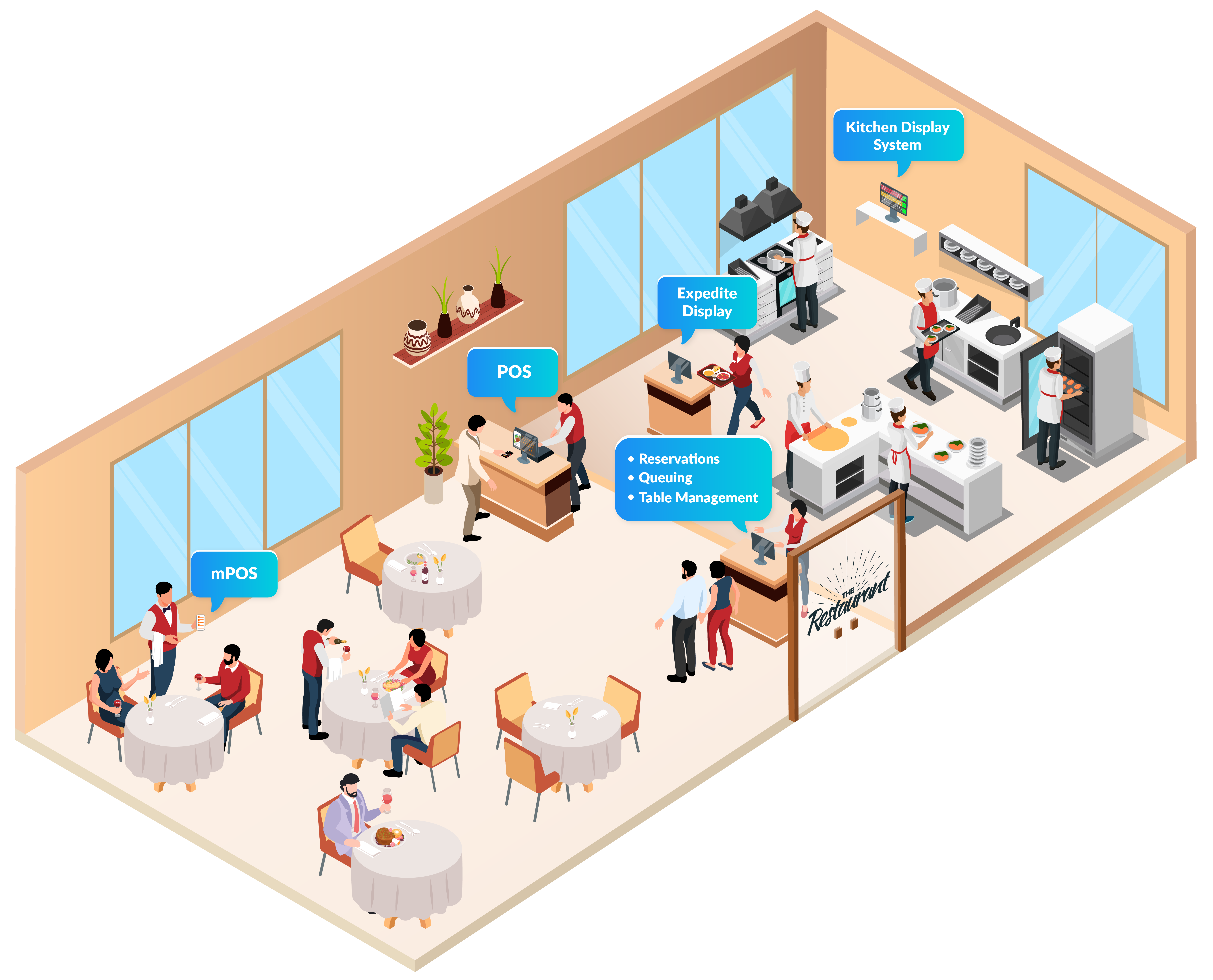
Eats365 POS
The Eats365 POS is Eat365’s core module and acts as the central point for all interconnected modules and devices. It’s a stationary device that allows restaurant staff to perform all types of actions, including taking orders, processing payments, handling reservations, configuring POS or menu-related settings, and more.
To ensure accurate and up-to-date information on all tools, Eats365’s cloud-based functionality performs automatic synchronization across all modules.

Hardware compatibility
To use the Eats365 POS, you’ll only need an iPad for the hardware. You can also pair other devices that serve different purposes, such as printers, cash drawers, barcode scanners, and other compatible hardware.

For more information on hardware compatibility, refer to List of compatible devices.
Offline readiness
The POS has a built-in automatic Offline Mode feature that allows you to continue taking orders, process cash payments, and send print requests during a network outage. Once the internet connection is restored, the POS syncs all information captured during Offline Mode to the cloud automatically, preventing discrepancies in your records.
Merchant Portal
An Eats365 account comes with access to the Merchant Portal, a desktop-friendly website accessible by both staff and administrators (based on their assigned permissions). The Merchant Portal is primarily used for reporting and configuration, allowing you to generate specific reports, set up features, customize settings, apply bulk changes, and more.

Useful POS features for your fine dining restaurant
The guide below shows the POS features and functions that you can use to optimize your fine dining restaurant’s workflow.
Staff management
You can create profiles for staff members and customize their respective POS access to set the actions, features, and settings the staff member can perform or access. For example, managers might have the permissions to apply discounts and void transactions, while waitstaff are limited to taking orders and processing payments.
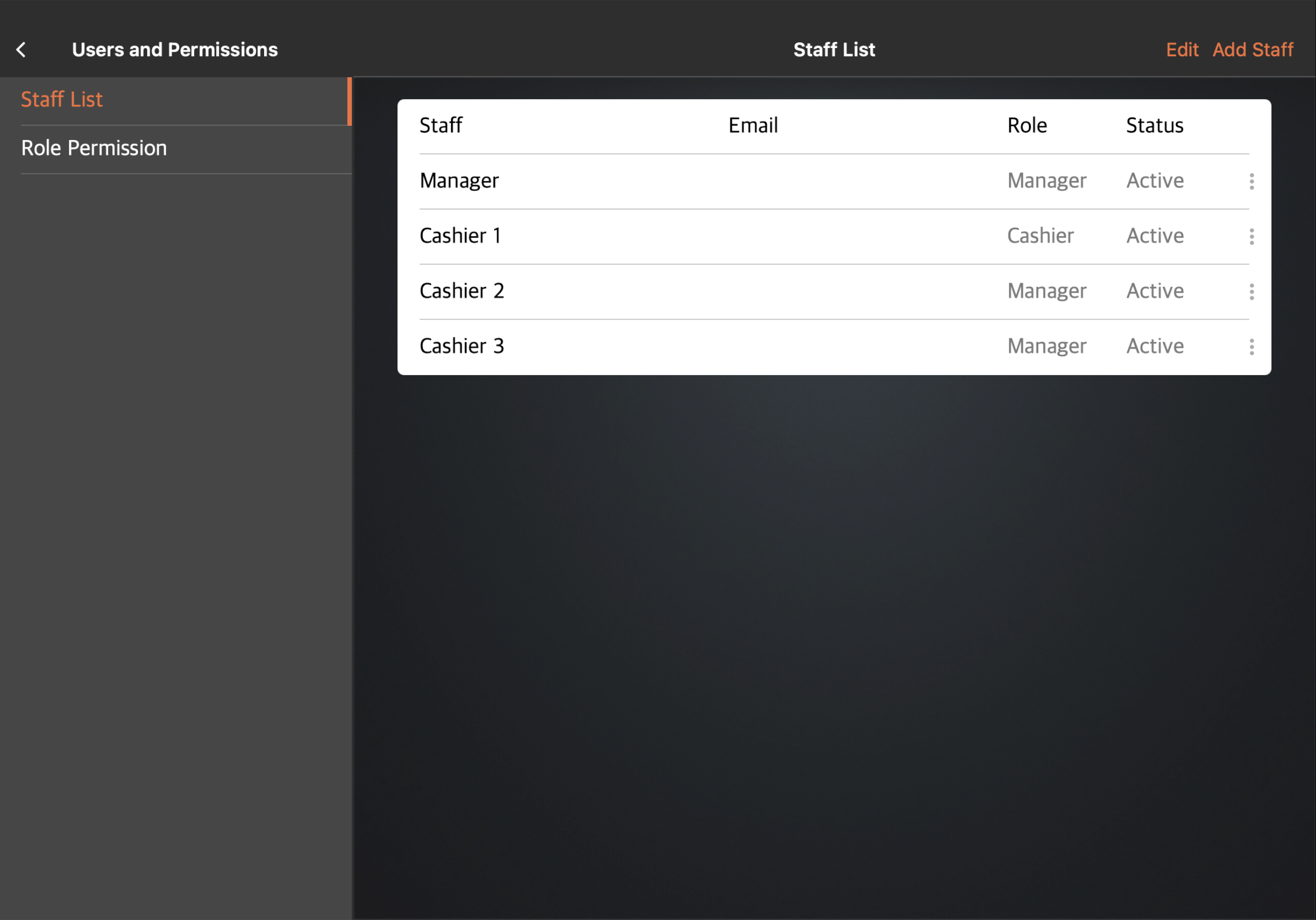
Features and functions:
- Create staff profiles
- Preset roles and the option to add custom roles
- Customizable permissions per role
- Separate POS and Merchant Portal access settings for staff members
- Special access for account administrator
- Track staff attendance and productivity
Menu creation and management
When creating your menu, you can choose to create the items on the Merchant Portal or the POS. For small changes, such as creating a new category and a few items, using the POS is a convenient way to reflect these changes right away. Updates or configurations that require bigger efforts can be done on the Merchant Portal with the help of bulk importing and bulk editing tools.
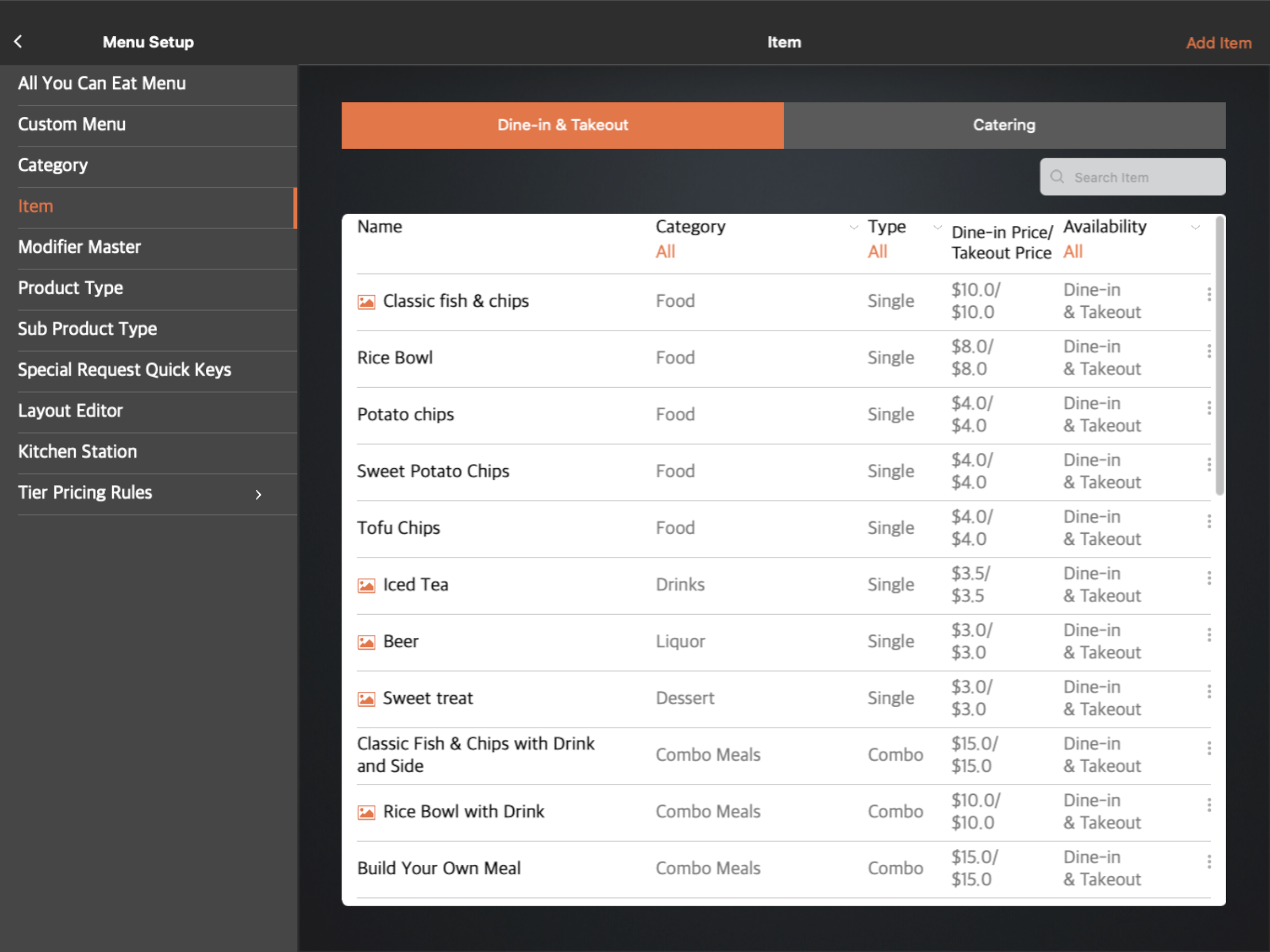
Features and functions:
- Classify menu items using categories, product types, and sub product types
- Add individual single items and combo items
- Customizable item-level permissions
- Set pricing rules on items
- Offer multi-course meals
- Add modifiers to menu items
- Add tags to items to note specific item characteristics
- Organize areas in the kitchen by creating kitchen stations
- Customizable menu layout
- Apply menu changes and keep versions of menus using menu templates
- Switch to a different menu automatically at different times of the day
- Apply pricing changes across all restaurants grouped in the same location
- Import and update items and menu settings in bulk
- Track item and modifier inventory
- Set up barcode configuration for embedded barcodes
The menu shown on the POS is the same menu that’s displayed on other Eats365 Modules in your restaurant’s ecosystem. Eats365’s cloud-based functionality ensures that accurate and up-to-date information is reflected on all modules.
DeleteReservation
The Reservation feature allows customers to book a table in your restaurant in advance, ensuring they have guaranteed seats upon arrival. Depending on your setup, reservations can be placed on the POS (by staff) and your restaurant’s website (by customers).
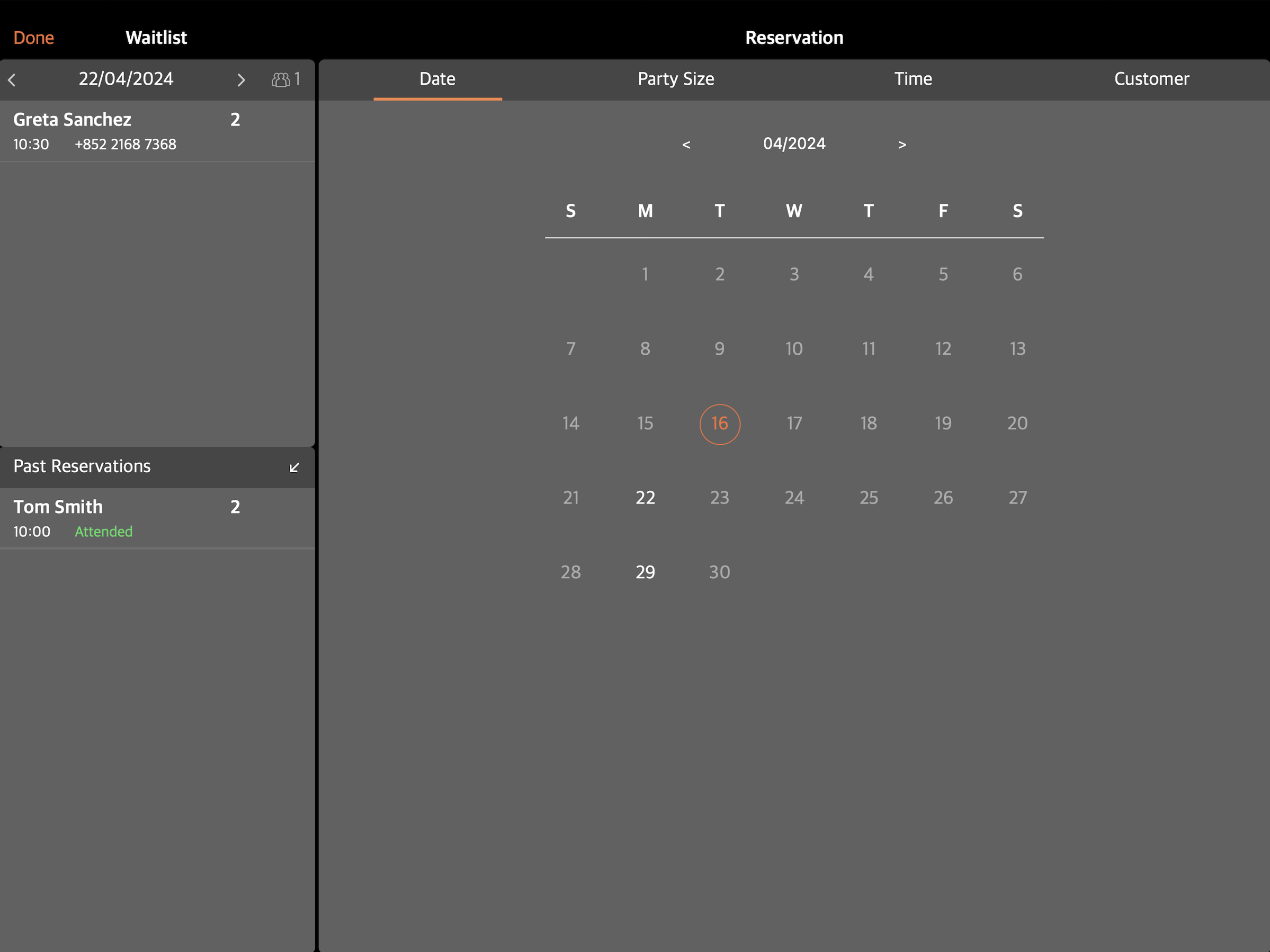
Features and functions:
- Enable online reservation
- Create a different reservation setup for holidays and special occasions
- Give customers an option to choose their seating preference
Queuing
The Queuing function helps your restaurant keep track and manage the current queue by issuing queue tickets to waiting guests.
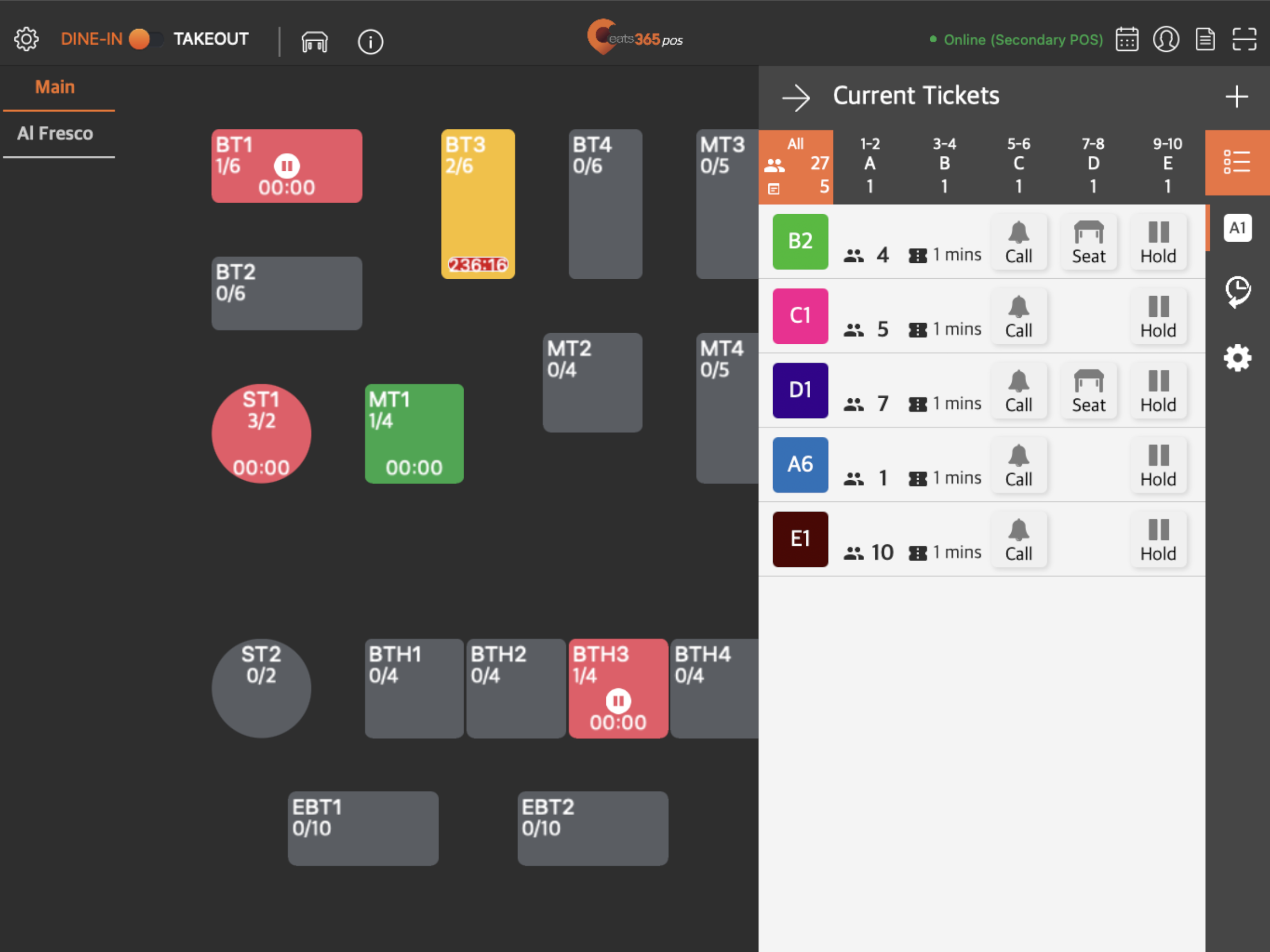
Features and functions:
- Set up regular queuing
- Allow guests to generate queue tickets using their own devices
- Priority queuing for VIP guests
Seating and table management
With the POS table map setup, you can recreate your restaurant’s table and floor setup to resemble the dining setup in your restaurant, making it easier for staff members to select the correct table when seating guests.
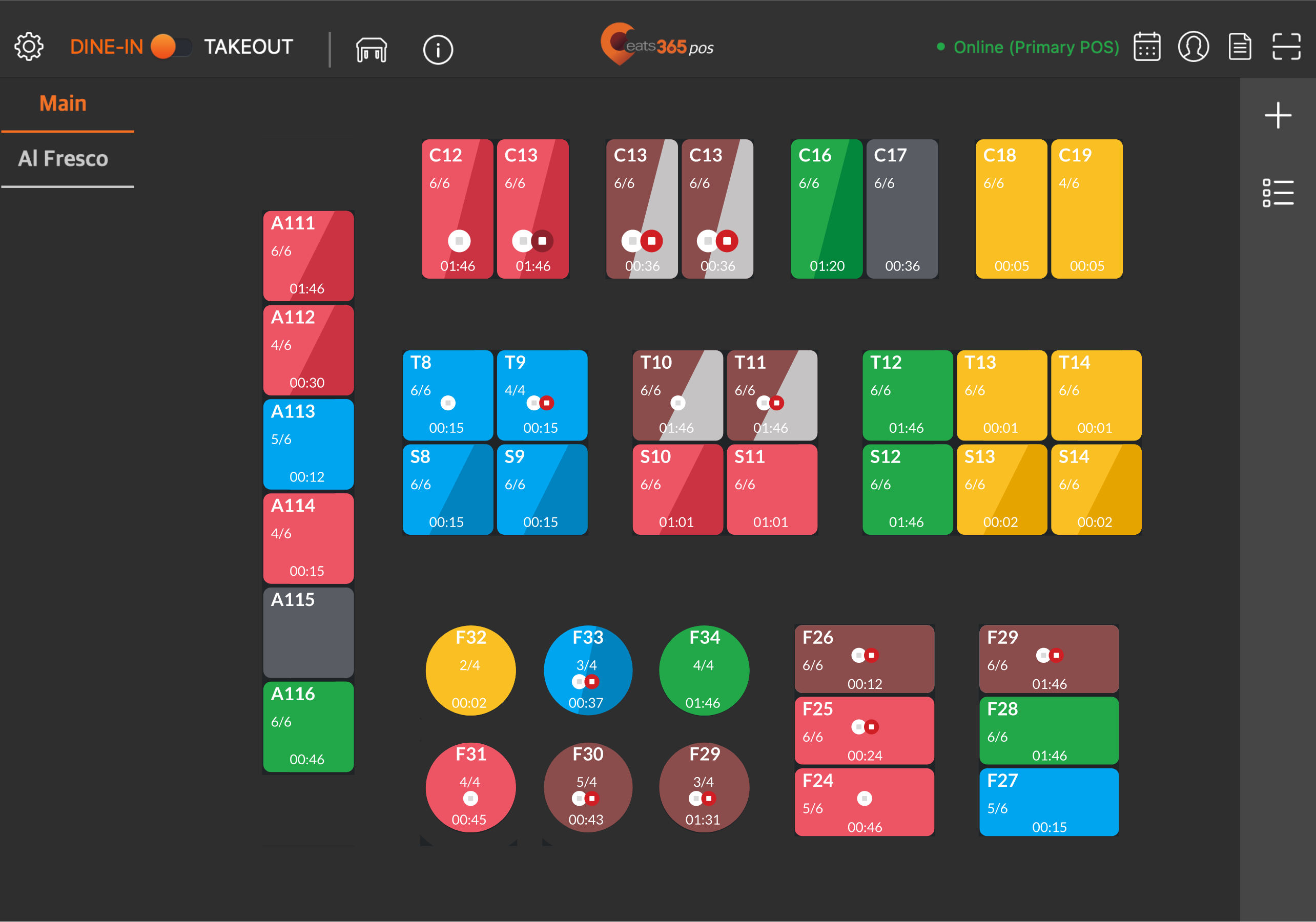
Features and functions:
- Color-coded tables for easily visible indicators
- Show dining time limit countdown on the table map screen
- Maximize restaurant seating capacity through table linking
- Set complimentary or mandated items to be added to orders automatically upon seating
Dining and ordering
The POS allows you to perform various actions relating to order-taking, such as entering items and adding new orders, managing existing orders, noting specific requests, and more.
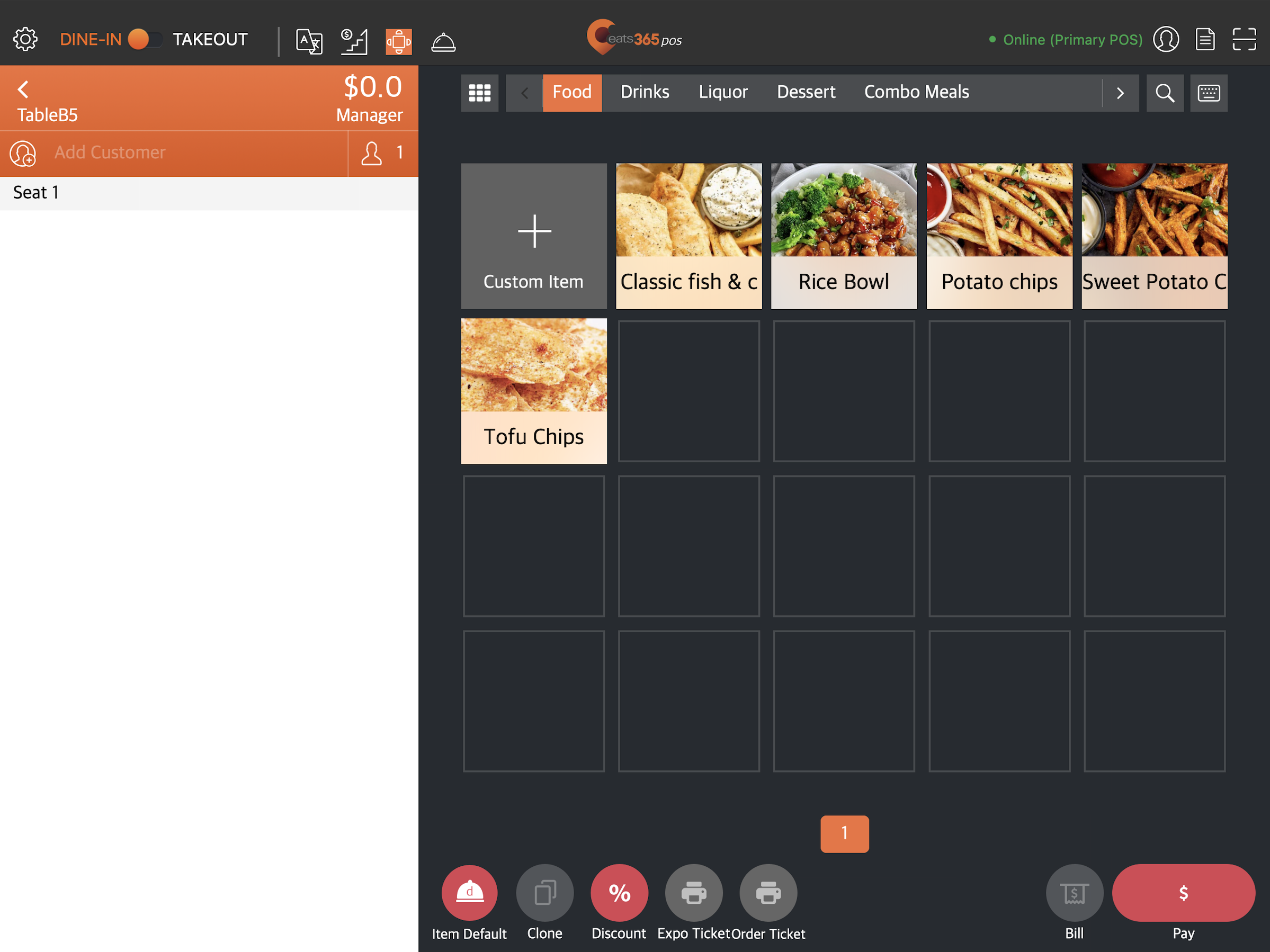
Features and functions:
- Send orders to the kitchen by course
- Add special requests and create special request quick keys
- Lock orders to prevent incorrectly placed orders in a multi-POS setup
- Conveniently duplicate orders to speed up the ordering process
- Create custom items that are not on the menu
- Configure ordering quantity limit for item quantity restrictions
Tenders and payments
You can process cash, card, and online payments on the POS.
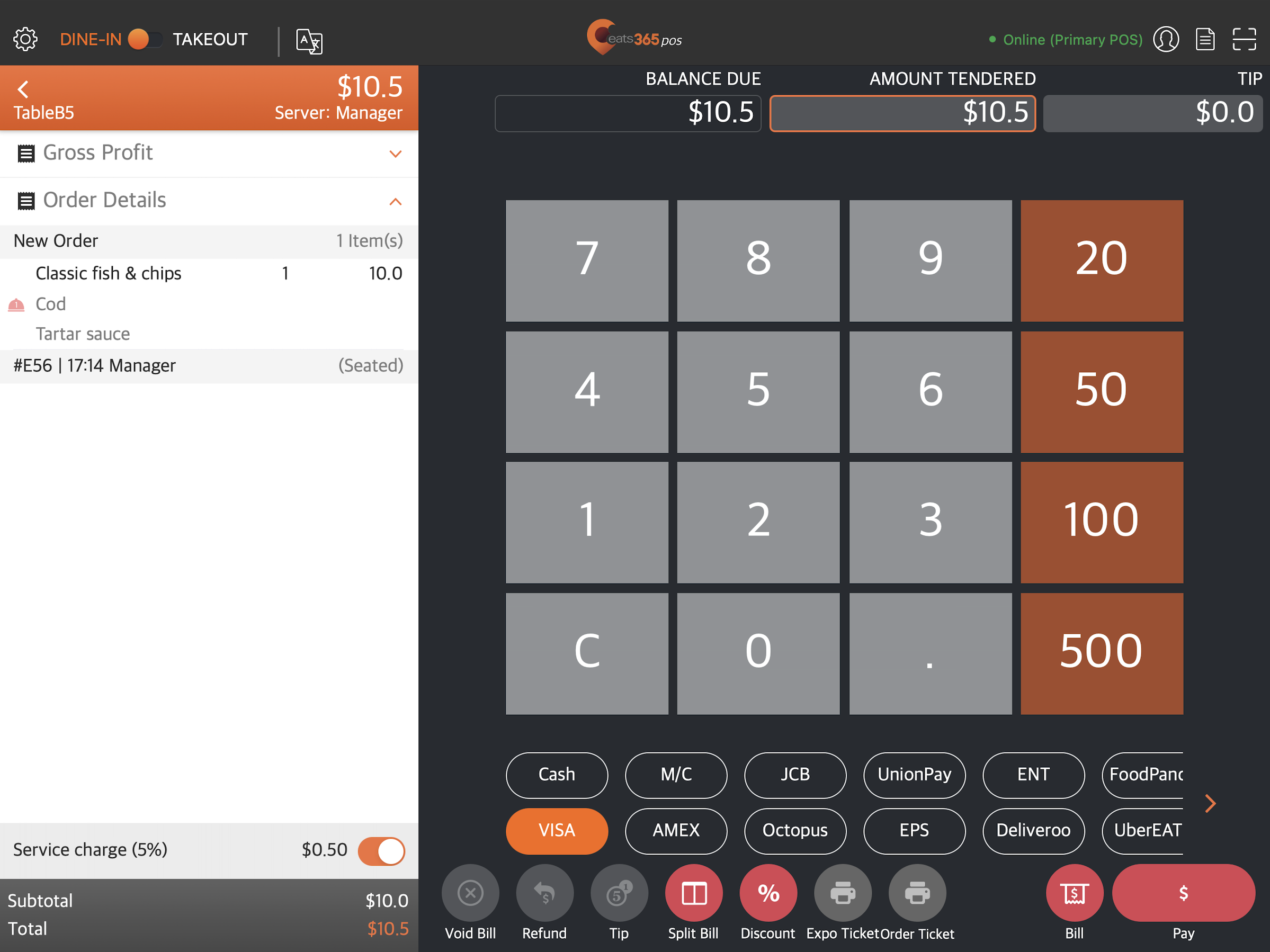
Features and functions:
- Use default tenders and create custom tenders
- Set up integrated payments
- Set appropriate tax settings based on the taxation policies in your region
- Add surcharge during peak hours
- Add and waive service charge
- Split a bill by item or amount if guests want to pay separately
- Easily switch between currencies during payment
- Process QR code payments
- Request to integrate third-party payment services
- Request for supported third-party integrations such as accounting and inventory services
Discounts and promotions
You can create discounts for your restaurant’s ongoing promotions, or set up discount coupons and gift cards as other means of payment.
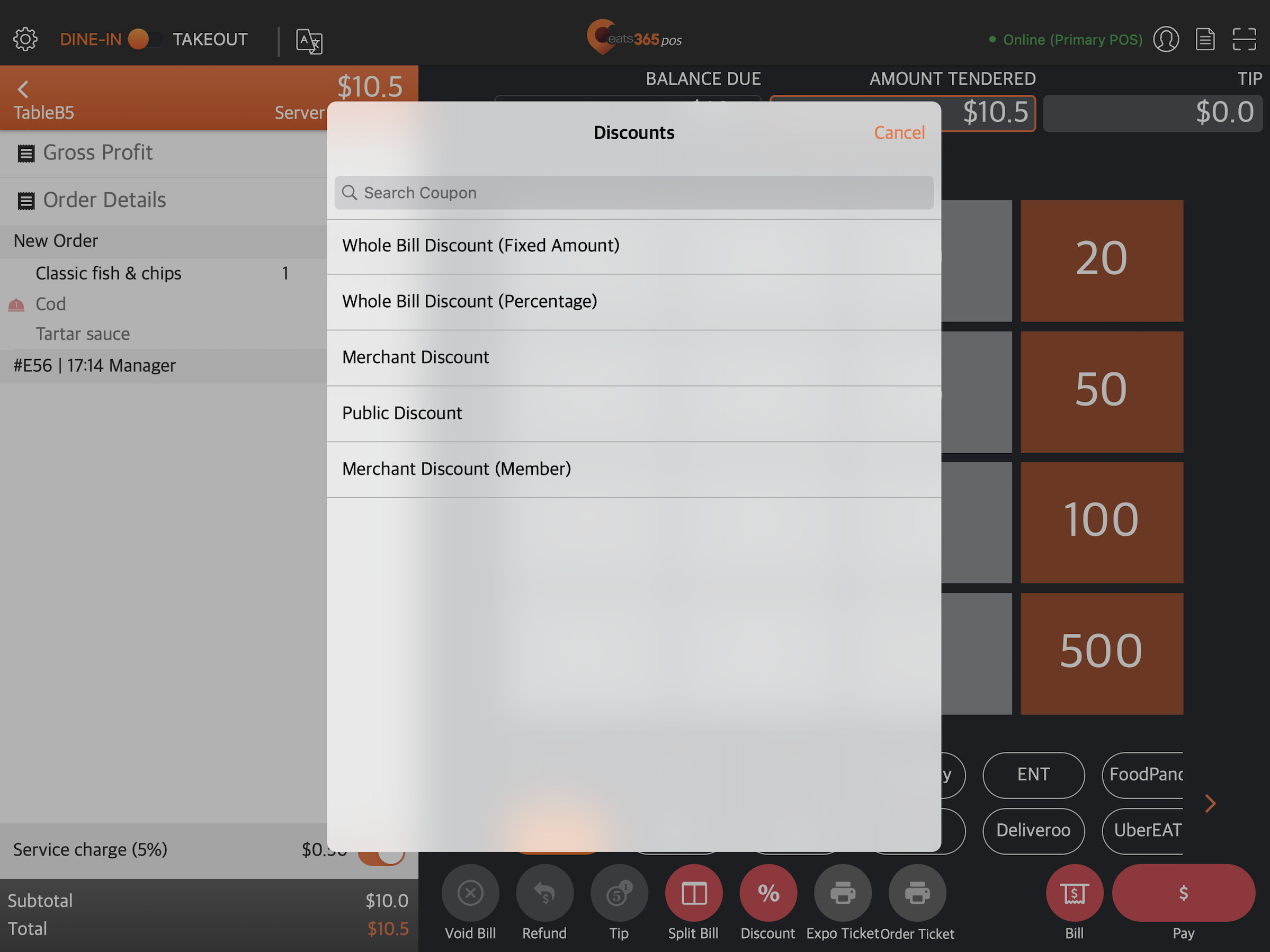
Features and functions:
- Discounts for ongoing promotions
- Set discounts to apply automatically
- Set discount usage restrictions
- Generate discount coupons for events or freebies
- Offer gift cards and cash vouchers
- Process payments using gift cards, cash vouchers, and discount coupons
- Top-up gift cards
Membership
You can utilize Eats365’s Membership feature or request to integrate your restaurant’s existing loyalty program into the POS. On the POS, either membership setup works similarly. It allows customers to become members at your restaurant, purchase store credit through gift cards, earn points by dining, use their accumulated points to pay their bills, and more.
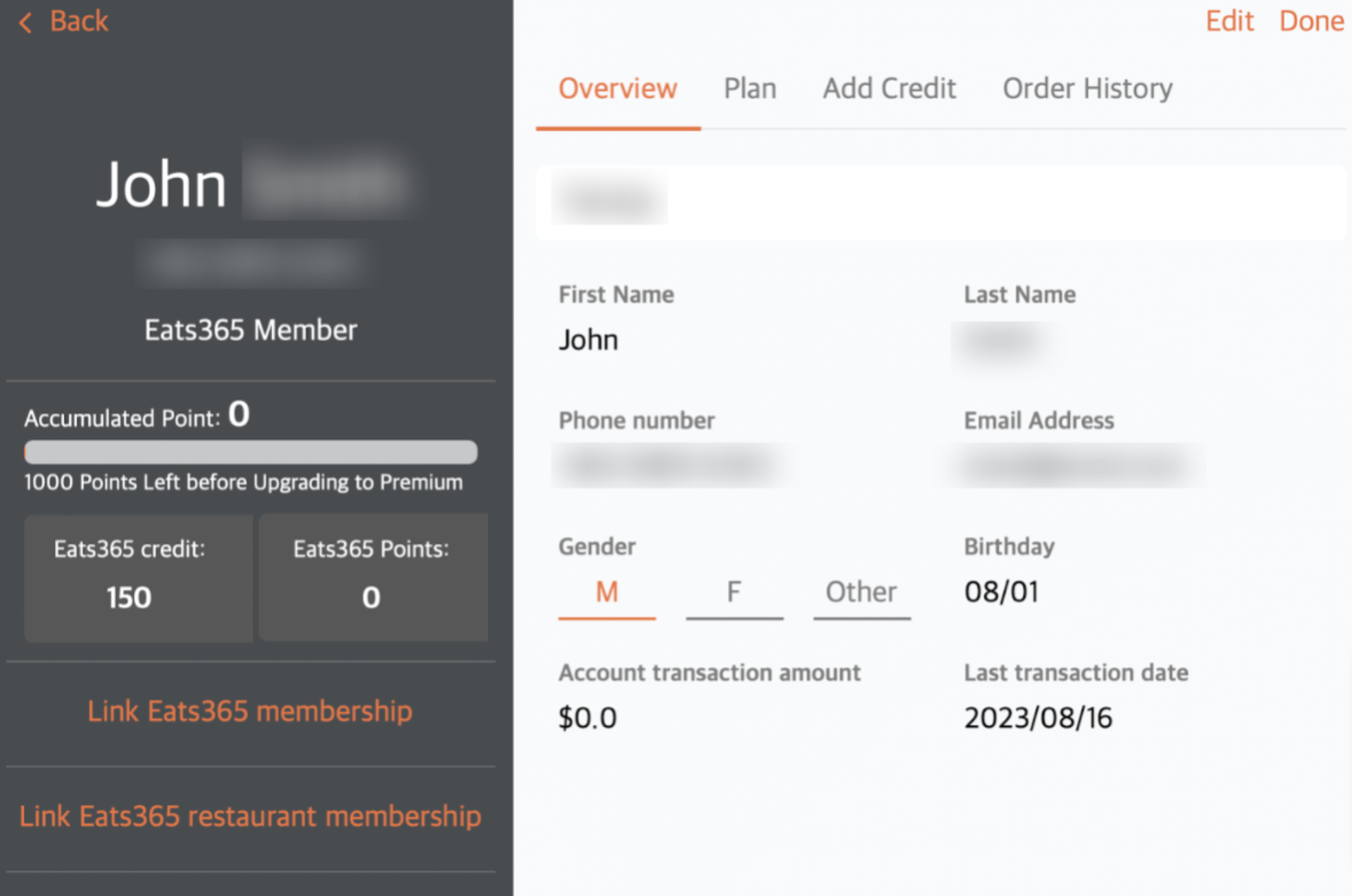
Features and functions:
- Create membership plans
- Use membership cards
- Members can use their accumulated points to pay for orders
- Create member profiles and add members to orders
- Import and export customer list
- Configure preferences according to your restaurant’s membership policies
Reports and back-office
The POS allows you to generate reports that are specific to the operation day, such as the Daily Closing Report, Reconciliation Report, and Shift Report. On the Merchant Portal, you can view all other reports available and specify the date range to make the report more specific.
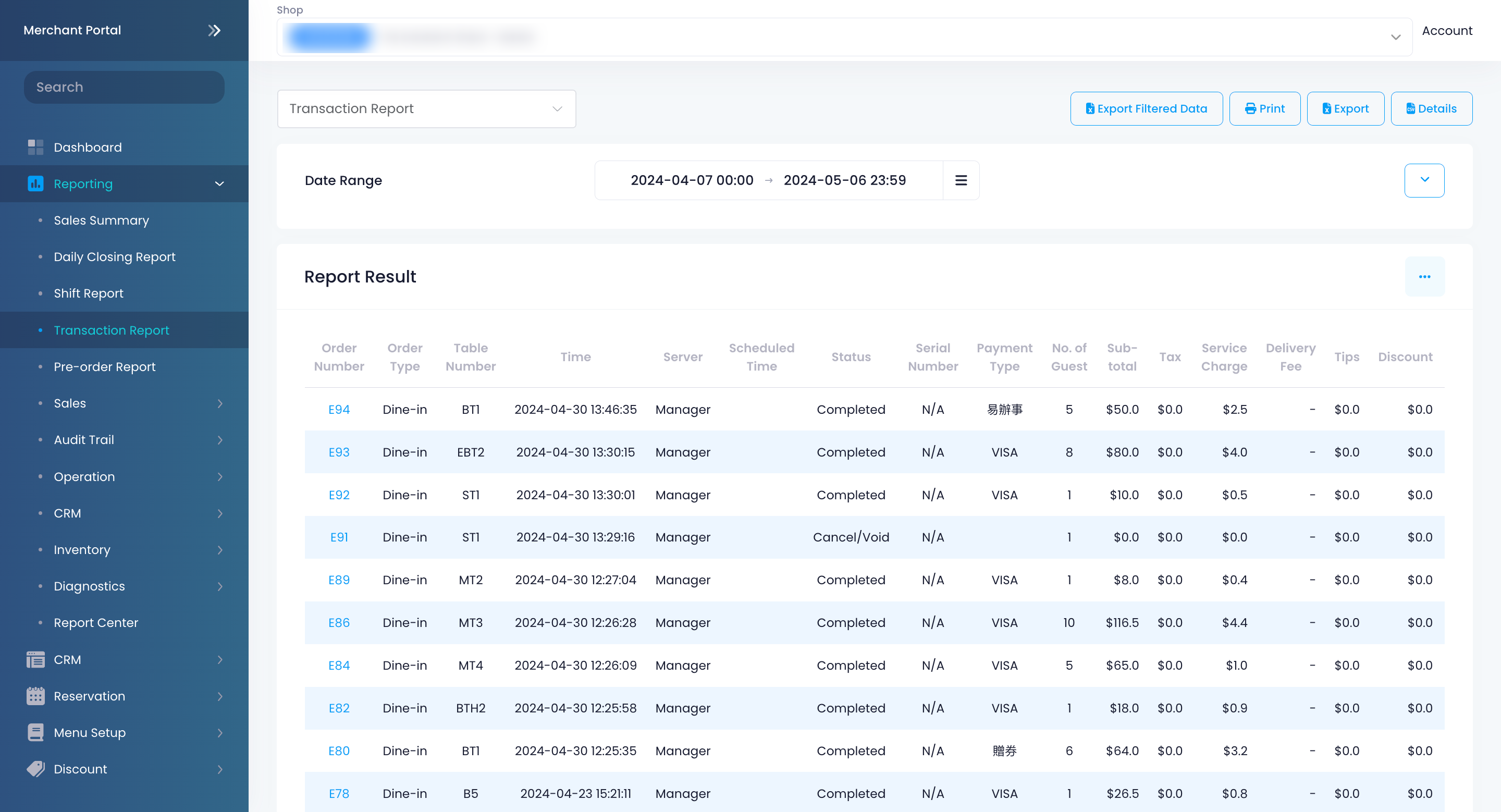
Features and functions:
- Generate various comprehensive operations-related reports such as Sales Summaries, Transaction Reports, Shift Reports, Inventory Reports, Returns Reports, and more
- Identify how much revenue each area in your restaurant generates
- Track order turnaround and staff productivity through Kitchen Display System insights
Eats365 mPOS
The Eats365 mPOS is a portable handheld POS that waitstaff can bring with them to take tableside orders. The mPOS is a separate device from the POS that allows waitstaff to perform order-taking actions just as they would on the POS with some limitations. All orders placed on the mPOS are sent to the kitchen automatically and synced to the POS.
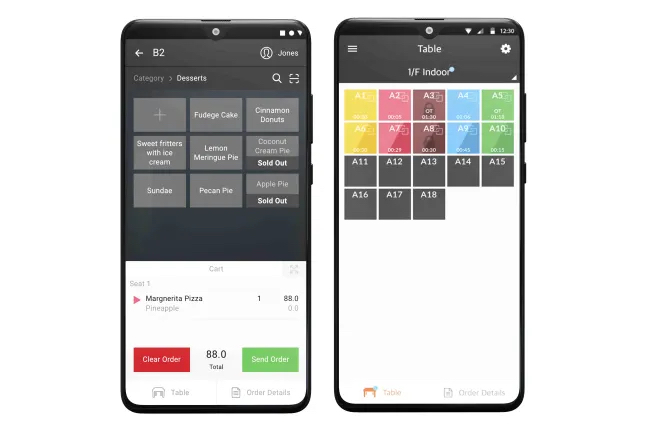
To use an mPOS, you’ll need an Android device connected to a network.
Useful mPOS features for your fine dining restaurant
The guide below shows the mPOS features and functions that you can use to optimize your fine dining restaurant’s workflow.
Seating and table management
With the addition of an mPOS to your setup, your waitstaff will no longer have to go back to the fixed POS location to seat guests.
Features and functions:
- Simplified interface
- Perform seating directly on the mPOS
- Color-coded tables for easily visible indicators
- Maximize restaurant seating capacity through table splitting
- Send orders to the kitchen by course
- Set complimentary or mandated items to be added to orders automatically upon seating
To learn more about using the mPOS, refer to Manage tables in the mPOS app.
DeleteDining and ordering
The mPOS allows you to input tableside orders, which gets sent directly to the kitchen, using a handheld device.
Features and functions:
- Convenient tableside ordering
- Efficient order entering
- Modify and remove orders
- Add special requests and create special request quick keys
- Synced with the POS
To learn more about using the mPOS, refer to Manage orders in the mPOS app.
DeleteEats365 Kitchen Display System
The Eats365 Kitchen Display System (KDS) is an interactive kitchen management display that allows kitchen staff to efficiently manage and keep track of all orders coming into the kitchen. The KDS allows staff to easily see incoming orders and mark them complete as they’re prepared.
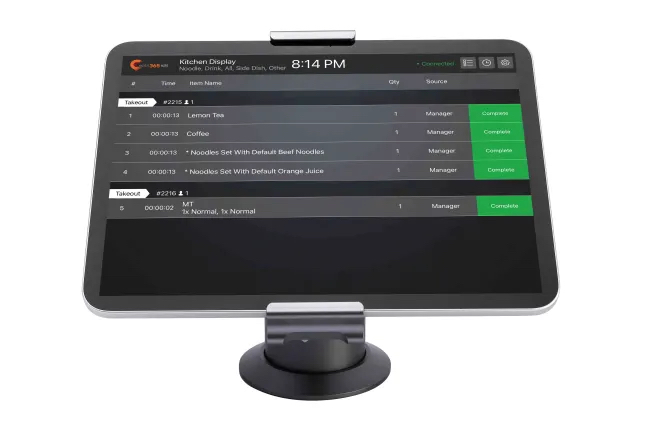
Features and functions:
- Proactively display incoming orders to kitchen staff
- Intuitive and straightforward controls
- Sort the order list with just a few taps
- Eye-catching colors to remind kitchen staff of customer waiting time
- Automate and organize the distribution of orders across different kitchen stations
- Synced with the POS
- Readily available order history for backtracking orders
- Promote automation in your restaurant
- Capture and analyze data related to order preparation timeliness to improve staff and process efficiency
Eats365 Expedite Display
The Eats365 Expedite Display streamlines order dispatch from your kitchen. Its intuitive design emphasizes timely service, ensuring that orders are sent to tables in a timely manner.
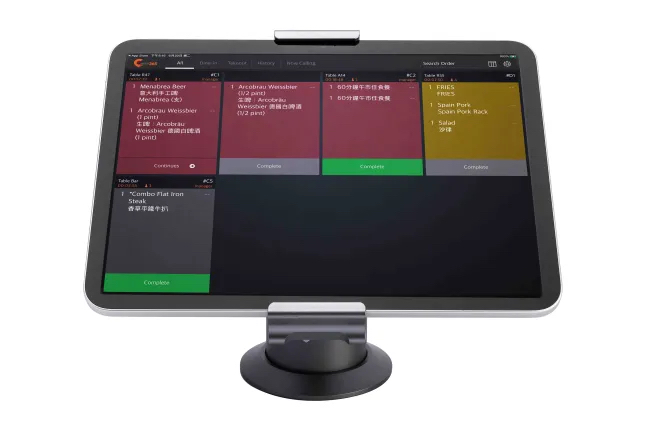
Features and functions:
- Provide kitchen staff visibility into outgoing orders
- Orders are presented in an itemized format for full visibility
- Intuitive and straightforward controls
- Promote automation in your restaurant
- Synced with the POS and KDS
 Eats365 Products
Eats365 Products Merchant Guide
Merchant Guide Modules
Modules Membership
Membership Integrations
Integrations Hardware
Hardware Staff Operations
Staff Operations Roles & Permissions
Roles & Permissions Payments
Payments Reports
Reports What’s New
What’s New Release Notes
Release Notes Troubleshooting
Troubleshooting Simulators
Simulators Glossary
Glossary Troubleshooter
Troubleshooter System Status
System Status