Account Management
All Product
Contact Us
If you still have questions or prefer to get help directly from an agent, please submit a request.
We’ll get back to you as soon as possible.
- Explore Eats365 products
- Set up and Installation
- Menu Setup
- Set up and manage a Category (Full Service)
- Set up and manage a Category (Quick Serve)
- Set up and manage a Category (Food Court)
- Set up and manage Product and Sub Product Type
- Set up and manage a Single Item (Full Service)
- Set up and manage a Single Item (Quick Serve)
- Set up and manage a Single Item (Food Court)
- Set up and manage a Combo Item (Full Service)
- Set up and manage a Combo Item (Quick Serve)
- Set up and manage a Combo Item (Food Court)
- Set up and manage Catering Items
- Set up and manage a Custom Menu
- Set up a tax-inclusive menu
- Set up and manage Modifiers
- Set up and manage Modifier Masters
- Set up and manage Modifier Presets
- Set up and manage Tier Pricing Rules
- Allocate item sales to different sales categories
- Set up and manage a Kitchen Station
- Set up a Pickup Station
- Set up a Pickup Station (Food Court)
- Customize the menu layout
- Set up and manage Special Request Quick Keys
- Set up and manage Menu Tags
- View and manage Inventory
- Table Map Setup
- Restaurant Settings
- Dine-In Settings
- Takeout Settings
- Catering settings
- Queuing Settings
- System Preferences
- Manage General Preferences
- Manage System Preferences (Full Service)
- Manage System Preferences (Quick Serve)
- Manage System Preferences (Food Court)
- Set up and manage Ordering Quantity Limit
- Modify Action Button options
- Set up a Revenue Center
- Enable Sequential Order Number
- Configure Audit Log settings
- Device Management
- Account Management
- Reservation
- Import Tools
- Time Sheets
- Menu Template
- Scan to Order
- All You Can Eat Menu
- Food Court Settings
Change the Merchant Portal password
Learn how to change your Merchant Portal password.
When you sign up for the Eats365 POS, you’ll receive an activation email with a link to set up a new password which you can use to log in to the Merchant Portal. You can change this password in the Portal.
Merchant Portal (Classic Theme)
To change your password in the Merchant Portal, follow the steps below:
- Log in to the Merchant Portal.
- At the top right, hover your mouse cursor on your account name.
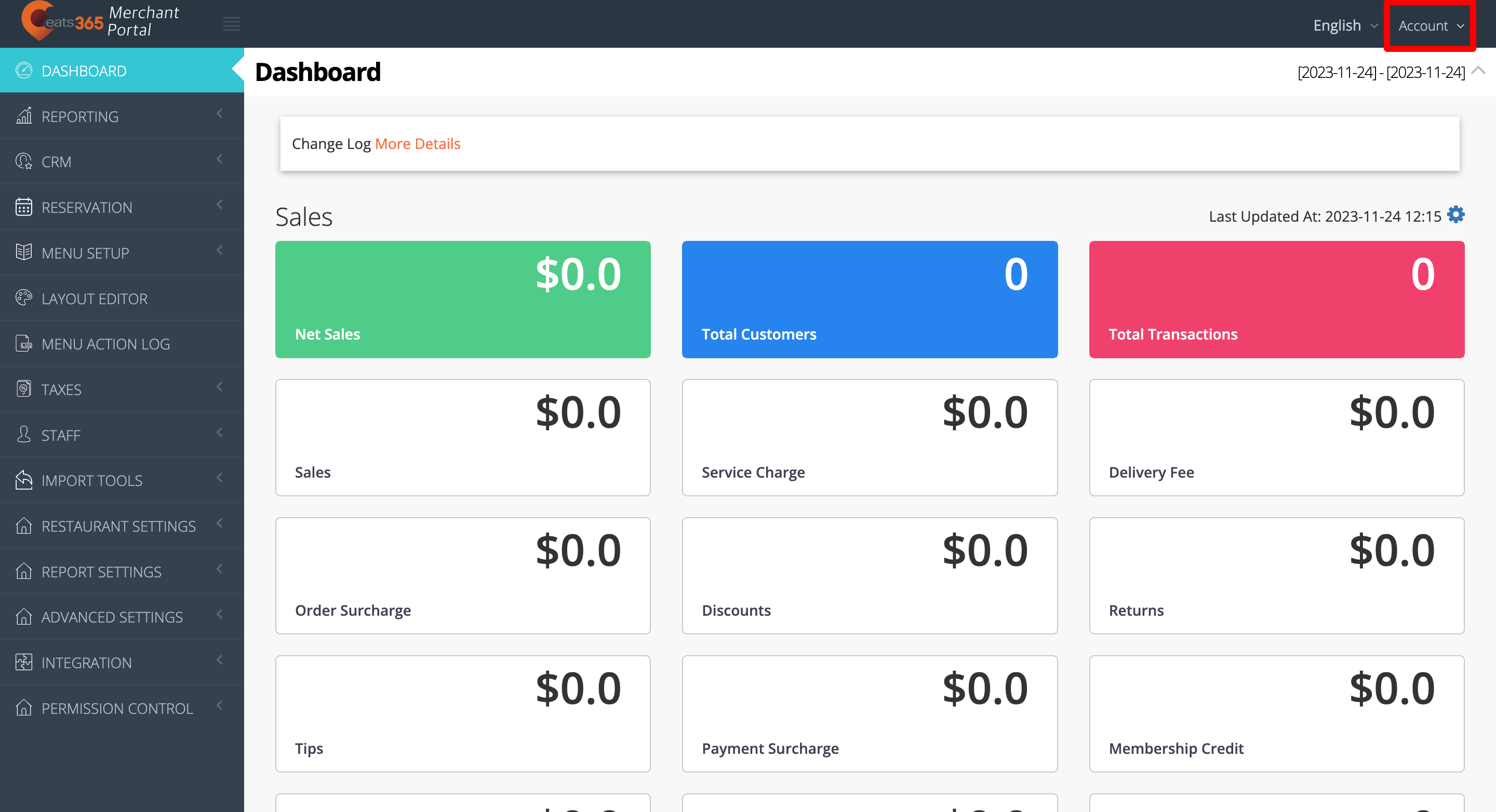
- Select Change Password.
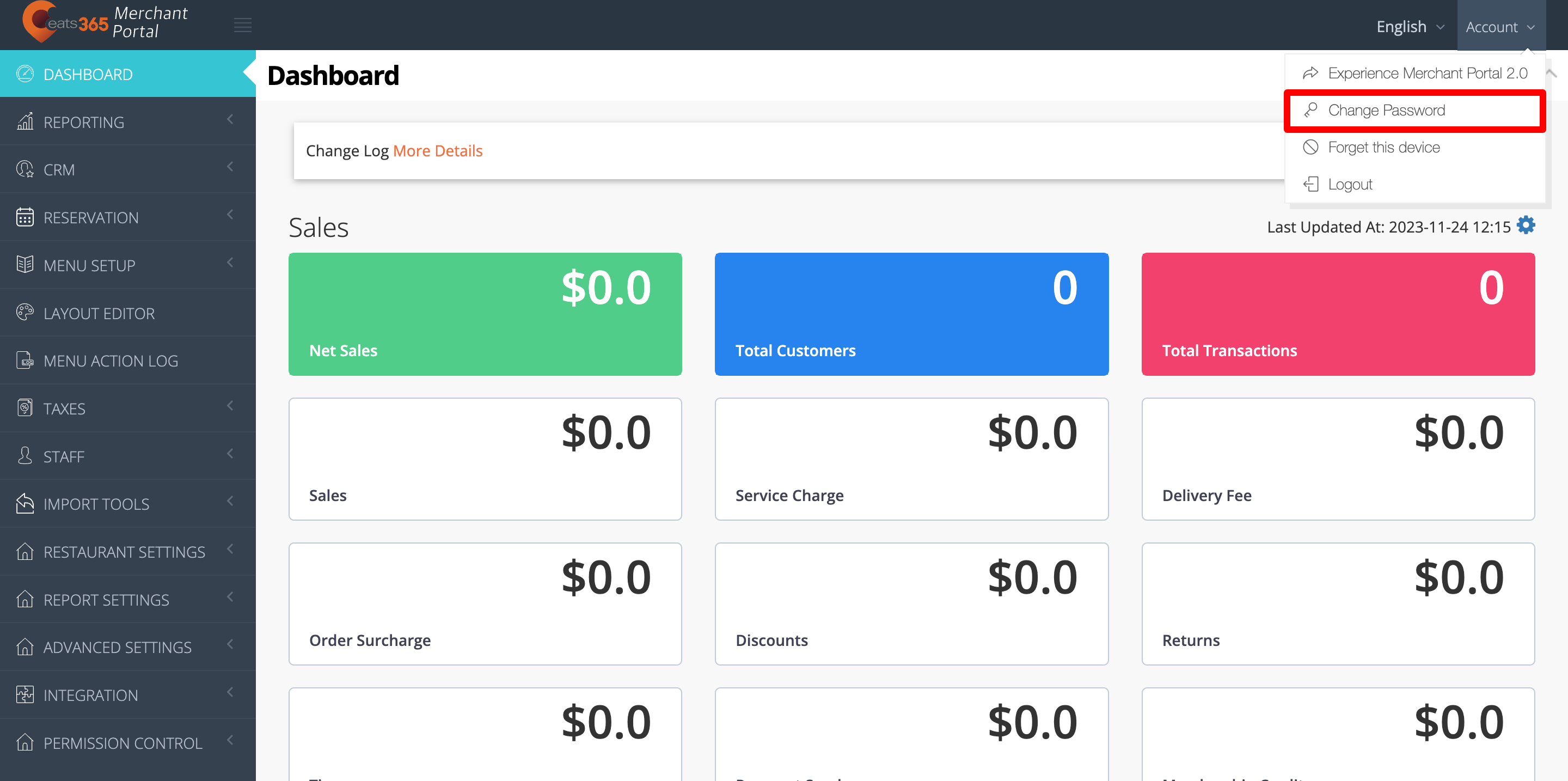
- Next to the Password field, enter your old password.
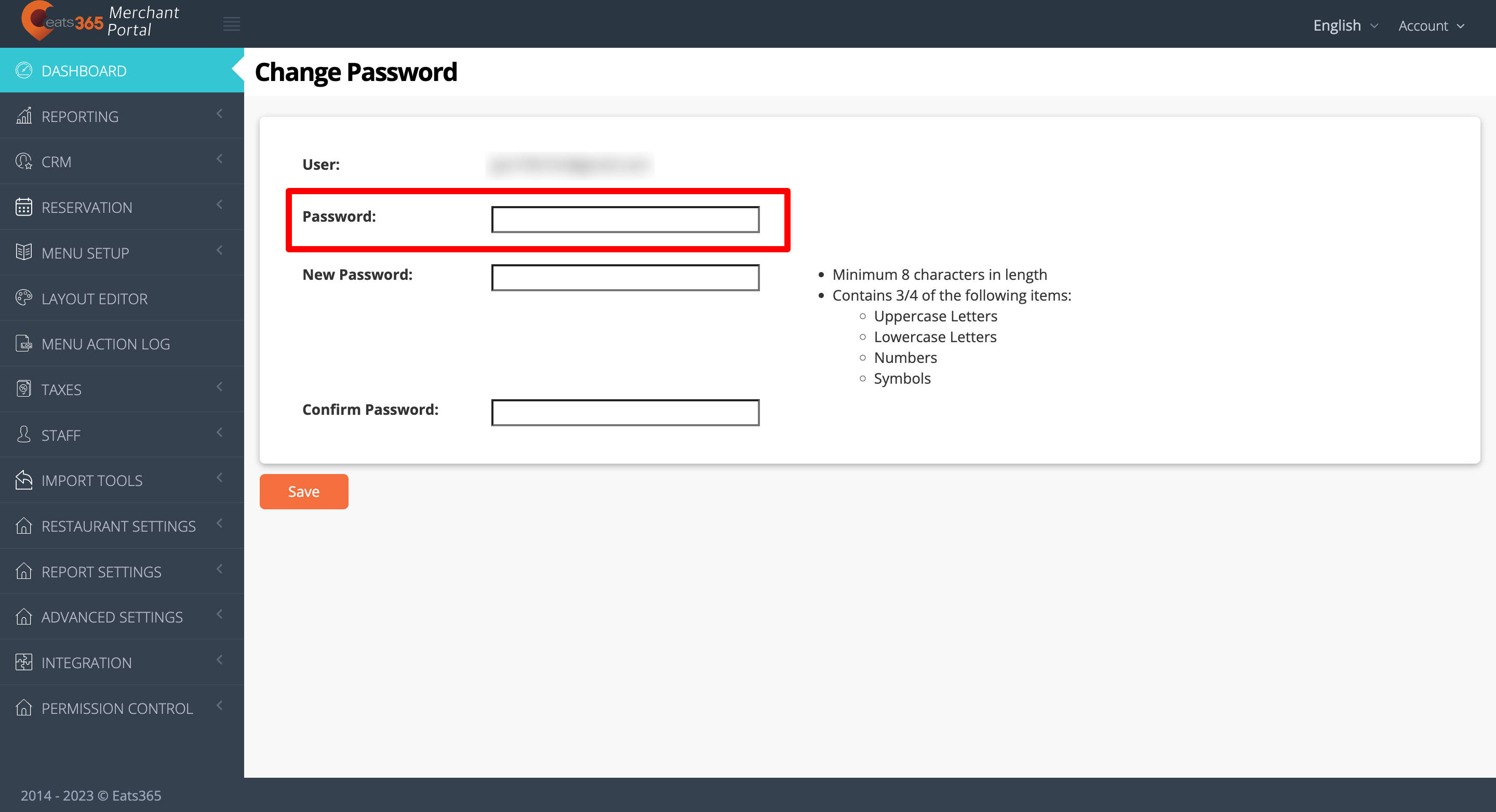
- Next to the New password and Confirm password fields, enter your new password.
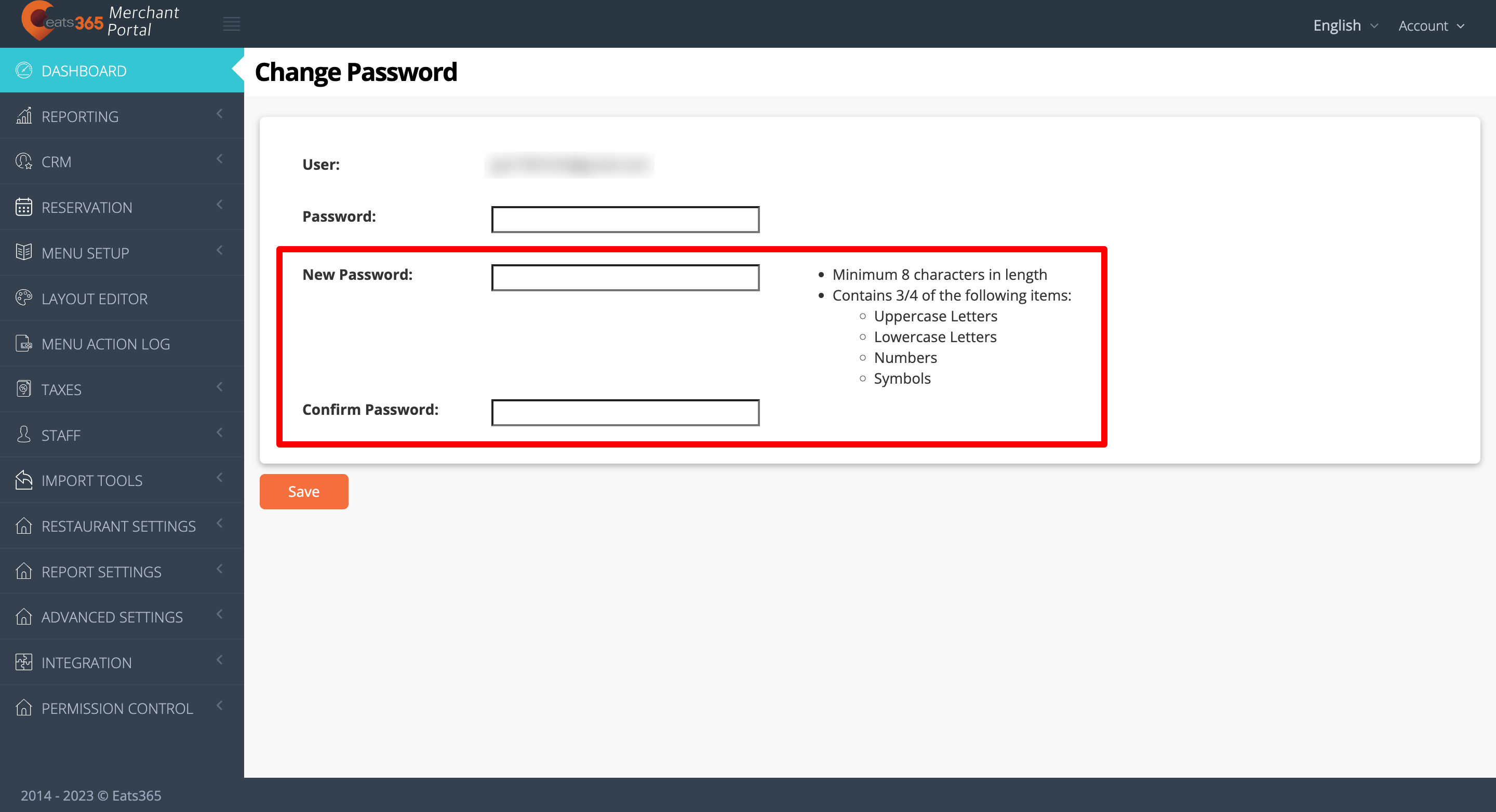 Note: Your password must include the following:
Note: Your password must include the following: - Minimum 8 characters in length
- Contains 3/4 of the following items:
- Uppercase Letters
- Lowercase Letters
- Numbers
- Symbols
- Click on Save to confirm.
Merchant Portal 2.0
To change your password in the Merchant Portal, follow the steps below:
- Log in to the Merchant Portal.
- At the top right, click on your account name.
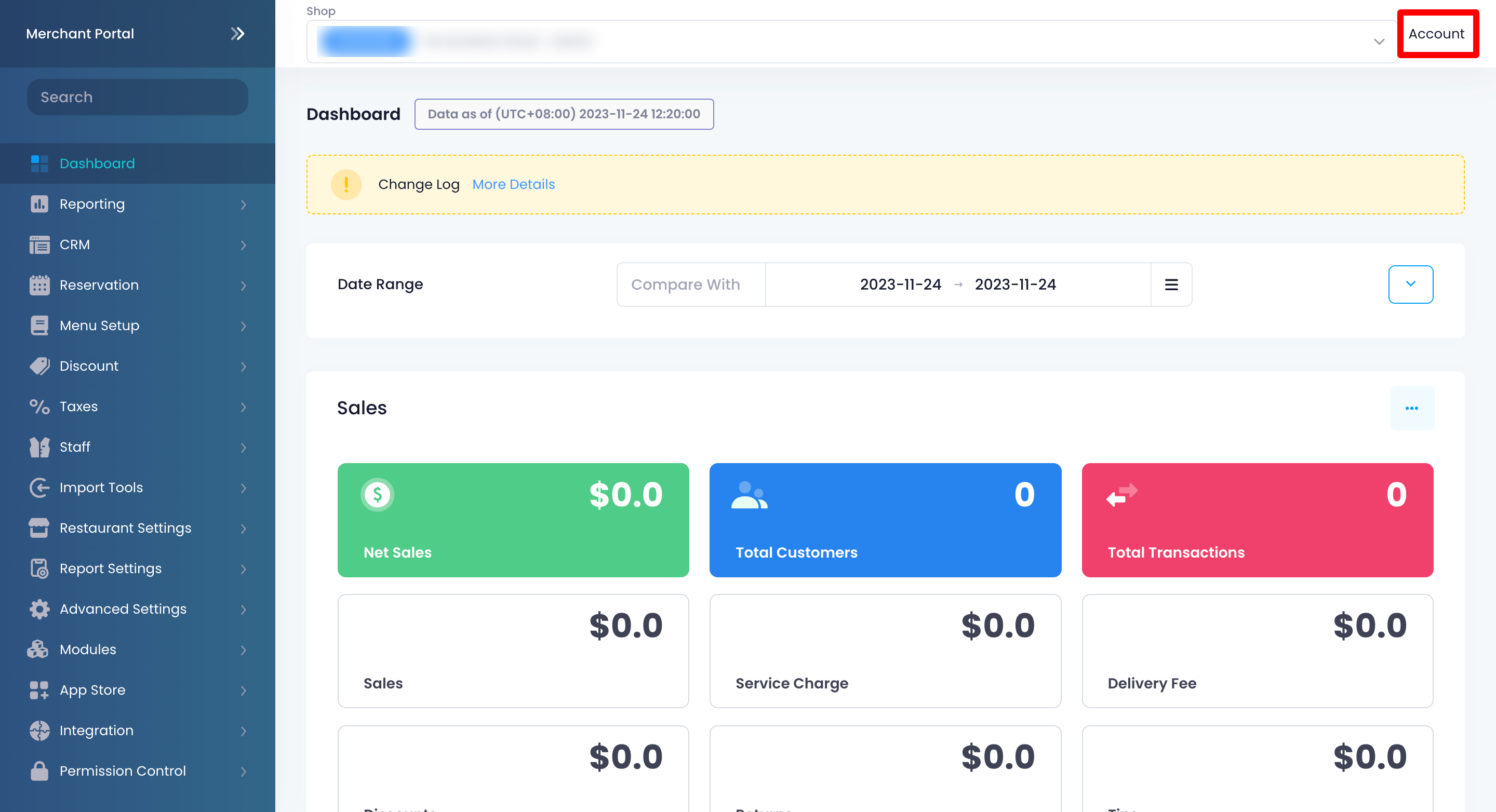
- Select Change Password.
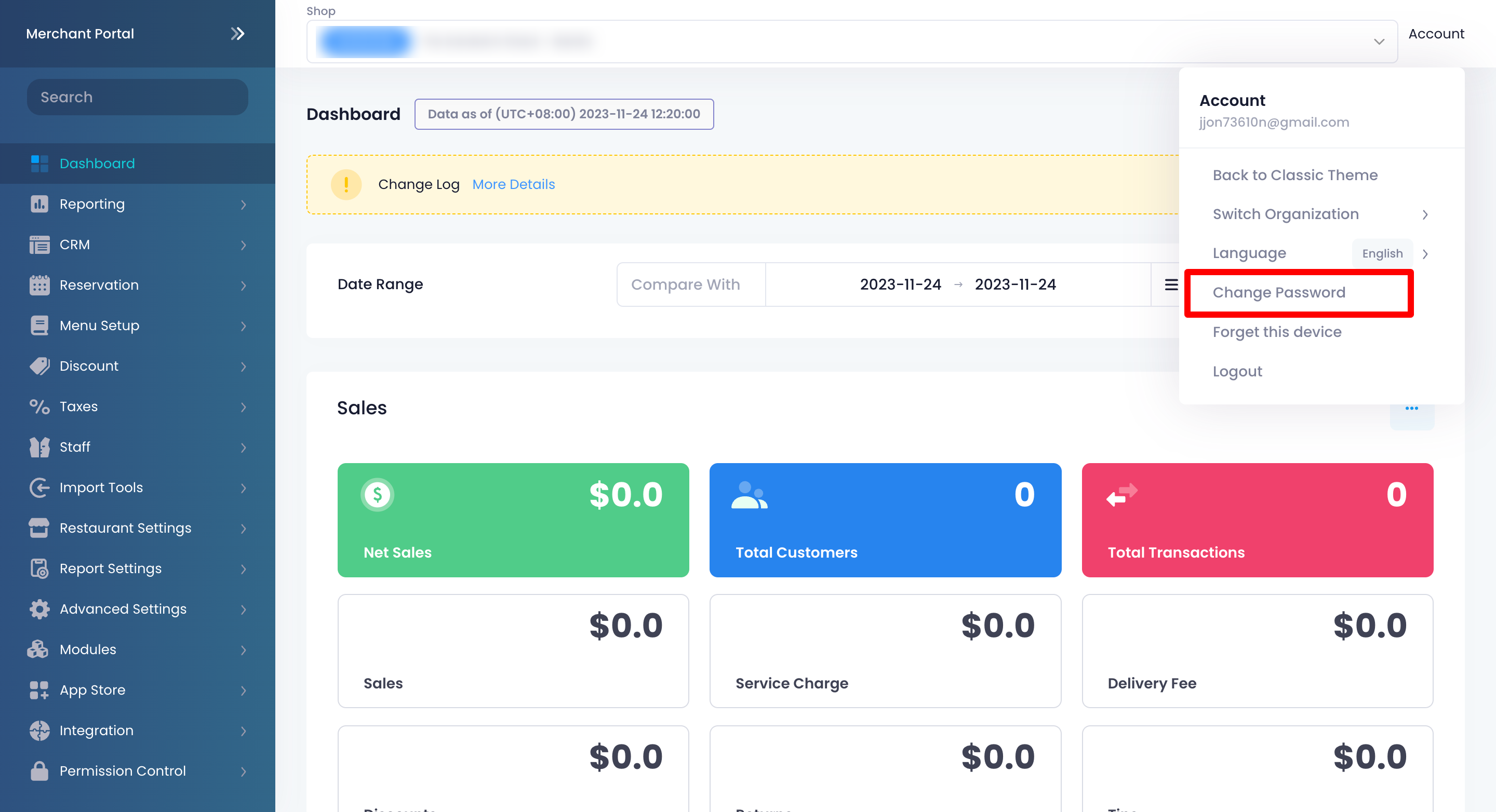
- Next to the Existing Password field, enter your old password.
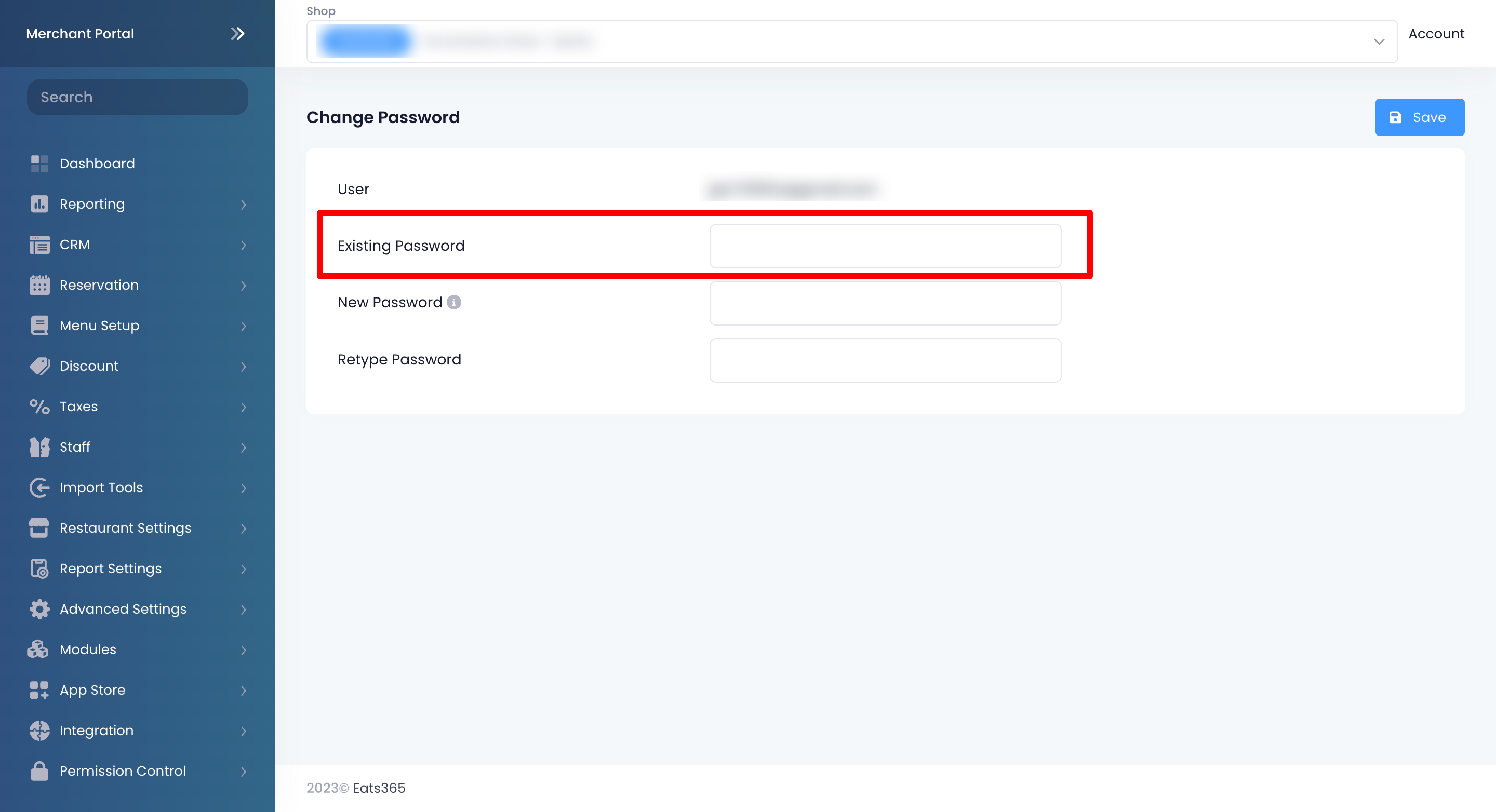
- Next to the New Password and Retype Password fields, enter your new password.
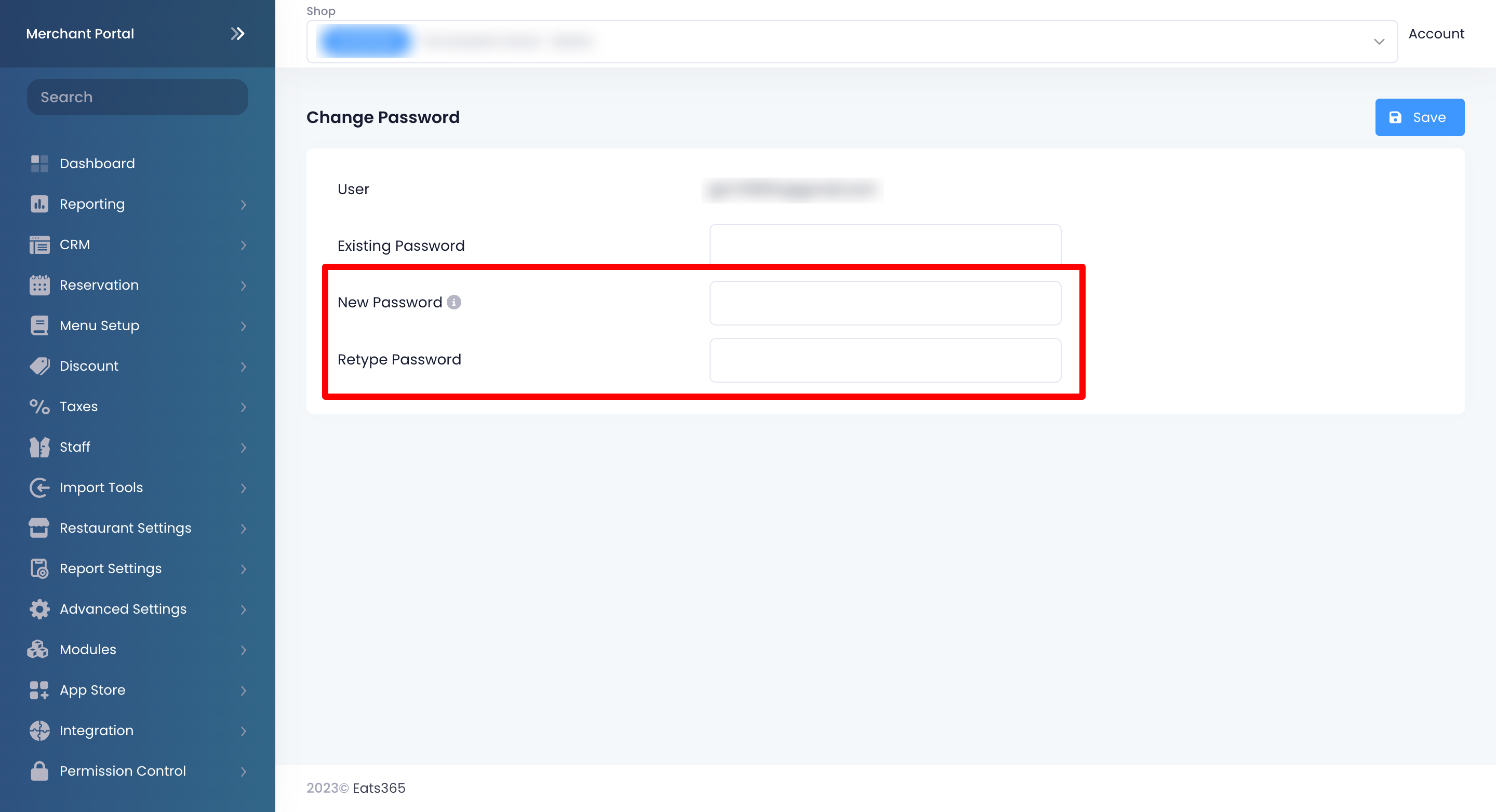 Note: Your password must include the following:
Note: Your password must include the following: - Minimum 8 characters in length
- Contains 3/4 of the following items:
- Uppercase Letters
- Lowercase Letters
- Numbers
- Symbols
- Click on Save to confirm.