Account Management
Contact Us
If you still have questions or prefer to get help directly from an agent, please submit a request.
We’ll get back to you as soon as possible.
- Explore Eats365 products
- Set up and Installation
- Menu Setup
- Set up and manage a Category (Full Service)
- Set up and manage a Category (Quick Serve)
- Set up and manage a Category (Food Court)
- Set up and manage Product and Sub Product Type
- Set up and manage a Single Item (Full Service)
- Set up and manage a Single Item (Quick Serve)
- Set up and manage a Single Item (Food Court)
- Set up and manage a Combo Item (Full Service)
- Set up and manage a Combo Item (Quick Serve)
- Set up and manage a Combo Item (Food Court)
- Set up and manage Catering Items
- Set up and manage a Custom Menu
- Set up a tax-inclusive menu
- Set up and manage Modifiers
- Set up and manage Modifier Masters
- Set up and manage Modifier Presets
- Set up and manage Tier Pricing Rules
- Allocate item sales to different sales categories
- Set up and manage a Kitchen Station
- Set up a Pickup Station
- Set up a Pickup Station (Food Court)
- Customize the menu layout
- Set up and manage Special Request Quick Keys
- Set up and manage Menu Tags
- View and manage Inventory
- Table Map Setup
- Restaurant Settings
- Dine-In Settings
- Takeout Settings
- Catering settings
- Queuing Settings
- System Preferences
- Manage General Preferences
- Manage System Preferences (Full Service)
- Manage System Preferences (Quick Serve)
- Manage System Preferences (Food Court)
- Set up and manage Ordering Quantity Limit
- Modify Action Button options
- Set up a Revenue Center
- Enable Sequential Order Number
- Configure Audit Log settings
- Device Management
- Set a primary POS
- Reset the Eats365 POS
- Update the Eats365 POS
- Change POS device name
- Configure POS to sign out automatically
- Maintain restaurant operations using Offline Mode
- Configure POS login preferences
- Available features when in Offline Mode
- Create a home screen shortcut for the Merchant Portal
- Account Management
- Reservation
- Import Tools
- Time Sheets
- Menu Template
- Scan to Order
- All You Can Eat Menu
- Food Court Settings
Change POS password
Learn how to change an Eats365 POS password.
When you first log in to your account on the Eats365 POS, you are given a default password to use. You can change this password from the POS or on the Merchant Portal.
Eats365 POS
- On the POS, log in to your account using the default password assigned to you.
- At the top left, tap Settings
 .
. - On the left panel, scroll down to Staff, then tap Users and Permissions.
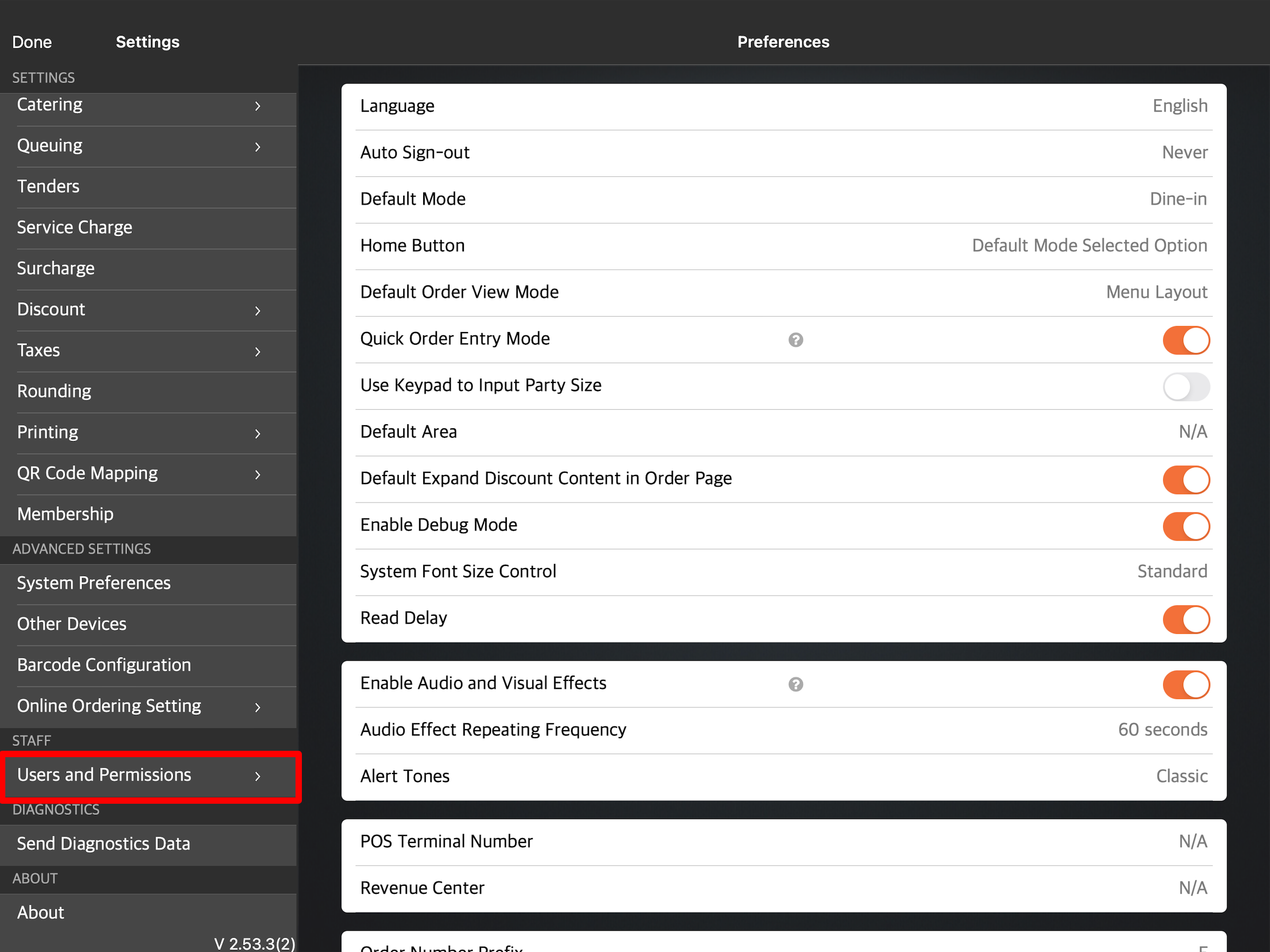
- Under Staff List, tap a user account. You can also tap the three-dot menu
 , then tap Edit
, then tap Edit  .
. 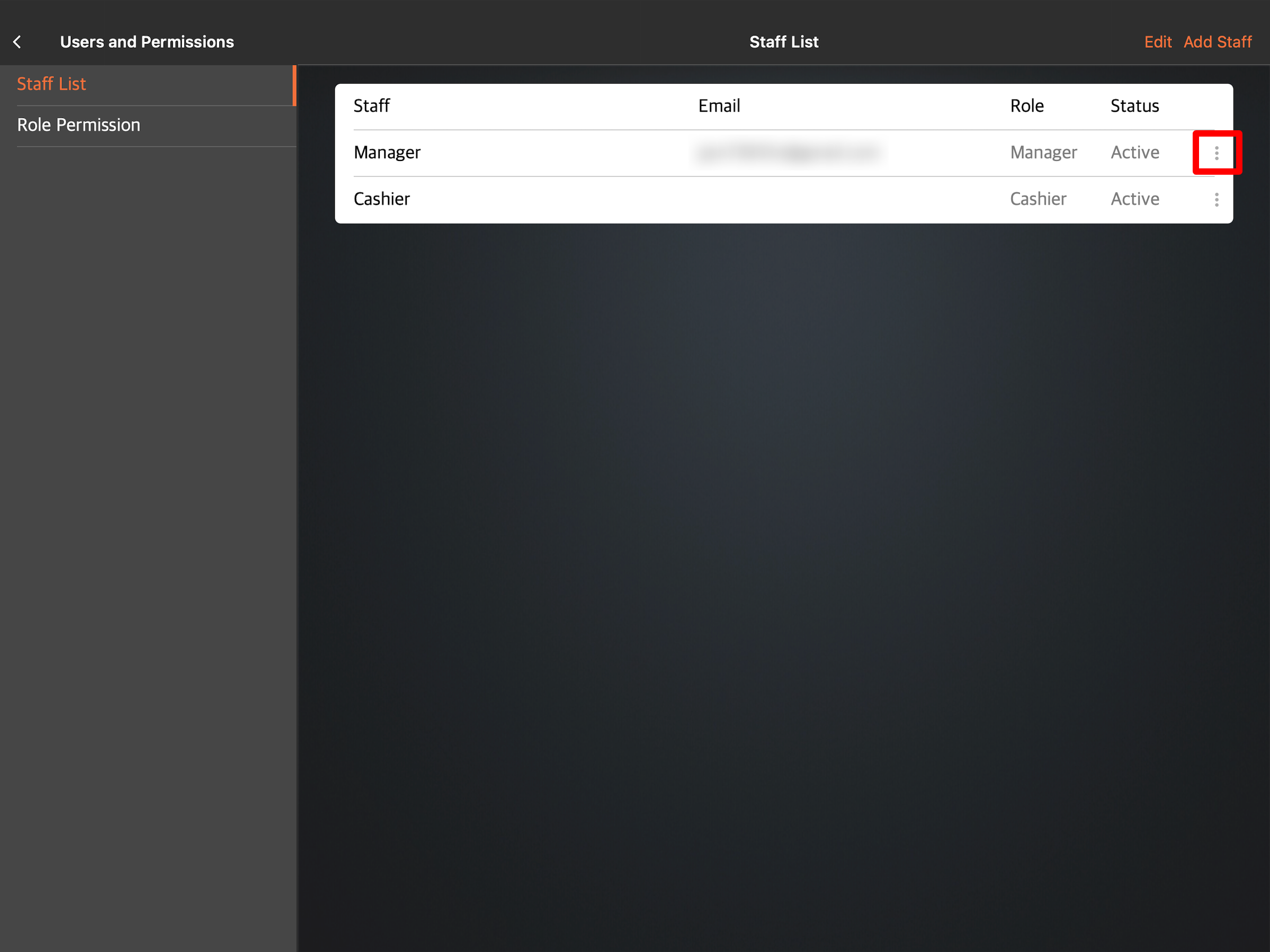
Note: Only managers can view the Staff List. For other staff members, this setting shows up as My Account.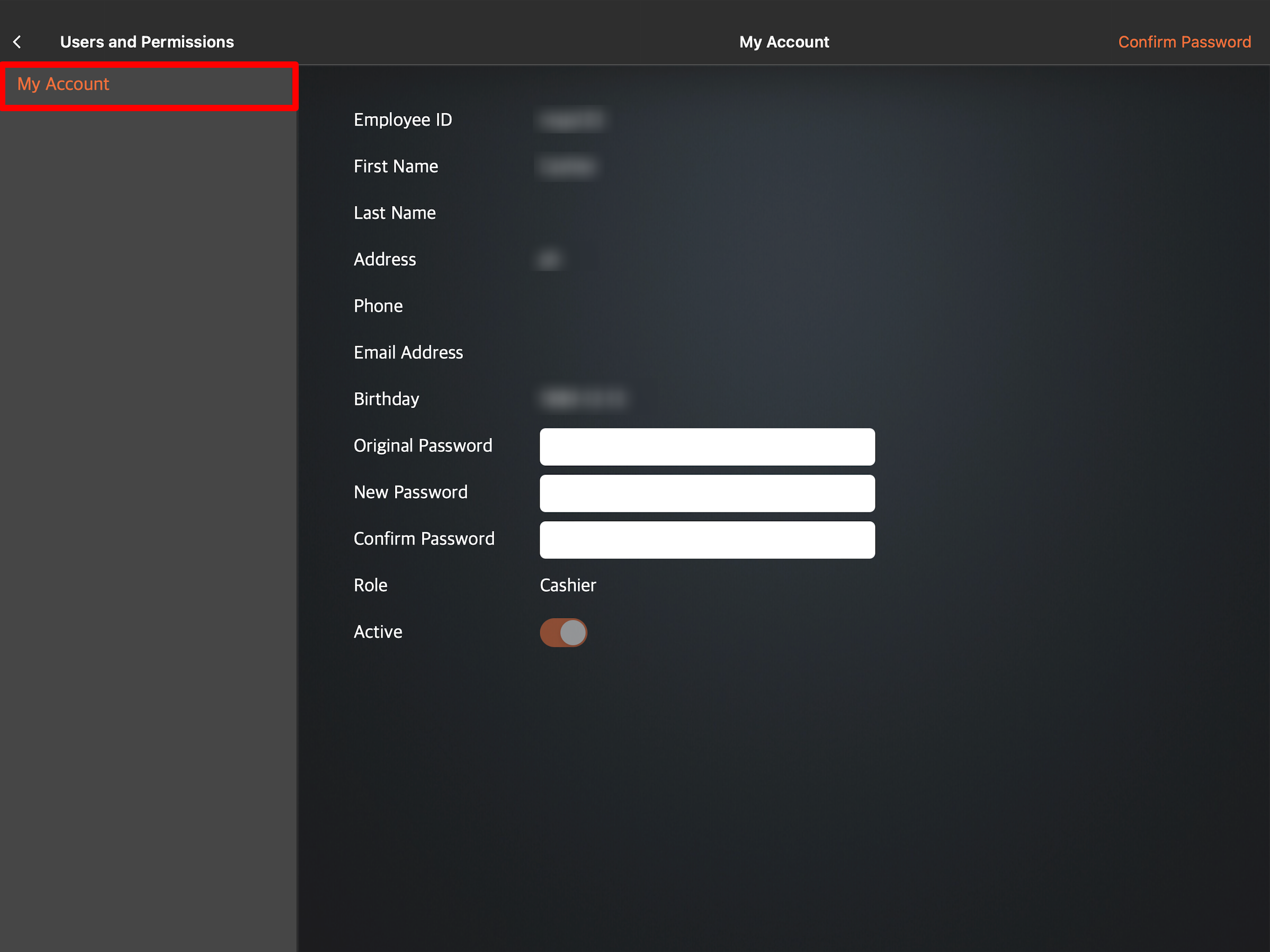
- Change the password.
- If you are a manager changing the password for a staff member:
- Next to the Password field, enter the new password.
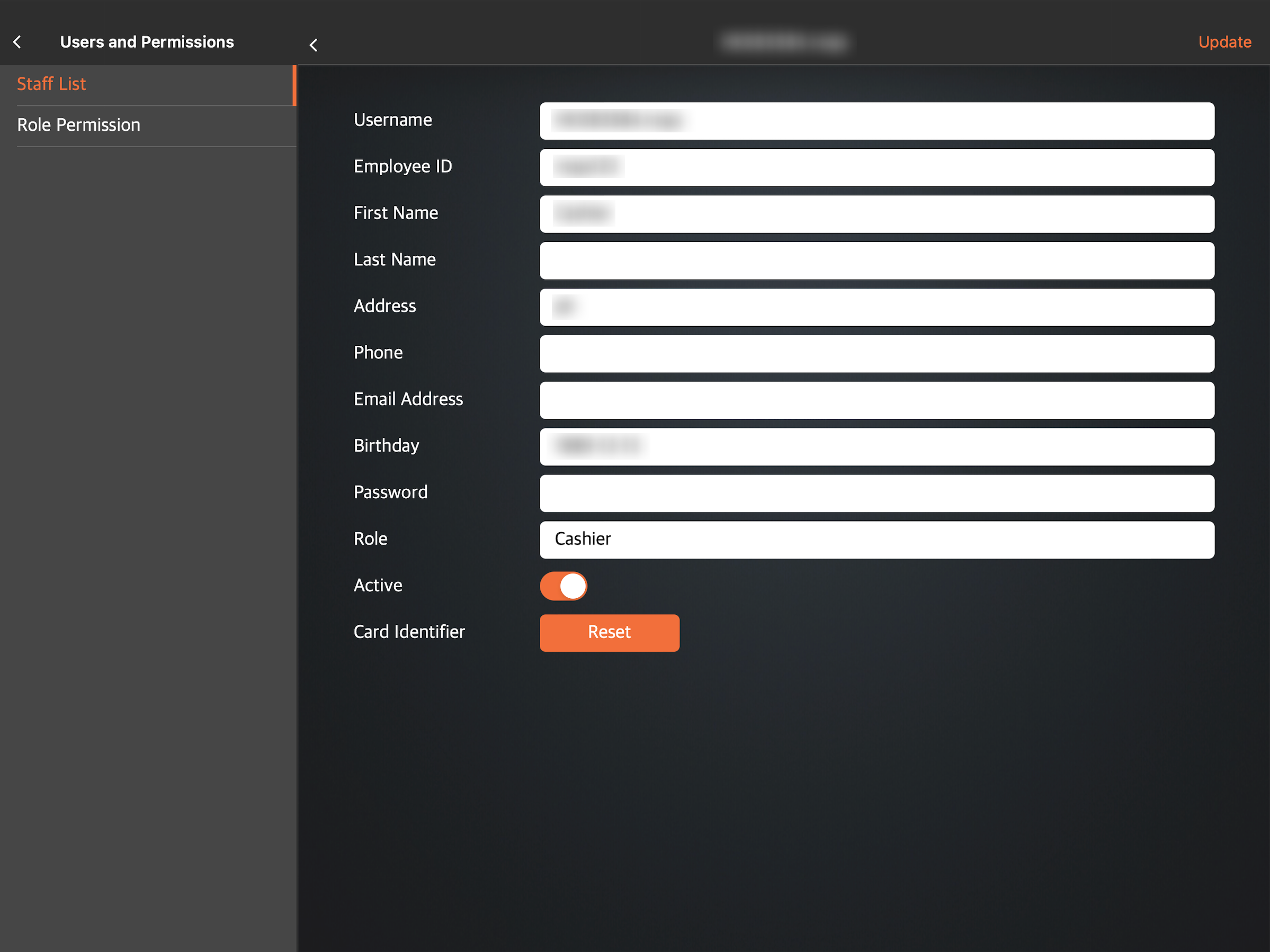
- At the top right, tap Update to confirm the new password.
- Next to the Password field, enter the new password.
- If you are a staff member changing your own password:
- Next to the Original Password field, enter the password assigned to you.
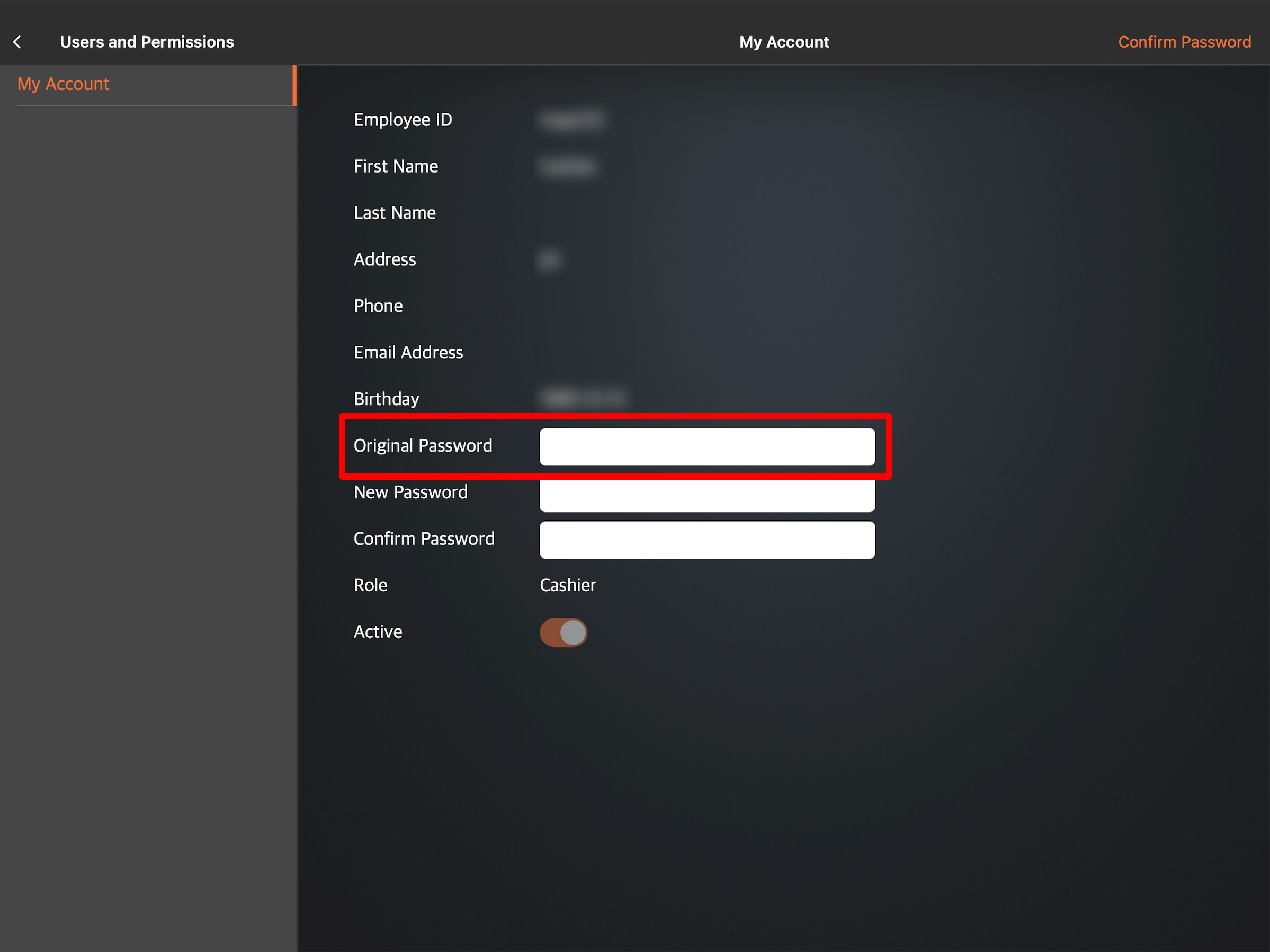
- Next to New Password and Confirm Password, add your new password.
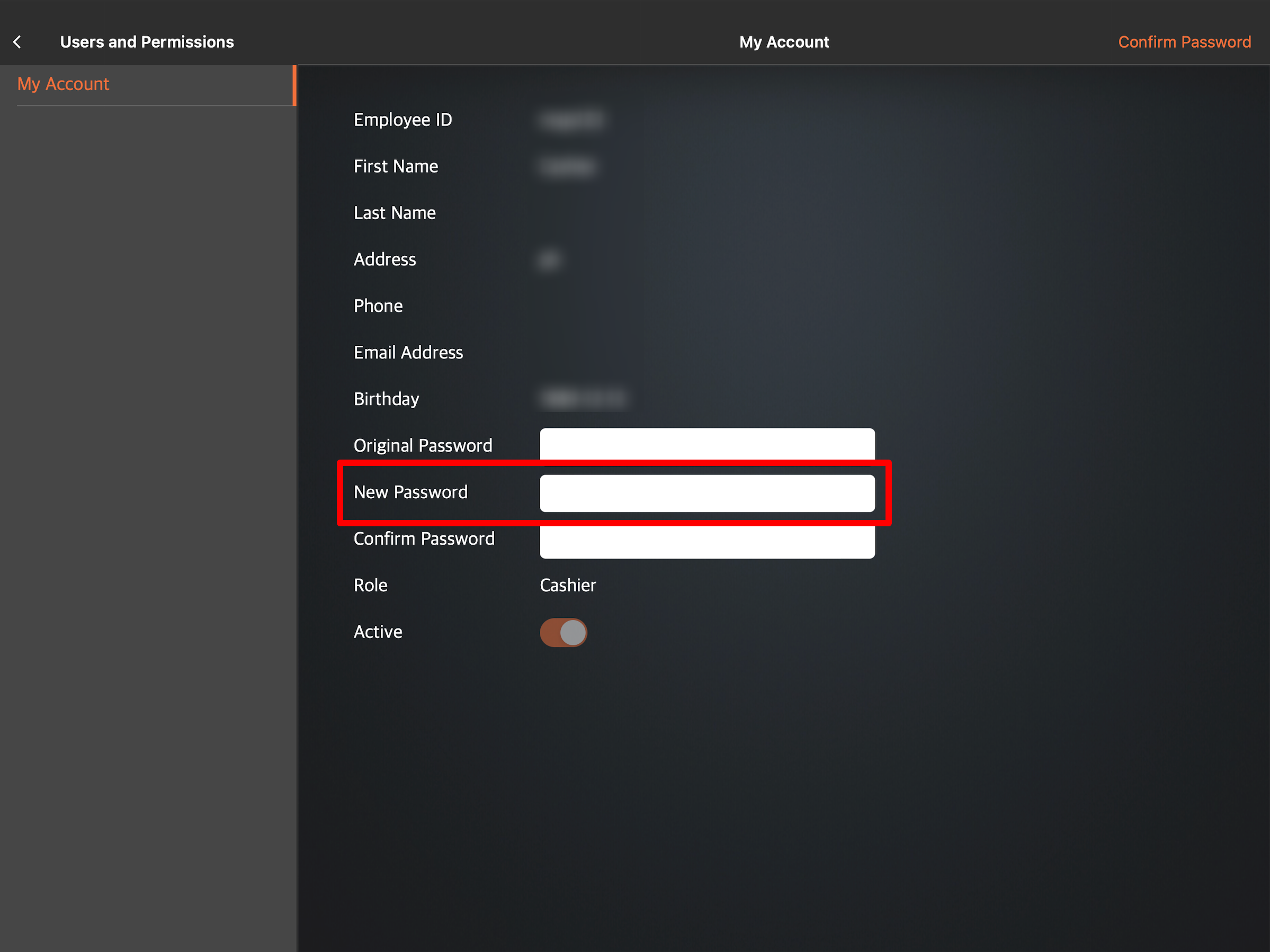
- At the top right, tap Confirm Password to finish creating the new password.
- Next to the Original Password field, enter the password assigned to you.
- If you are a manager changing the password for a staff member:
Merchant Portal (Classic Theme)
Important: You must have administrator access to change the password from the Merchant Portal. If you don't have access, you can change your password from the Eats365 POS app instead.
Tip: To switch themes, at the top right, click on the account name. Then, select Experience Merchant Portal 2.0.
- Log in to the Merchant Portal.
- On the left panel, click on Staff. Then, click on Staff List.
- Next to the account that you want to change the password, click on Edit
 .
.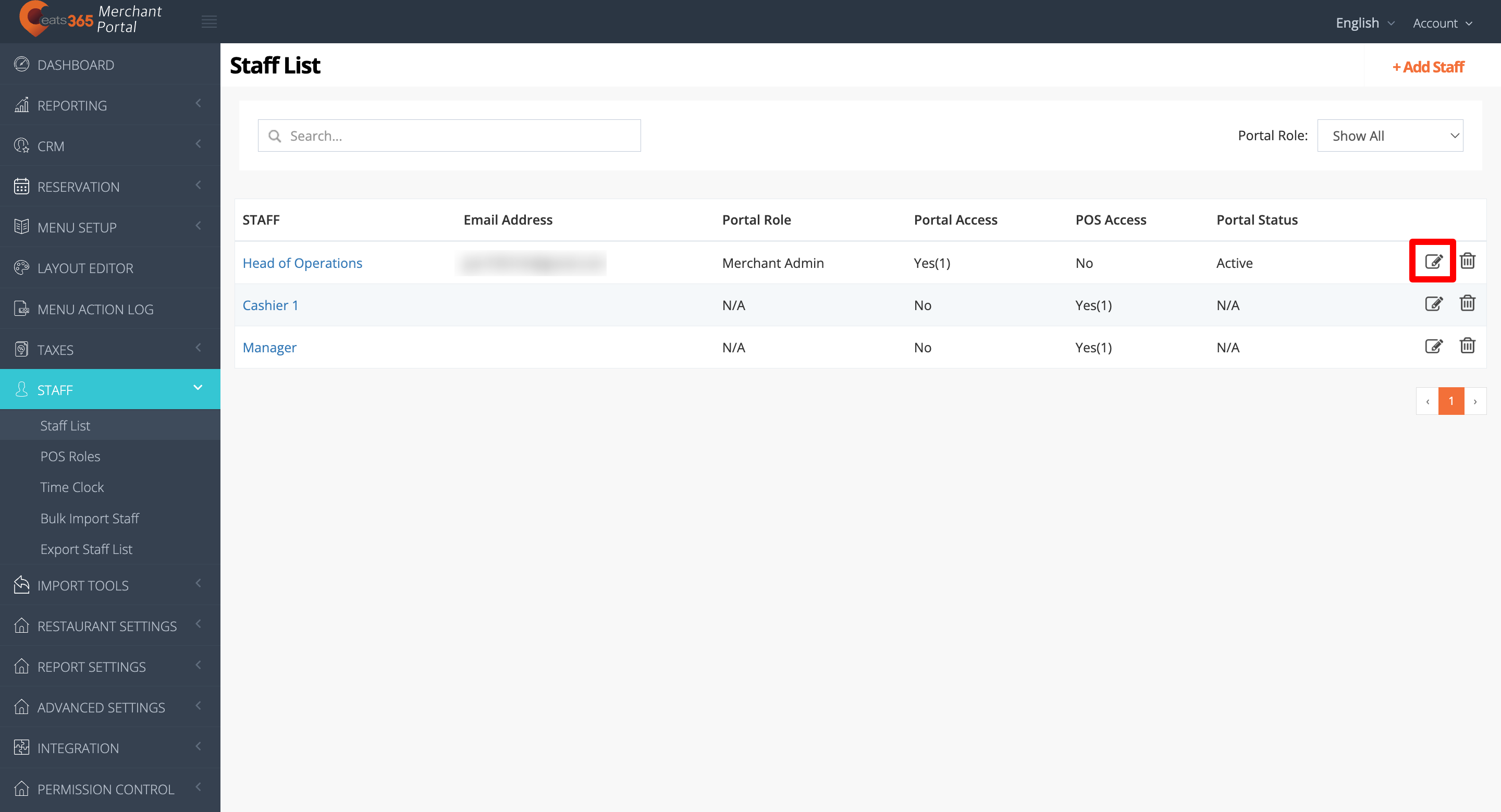
- Click on the POS Account tab.
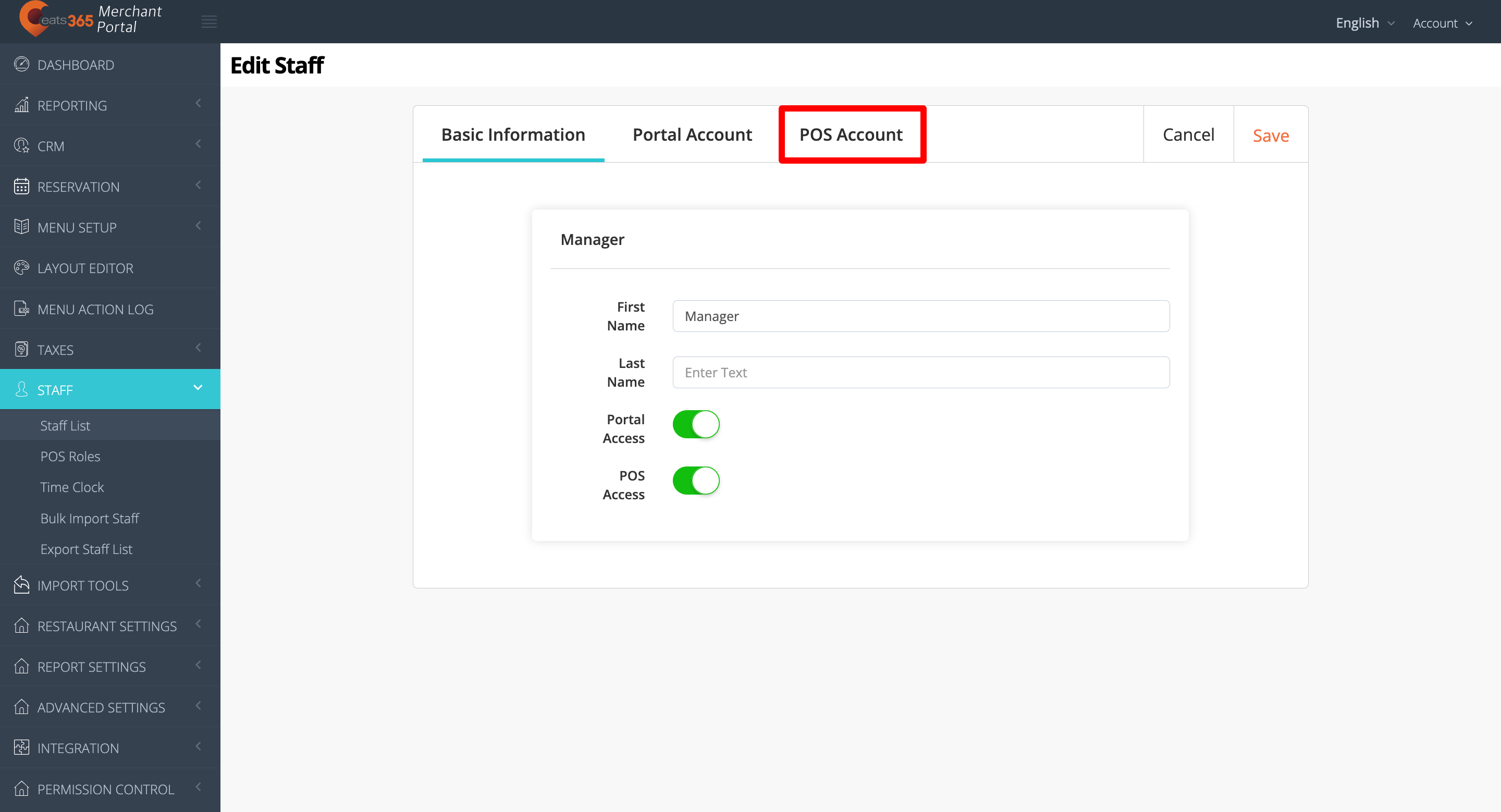
- Next to the Password field, enter the new password.
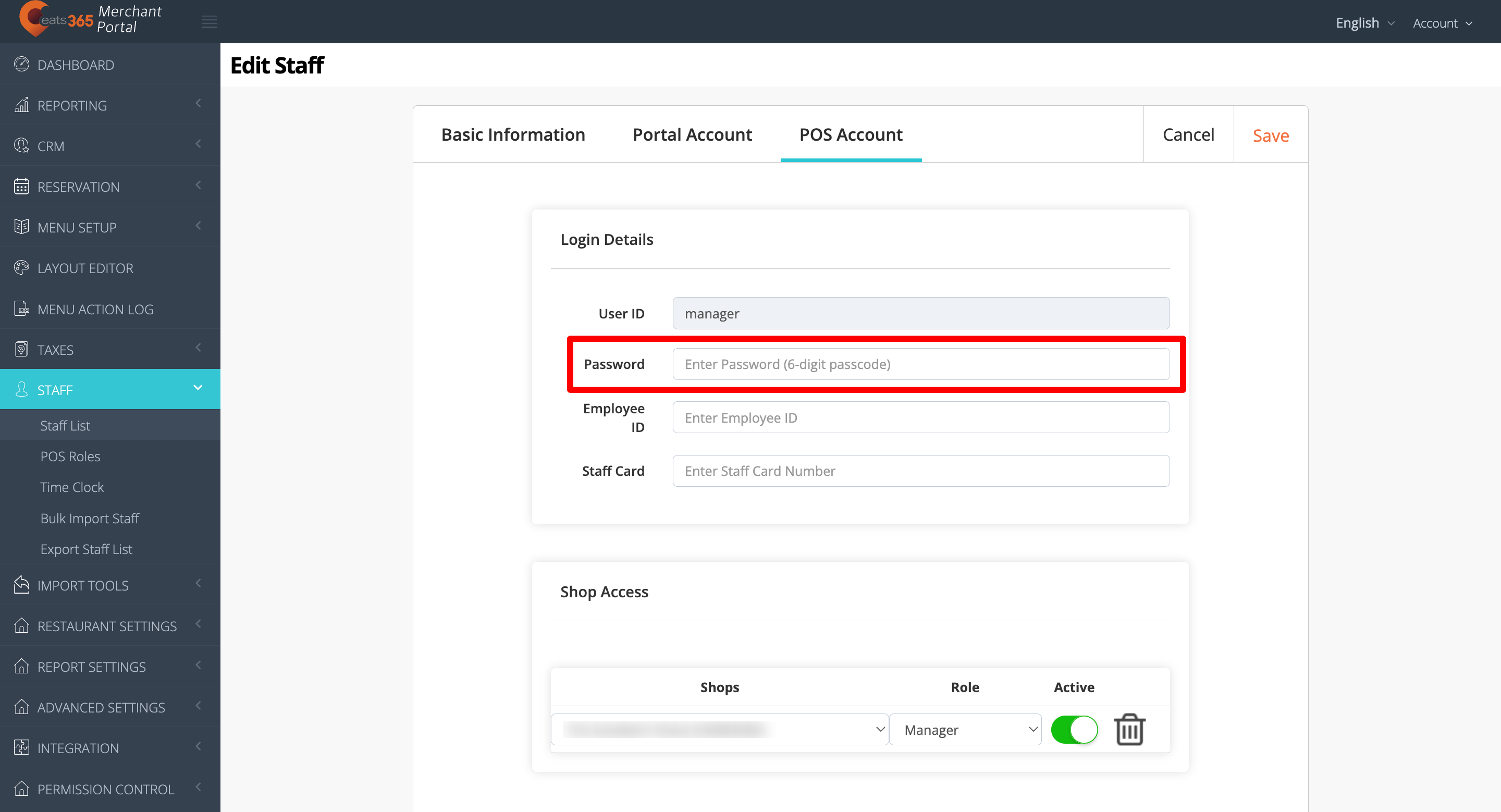
- At the top right, click on Save to confirm the new password.
Merchant Portal 2.0
Tip: To switch themes, at the top right, click on the account name. Then, select Back to Classic Theme.
- Log in to the Merchant Portal.
- On the left panel, click on Staff. Then, click on Staff List.
- Next to the account that you want to change the password, click on Edit
 .
.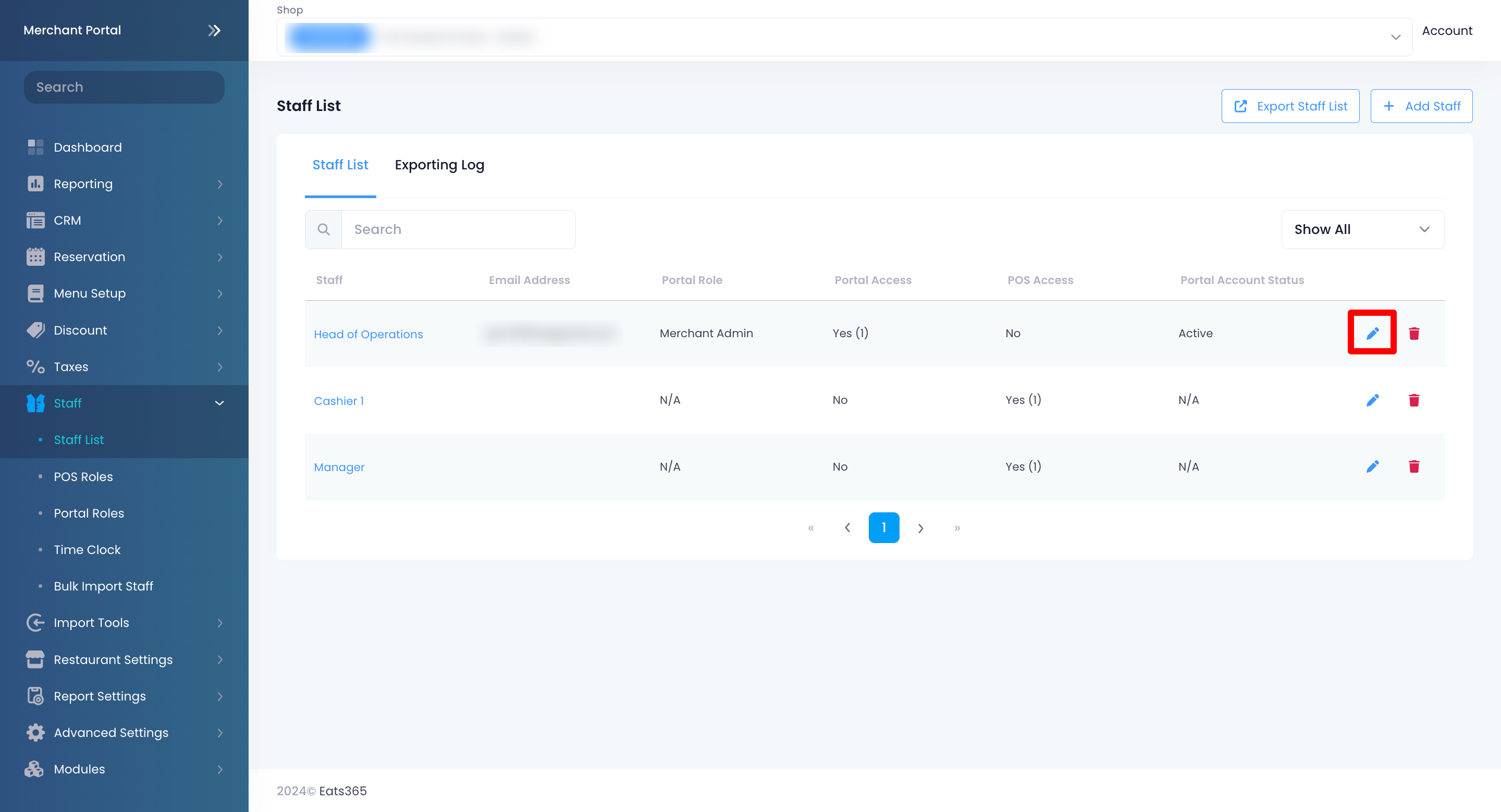
- Click on the POS Access tab.
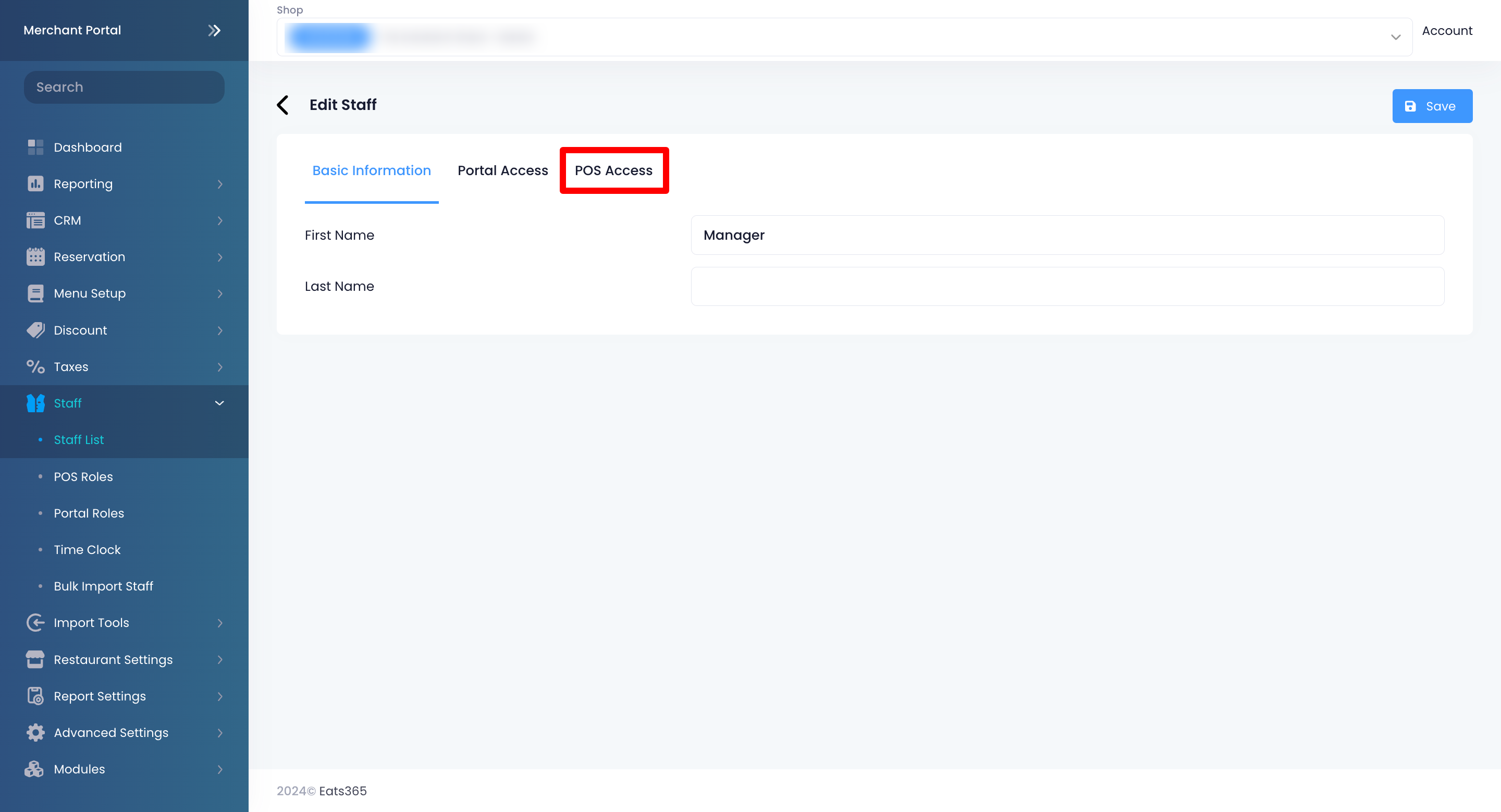
- Next to the Password field, enter the new password.
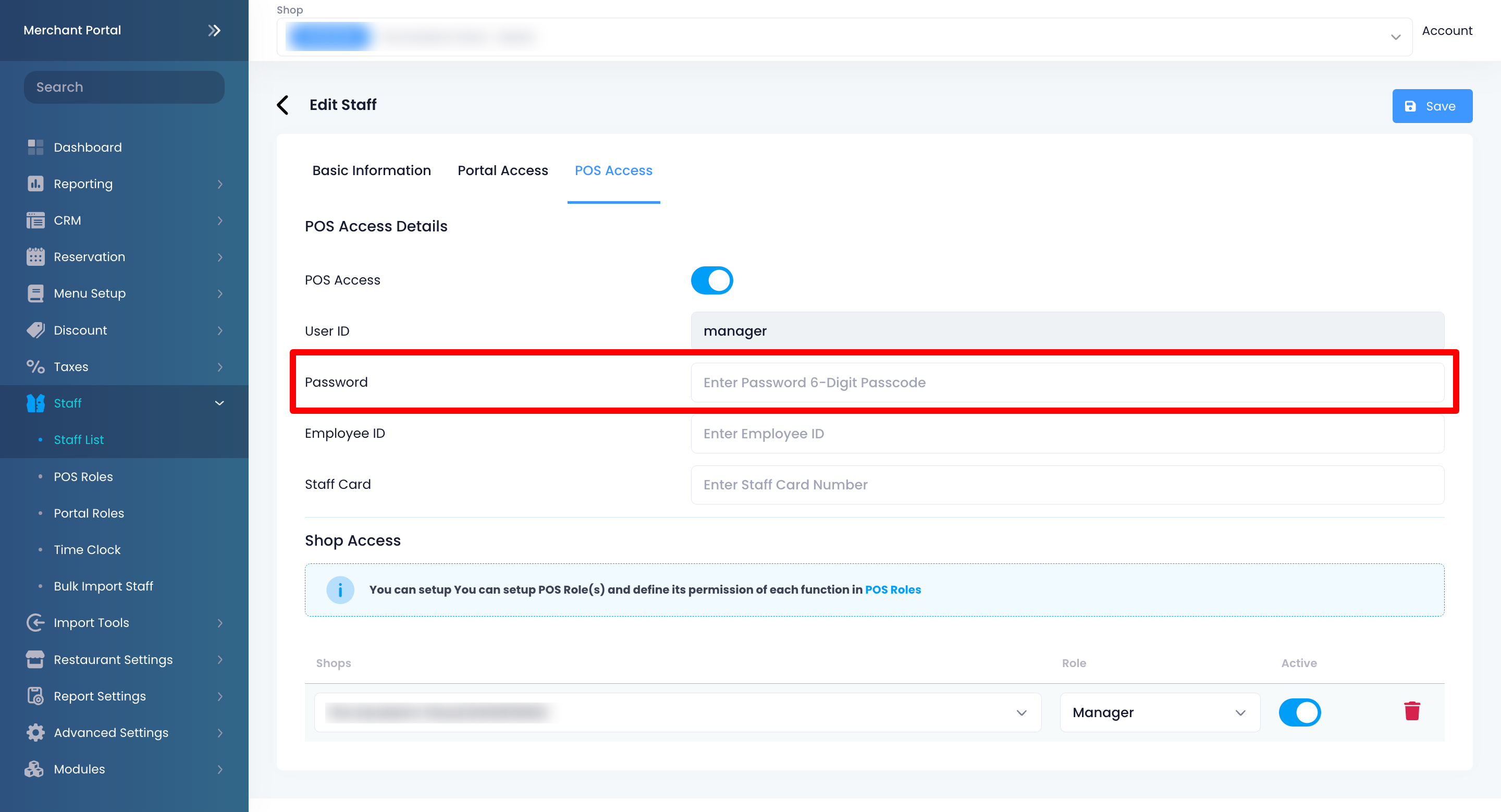
- At the top right, click on Save to confirm the new password.
 Eats365 Products
Eats365 Products Merchant Guide
Merchant Guide Modules
Modules Membership
Membership Integrations
Integrations Hardware
Hardware Staff Operations
Staff Operations Roles & Permissions
Roles & Permissions Payments
Payments Reports
Reports What’s New
What’s New Release Notes
Release Notes Troubleshooting
Troubleshooting Simulators
Simulators Glossary
Glossary Troubleshooter
Troubleshooter System Status
System Status