Handling Payments
Table of Contents
Process a 365pay payment on the POS
Learn how to complete a payment for an order using 365pay on the Eats365 POS.
If you have 365pay integrated with your Eats365 POS, you can use 365pay to process payments for orders through supported payment methods, such as credit cards, debit cards, digital wallets, and more.
To learn how to set up and configure 365pay, refer to 365pay Integration.
In this article, you’ll learn how to initiate and finish a payment using 365pay on the Eats365 POS.
Process a 365pay payment
To settle a bill on the POS using 365pay, follow the steps below:
- Log in to the Eats365 POS.
- At the top right, tap Order List
 All.
All. 
- Select the order that you'd like to pay for. Then, tap To Payment.
- Tap Pay.
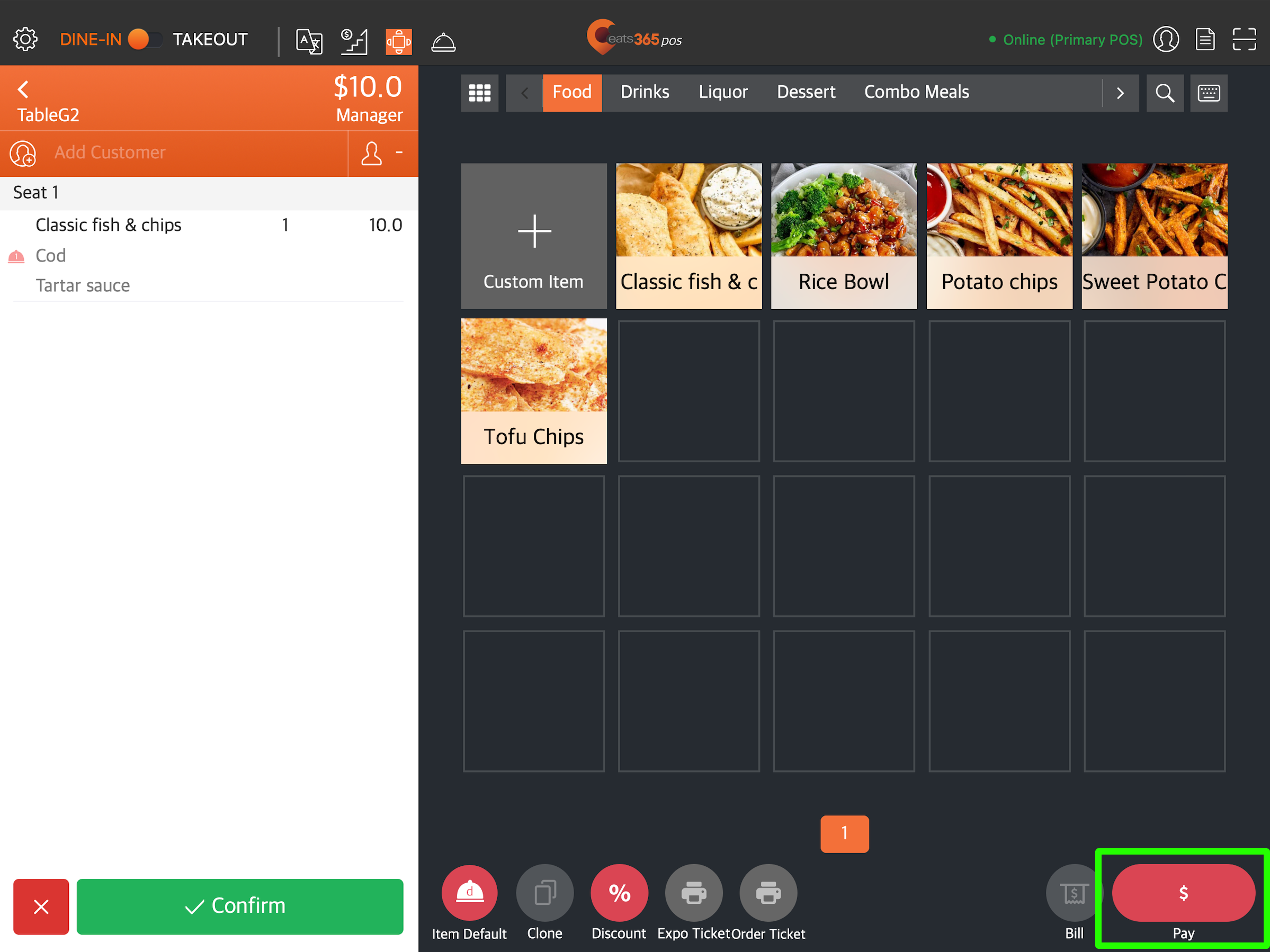
- In the list of payment methods, select 365pay. Then, tap Pay.

- Choose the customer’s preferred payment method.
Note: If "payment surcharge" is enabled for 365pay, you'll find the surcharge amount below the payment method. For credit card types, the surcharge amount appears on the payment terminal instead.
- Depending on the chosen method, process the payment on the corresponding payment terminal.
- Card payments (credit, debit): Tap, swipe, or insert the credit or debit card on the terminal.
- Digital wallet: Ask the customer to generate a QR code through their digital wallet’s app. Then, position the QR code in front of the iPad’s camera to scan it.
Once the payment has been processed on the terminal, a confirmation screen will appear on the POS.
Note that receipt printing will vary depending on your configured preferences. To manually print the receipt, on the confirmation screen, tap Receipt.
 Eats365 Products
Eats365 Products Merchant Guide
Merchant Guide Modules
Modules Membership
Membership Integrations
Integrations Hardware
Hardware Staff Operations
Staff Operations Roles & Permissions
Roles & Permissions Payments
Payments Reports
Reports What’s New
What’s New Release Notes
Release Notes Troubleshooting
Troubleshooting Simulators
Simulators Glossary
Glossary Troubleshooter
Troubleshooter System Status
System Status