Handling Payments
Table of Contents
Apply discounts to an order
Learn how to apply discounts to orders in the Eats365 POS.
When a discount is applied to an order, the promotion set on the discount takes effect. Prices can be reduced by a percentage or by a specific amount from a whole bill, bundled items, specific items, and more.
In this article, you’ll learn how to apply discounts to an order.
Add Discounts
You can apply a discount from either the order-taking screen or the payment screen on the Eats365 POS. To apply a discount to an order, follow the steps below:
Discount 1.0
- Log in to the Eats365 POS.
- Place the customer’s order as normal.
- At the bottom of the order-taking screen, tap Discount
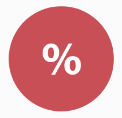 .
.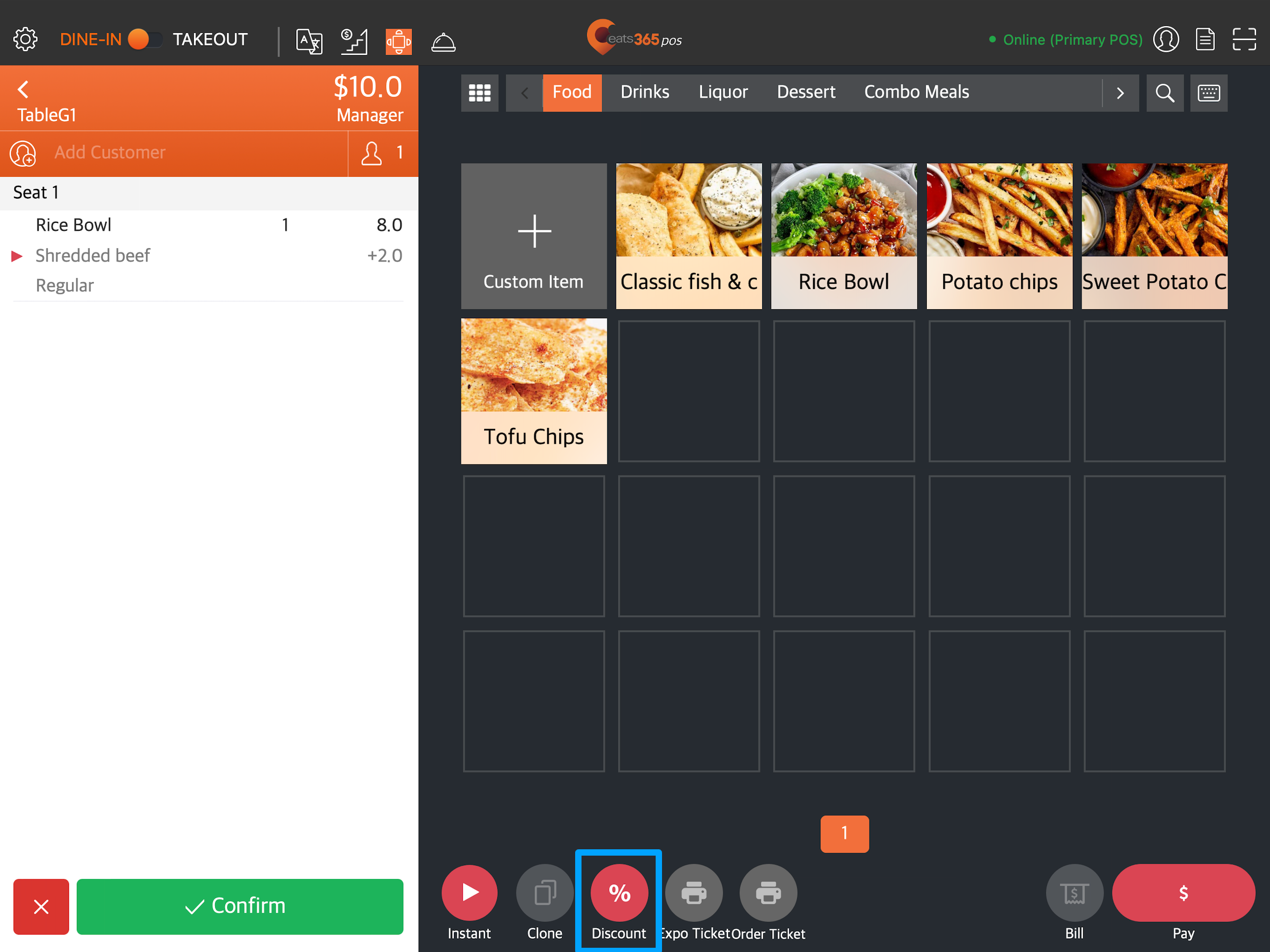
- Select the discount type that you want to apply to the order. For more information about the different discount types, refer to Create and manage discounts (Discount 1.0).
Tip: If you’ve recently used a discount on an order, the recently used discount appears on the list of options.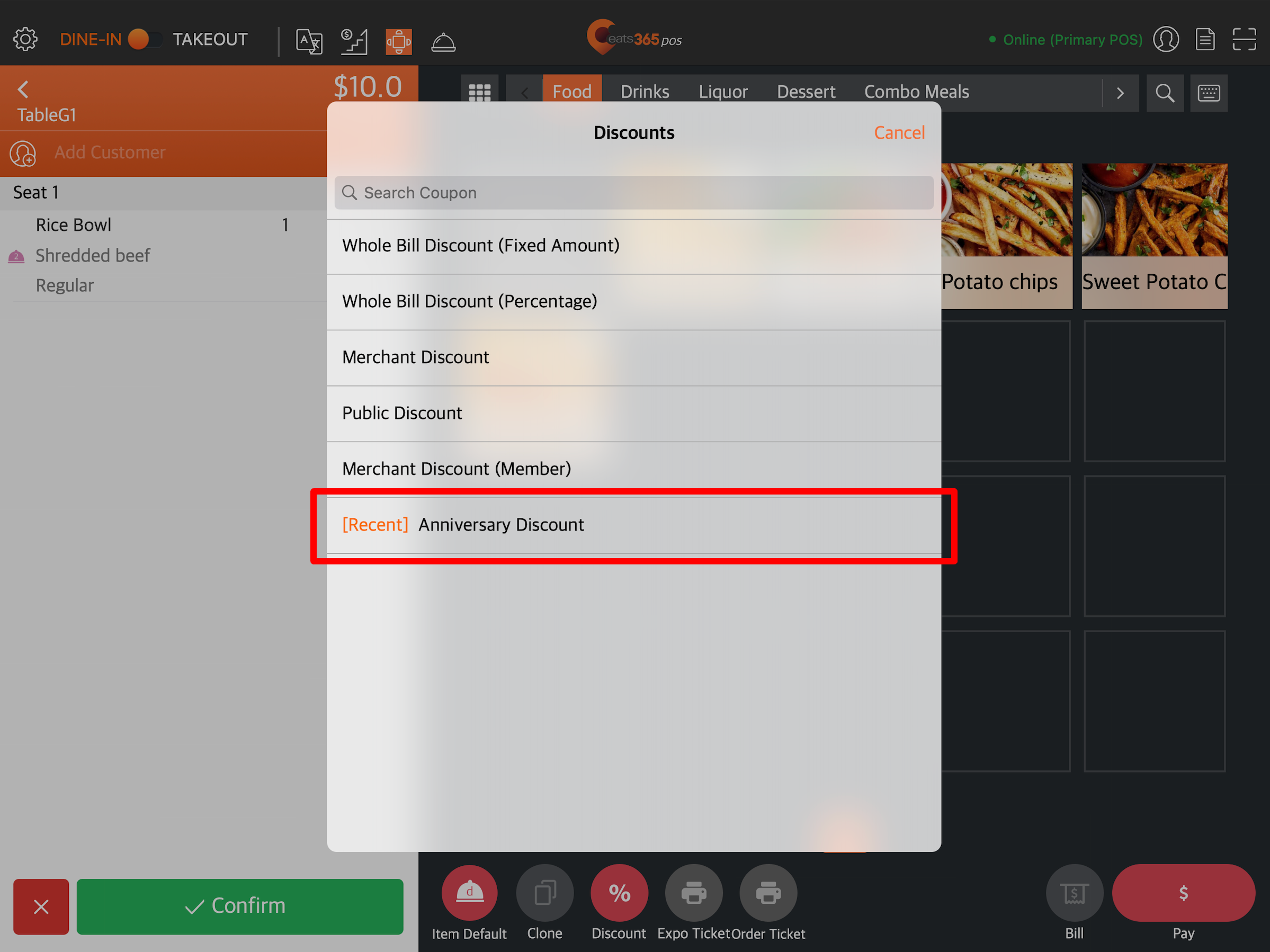
- Select an applicable discount.
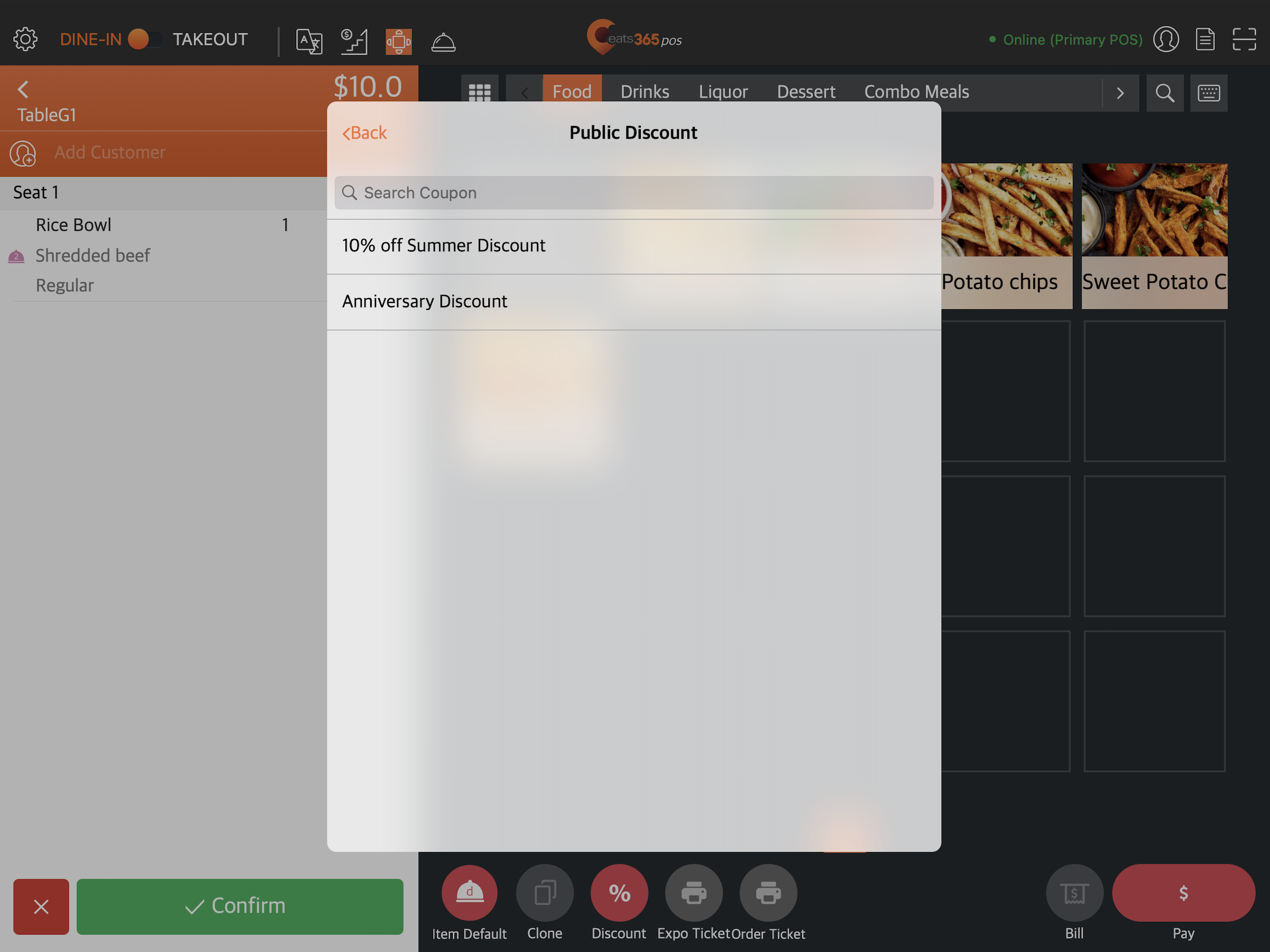
Discount 2.0
- Log in to the Eats365 POS.
- Place the customer’s order as normal.
- At the bottom of the order-taking screen, tap Discount
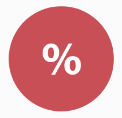 .
. 
- On the left panel, select the folder with the discount that you’d like to apply.
- Select an applicable discount.
 Tip: You can use the discount tags to quickly search for a discount.
Tip: You can use the discount tags to quickly search for a discount.
Create a Custom Discount
“Custom Discount” allows you to create a new order or item discount and quickly apply the discount from the order-taking screen.
Custom order discount
To create a custom discount that applies to the whole order, follow the steps below:
Discount 1.0
- Log in to the Eats365 POS.
- Place the customer’s order as normal.
- At the bottom of the order-taking screen, tap Discount
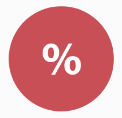 .
. - Select the discount type you want to create. You can choose from the following options:
- Whole Bill Discount (Fixed Amount): Deducts a fixed amount from the total order price.
- Whole Bill Discount (Percentage): Deducts a certain percentage from the total order price.
- Depending on the discount type you selected, enter the discount amount or percentage that applies to the order.
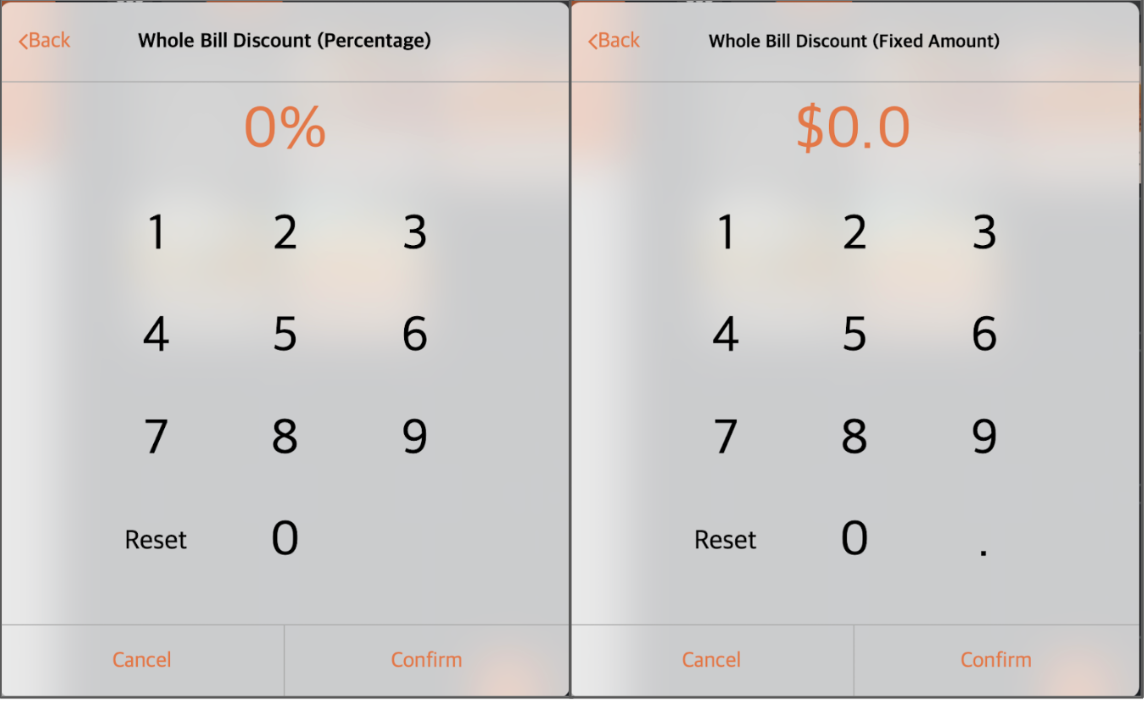
- Tap Confirm. You’ll be prompted to state a reason for this action.
- If a discount reason is required, select the reason for the discount.
- If a discount message is required, enter a remark for the discount.
- Tap Confirm to proceed.
Discount 2.0
- Log in to the Eats365 POS.
- Place the customer’s order as normal.
- At the bottom of the order-taking screen, tap Discount
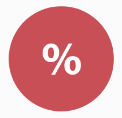 .
. 
- Tap +Custom Discount.

- Select the discount offer you want to create. You can choose from the following options:

- Fixed Amount: Deducts a fixed amount from the total order price.
- Percentage: Deducts a certain percentage from the total order price.
- Depending on the offer you selected, enter the discount amount or percentage that applies to the order.
- Tap Confirm. You’ll be prompted to state a reason for this action.
- If a discount reason is required, select the reason for the discount.
- If a discount message is required, enter a remark for the discount.
- Tap Confirm to proceed.
Custom item discount
To create a custom discount that applies to a specific item, follow the steps below:
- Log in to the Eats365 POS.
- Place the customer’s order as normal.
- From the order list, tap the item where you want the discount to apply. The Action Buttons appear beside the item.
- Tap Discount
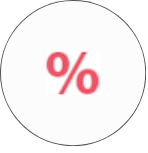 .
.
- Select the discount offer you want to create. You can choose from the following options:

- Amount: Deducts a fixed amount from the item’s price.
- Percentage: Deducts a certain percentage from the item’s price.
- If a discount reason is required, select the reason for the discount.
- If a discount message is required, enter a remark for the discount.
- Depending on the discount offer you selected, enter the discount amount or percentage that applies to the order
- Tap Confirm to apply the discount.
 Eats365 Products
Eats365 Products Merchant Guide
Merchant Guide Modules
Modules Membership
Membership Integrations
Integrations Hardware
Hardware Staff Operations
Staff Operations Roles & Permissions
Roles & Permissions Payments
Payments Reports
Reports What’s New
What’s New Release Notes
Release Notes Troubleshooting
Troubleshooting Simulators
Simulators Glossary
Glossary Troubleshooter
Troubleshooter System Status
System Status