Handling Payments
Table of Contents
Process a payment for an order (Quick Serve)
Learn how to process a payment on the Eats365 POS for quick serve restaurants.
Payments are crucial in fulfilling order transactions and receive monetary compensation for the goods and services the restaurant offers. With the Eats365 POS, you can process payments for orders using various tender types, including cash, debit and credit cards, and third-party integrated payments.
In this article, you’ll learn how to process a payment on the Eats365 POS for different scenarios.`
Process payment during order-taking
To settle the bill during order-taking, follow the steps below:
- Once you’ve added items to the order, at the bottom right, tap Pay.
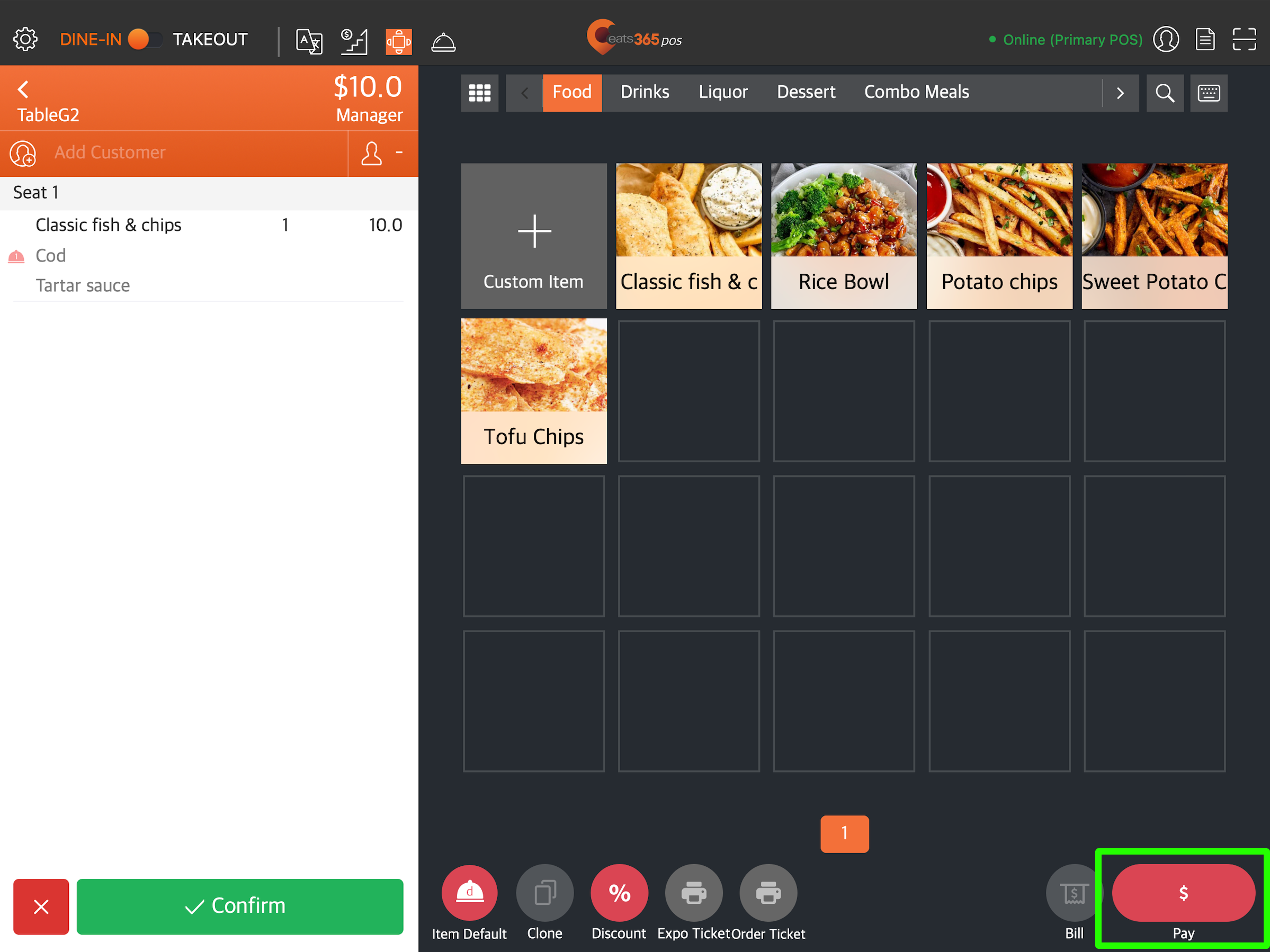
- Select the customer’s preferred tender method.
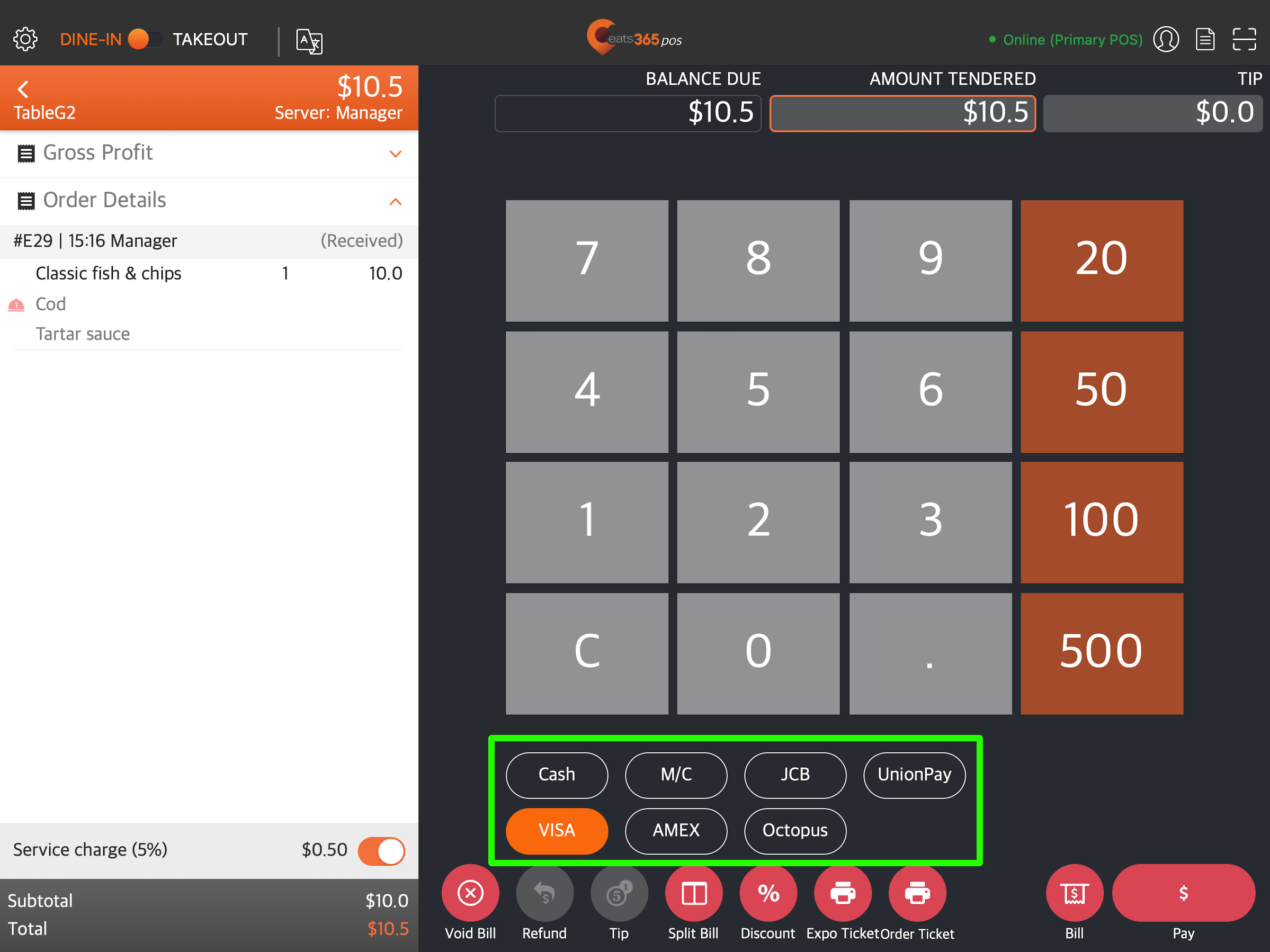
- Tap Pay.
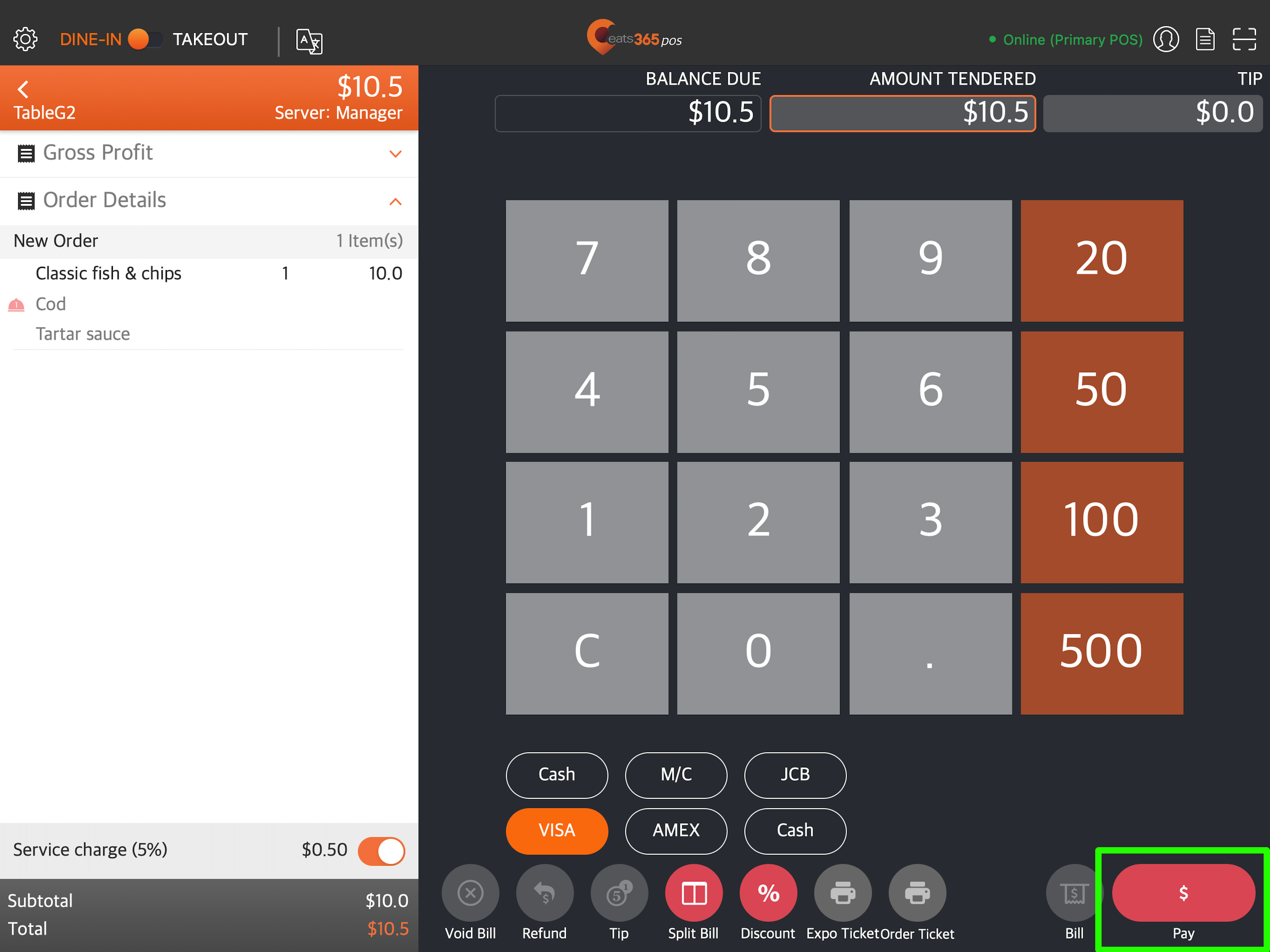
Process payment for confirmed orders
To settle the bill of an order that’s already placed and confirmed, follow the steps below:
- At the top right, tap Order List
 .
. - Search for the order that you want to process payment for.
- Select the order, then tap To Payment.
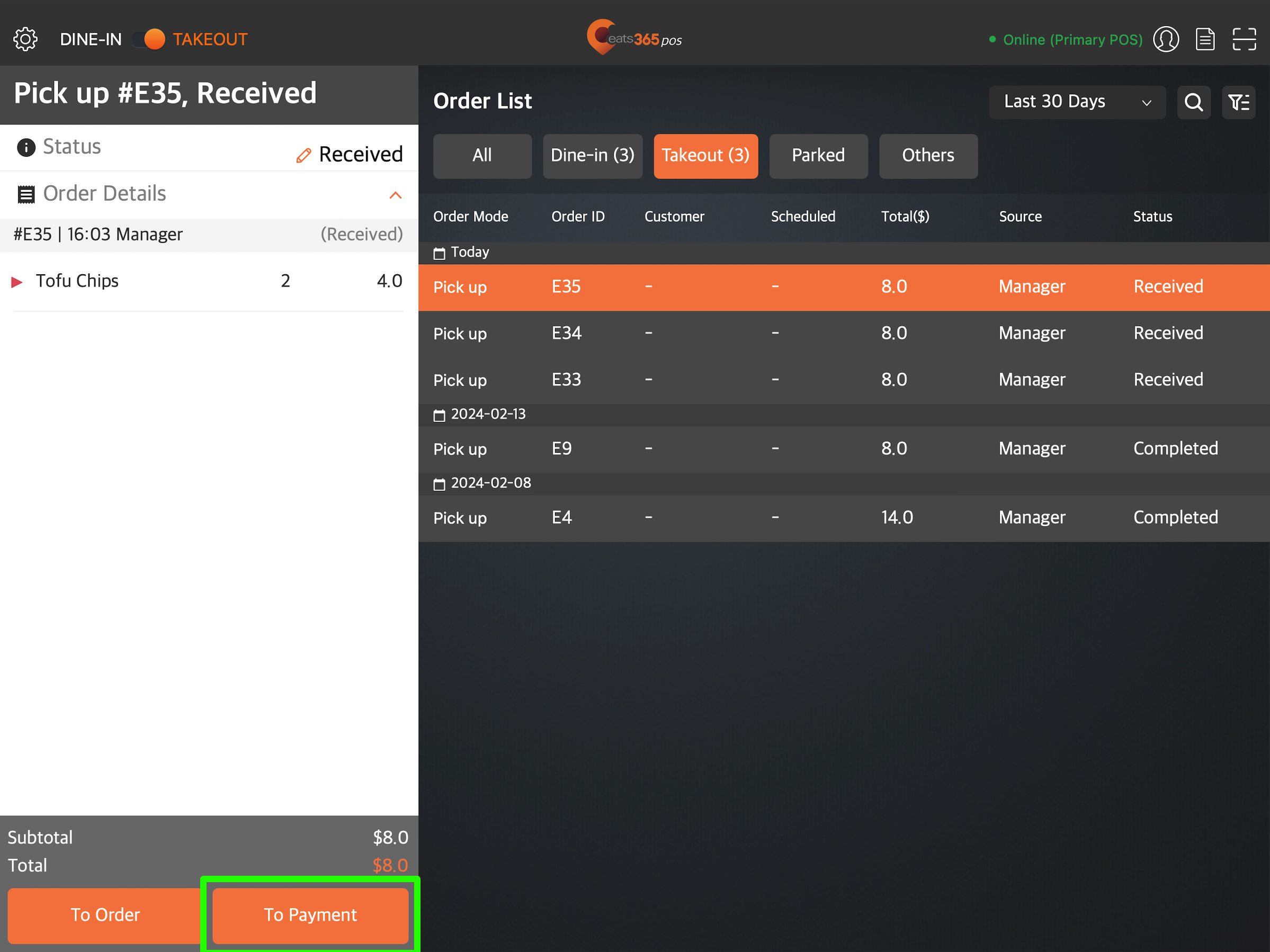
- Select the customer’s preferred tender method.
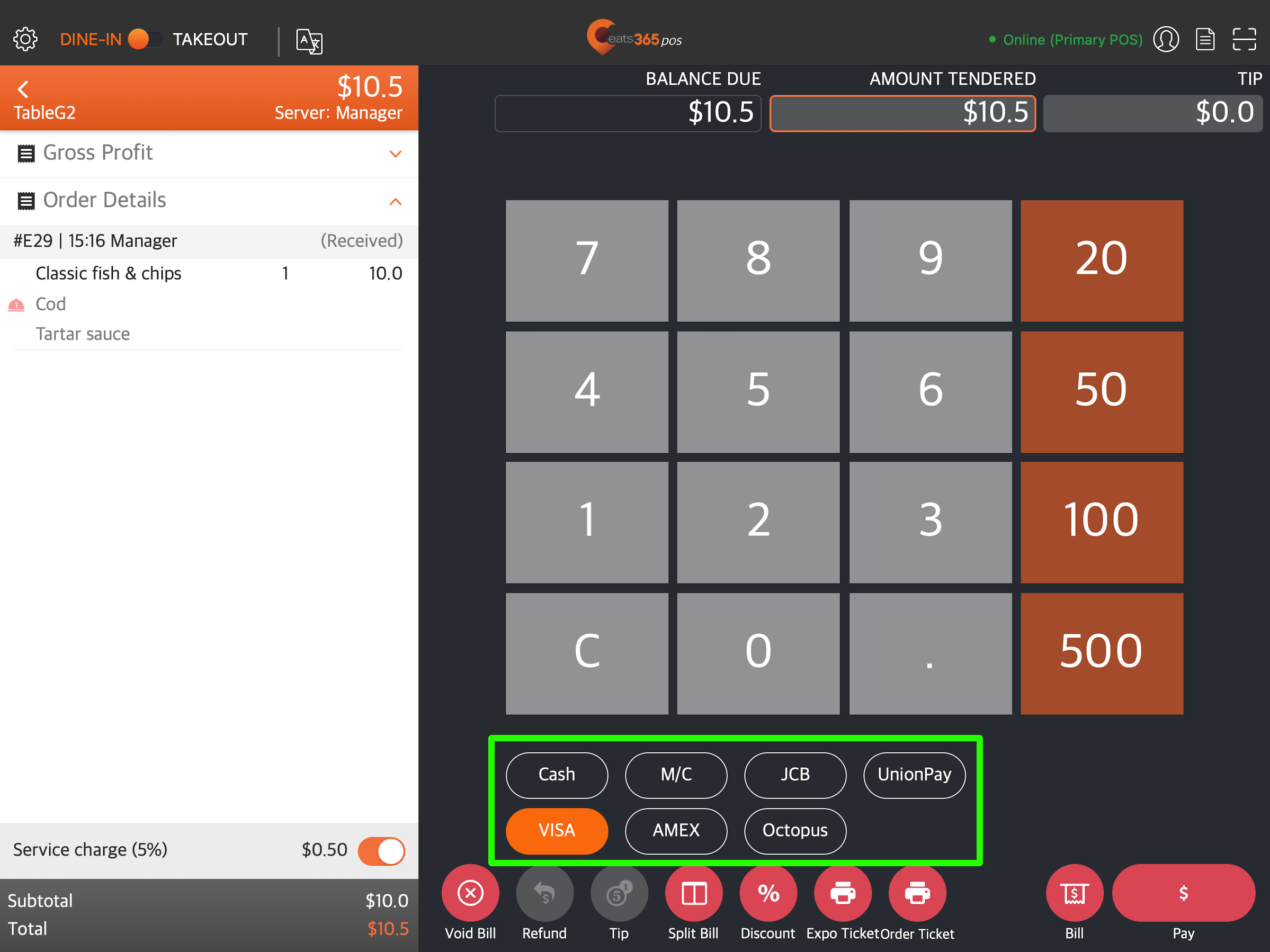
- At the bottom right, tap Pay.
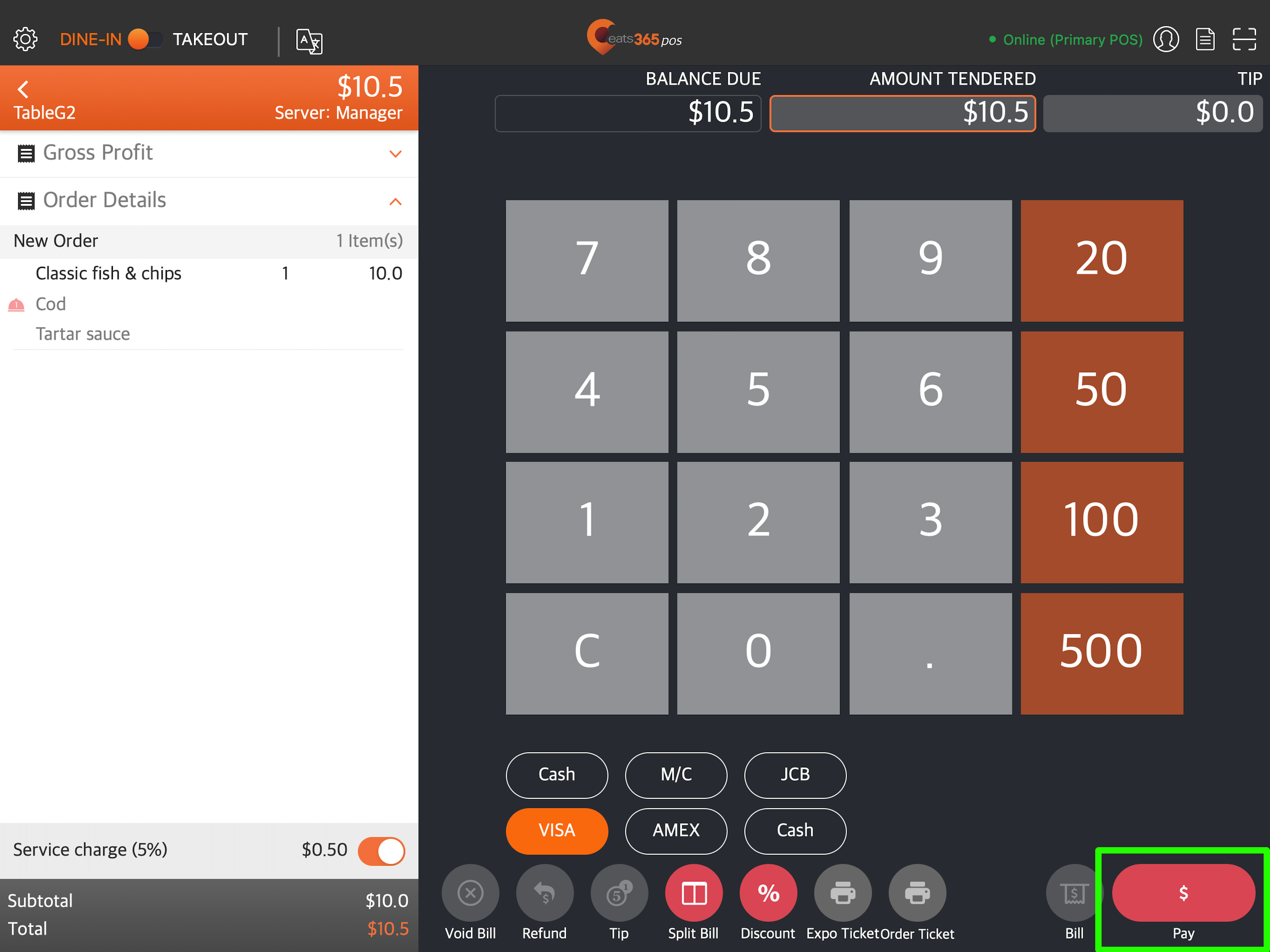
 Eats365 Products
Eats365 Products Merchant Guide
Merchant Guide Modules
Modules Membership
Membership Integrations
Integrations Hardware
Hardware Staff Operations
Staff Operations Roles & Permissions
Roles & Permissions Payments
Payments Reports
Reports What’s New
What’s New Release Notes
Release Notes Troubleshooting
Troubleshooting Simulators
Simulators Glossary
Glossary Troubleshooter
Troubleshooter System Status
System Status