Handling Payments
All Product
Refund gift card value
Learn how to refund the value included in a gift card.
The Eats365 POS allows you to refund a gift card’s remaining balance if the customer decides to discontinue. Gift cards are typically non-refundable, meaning customers must either spend the entire value or forfeit the remaining amount. However, the Enable Refund feature allows you to provide customers with the full value of their gift card in cash.
In this article, you’ll learn how to refund a gift card so customers can get their money back.
To refund the value of a gift card, follow the steps below:
- Log in to the Eats365 POS.
- At the top right, tap Scan
 . Then, tap Gift Card.
. Then, tap Gift Card. - Scan the QR Code associated with the gift card.
- On the gift card info screen, tap Refund. You’ll be redirected to the payment page.
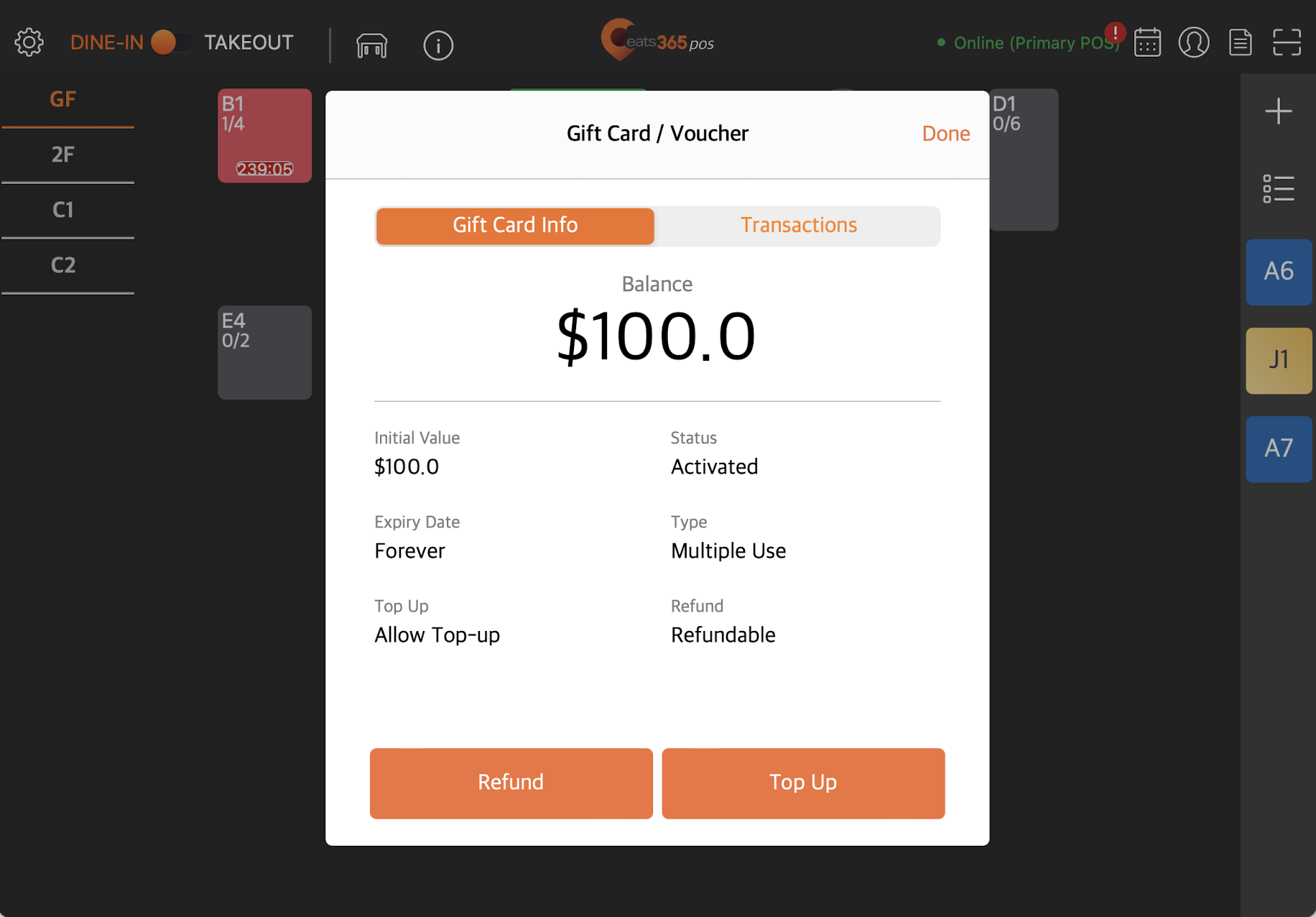
- The amount tendered field will automatically display the gift card’s total value. This amount cannot be changed. Tap Pay to complete the refund.
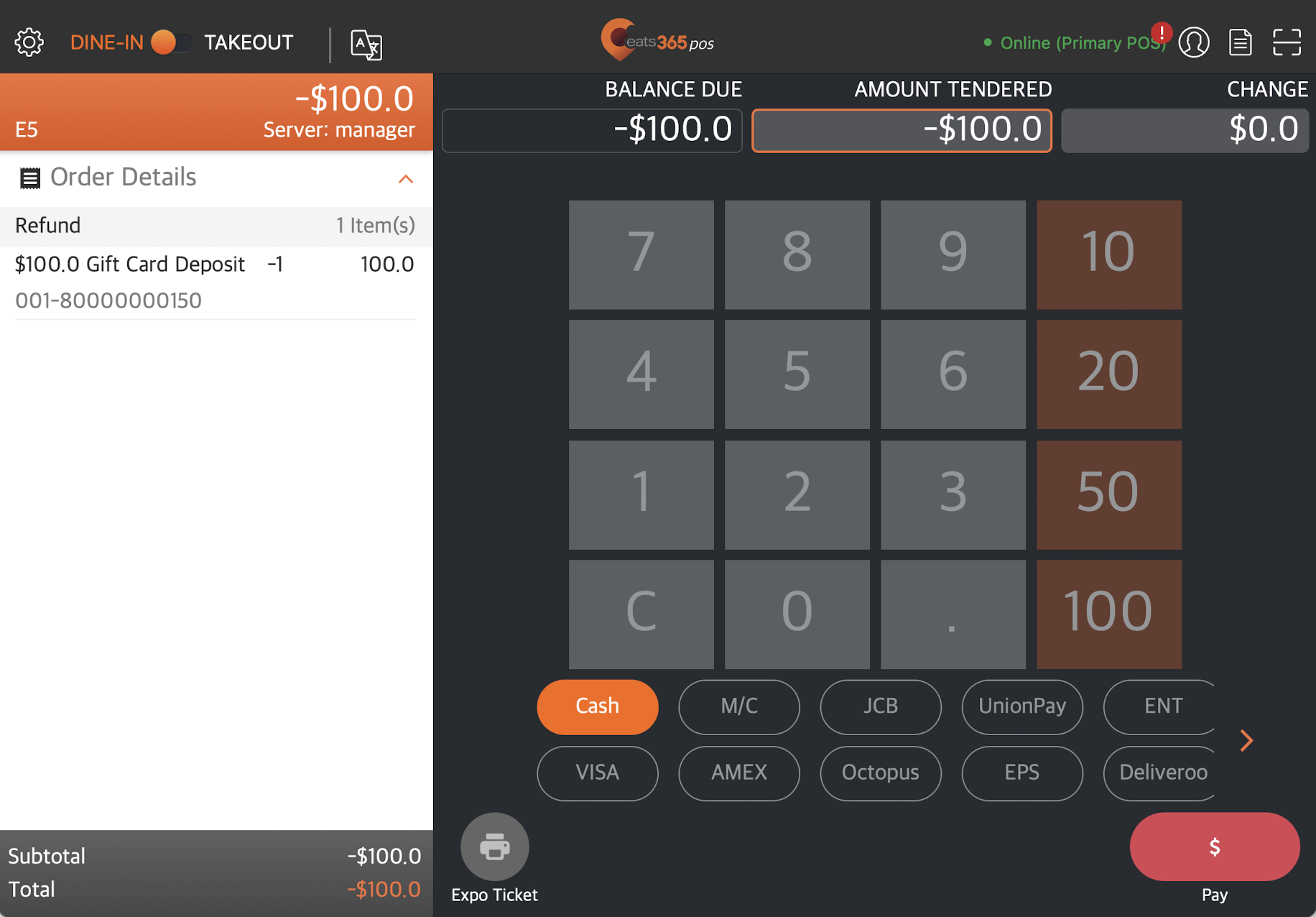
Note:
- Once the refund has been successfully processed, you’ll be redirected back to the gift card info screen. To view the refund transaction, tap Transactions.
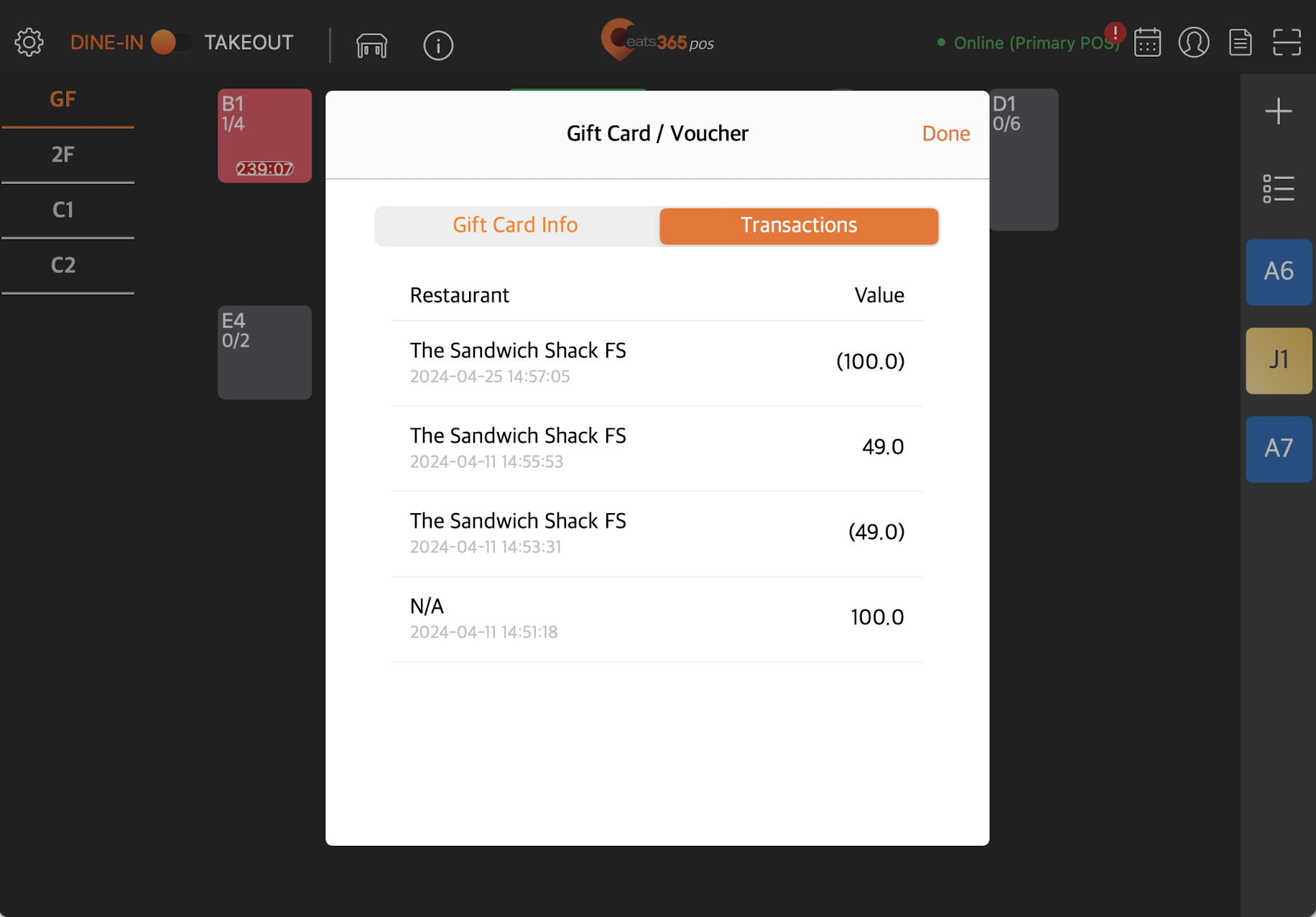
- If the gift card is not revoked after refund, the gift card status will remain as Activated. If top-up is enabled for the gift card, the customer can top-up the gift card and use it again.
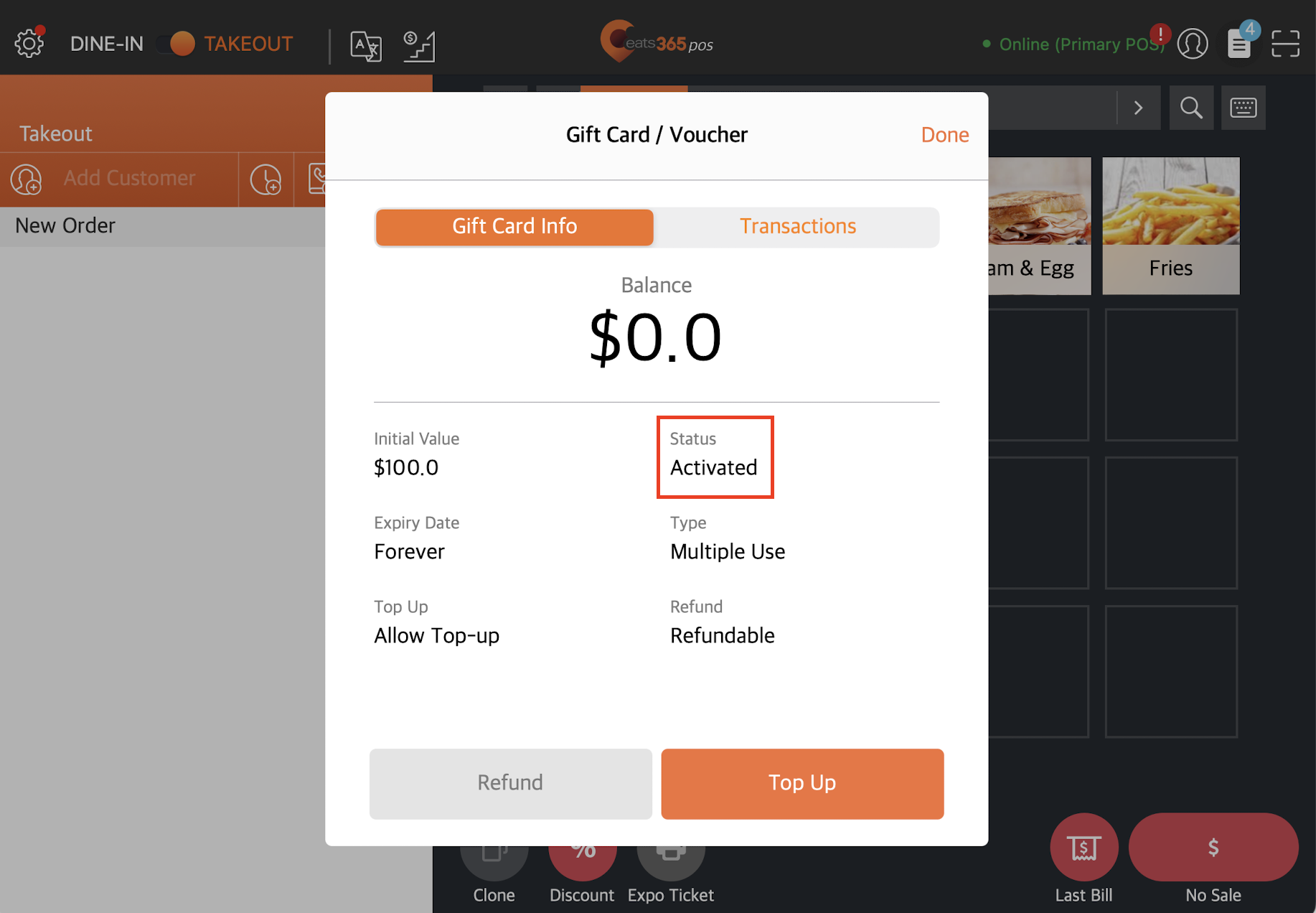
- If the gift card is revoked, the gift card status changes to Refunded and can no longer be used.
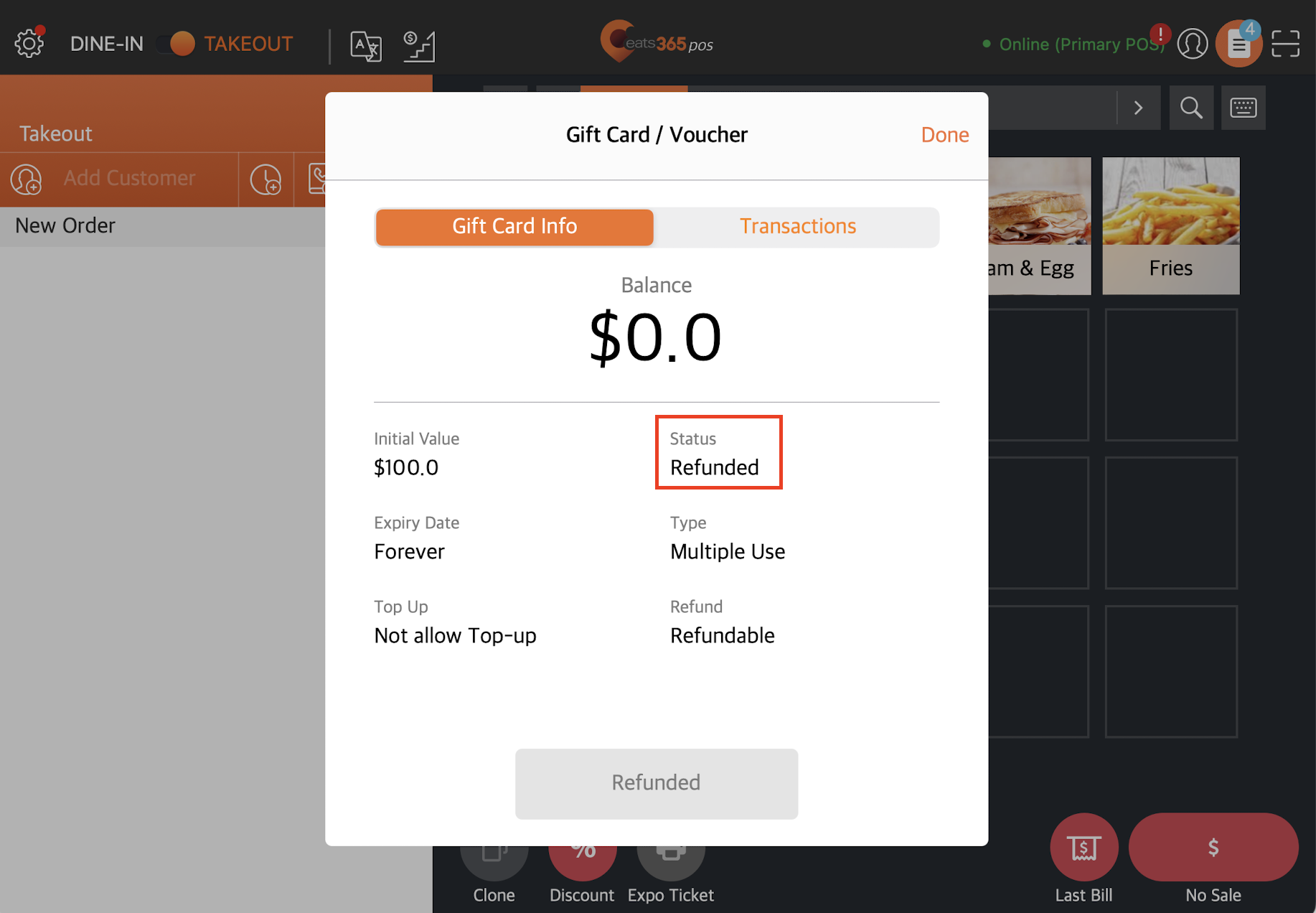
 Eats365 Products
Eats365 Products Merchant Guide
Merchant Guide Modules
Modules Membership
Membership Integrations
Integrations Hardware
Hardware Staff Operations
Staff Operations Roles & Permissions
Roles & Permissions Payments
Payments Reports
Reports What’s New
What’s New Release Notes
Release Notes Troubleshooting
Troubleshooting Simulators
Simulators Glossary
Glossary Troubleshooter
Troubleshooter System Status
System Status