Handling Payments
All Product
Table of Contents
Forfeit a pre-paid order
Learn how to forfeit an order that’s already paid on the Eats365 POS.
A forfeited order refers to a canceled pre-order that has already been paid and confirmed. In the usual case of order cancellation, customers are entitled to receive a refund if a payment has been made. In a forfeited order, the customer has chosen not to get their money back.
In this article, you’ll learn how to forfeit a pre-paid order.
Forfeit a paid pre-order
To forfeit a paid pre-order, follow the steps below:
- Log in to the Eats365 POS.
- At the top right, tap Order List
 .
. - Tap Scheduled.
- Select the paid order that you want to confirm.
- Tap Confirm.
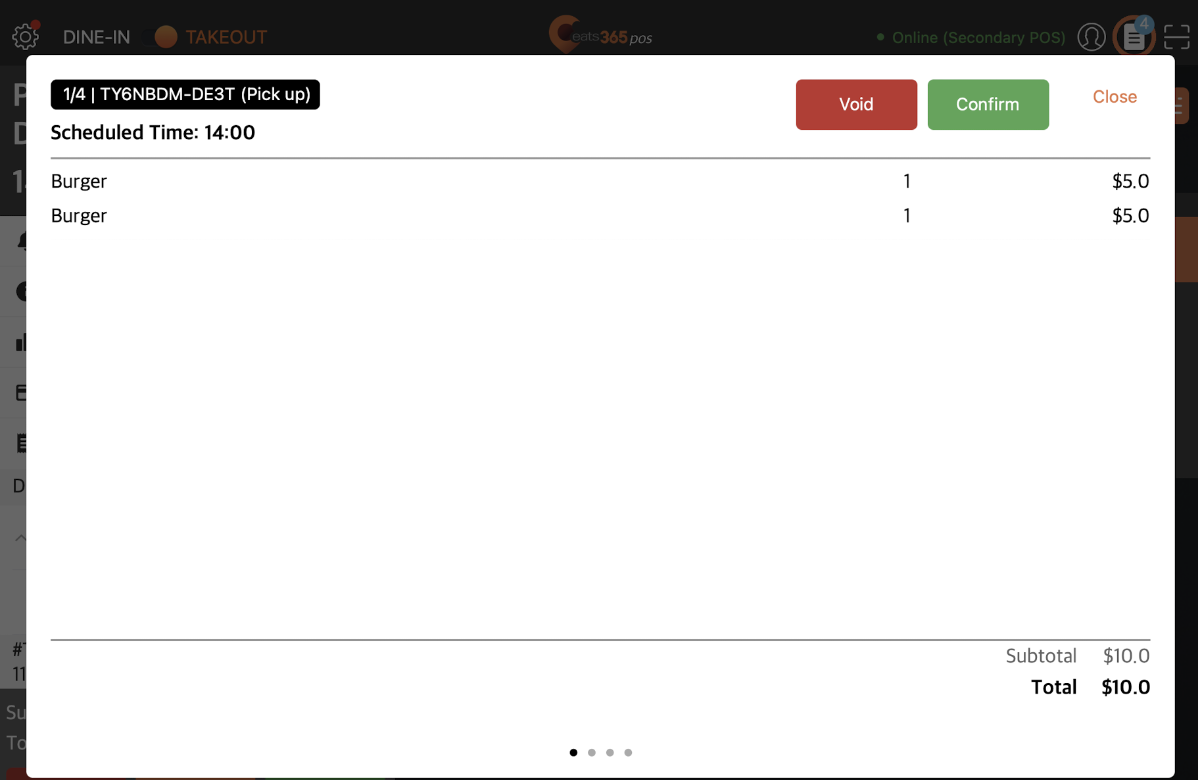
- At the bottom of the order information, tap To Payment.
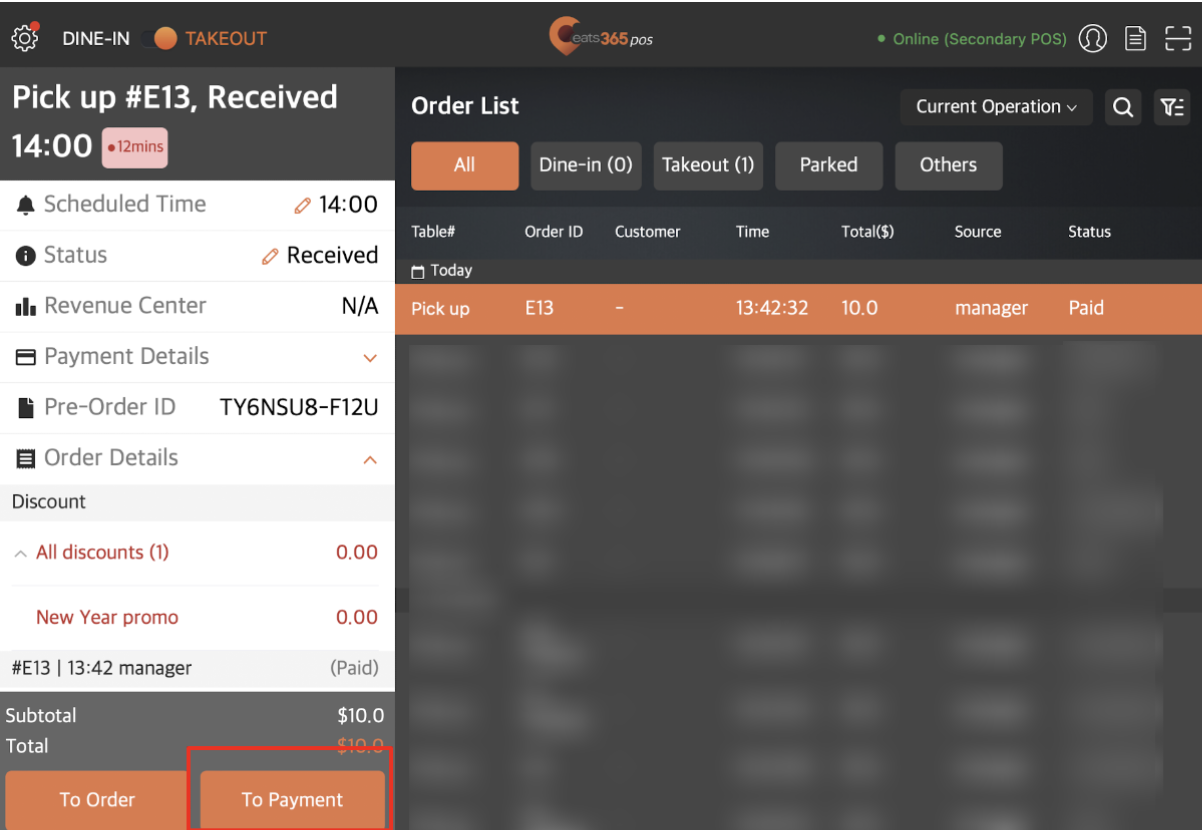 Tip: If you don’t find the order information, tap the time range filter. Then, select Current Operation.
Tip: If you don’t find the order information, tap the time range filter. Then, select Current Operation.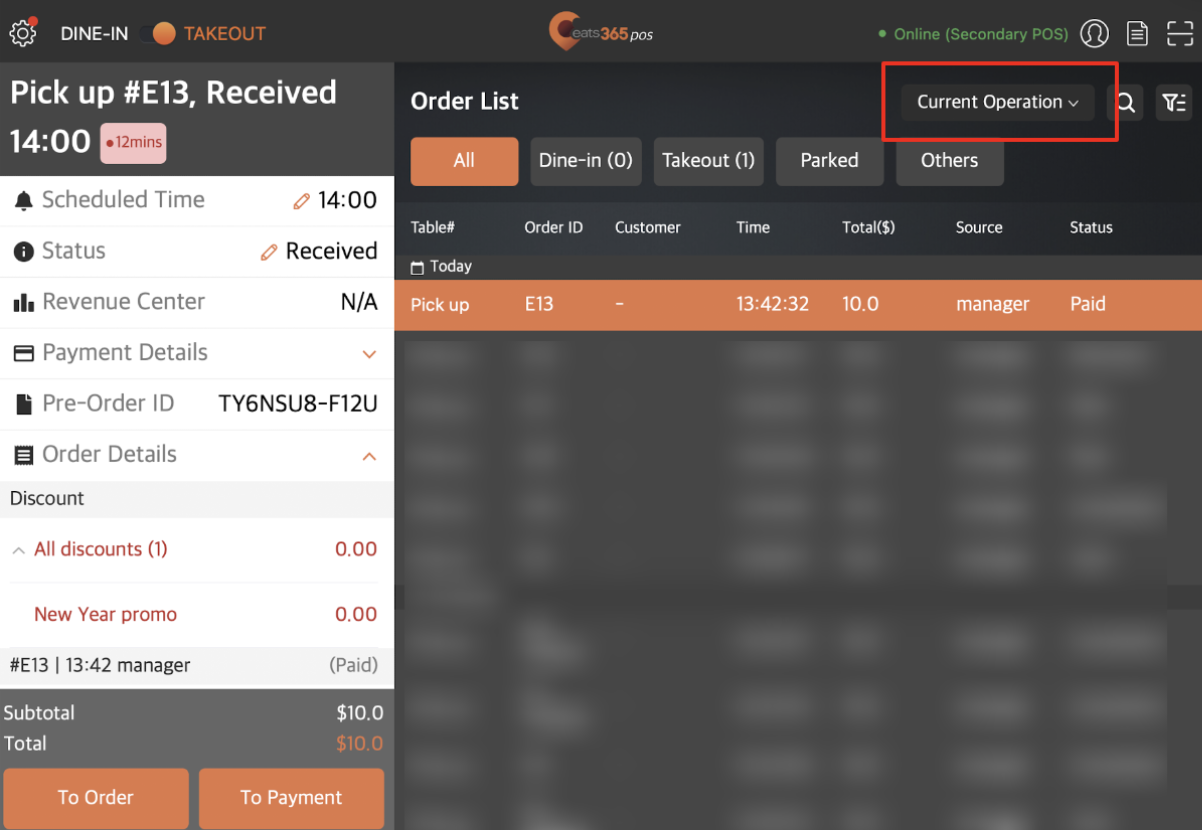
- To forfeit the order, tap Forfeit. A prompt appears to confirm that the customer agreed to forfeit their order.
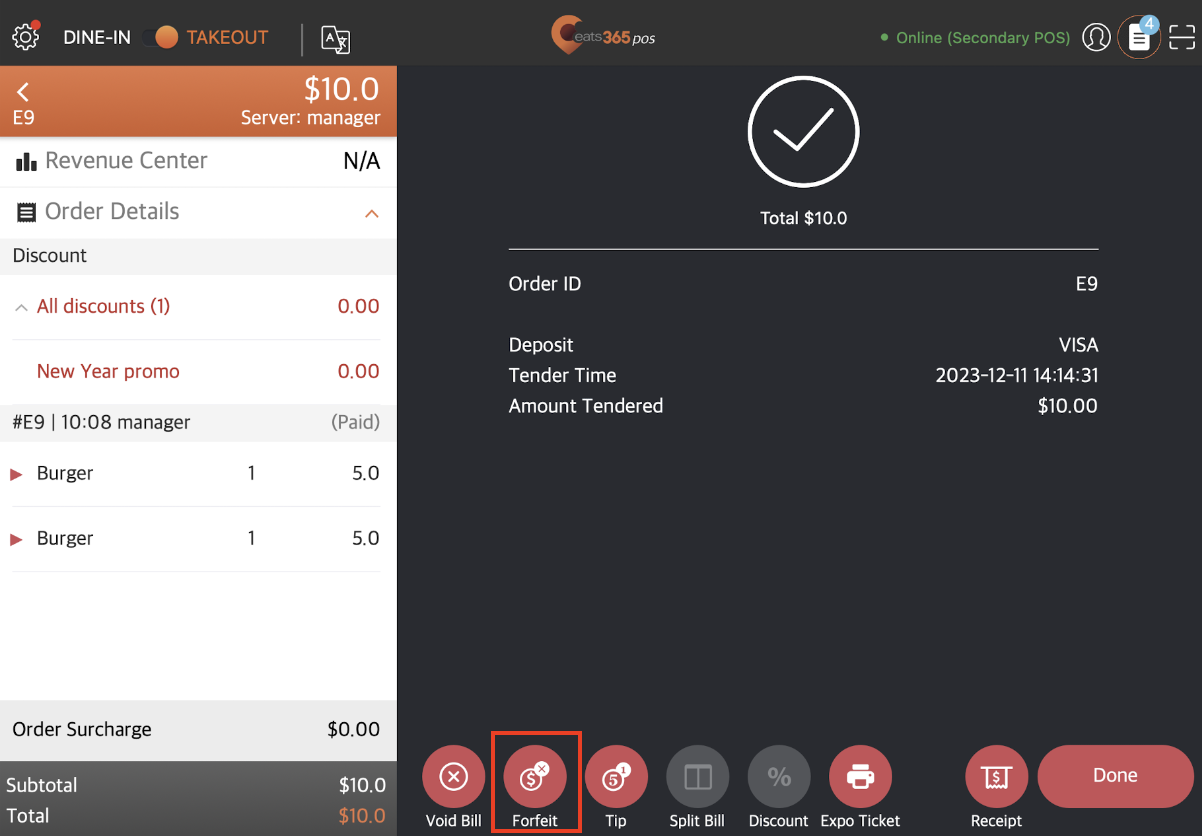
- Tap Confirm to proceed.
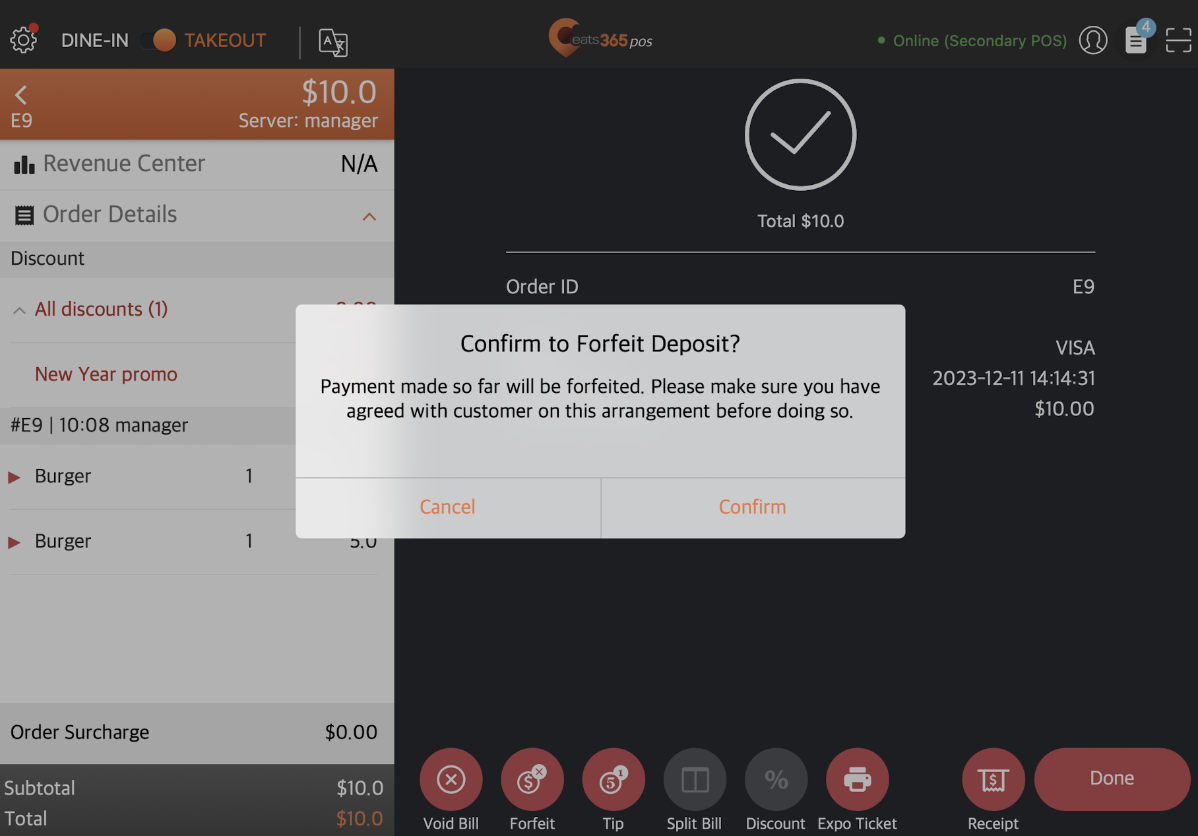
 Eats365 Products
Eats365 Products Merchant Guide
Merchant Guide Modules
Modules Membership
Membership Integrations
Integrations Hardware
Hardware Staff Operations
Staff Operations Roles & Permissions
Roles & Permissions Payments
Payments Reports
Reports What’s New
What’s New Release Notes
Release Notes Troubleshooting
Troubleshooting Simulators
Simulators Glossary
Glossary Troubleshooter
Troubleshooter System Status
System Status