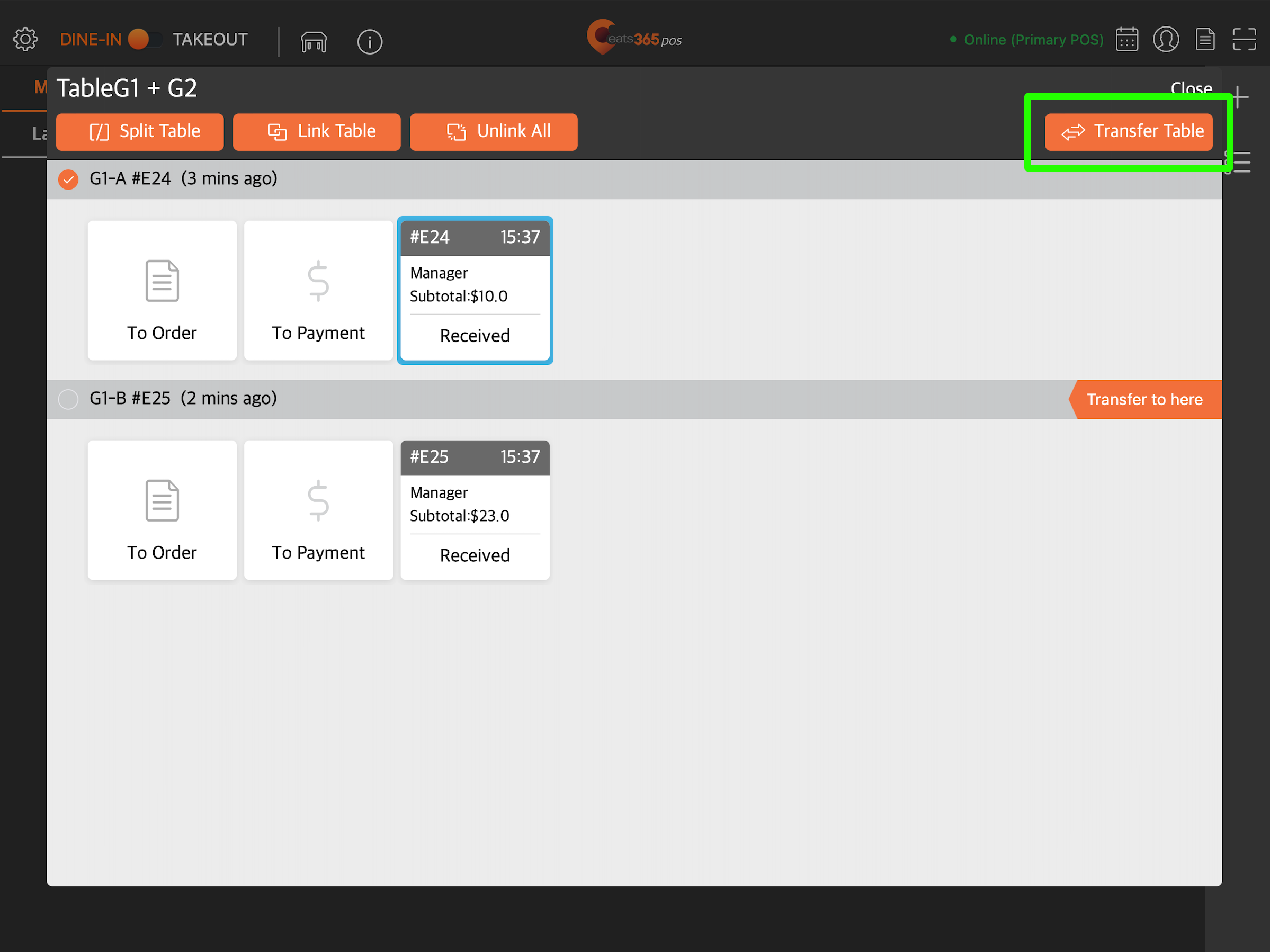Order Handling
Table of Contents
Split a table for different party groups
Learn how to divide a table to accommodate more customers in the same table on the Eats365 POS.
The "Split Table" function allows you to divide a table into sections so that you can can seat different party groups at a single table. Each section then acts as a separate table with its own designated table number. It’s important to note that once a table is split, customer orders and bills are separated.
Split Table functions similarly to "Shared Table." However, a shared table keeps the same table number it was originally assigned with. For example, a shared table with two party groups would share the same table number B1 with different order numbers, such as “B1 - #C1” and “B1 - #C2,” whereas split table numbers would show up as “B1” and “B1-A.” For more information about shared tables, refer to Share a table between different party groups.
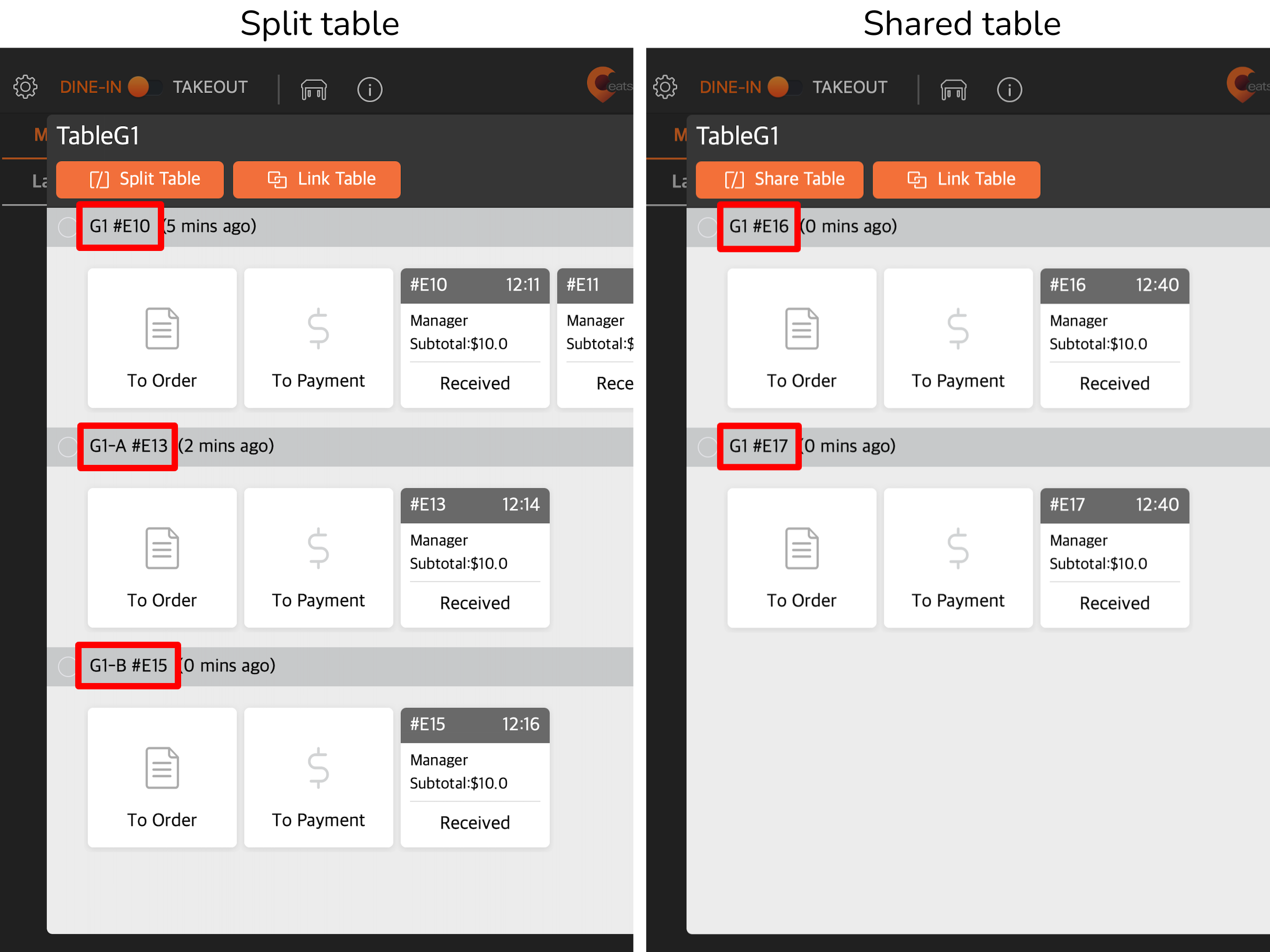
In this article, you’ll learn how to enable the Split Table function and combine tables to maximize the space and seats at your restaurant.
Enable Table Sharing
Before you can split tables, you must turn on Table Sharing under Dine-In settings.
To enable Table Sharing, follow the steps below:
- Log in to the Eats365 POS.
- At the top left, tap Settings
 .
. - Under "Settings," tap Dine-In, then tap Workflow Settings.
- Under "Table Sharing," turn on Allow Table Sharing
 .
.
- Beside "Table Sharing Mode," tap the drop-down menu, then select Split Table.
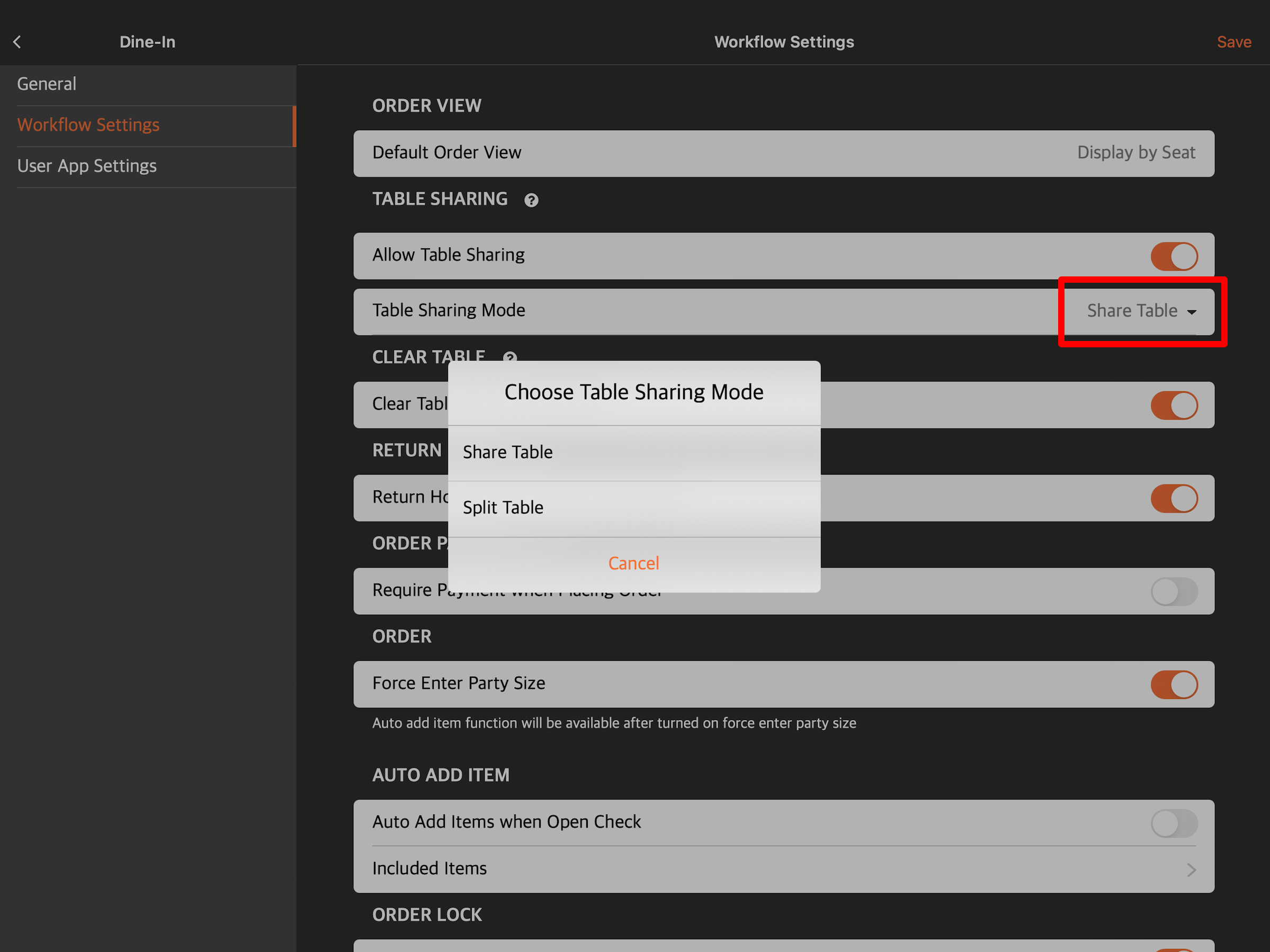
- At the top right, tap Save to confirm.
Create a split table
To split tables, follow the steps below:
- Log in to the Eats365 POS.
- At the top left, tap Dine-In to get to the Dine-In screen.
Tip: You can set the Dine-In screen as the default view from the General Preferences settings, so you won’t need to tap Dine-In every time you log in. - At the top of the Dine-In screen, tap Table
 .
.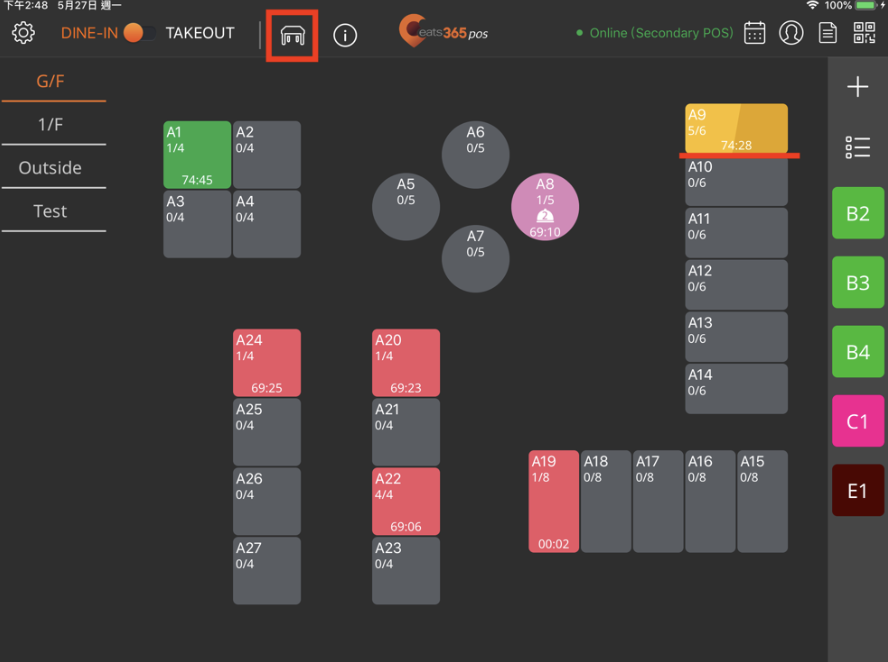
- Choose a Party Size, then tap Confirm.
- Select any currently occupied table, then choose a split table number. This process designates a new table number for the split table. The table’s status changes into a two-toned color to indicate that it’s now split.
Tip: To split tables even before seating customers, press and hold any empty table, then choose Split Table.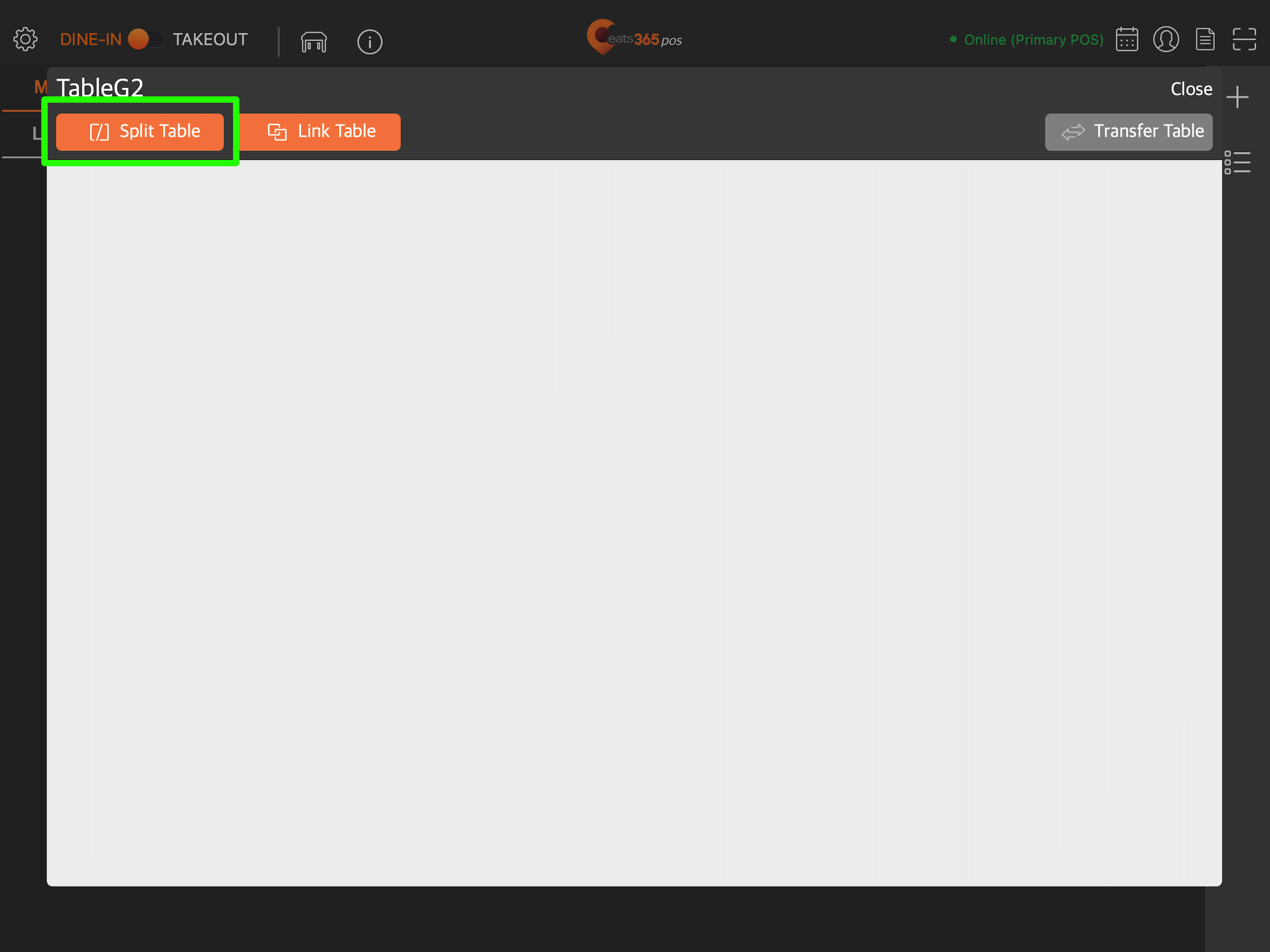
Manage split tables
To perform an action, tap on a split or linked table and choose from the following actions:
Split Table
Divides a table to create sections and separate table designations with a new table number.
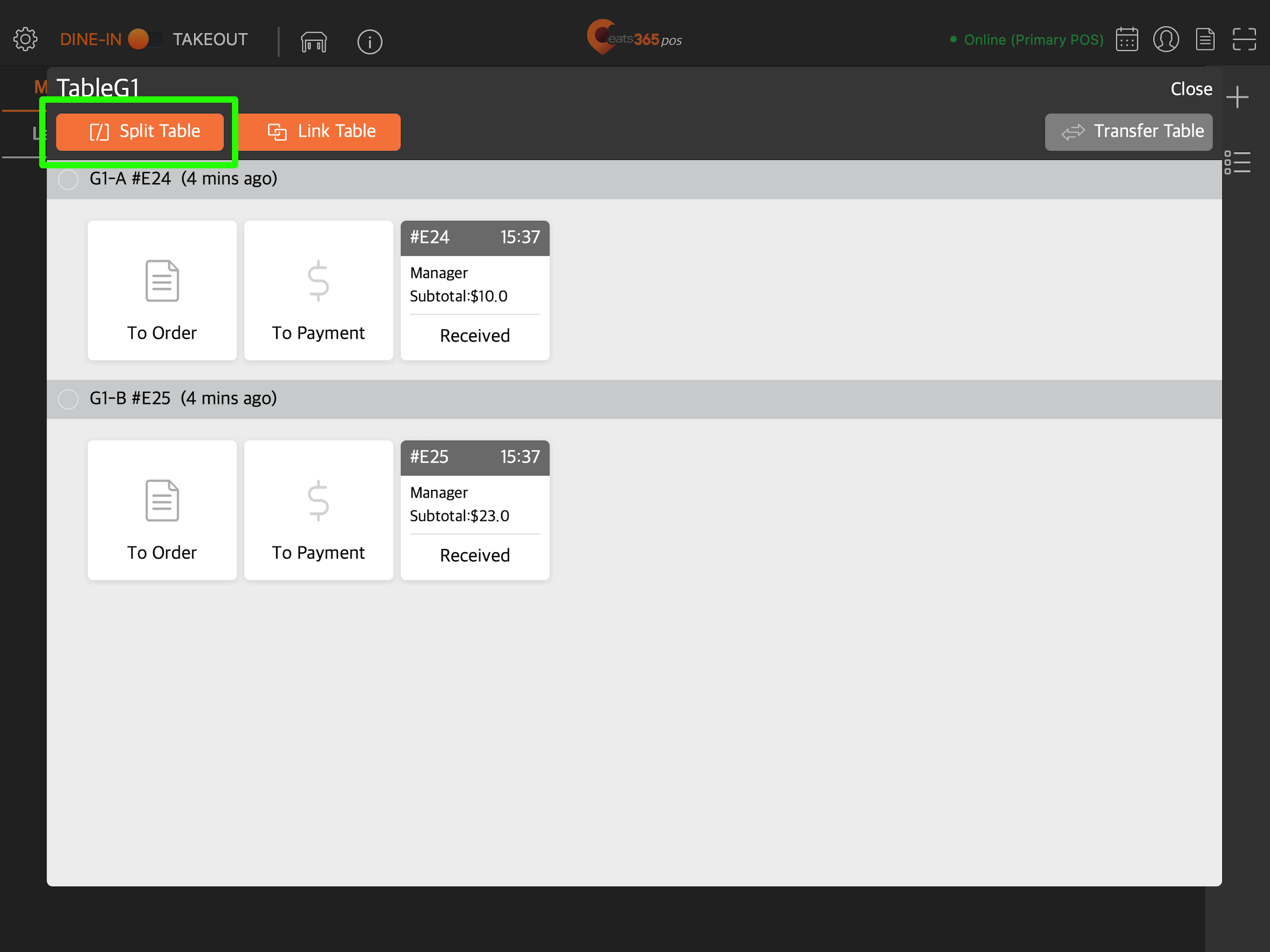
To Order
Redirects the POS to the order-taking screen.
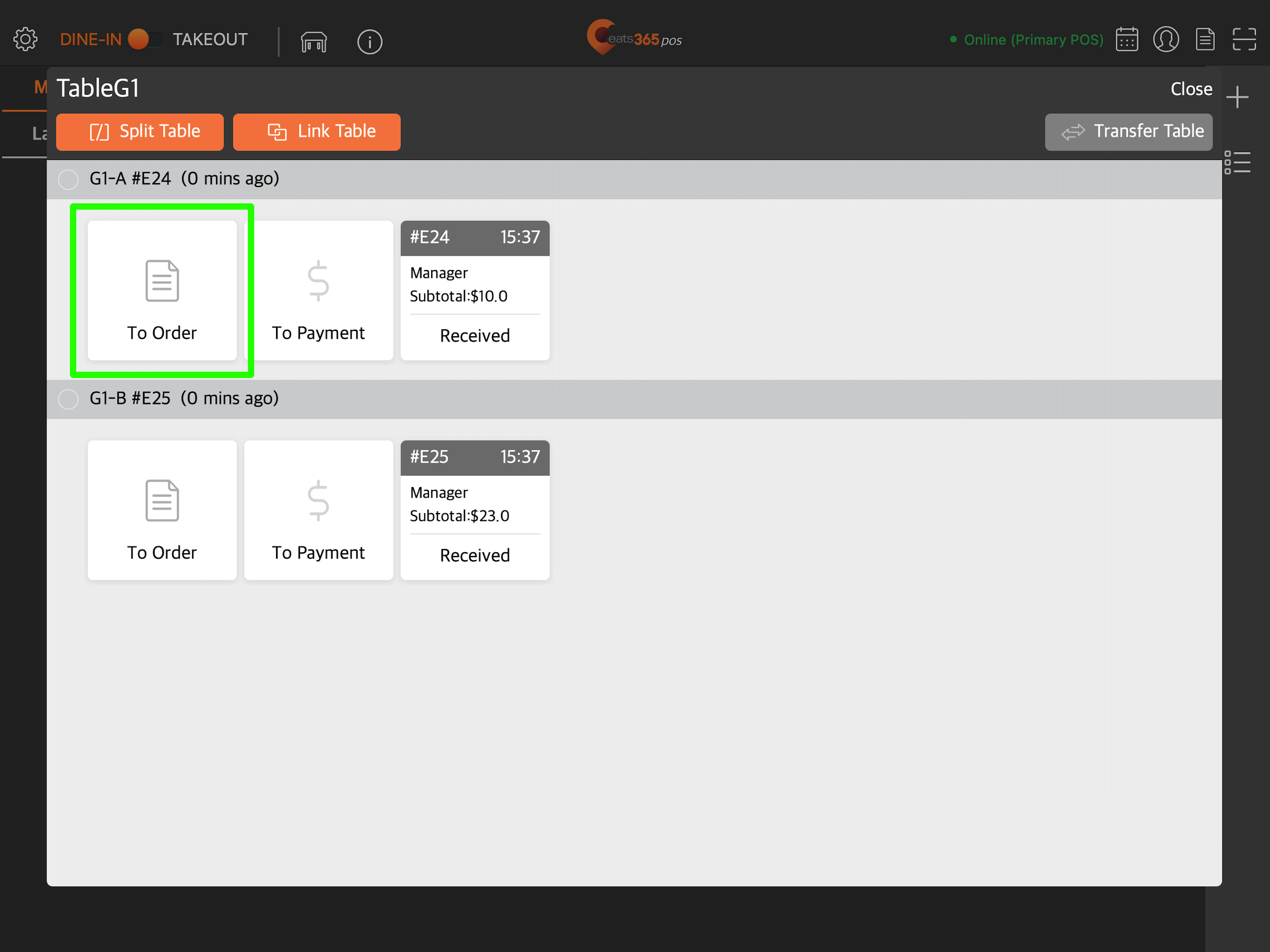
To Payment
Redirects the POS to the payment screen.
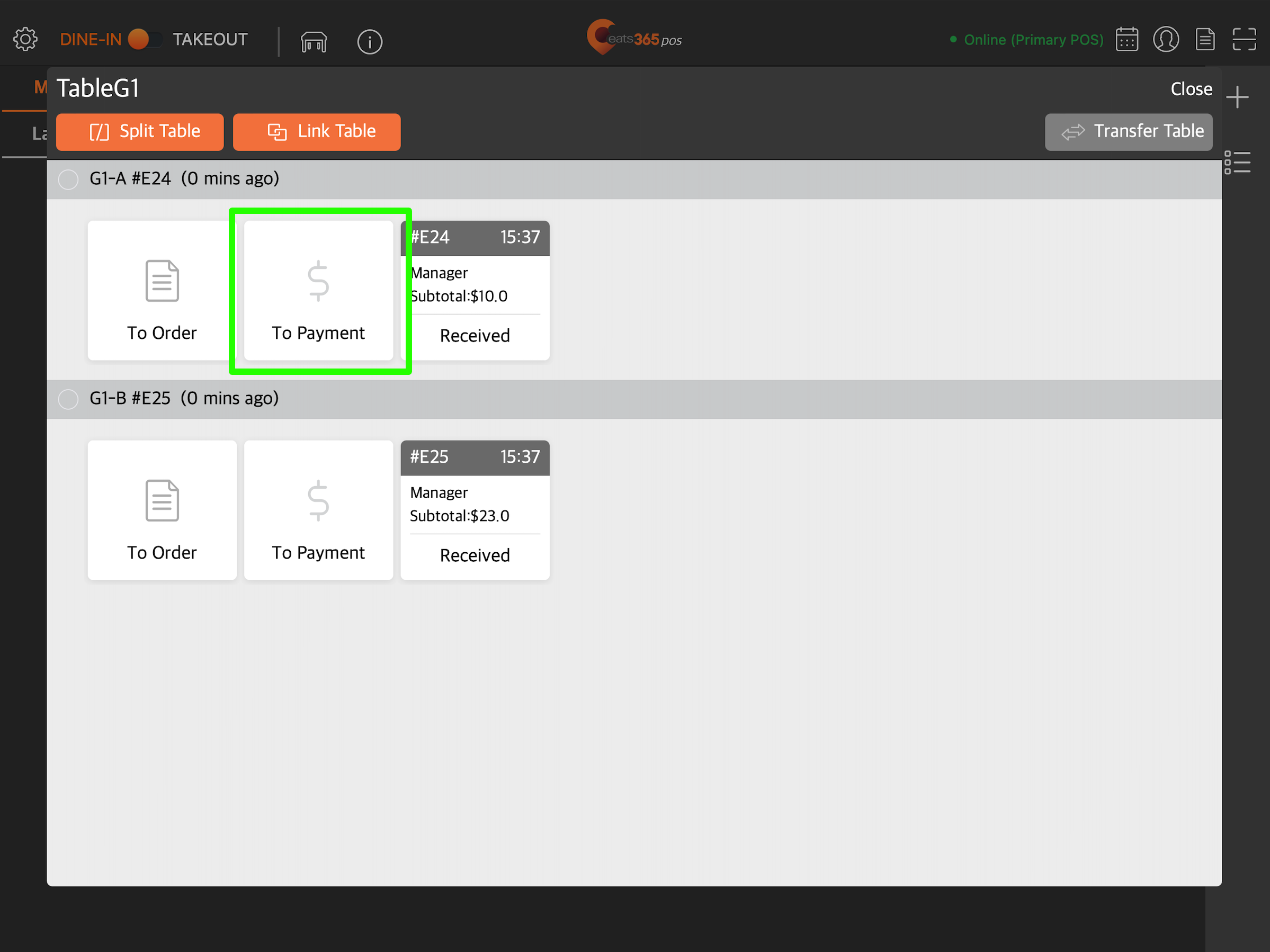
Done
Clears the table.
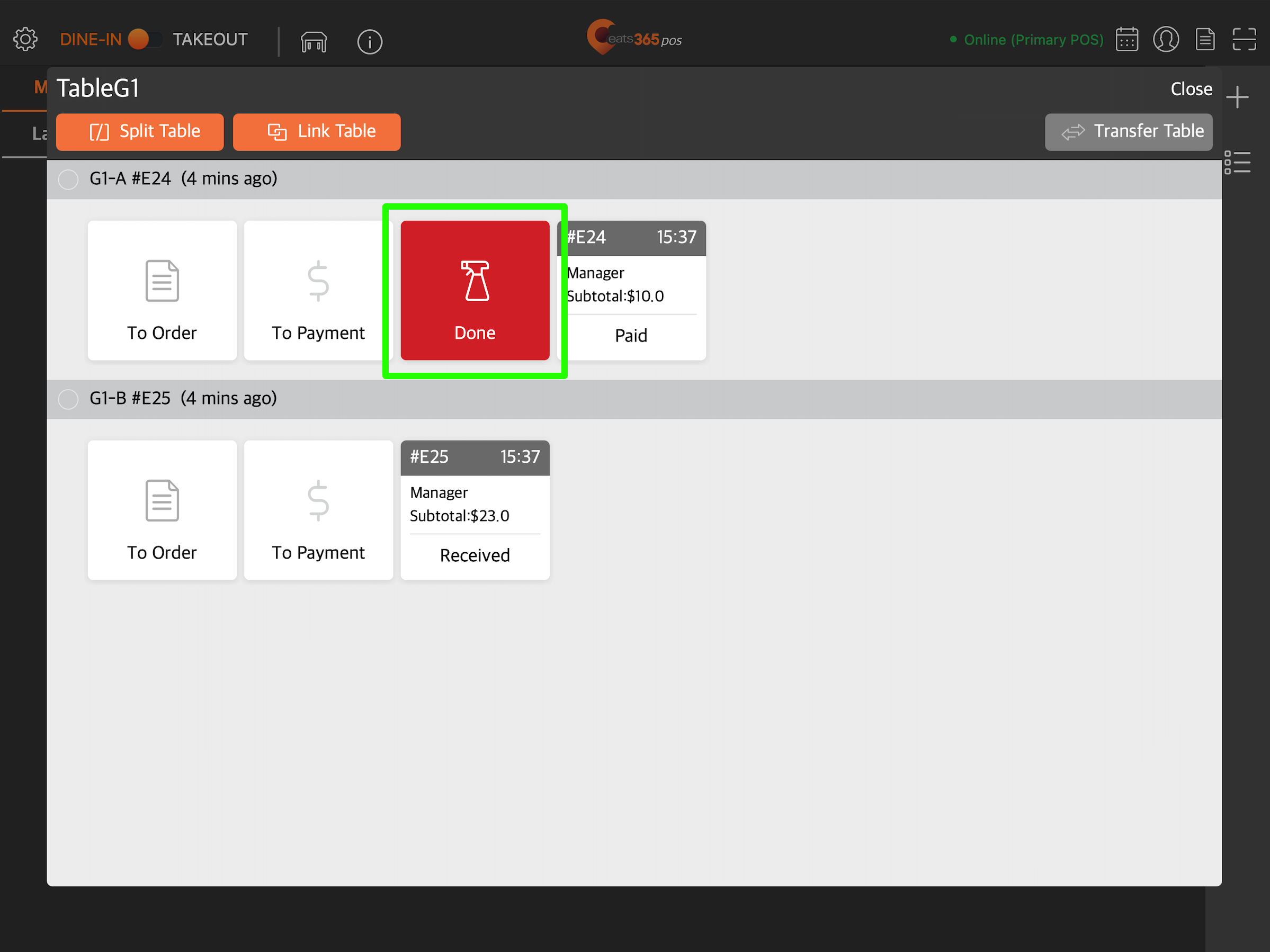
Link Table
Links the split table to another table.To learn more about linking tables, refer to Join multiple tables together.
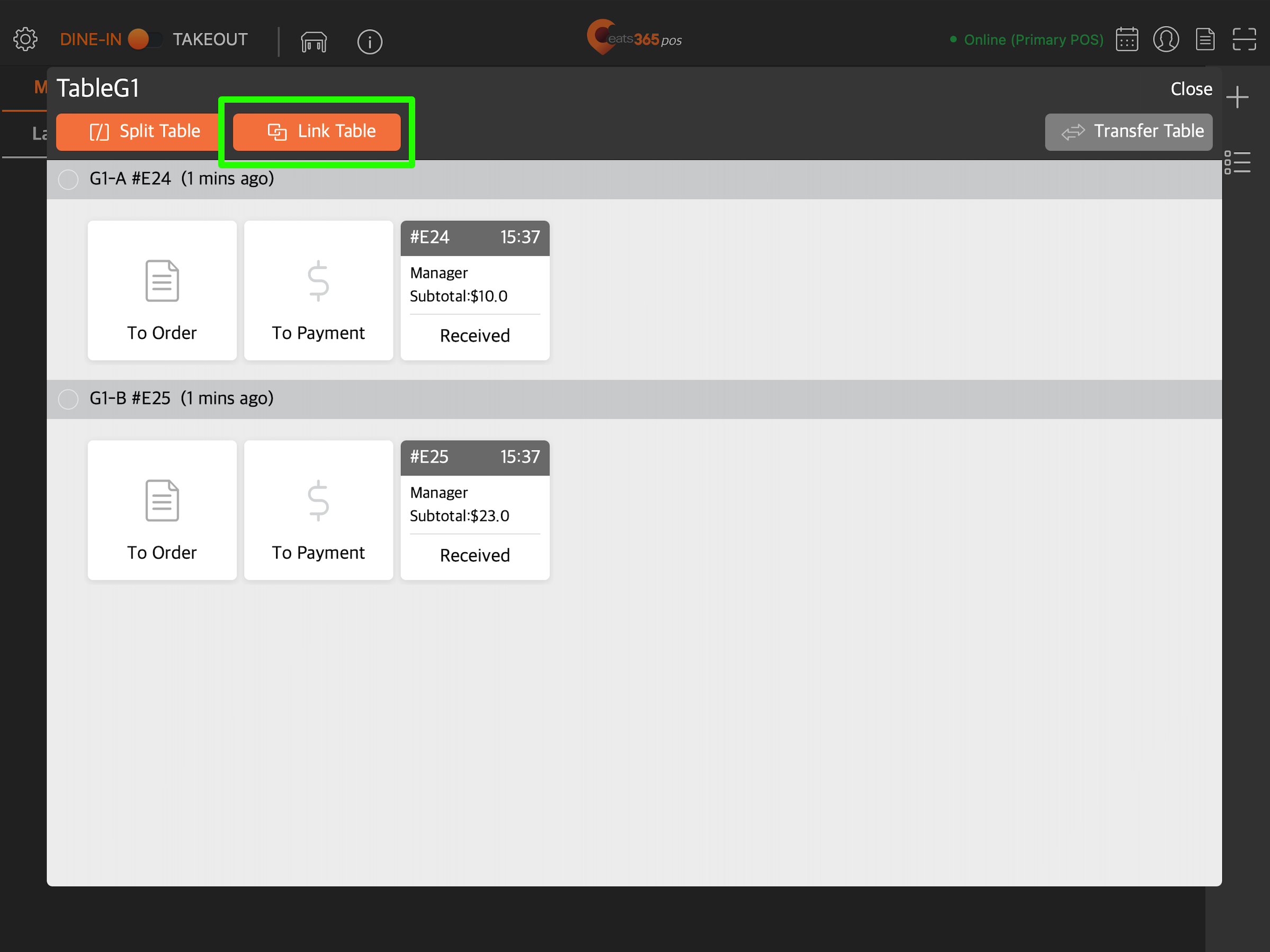
Unlink All
Unlinks the split table from another table.
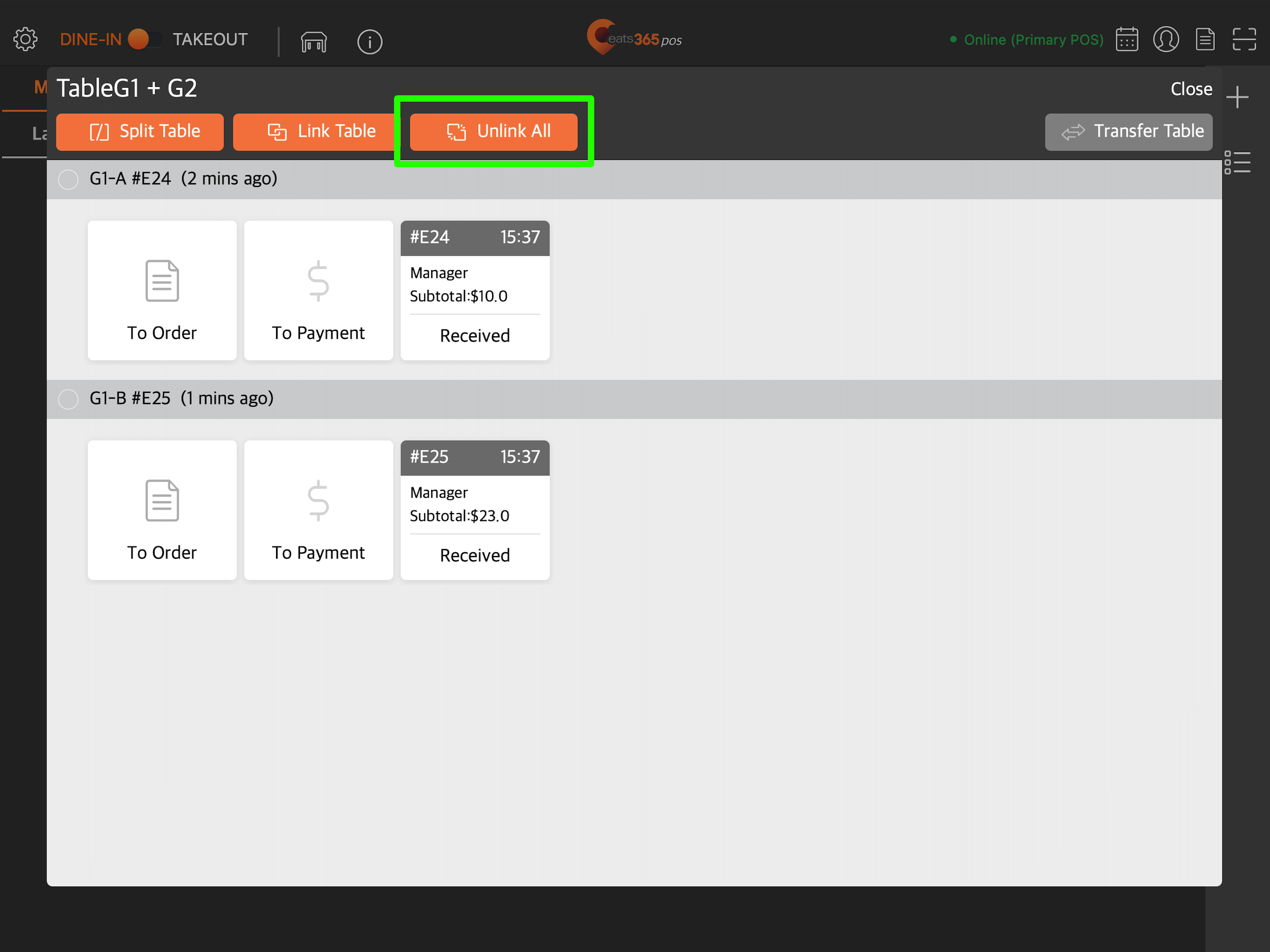
Transfer Table
Gives the option to transfer a customer group to another empty table.