Restaurant Settings
Table of Contents
Restaurant Codes
Learn about where to find your restaurant’s Restaurant Codes and their uses.
Restaurant codes are unique IDs that are given to your business when you join Eats365. Aside from providing your restaurant with a unique identification, you can also use the restaurant codes when setting up an Eats365 POS or when performing troubleshooting.
In this article, you’ll learn the different types of restaurant codes and where to find them.
Types of restaurant codes
There are three types of restaurant codes that are assigned to you when you join Eats365. These include Organization ID, Group ID, and Merchant ID.
| Type | Description |
| Organization ID | The ID that is designated to the parent corporation where restaurant groups belong. |
| Group ID | The ID of the subgroup assigned to specific restaurant chains that belong to a restaurant group. |
| Merchant ID |
|
Where to find restaurant codes
To locate your business’ restaurant codes on the Merchant Portal, follow the steps below:
Merchant Portal (Classic Theme)
- Log in to the Merchant Portal.
- On the dashboard, you’ll find your restaurant codes. You can easily identify your restaurant codes through their assigned colors.
- Blue - Merchant ID
- Yellow - Group ID
- Green - Organization ID
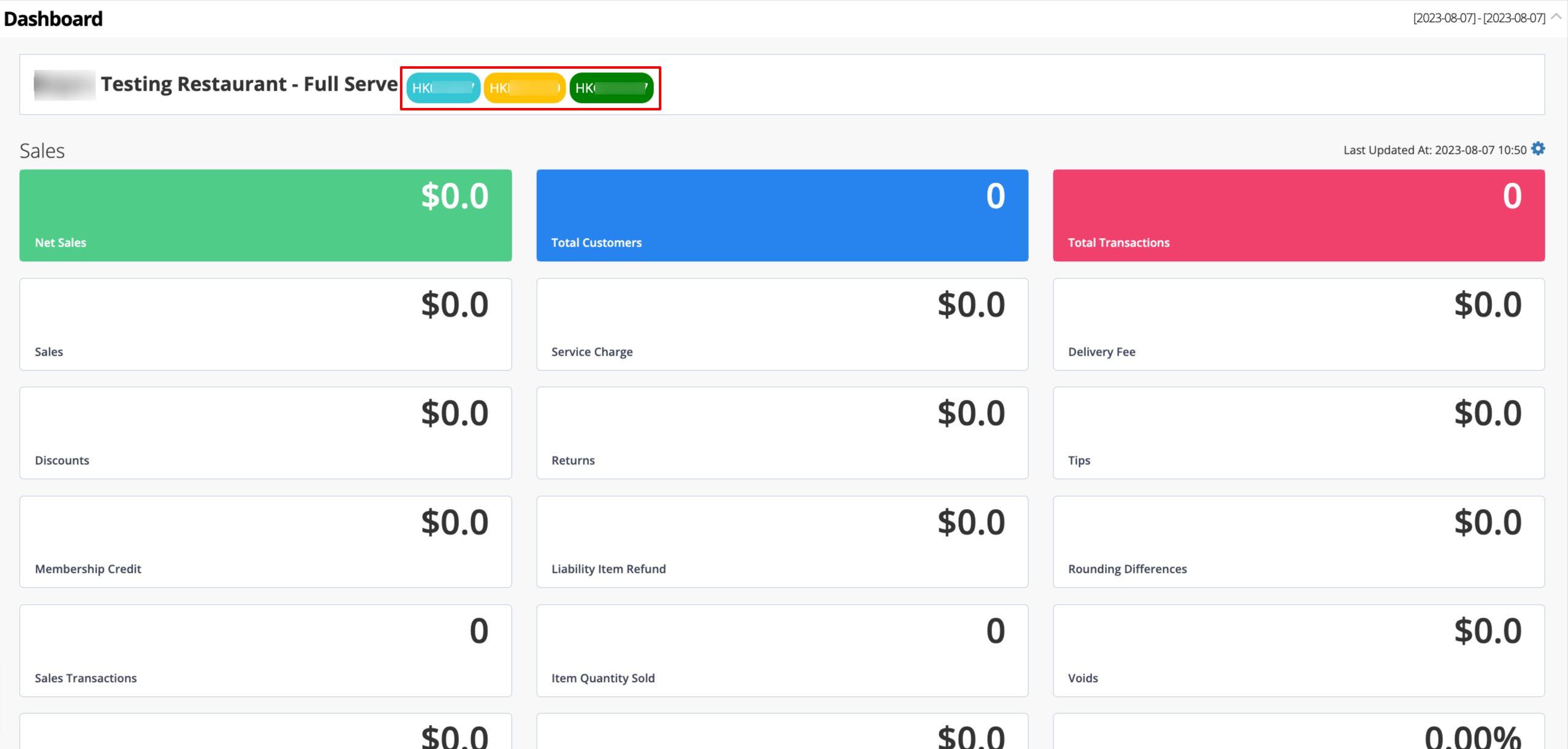
Merchant Portal 2.0
- Log in to the Merchant Portal.
- On the dashboard, you’ll find your restaurant codes.
- You can easily identify your restaurant code through their assigned colors.
- Blue - Merchant ID
- Yellow - Group ID
- Green - Organization ID
- Under Group, you can find the Organization ID and the Group ID.
- Under Shop, you can find the Merchant ID.
- You can easily identify your restaurant code through their assigned colors.
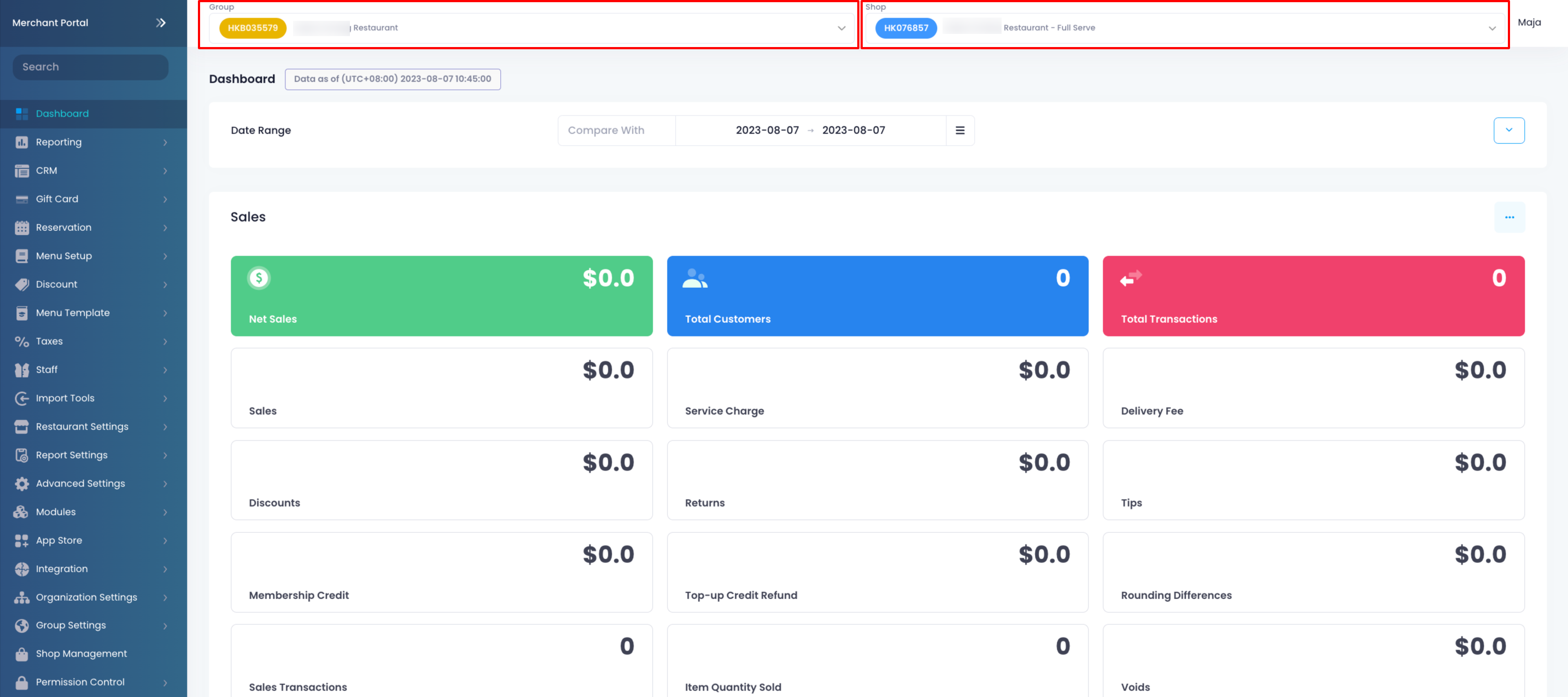
Invitation email
When you first sign up to Eats365, an invitation email is sent to you which includes your account credentials and your restaurant’s assigned Merchant ID. Refer to a sample of the invitation email below:
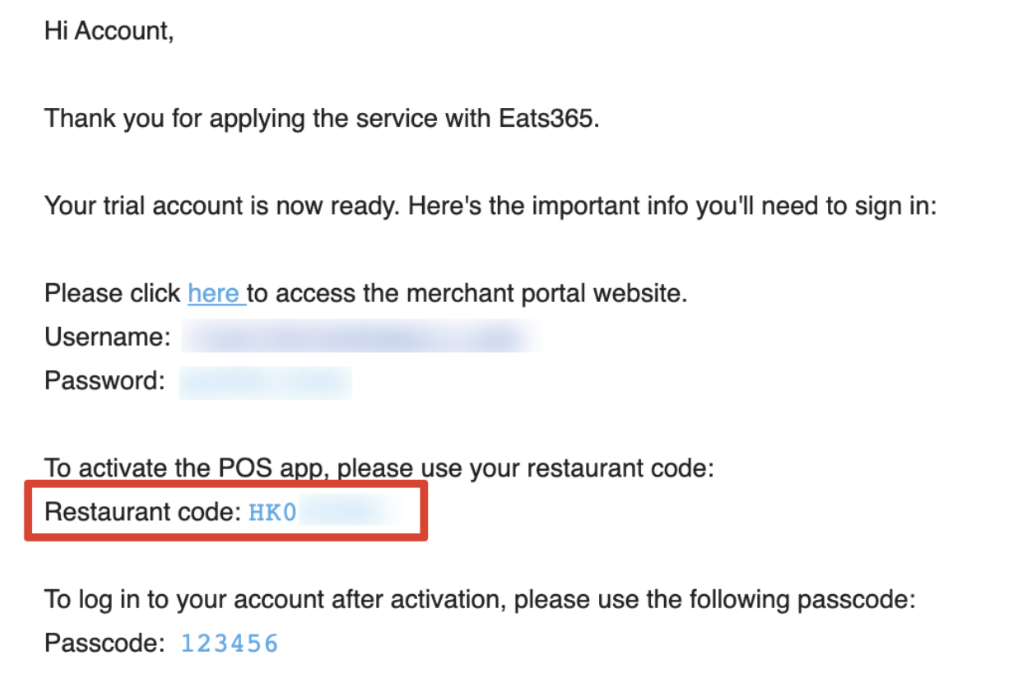
 Eats365 Products
Eats365 Products Merchant Guide
Merchant Guide Modules
Modules Membership
Membership Integrations
Integrations Hardware
Hardware Staff Operations
Staff Operations Roles & Permissions
Roles & Permissions Payments
Payments Reports
Reports What’s New
What’s New Release Notes
Release Notes Troubleshooting
Troubleshooting Simulators
Simulators Glossary
Glossary Troubleshooter
Troubleshooter System Status
System Status