Basic Operations
All Product
Table of Contents
Sign in and sign out of the Eats365 POS
Learn how to access and exit accounts on the Eats365 POS.
Sign in to start using the POS for your restaurant operations.
Sign in
To sign in to your user account and access the POS, follow the steps below:
- Open the Eats365 POS app.
- On the login screen, select if you’re signing in through User Login or PIN Login.
- User Login: Tap your user account, then enter your passcode.
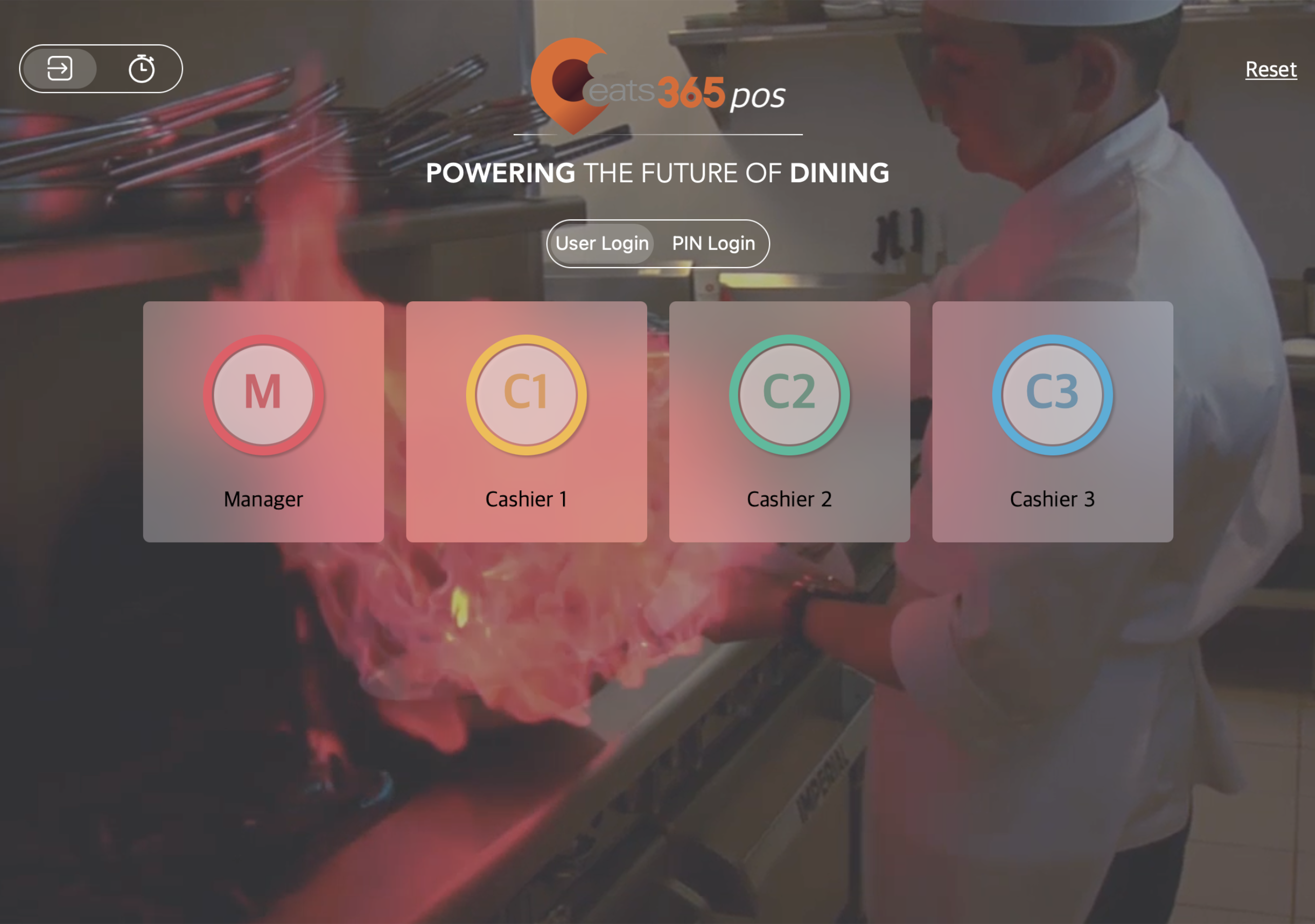 Note: If you chose the wrong account, tap Users at the top left to return to the login screen. Then, choose the correct account.
Note: If you chose the wrong account, tap Users at the top left to return to the login screen. Then, choose the correct account.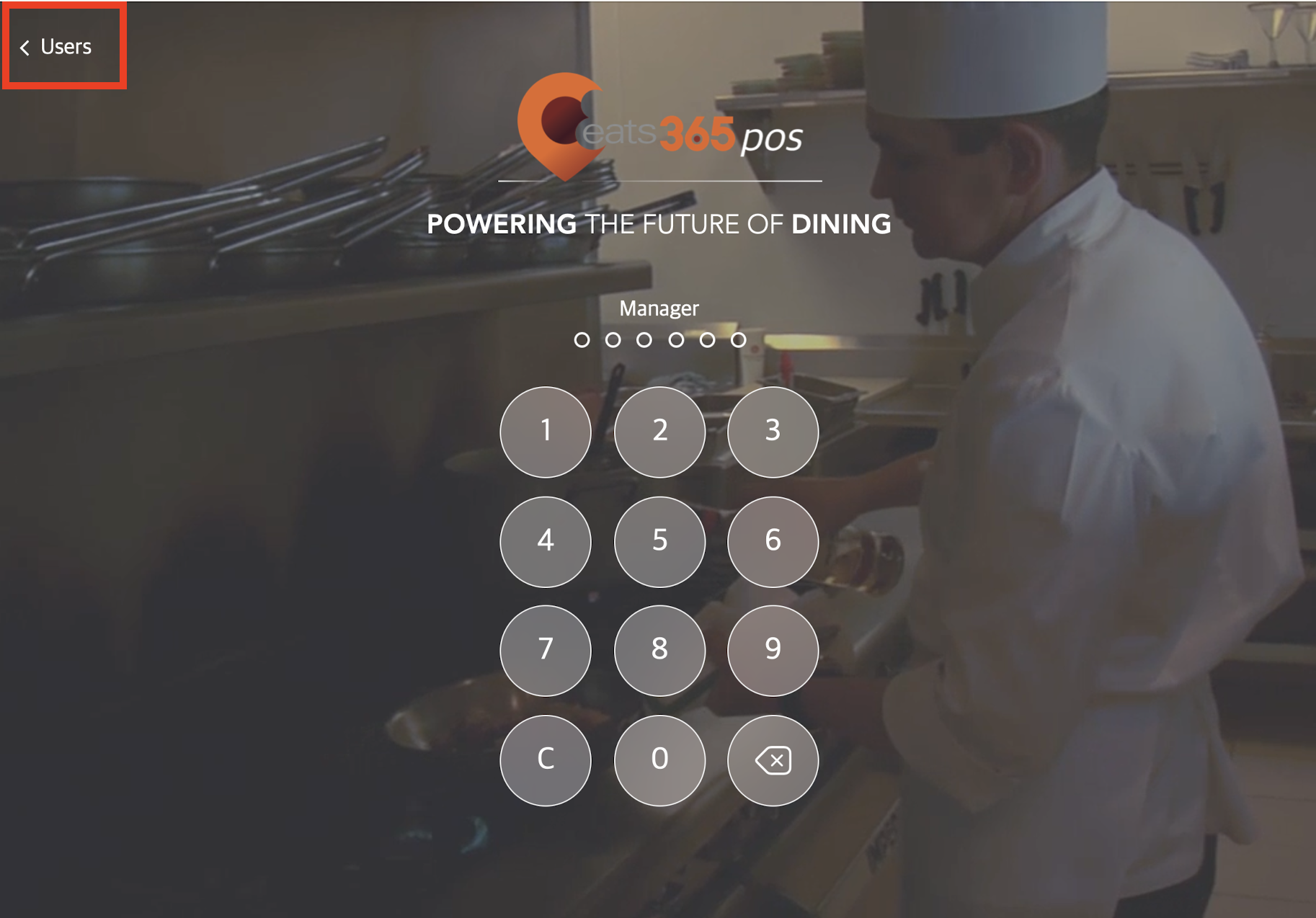
- PIN Login: Enter your PIN.
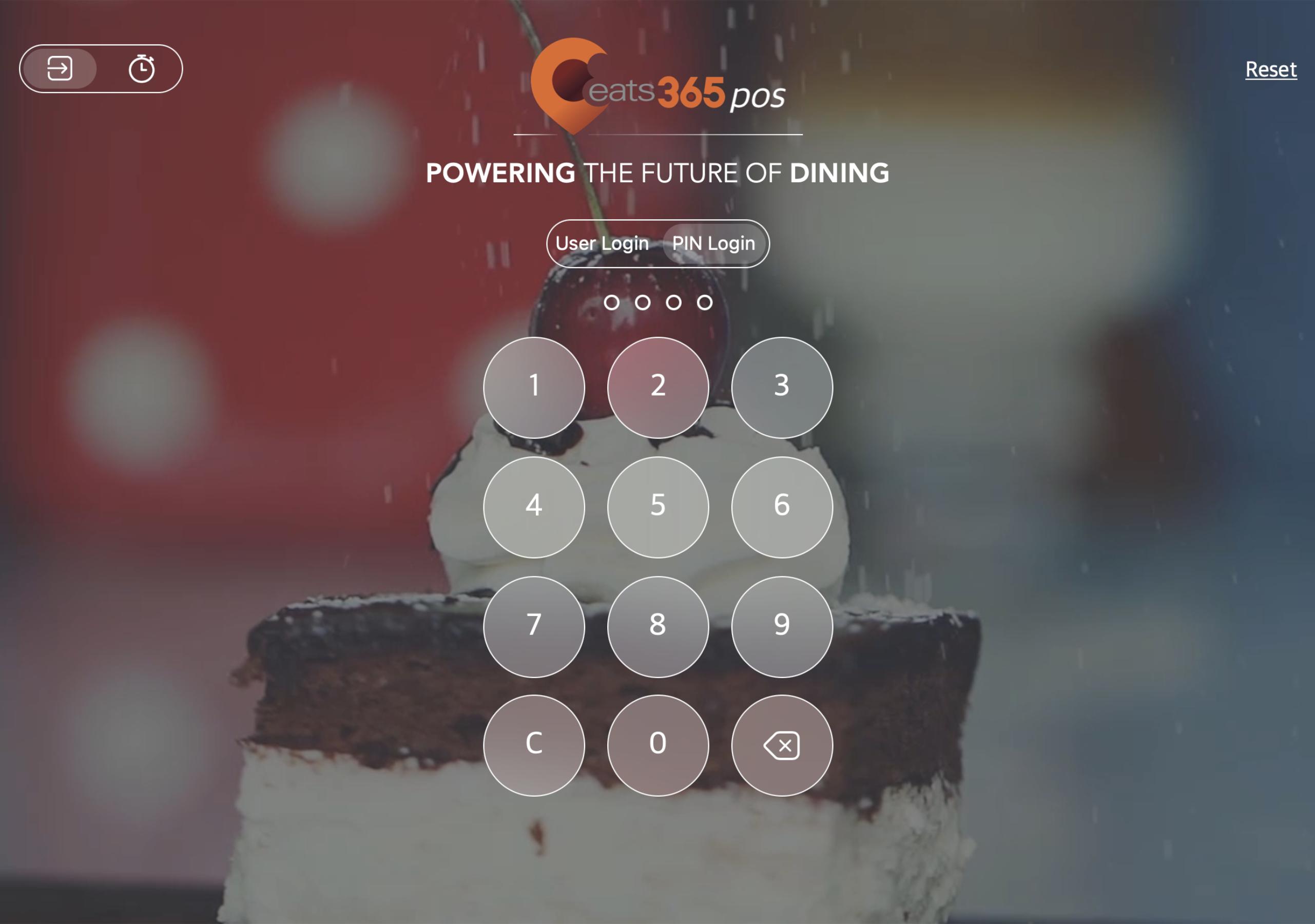
- User Login: Tap your user account, then enter your passcode.
The POS displays the table map screen or the order-taking screen appears after a successful login.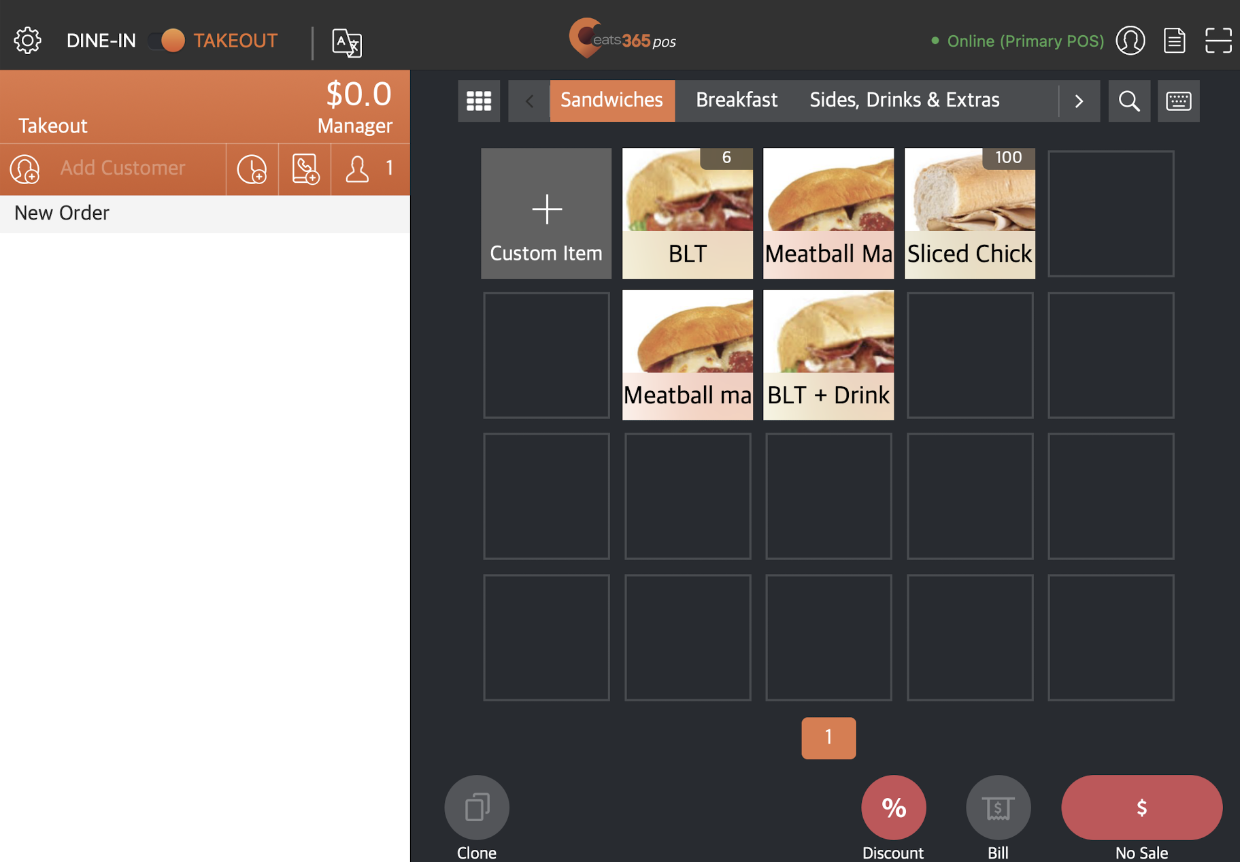
Sign out
Signing out of the POS is required to perform the following actions:
- Log in using a different user account
- Reset the POS
- Clock out after a staff member's shift has ended
To sign out of the POS, at the top left, tap Settings  . Then, on the left panel, tap Sign-out. The Sign-out button can be found next to your user account name.
. Then, on the left panel, tap Sign-out. The Sign-out button can be found next to your user account name.
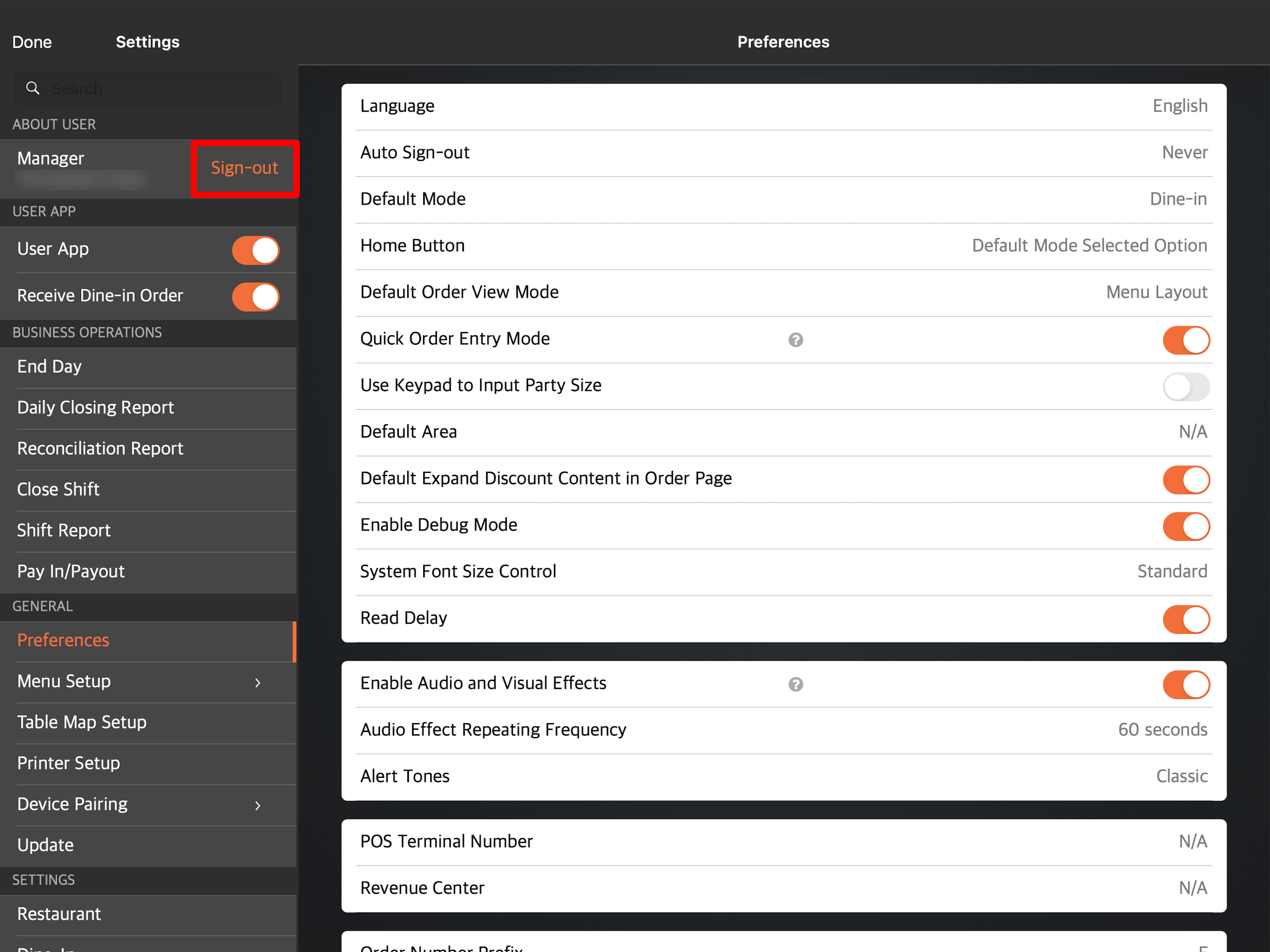
The login screen appears after signing out of the account.