Self Order Kiosk
All Product
Table of Contents
Process payments on the Self Order Kiosk
Learn how to pay for an order through the Self Order Kiosk.
The Self Order Kiosk supports processing payments for orders using various tender types, such as cash (pay at the cashier), credit cards, digital wallets, member points and credits, and third-party and 365pay integrated payments.
In this article, you'll learn how to process payments on the iOS and Android versions of the Self Order Kiosk.
Process payments on the Self Order Kiosk
To pay for an order, follow the steps below:
Android Kiosk
- Place your order as normal.
- On the Self Order Kiosk menu page, tap Checkout at the bottom right.

- Check that the Items in your cart are complete.
- Confirm your order.
- If your order is final, tap Pay.

- If you want to make changes to your order, tap Edit Order. You can also edit the Items directly on this page. To do this, on the Item you want to edit, edit the quantity or tap Edit to show the item’s order details.

- If your order is final, tap Pay.
- Select your preferred payment method.
Note:- (New Zealand and Australia) If "payment surcharge" is enabled for 365pay, the 365pay terminal will show the total tendered amount, including the surcharge rate.
- If "payment surcharge" is enabled, you'll find the surcharge amount below the payment method.

- Follow the on-screen steps to complete payment.
iPad Kiosk - Pinterest Style
- Place your order as normal.
- On the Self Order Kiosk screen, tap Shopping Cart
 .
. 
- Check that the items in your cart are complete and correct.
- If your order is final, tap Confirm.

- If you want to make changes to your order, tap Edit
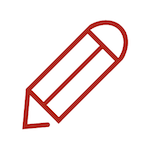 and update the item. You can use the Increase
and update the item. You can use the Increase  and Decrease
and Decrease  to adjust the quantity, or scroll on the item details to make changes to the modifiers and other item details.
to adjust the quantity, or scroll on the item details to make changes to the modifiers and other item details.
- If your order is final, tap Confirm.
- Select your preferred payment method.
- Follow the on-screen steps to complete payment.
iPad Kiosk - Album Style
- Place your order as normal.
- On the Self Order Kiosk menu page, check that the Items in your cart are complete.

- Confirm your order.
- If your order is final, tap Confirm.

- You can also edit the items directly on this page. To do this, on the Item you want to modify, edit the quantity or tap Edit
 to show the item’s order details.
to show the item’s order details. 
- If your order is final, tap Confirm.
- Select your preferred payment method.
- Follow the on-screen steps to complete payment.
 Eats365 Products
Eats365 Products Merchant Guide
Merchant Guide Modules
Modules Membership
Membership Integrations
Integrations Hardware
Hardware Staff Operations
Staff Operations Roles & Permissions
Roles & Permissions Payments
Payments Reports
Reports What’s New
What’s New Release Notes
Release Notes Troubleshooting
Troubleshooting Simulators
Simulators Glossary
Glossary Troubleshooter
Troubleshooter System Status
System Status