Eats365 Biz and Biz Lite
Reset Eats365 Biz
Learn how to perform a reset on the Eats365 Biz.
Performing a reset on the Eats365 Biz app removes the restaurant license from the Android device. The license itself remains active and can be reused on the same or a new device. A device reset may be recommended by an Eats365 or a Channel Partner support for troubleshooting if the Eats365 Biz encounters any unexpected behavior, or if you need to replace your Android device.
To reset Eats365 Biz, follow the steps below:
- Log in to Eats365 Biz.
- At the top left, tap Menu
 .
. - Scroll down to the bottom. Then, tap Reset
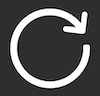 .
. - Enter your restaurant code.
Tip: The restaurant code is the same as your Merchant ID. - Tap Reset.
Once Eats365 Biz has been reset, your restaurant is removed from your Android device. To reactivate, enter your restaurant code, then tap Get Activation Code. The activation code gets sent to the same email address you used to sign up for the Eats365 POS. For more information, refer to Set up and install Eats365 Biz and Eats365 Biz Lite.