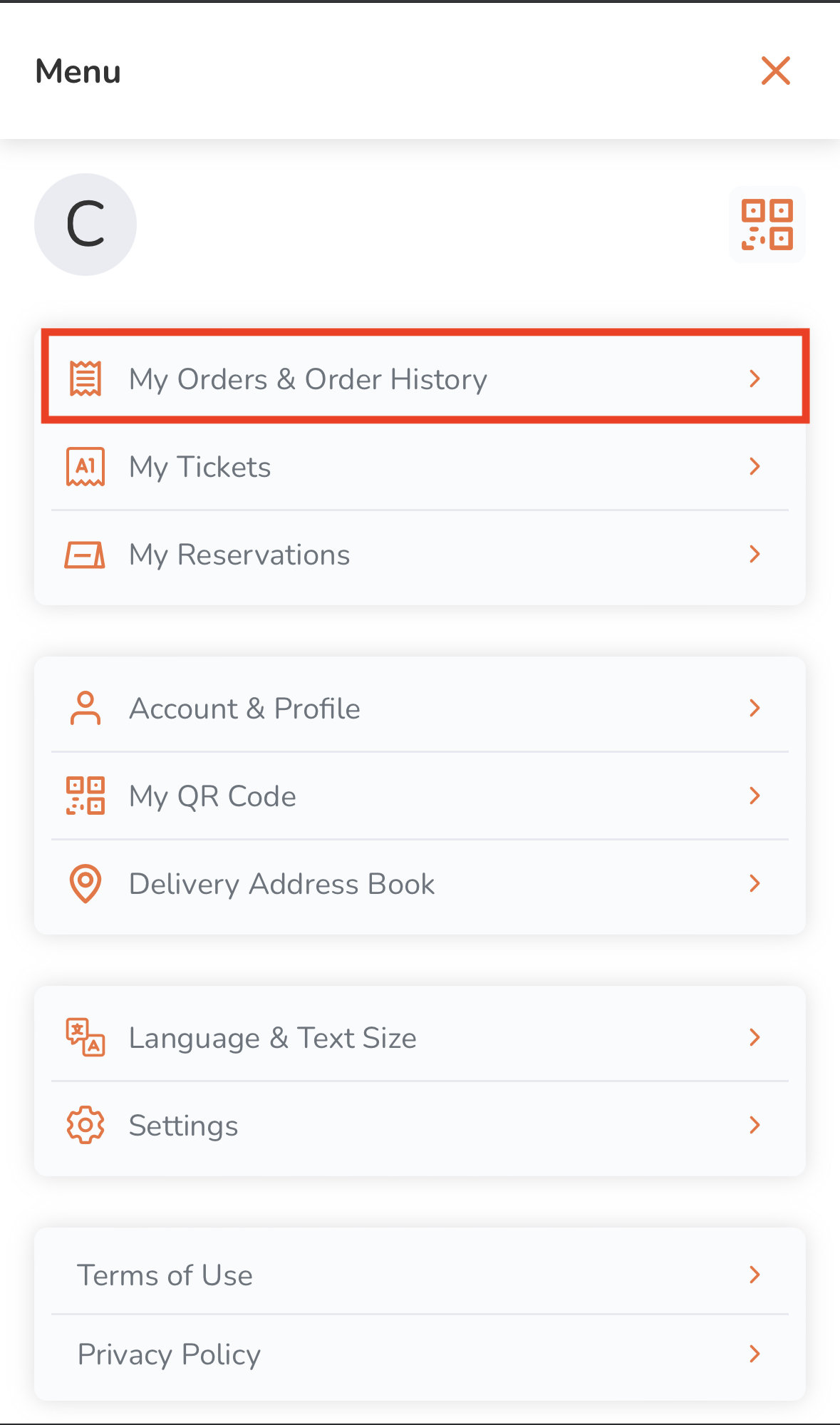Branded Online Store
Table of Contents
Manage orders on the branded online store
Learn how to check and manage orders on the branded online store.
The restaurant’s branded online store allows customers to check the status of their orders and order history from their own devices.
In this article, you’ll learn how to manage your orders, whether you have a registered account on the branded online store or if you are placing an order as a guest.
For more information on how to place orders, refer to Place orders on the branded online store.
Check order status
To check your current order status, follow the steps below:
Mobile device
- On your mobile device’s browser, visit the restaurant’s branded online store website.
- Tap Account
 .
. 
- Tap My Orders & Order History.
- To check for current orders, tap the Upcoming tab.

- Tap the order that you want to check the status. This displays the details of the order you selected.
On the order status page, you’ll find the following order details:
 |
 |
- Order status
- Order number
- Estimated pickup or delivery time
Note: The time displayed is based on the time you selected upon placing the order. - Order time
- Delivery address (if Delivery order)
- Transaction ID
- Item details
- Payment details
Note: If the chosen payment method is "Cash On Delivery," payment details will not appear on the confirmation page.
Desktop
- On your desktop browser, visit the restaurant’s branded online store website.
- Click on Account
 .
.
- Click on My Orders & Order History.

- To check for current orders, click on the Upcoming tab.

- Click on the order that you want to check the status. This displays the details of the order you selected.
On the order status page, you’ll find the following order details:

- Estimated pickup or delivery time
Note: The time displayed is based on the time you selected upon placing the order. - Order number
- Order time
- Delivery address
- Transaction ID
- Order status
- Item details
- Payment details
Check order history
To view your past orders and order history, follow the steps below:
Mobile device
- On your mobile device's browser, visit the restaurant’s branded online store website.
- Tap Account
 .
.
- Tap My Orders & Order History.
- To check for past orders, tap the Past tab.

- Tap the past order that you want to view.

Desktop
- On your desktop browser, visit the restaurant’s branded online store website.
- Click on Account
 .
.
- Click on My Orders & Order History.

- To check for past orders, click on the Past tab.

- Click on the past order that you want to view.

 Eats365 Products
Eats365 Products Merchant Guide
Merchant Guide Modules
Modules Membership
Membership Integrations
Integrations Hardware
Hardware Staff Operations
Staff Operations Roles & Permissions
Roles & Permissions Payments
Payments Reports
Reports What’s New
What’s New Release Notes
Release Notes Troubleshooting
Troubleshooting Simulators
Simulators Glossary
Glossary Troubleshooter
Troubleshooter System Status
System Status