Eats365 Biz and Biz Lite
Compare Eats365 Biz and Eats365 Biz Lite
Learn about the two available versions of Eats365 Biz and their supported features.
The Eats365 Biz is a compact POS device designed to streamline restaurant operations. It comes in two versions, the Eats365 Biz and Eats365 Biz Lite, each with distinct features tailored to different business needs. Depending on the version you choose, you can either place and manage orders directly on the device (Eats365 Biz) or exclusively accept orders from online platforms (Eats365 Biz Lite).
In this article, you’ll learn about the differences of the Biz and Biz Lite and their included features to help you choose the best restaurant solution.
Eats365 Biz versions comparison
Eats365 Biz
Eats365 Biz allows you to perform the following actions:
- Establish and manage your menu (through the Merchant Portal)
- Place immediate and scheduled orders
- Accept or reject immediate and scheduled online orders
- Process payments
- Update order statuses
- Manage menu inventory
- Adjust estimated finishing times
- Process refunds when necessary
- Print receipts
The table below shows the Eats365 Biz’s supported dining and order types per restaurant mode:
| Restaurant mode | Dine-in | Pickup | Delivery | Pre-order | Cross-day pre-order | Catering |
| Full Service | No | Yes | Yes | Yes | No | No |
| Quick Service | Yes | Yes | Yes | Yes | No | No |
| Cloud Kitchen | No | Yes | Yes | Yes | No | No |
| Food Court | No | No | No | No | No | No |
| Virtual Shop | No | No | No | No | No | No |
Eats365 Biz Lite
Eats365 Biz Lite allows you to perform the following actions:
- Accept or reject immediate and scheduled online orders
- Update order statuses
- Manage menu inventory
- Adjust estimated finishing times
- Process refunds when necessary
- Print receipts
- Receive orders for more than one restaurant
The table below shows the Eats365 Biz Lite’s supported dining and order types per restaurant mode:
| Restaurant mode | Dine-in | Pickup | Delivery | Pre-order | Cross-day pre-order | Catering |
| Full Service | No | Yes | Yes | Yes | Yes | Yes |
| Quick Service | Yes | Yes | Yes | Yes | Yes | Yes |
| Cloud Kitchen | No | Yes | Yes | Yes | Yes | Yes |
| Food Court | No | No | No | No | No | No |
| Virtual Shop | No | No | No | No | No | No |
To learn about Eats365 restaurant modes, refer to Restaurant service modes.
To set up the Eats365 Biz and Biz Lite, refer to Set up and install Eats365 Biz and Eats365 Biz Lite.
Upgrade Eats365 Biz Lite to Biz
If you currently have Eats365 Biz Lite and wish to upgrade to a version that enables placing orders and processing payments, contact Eats365 or your local authorized Channel Partner to purchase an Eats365 Biz license. After obtaining the required license, you can activate the Place Order function for your restaurant within the Eats365 Biz app.
- Open the Eats365 Biz app.
- Tap Menu
 , then select Place Order (Unlock Feature).
, then select Place Order (Unlock Feature).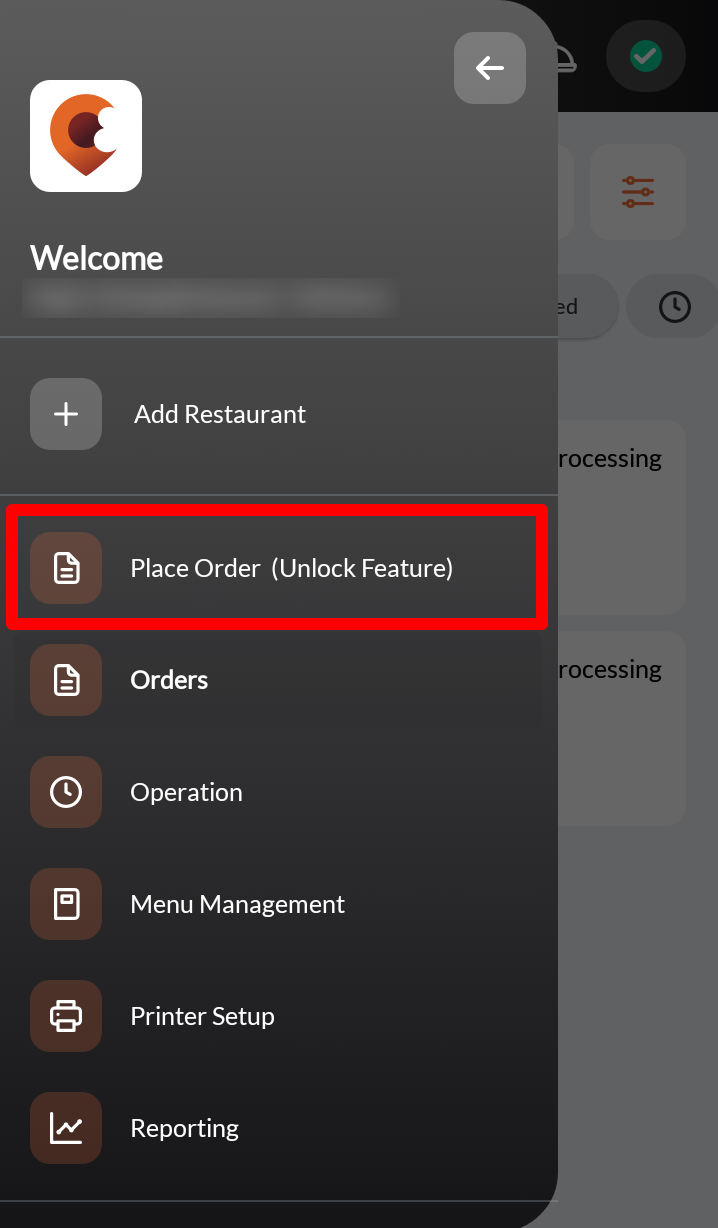
- Tap Upgrade to Biz. Then, tap Confirm to proceed.
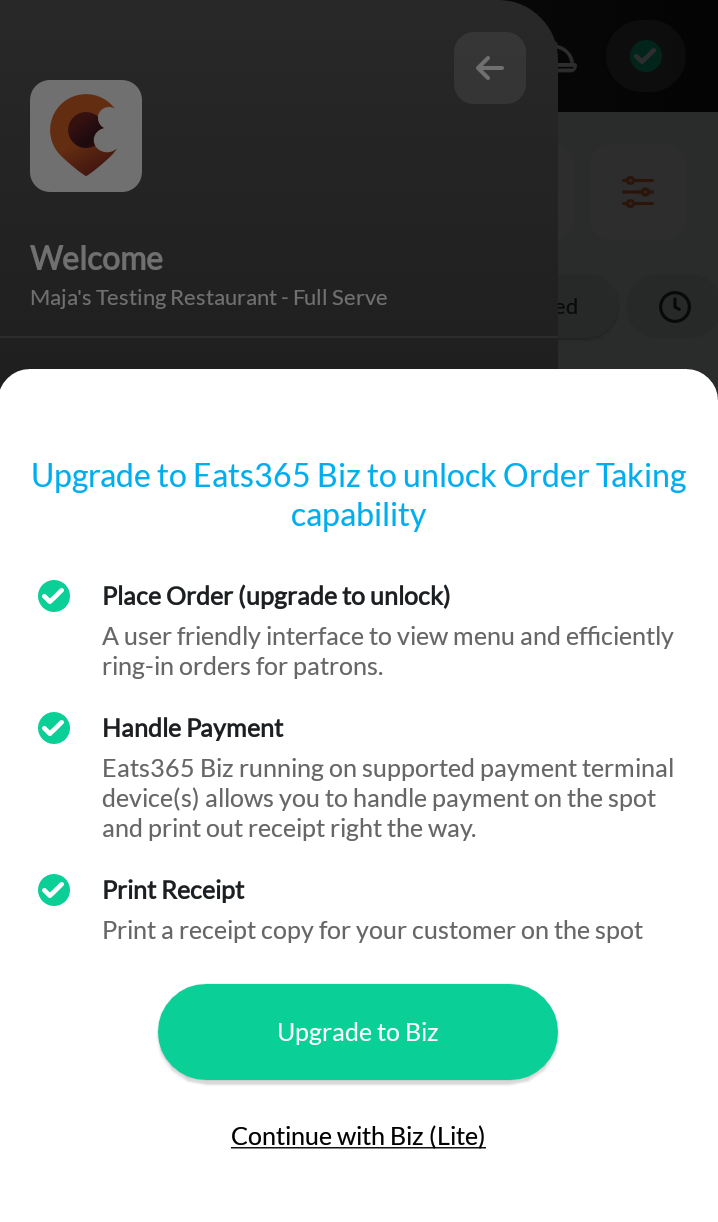
If the upgrade is successful, the page redirects to the order-taking screen.
 Eats365 Products
Eats365 Products Merchant Guide
Merchant Guide Modules
Modules Membership
Membership Integrations
Integrations Hardware
Hardware Staff Operations
Staff Operations Roles & Permissions
Roles & Permissions Payments
Payments Reports
Reports What’s New
What’s New Release Notes
Release Notes Troubleshooting
Troubleshooting Simulators
Simulators Glossary
Glossary Troubleshooter
Troubleshooter System Status
System Status