Self Order Kiosk
Table of Contents
Place an order on Self Order Kiosk
Learn how to place an order on the Eats365 Self Order Kiosk.
When an order is placed using the Self Order Kiosk, the order shows up as a "New Order" on the Eats365 POS. You can then accept new orders as they come in on the POS, or you can set up the POS to automatically accept new orders. To learn more about new orders, refer to Manage new orders.
In this article, you’ll learn how to use the Self Order Kiosk to order menu items, manage items on your cart, and make payments.
Add items to an order
To add items to an order, follow the steps below:
Add Single Items
Android Kiosk
- On the Self Order Kiosk, touch the screen to start.
- Choose from the available dining options. For example, if you’re ordering for takeout, choose Takeout.
- Depending on how the Self Order Kiosk is set up, the screen shows the menu items or the categories. If the screen shows the categories, select a category.

- To add items to an order, tap an item. If the item has modifiers, scroll down and select from the available options.
- At the bottom, tap Confirm. The screen redirects to the Menu screen.
- Repeat the same process until all orders are added.
iPad Kiosk - Pinterest Style
- On the Self Order Kiosk, touch the screen to start.
- Choose from the available dining options. For example, if you’re ordering for takeout, choose Takeout.

- Depending on how the Self Order Kiosk is set up, the screen shows the menu items or the categories. If the screen shows the categories, select a category.

- To add items to an order, tap an item. If the item has modifiers, select from the available options.
 Note: You can also add special requests by specifying your request in the "Special Request" field.
Note: You can also add special requests by specifying your request in the "Special Request" field. - At the bottom, tap Add. The screen redirects to the Menu screen.

- Repeat the same process until all orders are added.
iPad Kiosk - Album Style
- On the Self Order Kiosk, touch the screen to start.
- Choose from the available dining options. For example, if you’re ordering for takeout, choose Takeout.

- Depending on how the Self Order Kiosk is set up, the screen shows the menu items or the categories. If the screen shows the categories, select a category.

- To add items to an order, tap an item. If the item has modifiers, select from the available options.
 Note: You can also add special requests by specifying your request in the Special Request field.
Note: You can also add special requests by specifying your request in the Special Request field.
- At the bottom, tap Add To Cart. The screen redirects to the Menu screen.

- Repeat the same process until all orders are added.
Add Combo Items
Android Kiosk
- On the Self Order Kiosk, touch the screen to start.
- Choose from the available dining options. For example, if you’re ordering for takeout, choose Takeout.
- Depending on how the Self Order Kiosk is set up, the screen shows the menu items or the categories. If the screen shows the categories, select a category.

- To add combo items to an order, tap a combo Item.
- To modify the Combo Item, tap an item included in the combo. Then, select from the available options. Repeat the same step for all items in the combo.
- At the bottom, tap Confirm. The screen redirects to the Menu screen.
- Repeat the same process until all orders are added.
iPad Kiosk - Pinterest Style
- On the Self Order Kiosk, touch the screen to start.
- Choose from the available dining options. For example, if you’re ordering for takeout, choose Takeout.

- Depending on how the Self Order Kiosk is set up, the screen shows the menu items or the categories. If the screen shows the categories, select a category.

- To add combo Items to an order, tap a Combo Item.

- Scroll down and choose from the available Combo options. Then, depending on whether the Combo Item has more than one Combo options, tap Next or Add. Do this until you’ve gone through all the options, then tap Add. The screen redirects to the Menu screen.
 Note: You can also add special requests by specifying your request in the "Special Request" field.
Note: You can also add special requests by specifying your request in the "Special Request" field.
- At the bottom right, tap Add.

- Repeat the same process until all orders are added.
iPad Kiosk - Album Style
- On the Self Order Kiosk, touch the screen to start.
- Choose from the available dining options. For example, if you’re ordering for takeout, choose Takeout.

- Depending on how the Self Order Kiosk is set up, the screen shows the menu items or the categories. If the screen shows the categories, select a category.

- To add combo items to an order, tap a Combo Item.

- Choose from the available Combo options. Then, at the bottom, tap Add To Cart. The screen redirects to the Menu screen. If the Combo Item has more than one Combo option, tap Next and select an option again.
 Note: You can also add special requests by specifying your request in the "Special Request" field.
Note: You can also add special requests by specifying your request in the "Special Request" field. - At the bottom right, tap Add To Cart.

- Repeat the same process until all orders are added.
Scan the item barcode to add an order
To add an item to an order, place its barcode in front of the Self Order Kiosk’s barcode scanner. The item will be added to the cart automatically.
- For items with modifiers or combo options, you'll be prompted to make a selection.
- For member-only items, an error message will appear if membership requirements are not met.

- For items with item barcodes that cannot be found in the restaurant's menu, an error message will appear, indicating the item is unavailable.

Remove items from an order
To remove items from an order on the Self Order Kiosk, follow the steps below:
Android Kiosk
On the item that you want to remove, tap Remove. Then, tap Confirm to confirm changes to the order.
DeleteiPad Kiosk - Pinterest Style
- On the Self Order Kiosk screen, tap Shopping Cart
 .
.
- Next to the item you want to remove, tap remove
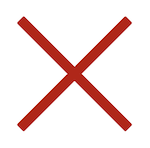 .
.
- Tap Confirm to confirm changes to the order.
iPad Kiosk - Album Style
On the item that you want to remove, adjust the quantity to 0. This removes the item from the cart. Then, tap Confirm to confirm changes to the order.

Edit an order
To update any item added to an order, follow the steps below:
Android Kiosk
- At the bottom of the Self Order Kiosk screen, you can find your selected Items. On the item you want to modify, edit the quantity or tap Edit to show the item’s order details.
- Update the item’s modifiers or quantity.
- Tap Confirm to confirm changes to the order.
iPad Kiosk - Pinterest Style
- On the Self Order Kiosk screen, tap Shopping Cart
 .
.
- Next to the item you want to modify, edit the quantity or tap edit
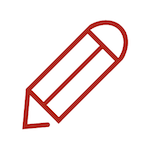 to show the item’s order details.
to show the item’s order details.
- Update the Item’s modifiers or quantity.

- Tap Confirm to confirm changes to the order.
iPad Kiosk - Album Style
- On the Item you want to modify, edit the quantity or tap Edit to show the item’s order details.

- Update the item’s modifiers or quantity.
- Tap Confirm to confirm changes to the order.
 Eats365 Products
Eats365 Products Merchant Guide
Merchant Guide Modules
Modules Membership
Membership Integrations
Integrations Hardware
Hardware Staff Operations
Staff Operations Roles & Permissions
Roles & Permissions Payments
Payments Reports
Reports What’s New
What’s New Release Notes
Release Notes Troubleshooting
Troubleshooting Simulators
Simulators Glossary
Glossary Troubleshooter
Troubleshooter System Status
System Status
