Eats365 Biz and Biz Lite
Table of Contents
Issue a tax invoice on Eats365 Biz (Taiwan)
Learn how to apply tax invoice to transactions using the Eats365 Biz and set custom tenders to be included or excluded from a tax invoice.
In Taiwan, the government requires establishments to issue a tax invoice for every transaction. Restaurants must set up the tax invoice function to generate tax invoices using the Eats365 Biz.
In this article, you’ll learn how to generate invoice numbers, issue a tax invoice for transactions, and use a custom tender as payment for tax-exempt transactions.
Generate invoice numbers for tax invoice
Before you get invoice numbers on the Eats365 Biz, you must first generate invoice numbers on the e-Invoice platform’s portal. After generation, use the Biz to import invoice numbers from the e-Invoice platform for use in transactions.
To import invoice numbers into Biz, follow the steps below:
- Open the Eats365 Biz app.
- On the left panel, tap Menu
 .
.
- Select e-Invoice Setting.
- For merchants using Cetustek or Universal EC: Enter the POS Number and the API Access Key. If these details are already entered, you may skip this step.

- To generate invoice numbers, tap Invoice Numbers
 Get Invoice #.
Get Invoice #.
Doing this generates 50 invoice numbers that you can use for transactions.
Issue a tax invoice
To issue a tax invoice to a transaction, follow the steps below:
- Open the Eats365 Biz app.
- On the "Orders" page, select the order that you’d like to close and issue a tax invoice.

- Tap Pay, then select the preferred tender.
- On the order, select the preferred invoice type. You can choose from the following options:
- Uniform Business No.

- Carrier

- Donation Code

 Note: If the preferred invoice type is "Paper," you can proceed directly to payment by tapping Pay.
Note: If the preferred invoice type is "Paper," you can proceed directly to payment by tapping Pay.
- Uniform Business No.
- Tap Scan
 and scan the customer’s "Uniform Business Number," "Carrier," or "Donation Code QR Code." If the QR Code is unavailable, manually enter the information in the field, depending on the invoice type you selected.
and scan the customer’s "Uniform Business Number," "Carrier," or "Donation Code QR Code." If the QR Code is unavailable, manually enter the information in the field, depending on the invoice type you selected. - At the bottom right, tap Pay to proceed. This initiates printing of the receipt.
Once the payment has been processed, the order information, including the selected invoice type, will be sent to the E-Invoice platform that you linked to Biz. You can check the transaction details on the E-Invoice platform’s portal.
For Paper and Uniform Business No. invoice types, the printer will print out a physical copy of the Tax Invoice.
Issue a tax invoice for a custom tender
You can configure a custom tender to issue a tax invoice or be exempt from a tax invoice upon use.
Custom tender included in tax invoice
If you configure a custom tender to include a tax invoice and use it as an order's payment method, the total order amount is taxed. For example, if the order amount is $60, then $60 is included in the tax invoice.
Tax-exempt custom tender
In general, customers pay for orders using cash, credit cards, and other monetary forms. For monetary transactions, businesses collect taxes based on the taxable purchase amount. If a meal is complimentary with no payment collected to avoid discrepancies in your records.
You can create a custom tender and set it as tax-exempt for purposes such as payments where a customer uses a separately purchased cash or meal voucher to pay for an order. Since the voucher was already taxed upon purchase, it is not subject to tax again. For example, if a customer’s total bill is $90 and they use a $30 voucher, you can use a custom tender to make the $30 voucher tax-exempt. In this case, only $60 is subject to tax. When a custom tender is tax-exempt, it appears as a discount on the order.
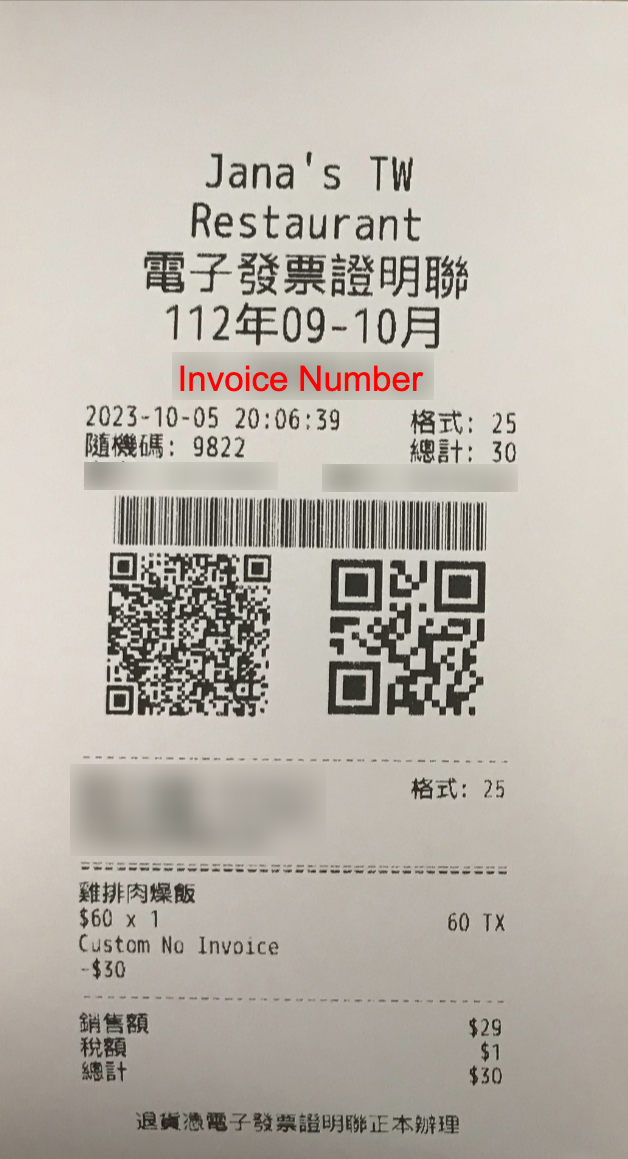 .
.
Set tax invoice setting for a custom tender
To configure a custom tender’s tax invoice setting, follow the steps below:
Merchant Portal (Classic Theme)
- Log in to the Merchant Portal.
- On the left panel, click on Restaurant Settings
 Tender Settings.
Tender Settings. - Select Custom Tender Type.
- Next to the custom tender type, click on Edit
 , or at the top right, click on +Custom Tender Type to create a new custom tender.
, or at the top right, click on +Custom Tender Type to create a new custom tender. - Turn Issue e-Invoice on
 or off
or off  .
. - Click on Add to confirm.
Merchant Portal 2.0
- Log in to the Merchant Portal.
- On the left panel, click on Restaurant Settings
 Tender Settings.
Tender Settings. - Select Custom Tender Type.
- Next to the custom tender type, click on Edit
 , or at the top right, click on Add Custom Tender Type to create a new custom tender.
, or at the top right, click on Add Custom Tender Type to create a new custom tender. - Turn on Issue e-Invoice on
 or off
or off  .
. - Click on Save to confirm.
Reprint a Tax Invoice
To reprint the generated tax invoice of an order, follow the steps below:
- Log in to the Eats365 Biz.
- In the "Orders" page, select the order you'd like to reprint the tax invoice for, then tap Print.

- Choose from the following e-invoice reprinting options:

- Reprint e-invoice
- Reprint receipt and e-invoice
Sample reprinted tax invoice

 Eats365 Products
Eats365 Products Merchant Guide
Merchant Guide Modules
Modules Membership
Membership Integrations
Integrations Hardware
Hardware Staff Operations
Staff Operations Roles & Permissions
Roles & Permissions Payments
Payments Reports
Reports What’s New
What’s New Release Notes
Release Notes Troubleshooting
Troubleshooting Simulators
Simulators Glossary
Glossary Troubleshooter
Troubleshooter System Status
System Status