Basic Operations
Table of Contents
Perform Start of Day and Open Shift
Learn how to open your restaurant for service and start a new shift on the Eats365 POS.
Before you can open your restaurant for service on the Eats365 POS, you must first perform the Start of Day and open a shift.
In this article, you’ll learn about the difference between "Start of Day" and "Open Shift," as well as how to perform both operations.
Start of Day vs Open Shift
Start of Day
Performing the Start of Day is the first step in opening the restaurant for service. The Start of Day signals the start of the restaurant service and allows the POS to be open for orders. It’s important to note that performing the Start of Day doesn’t require a shift to be opened. However, it’s required to perform the Start of Day in order to open a shift.
Open Shift
Opening the shift comes after the Start of Day has been performed. Open Shift allows you to start taking orders and processing payments on the POS.
Perform Start of Day
To perform Start of Day, follow the steps below:
- Log in to the Eats365 POS.
- At the top left, tap Settings
 .
. - Under "Business Operations," tap Start Day.
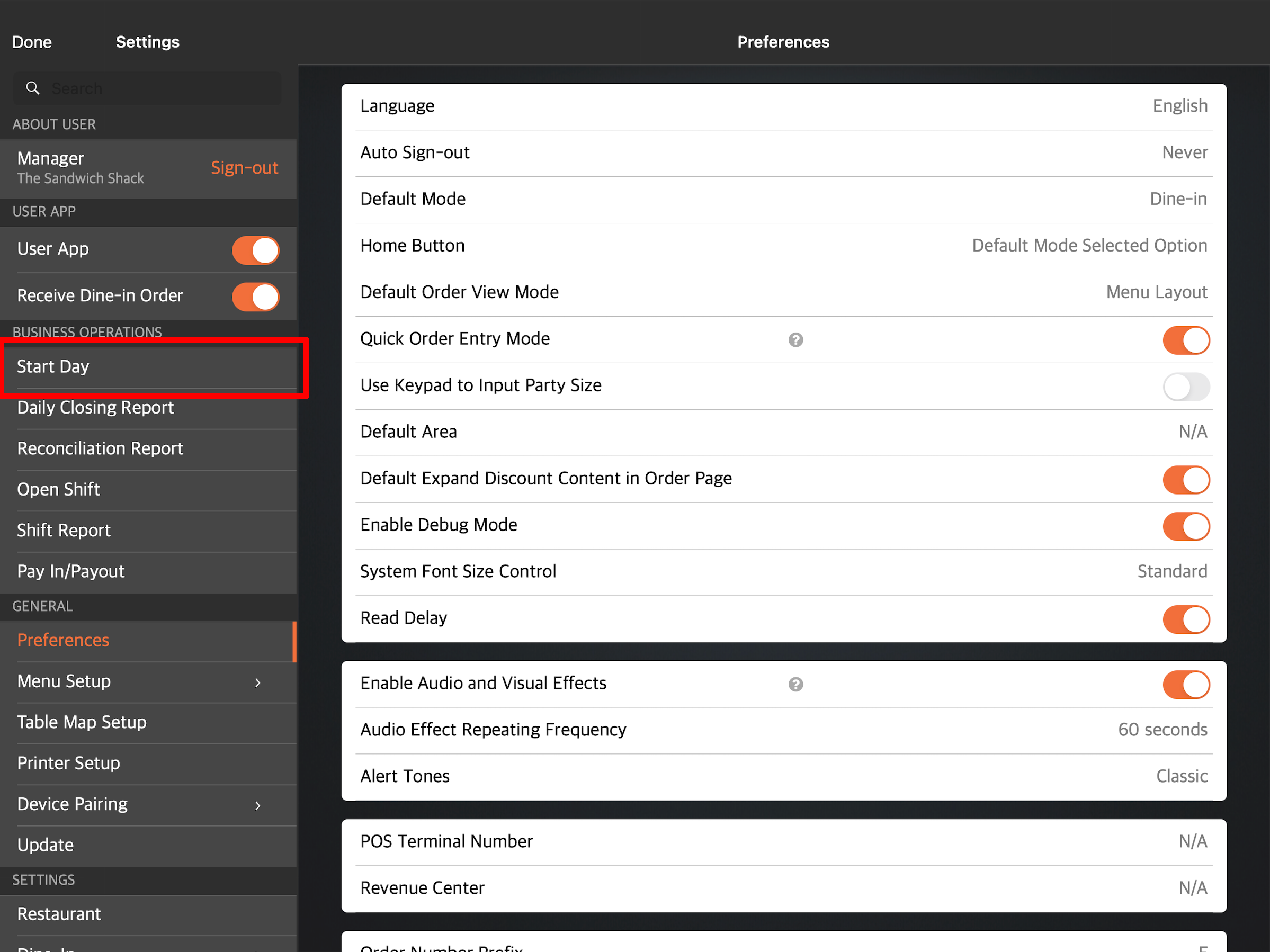
- Tap Perform Start of Day. A prompt appears to ask if you want to open a shift on the same POS terminal.
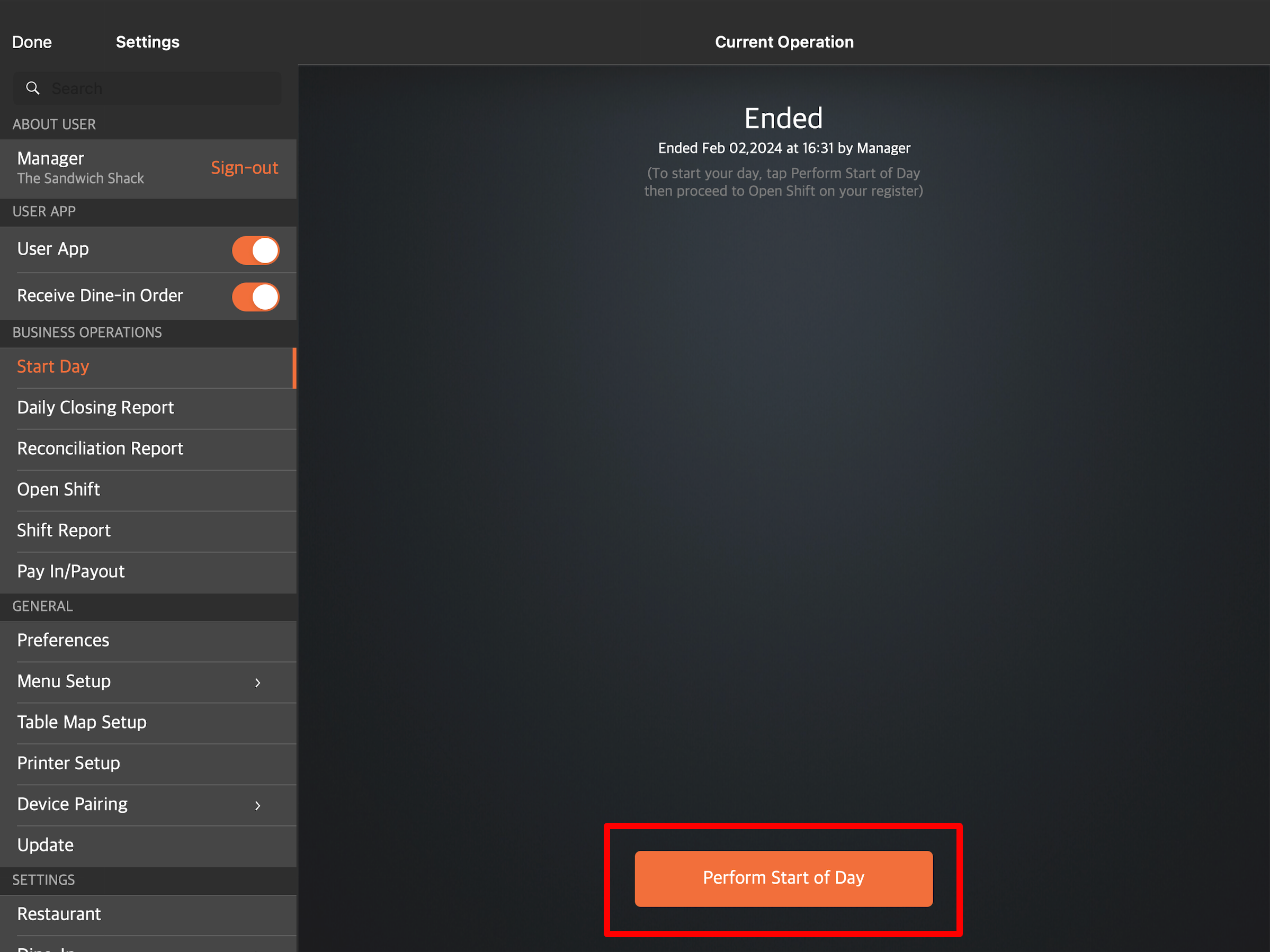
- Select To Shift to open shift.
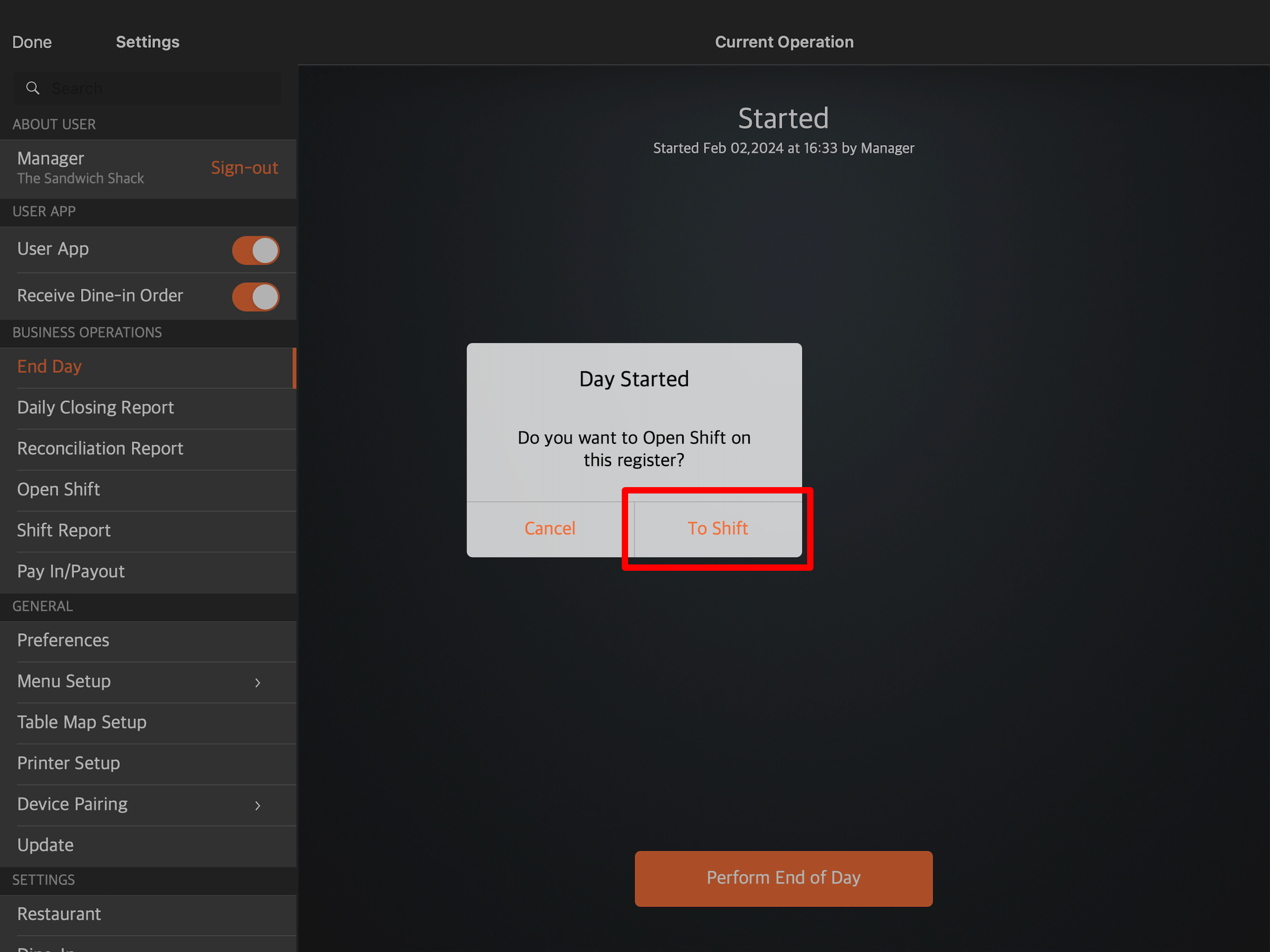
Tip:- If you use the POS terminal for order-taking purposes only and it isn’t connected to a cash drawer, you don’t need to open a shift.
- If you select Cancel, the Start of Day action will still proceed. However, you can only place orders and won’t be able to process payments until you open a shift.
- On the "Open Shift" page, enter the Open Till Amount. Then, tap Open Shift.
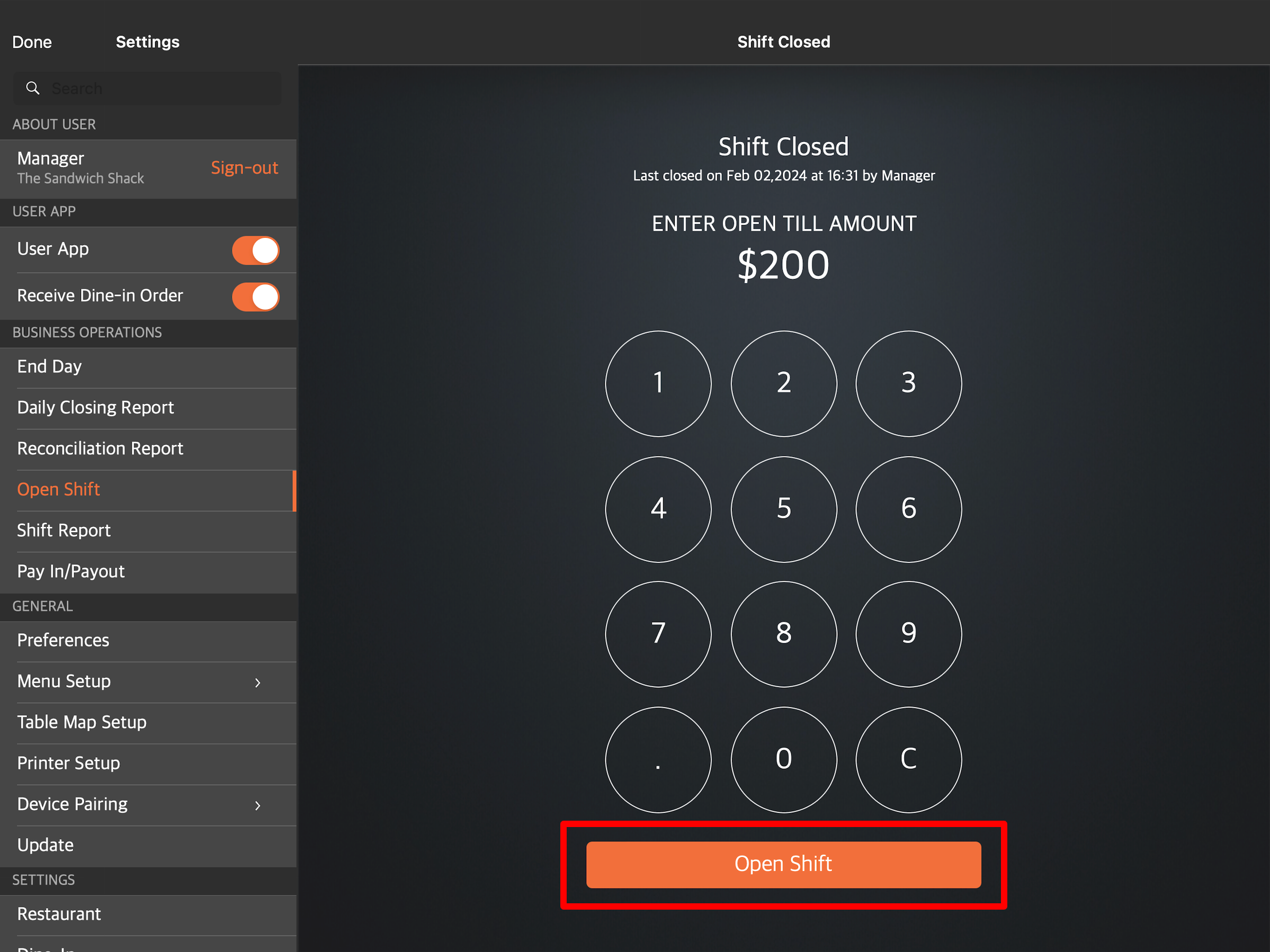
The POS is now ready to record all transactions made on this terminal. Once the shift is open, the POS redirects to the order-taking screen.
Open a shift
If you’ve previously selected Cancel instead of opening shift upon performing the Start of Day, or you want to open a shift on a different POS terminal, follow the steps below to open a shift:
- Log in to the Eats365 POS.
- At the top left, tap Settings
 .
. - Under "Business Operations," tap Open Shift.
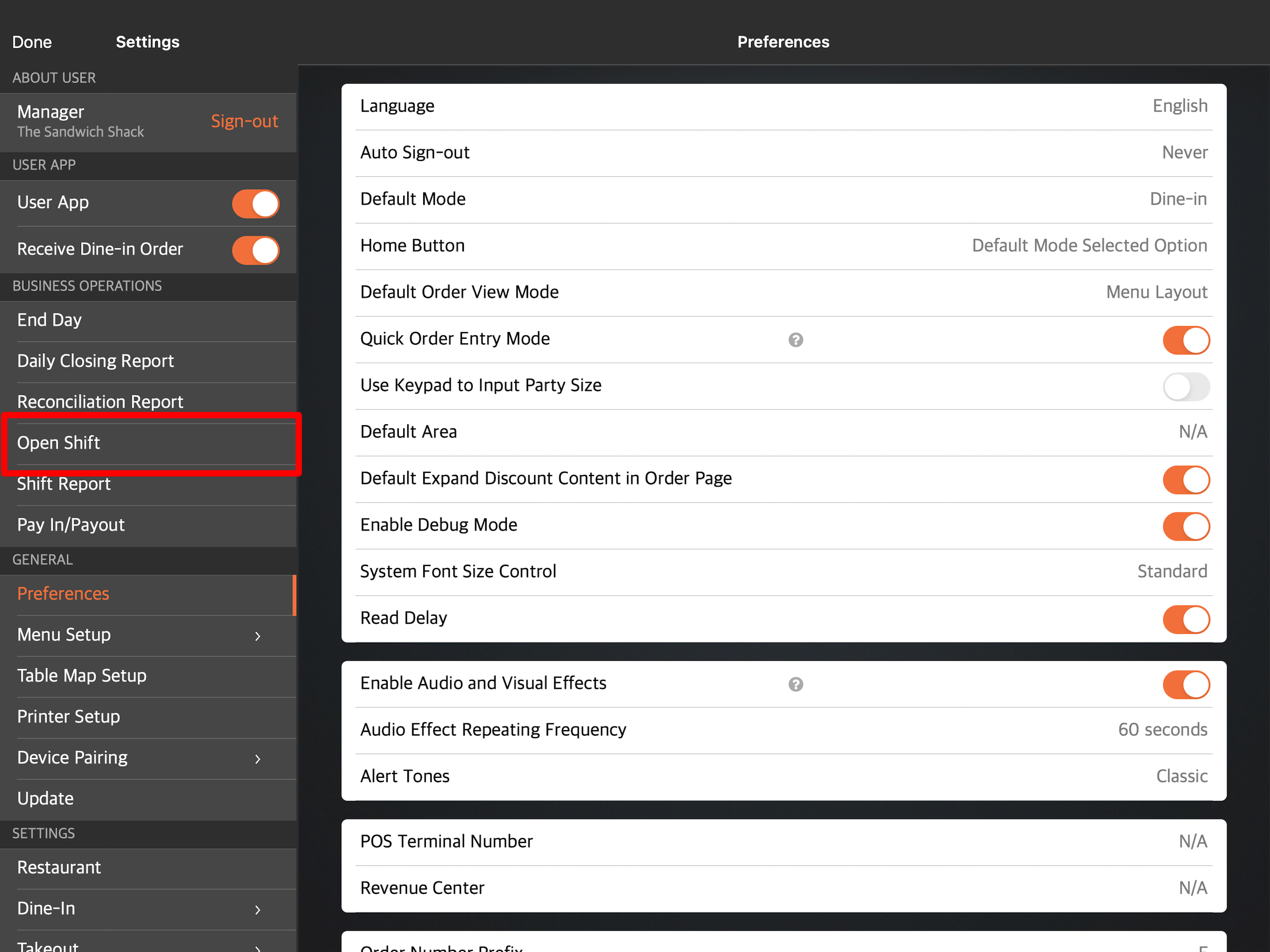
- Enter the Open Till Amount. Then, tap Open Shift.
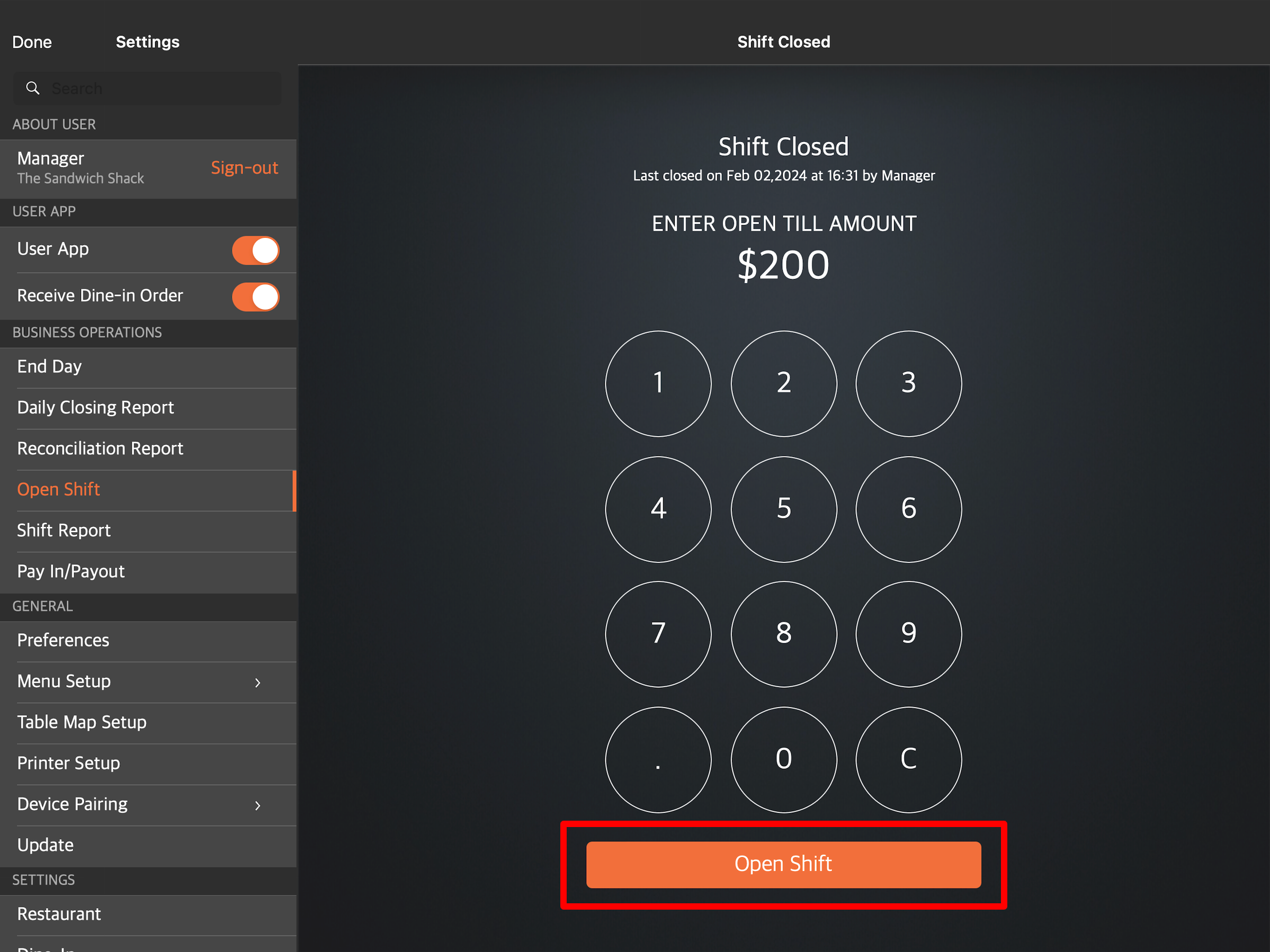
The POS is now ready to record all transactions made on this terminal. Once the shift is open, the POS redirects to the order-taking screen.
 Eats365 Products
Eats365 Products Merchant Guide
Merchant Guide Modules
Modules Membership
Membership Integrations
Integrations Hardware
Hardware Staff Operations
Staff Operations Roles & Permissions
Roles & Permissions Payments
Payments Reports
Reports What’s New
What’s New Release Notes
Release Notes Troubleshooting
Troubleshooting Simulators
Simulators Glossary
Glossary Troubleshooter
Troubleshooter System Status
System Status