Queuing Management
All Product
Table of Contents
Issue Queuing Tickets from the POS
Learn how to generate Queuing Tickets using the Eats365 POS app.
Queuing tickets can be issued by restaurants to manage customer queues and ensure that customers can dine-in in the restaurant in a timely and orderly fashion.
In this article, you’ll learn how to create both regular and VIP queue tickets on the POS.
Issue a normal queuing ticket
To generate a normal ticket, follow the steps below:
- Log in to the Eats365 POS.
- At the top right of the Table Map Screen, tap New Ticket
 .
. -
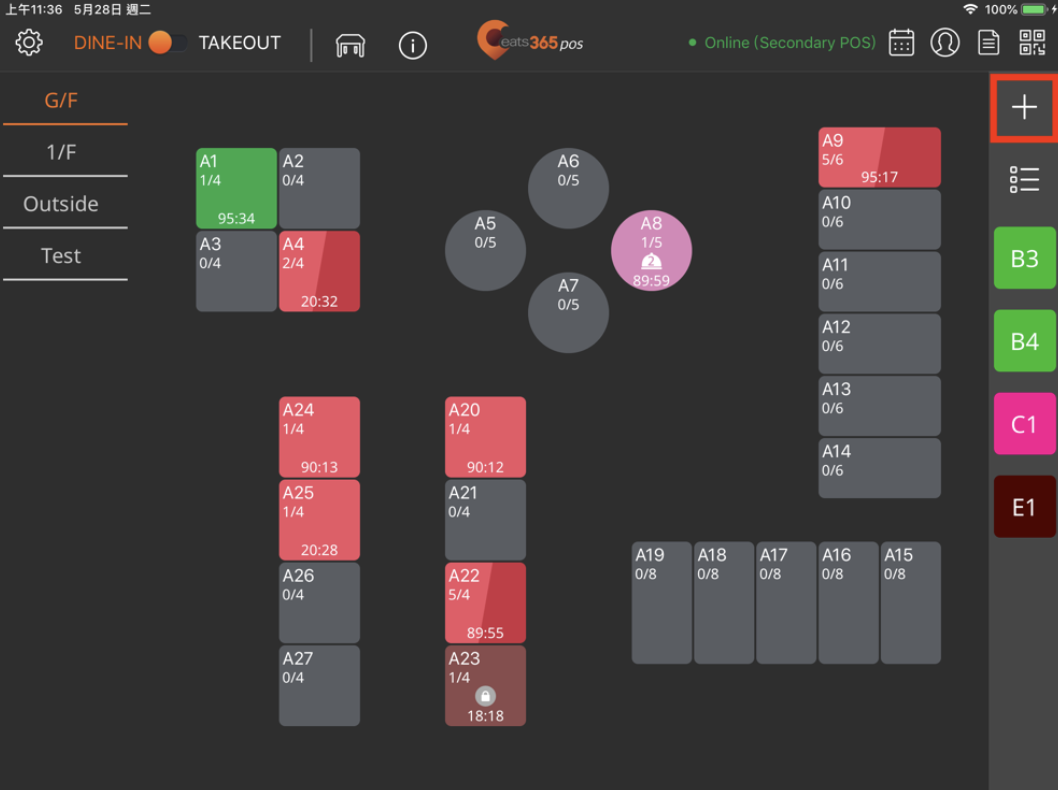 (Optional) Enter the customer’s contact information.
(Optional) Enter the customer’s contact information. - If the customer is a member, enter their phone number and tap Look Up. If successful, the member’s data appears on the screen.
- If the customer has a preferred Seating Preference, select the customer’s preferred seat from the list of options.
- Enter the party size and press Print. The corresponding printer prints out the queuing ticket.
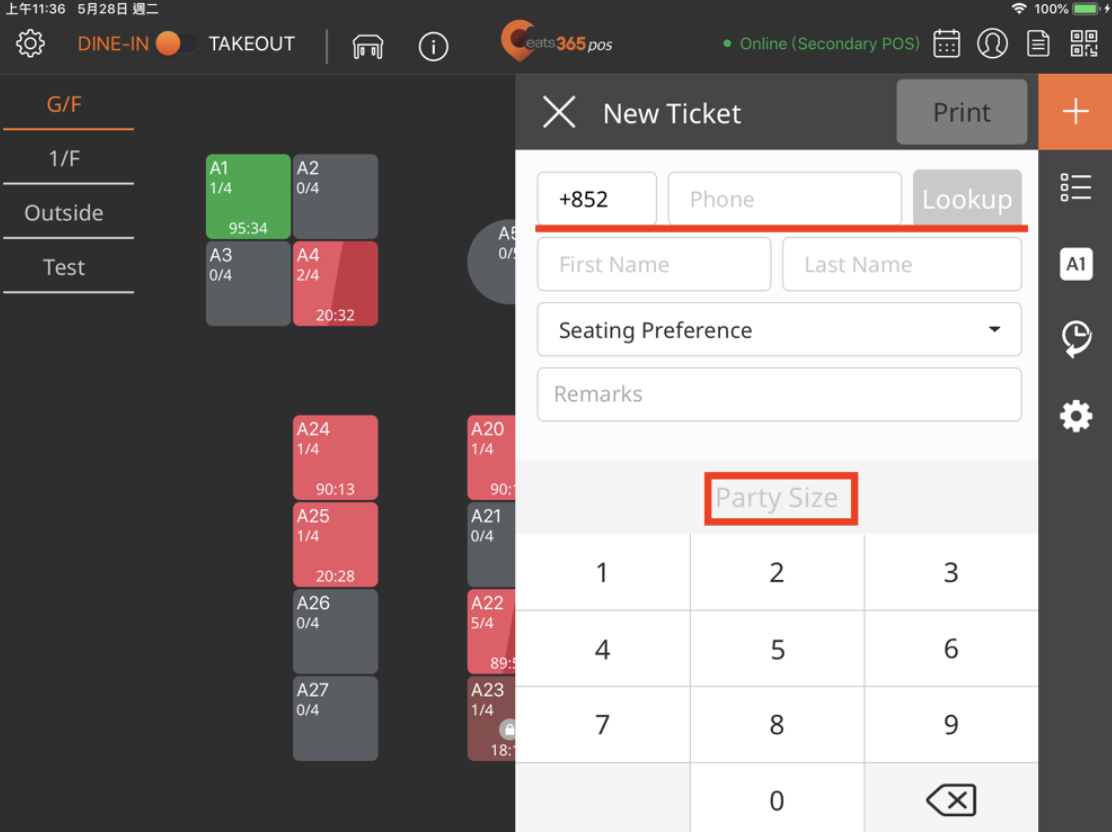
Issue a VIP queuing ticket
To generate a VIP ticket, follow the steps below:
- Log in to the Eats365 POS.
- At the top right of the Table Map Screen, tap New Ticket
 .
. - (Optional) Enter the customer’s contact information.
- If the customer is a member, enter their phone number and tap Look Up. If successful, the member’s recorded data appears on the screen.
- If the customer has a preferred Seating Preference, select the customer’s preferred seat from the list of options.
- Next to VIP Ticket, toggle the switch on
 to generate a VIP ticket instead of a normal queuing ticket.
to generate a VIP ticket instead of a normal queuing ticket.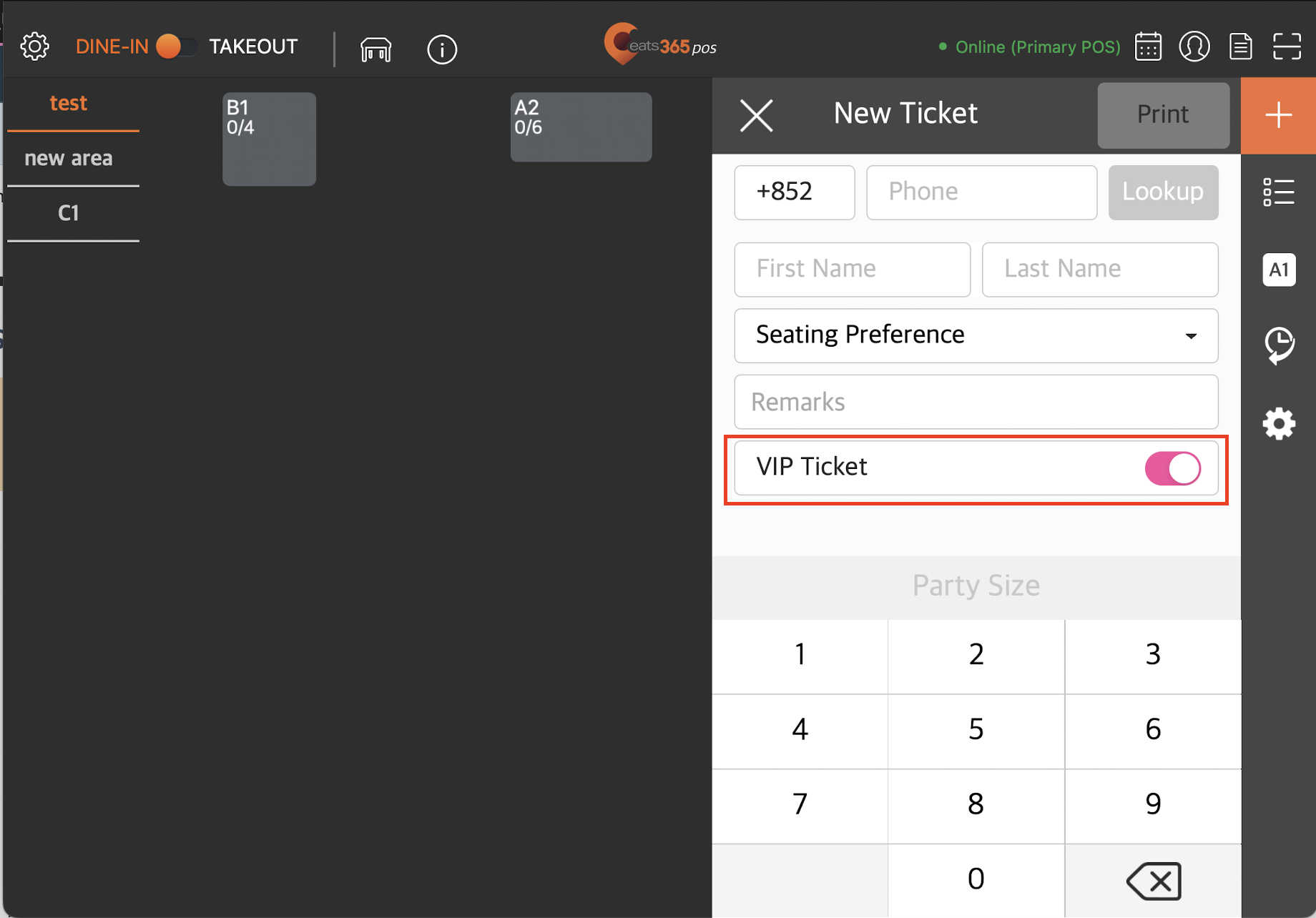
- Enter the party size and press Print. The corresponding printer prints out the queuing ticket.
 Eats365 Products
Eats365 Products Merchant Guide
Merchant Guide Modules
Modules Membership
Membership Integrations
Integrations Hardware
Hardware Staff Operations
Staff Operations Roles & Permissions
Roles & Permissions Payments
Payments Reports
Reports What’s New
What’s New Release Notes
Release Notes Troubleshooting
Troubleshooting Simulators
Simulators Glossary
Glossary Troubleshooter
Troubleshooter System Status
System Status