Order Handling
Table of Contents
Manage table statuses
Learn about the different table statuses and their color significance for the Eats365 POS.
The Eats365 POS makes it easier for you to identify a table’s status based on its color. The color may represent the table’s current status or the current course that the table is in.
In this article, you’ll learn about table statuses and what they represent.
Color and purpose
A table may display different colors, depending on its current state. Use the table below as a guide:
| Color | Table status | Description |
| Gray | Empty | Indicates that a table is empty and is available for seating. |
| Yellow | Seated | Indicates that a party has been seated but has not yet placed an order. |
| Red | Processing | Indicates that a table has existing orders. |
| Blue | New Order |
Indicates that a table has placed an additional order from the PhotoMenu, the Eats365 User App, or from Scan to Order. For more information about new orders, refer to Manage new orders. |
| Brown | Order Locked |
Indicates that no additional orders can be made. This can be applied when a customer is currently placing an order or the customer has asked for the check. Note: For more information about locking orders, refer to Set up Dine-In settings. |
| Pink | Pending Payment |
Indicates that a table is awaiting payment processing. This applies to transactions using an integrated payment service. Note: A small currency icon appears on the table. |
| Green | Paid |
Indicates that the check has been paid and clean-up is needed. Note: When the "Clear Table" setting is enabled, the POS automatically clears the table after the order is paid. If the function isn’t enabled, the table turns green after the check is paid, indicating a clean-up is needed. For more information about, refer to Set up Dine-In settings. |
Courses
The POS can support up to eight different courses. Courses are represented by their course number, as well as a unique color, to help distinguish between different courses.
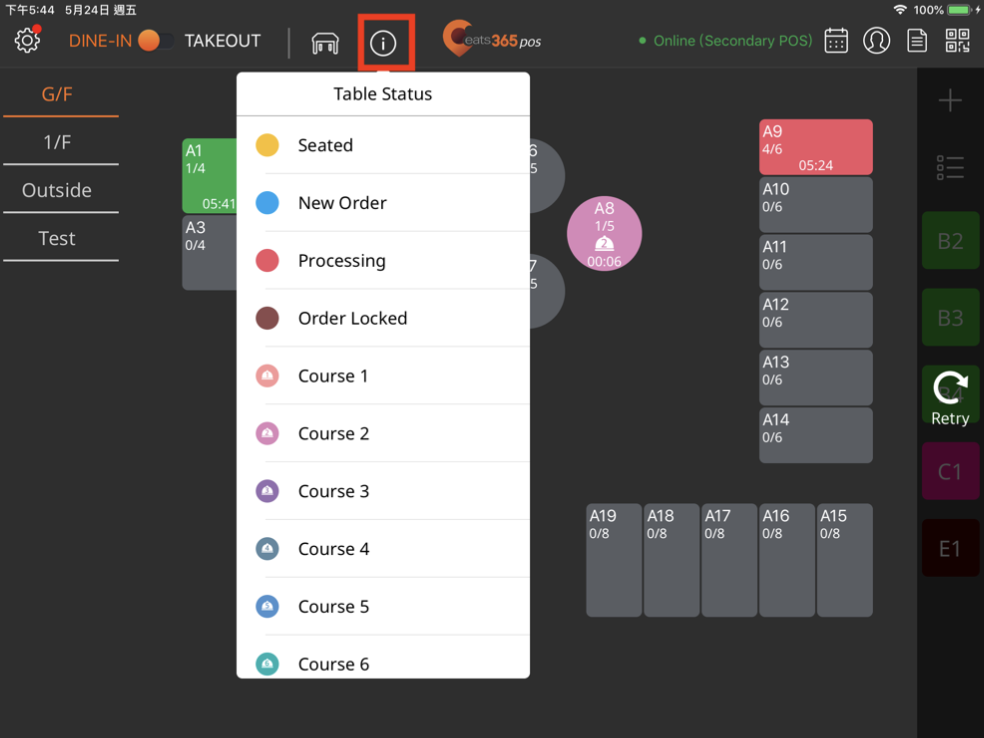
Party Size
Under each table name shows the number of people seated at the table and the table size.
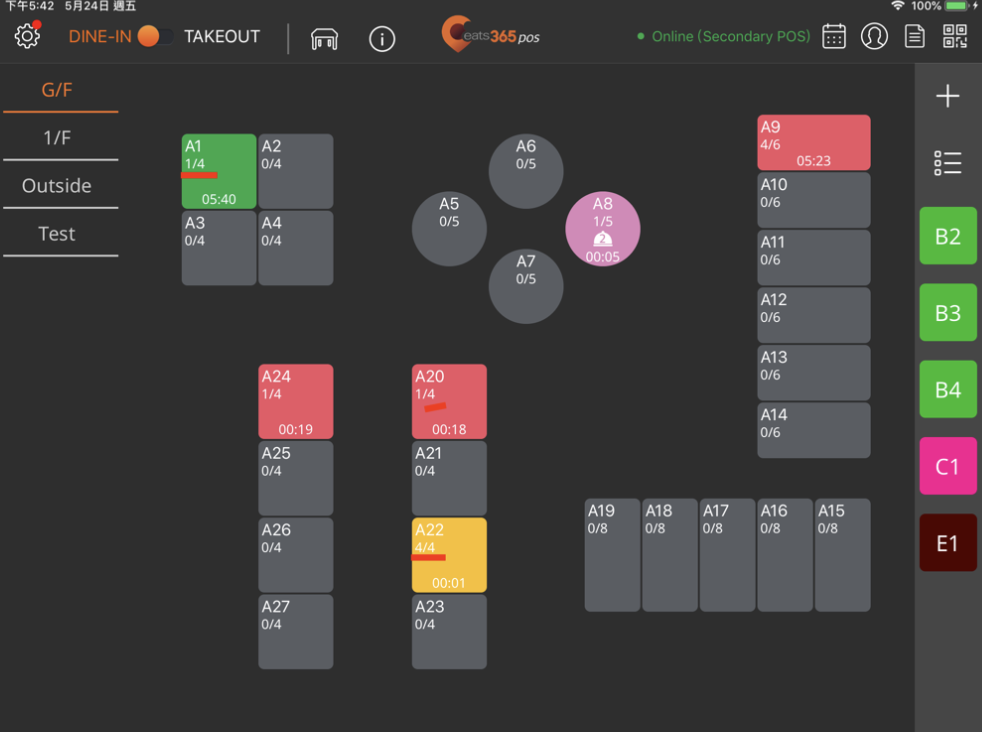
 Eats365 Products
Eats365 Products Merchant Guide
Merchant Guide Modules
Modules Membership
Membership Integrations
Integrations Hardware
Hardware Staff Operations
Staff Operations Roles & Permissions
Roles & Permissions Payments
Payments Reports
Reports What’s New
What’s New Release Notes
Release Notes Troubleshooting
Troubleshooting Simulators
Simulators Glossary
Glossary Troubleshooter
Troubleshooter System Status
System Status to review the meaning of the table colors at any time. For more information about creating course sets, refer to
to review the meaning of the table colors at any time. For more information about creating course sets, refer to